Die MemberPress PDF-Rechnungserweiterung erstellt automatisch Rechnungen für alle MemberPress-Transaktionen auf Ihrer Website. Ihre Mitglieder können ihre Rechnungen direkt von ihren Konten herunterladen.
Dieses Dokument führt Sie durch die Installation des MemberPress PDF Invoice Add-ons und die Einrichtung von Rechnungen auf Ihrer Website.
Installieren Sie das PDF-Rechnungs-Add-on
Das Add-on MemberPress PDF Invoice muss sein zuerst installiert und aktiviert.
Bevor Sie beginnen, vergewissern Sie sich, dass Sie alles haben:
- MemberPress Wachstum oder Skala Plugin installiert und aktiviert auf Ihrer Website;
- Das MemberPress-Plugin ist aktiviert mit Ihrem aktiven Lizenzschlüssel;
- Zugang zu Ihrem WordPress-Dashboard mit Administrator-Zugangsdaten;
- Eine Logodatei für Ihre Rechnungen (optional).
Um das Add-on zu installieren, gehen Sie folgendermaßen vor:
- Navigieren Sie zu Dashboard > MemberPress > Add-ons.
- Add-ons durchsuchen oder die Suchfunktion verwenden für die Suche nach dem "PDF-Rechnung" in der Liste.
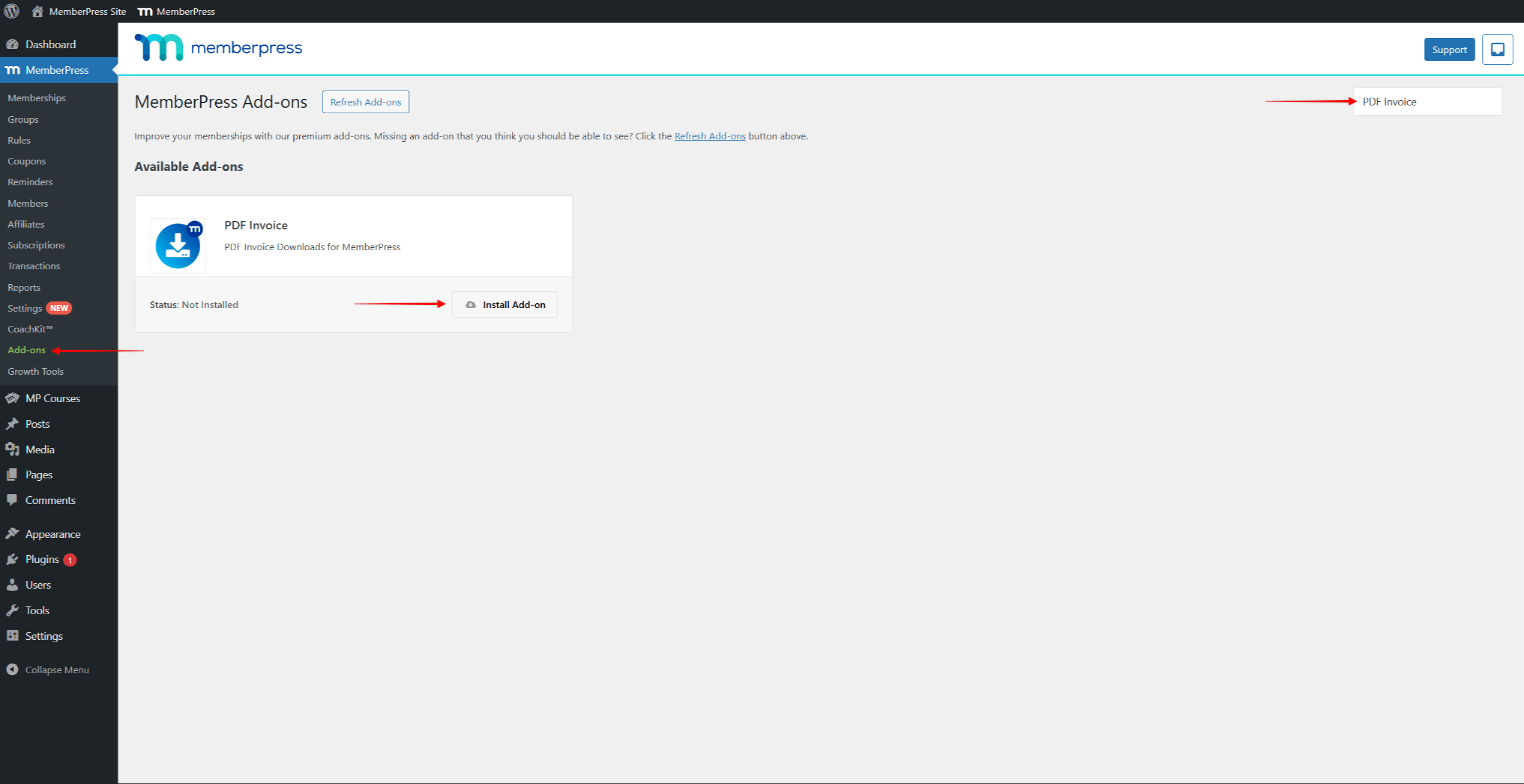
- Klicken Sie auf die Add-on installieren Schaltfläche. Dadurch wird das Add-on automatisch installiert und aktiviert.
Nach der Installation werden neue rechnungsbezogene Einstellungen in Ihren MemberPress-Einstellungen verfügbar.
Konfigurieren Sie Ihre PDF-Rechnungseinstellungen
Mit dem Add-on MemberPress PDF Invoice können Sie automatisch Rechnungen (Quittungen) für alle erfolgreich verarbeiteten Online- und Offline-Zahlungen erstellen. Darüber hinaus kann es auch automatisch Pro-Forma-Rechnungen für Verlängerungen von wiederkehrenden Abonnements erstellen, die über das Offline-Gateway erworben wurden.
Nach der Aktivierung des Add-ons müssen Sie Rechnungen und Pro-forma-Rechnungen konfigurieren, damit sie für MemberPress-Transaktionen erstellt werden können.
Um Ihre Rechnungen zu konfigurieren, müssen Sie Ihre Geschäftsinformationen hinzufügen und das Aussehen der Rechnungen anpassen:
- Navigieren Sie zu Dashboard > MemberPress > Einstellungen.
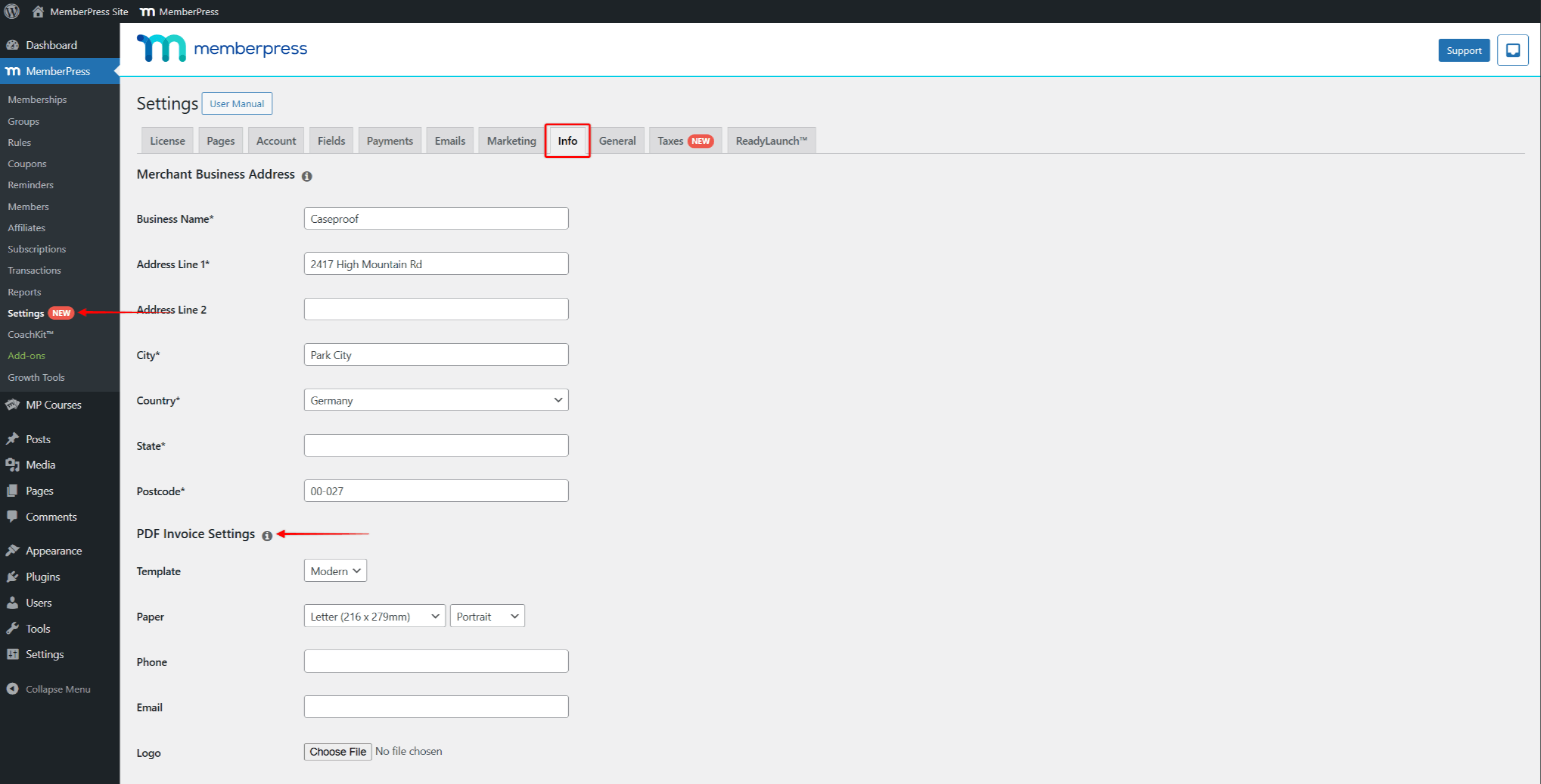
- Klicken Sie auf die Infos tab.
- Scrollen Sie nach unten, um die PDF-Rechnungseinstellungen Abschnitt.
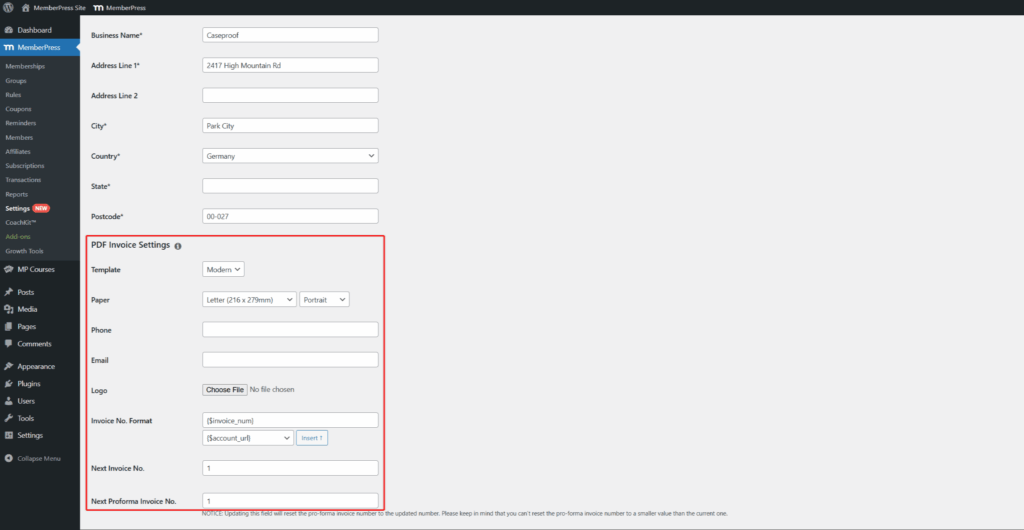
- Unter Vorlage: Wählen Sie zwischen zwei Stilen:
- Einfach: Ein klares, einfaches Design
- Modern: Ein stilvolleres Layout
- Im Rahmen der Papier wählen Sie die Option Größe und Ausrichtung der Rechnung;
- Als Nächstes fügen Sie die Kontaktinformationen des Unternehmens hinzu (Telefon und E-Mail) und Ihr Logo (JPG-, PNG- oder GIF-Bild; verwenden Sie ein Bild mit einer Breite von mindestens 400 Pixeln).
- Wahlweise: Sie können das Format der Rechnungsnummern ändern, indem Sie das Feld Rechnungs-Nr. Format Option. Mit dieser Option wird festgelegt, wie die Rechnungsnummern generiert werden sollen. Standardmäßig verwendet diese Option die Option {1TP7Rechnung_num} der Ihren Rechnungen einfache fortlaufende Nummern hinzufügt. Sie können diesem Parameter Suffixe oder Präfixe hinzufügen, zusätzliche Parameter einfügen oder den Parameter ganz ersetzen.
- Schließlich müssen Sie die Startnummer für Ihre Rechnungen (Quittungen) unter dem Menüpunkt Nächste Rechnungs-Nr. Option.
- Wenn Sie aktivierte Pro-forma-Rechnungenmüssen Sie auch die Startnummer für Ihre Proforma-Rechnungen festlegen. Stellen Sie die Nummer unter Nächste Proforma-Rechnung Nr. Option.
Außerdem werden MemberPress-Rechnungen mit einer Grundfarbe gestaltet. Um die Standardfarbe zu ändern, scrollen Sie nach unten zum Feld Farbe und wählen Sie eine Farbe aus.
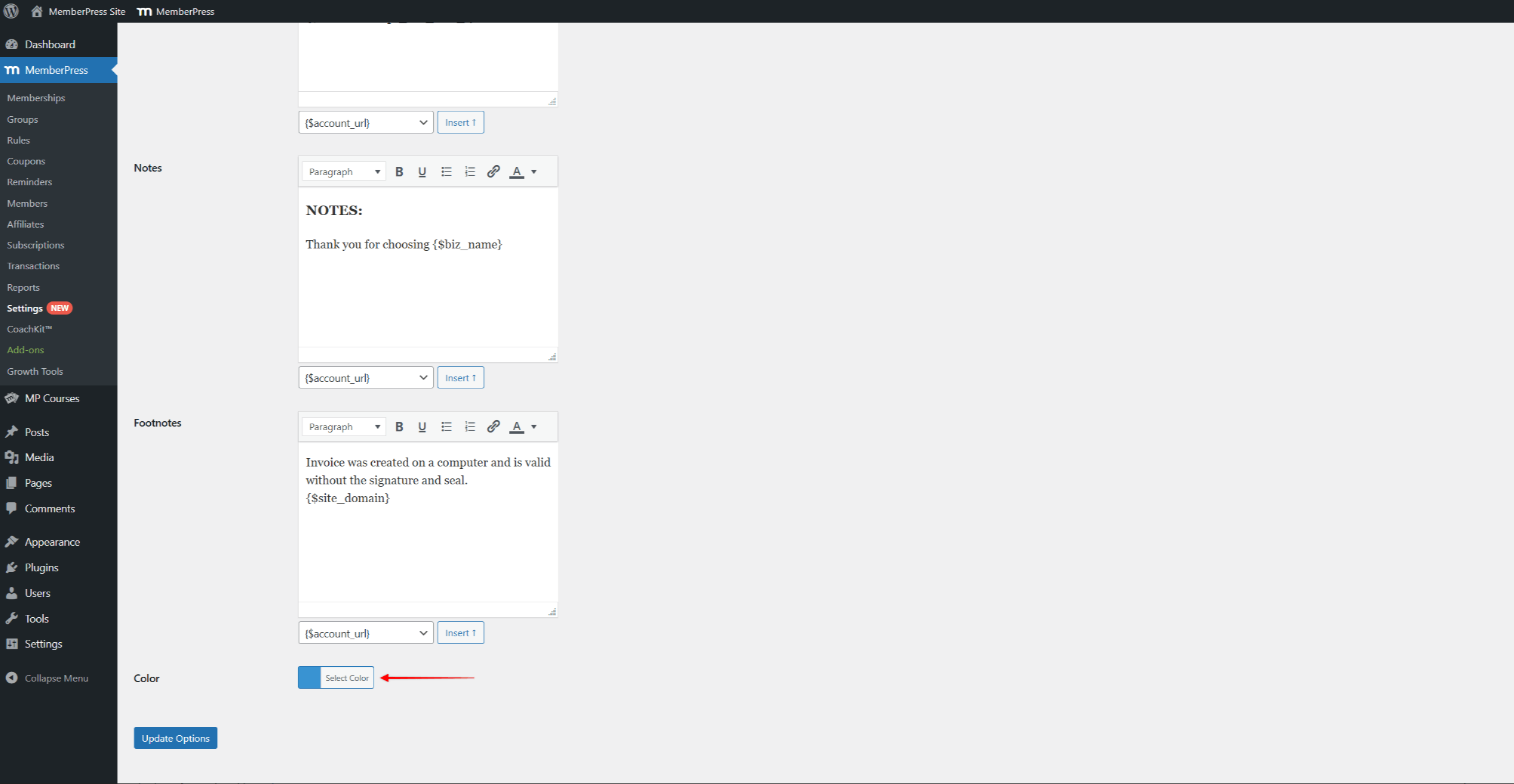
Inhaltliche Bereiche
Darüber hinaus wird im Rahmen der PDF-Rechnungseinstellungen Abschnitt der Infos können Sie auch Inhaltsbereiche für Rechnungen bearbeiten.
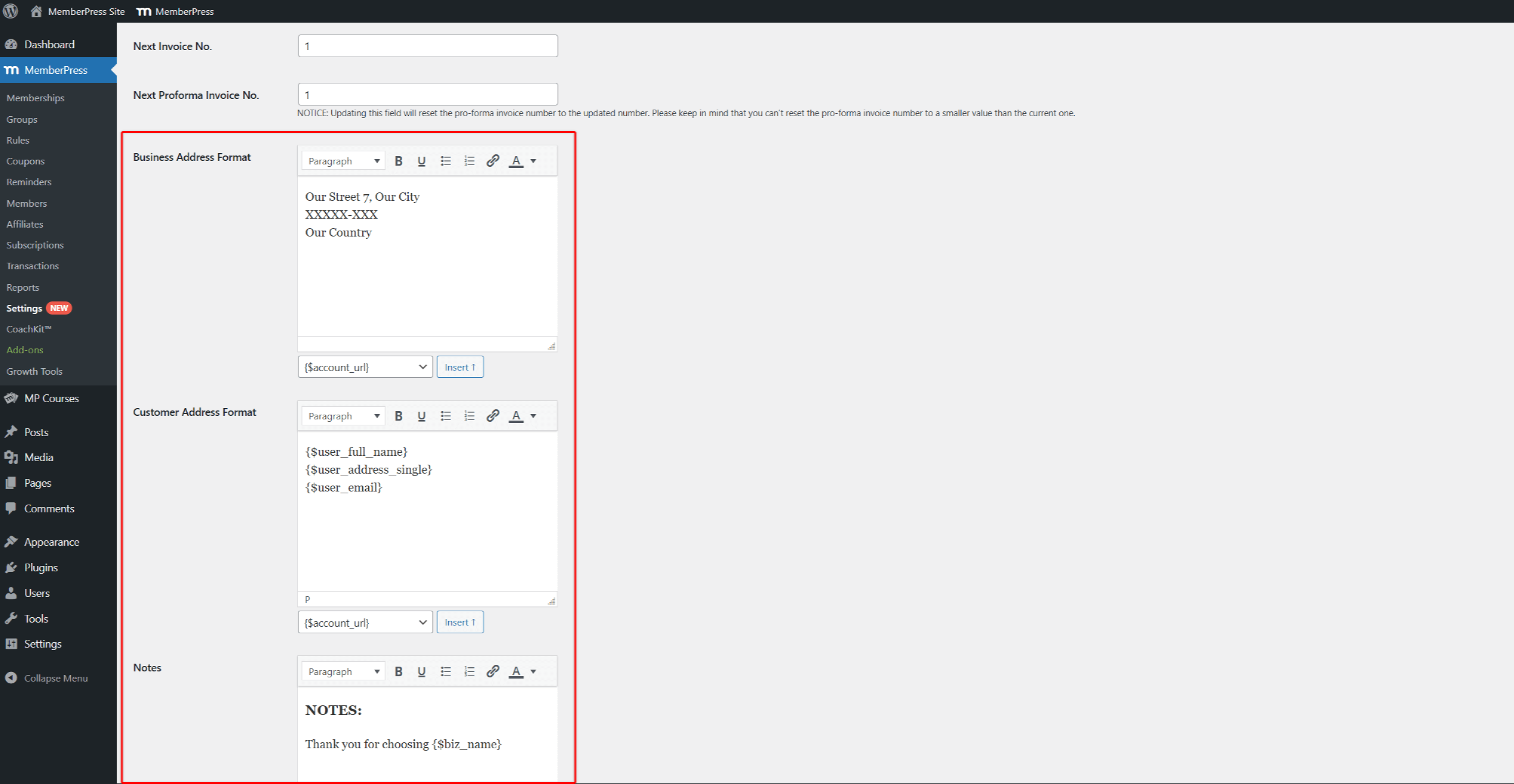
Standardmäßig werden diese Bereiche mit den grundlegenden und notwendigen Informationen unter Verwendung von Parametern ausgefüllt. Die Parameter importieren automatisch Ihre Geschäftsinformationen und Benutzerdetails in Ihre Rechnungen.
Obwohl die Bearbeitung dieser Bereiche nicht erforderlich ist, können Sie die Standardinformationen ändern und wichtige Details zu Ihren Rechnungen hinzufügen.
Hier können Sie für jeden verfügbaren Bereich mit Hilfe des Texteditors einen beliebigen Text eingeben, den Sie den Rechnungen hinzufügen möchten. Sie können auch andere bestehende Daten aus MemberPress hinzufügen, indem Sie zusätzliche Parameter einfügen.
Sie können die folgenden Bereiche bearbeiten:
- Geschäftsadresse: In diesem Bereich werden die Angaben zu Ihrem Unternehmen auf den Rechnungen angezeigt. Standardmäßig finden Sie hier die Parameter, mit denen Sie Ihre Geschäftsadresse des Händlers Einzelheiten. Sie können jeden gewünschten Text hinzufügen und Parameter hinzufügen oder entfernen.
- Adresse des Kunden: Dieser Bereich ist standardmäßig mit Parametern gefüllt, die den Namen, die Adresse und die E-Mail-Adresse des Benutzers zu Ihren Rechnungen hinzufügen. Bei Bedarf können Sie diesen Bereich auch bearbeiten, indem Sie Text hinzufügen oder Parameter hinzufügen oder entfernen.
- Anmerkungen: In diesem Bereich können Sie zusätzliche Informationen hinzufügen, die nach den Rechnungsposten erscheinen sollen, wie z. B.:
- Zahlungsbedingungen
- Dankesnachrichten
- Besondere Anweisungen
- Fußnoten: Dieser Bereich wird am unteren Rand Ihrer Rechnungen angezeigt. Sie können ihn nutzen, um Folgendes aufzunehmen:
- Rechtliche Haftungsausschlüsse
- Steuerliche Informationen
- Erstattungspolitik
Speichern Sie Ihre Einstellungen
Wenn Sie die Konfiguration der Rechnungen abgeschlossen haben, folgen Sie diesen Schritten, um die Änderungen anzuwenden:
- Blättern Sie bis zum Ende der Seite.
- Klicken Sie auf die Optionen aktualisieren Taste.
Erweiterte PDF-Rechnungsanpassung
Für komplexere Anpassungen der Rechnungsdesigns können Sie die Vorlagendateien außer Kraft setzen. Dies erfordert technische Kenntnisse, ermöglicht aber eine vollständige Anpassung.
Zugang zu Rechnungen
Mitglieder können herunterladen Rechnungen für alle abgeschlossenen Transaktionen von ihren Konto Seite:
- Einloggen und navigieren Sie zum Seite Mitgliedskonto.
- Klicken Sie auf die Zahlungen tab.
- Finden Sie die Zahlung in der Liste.
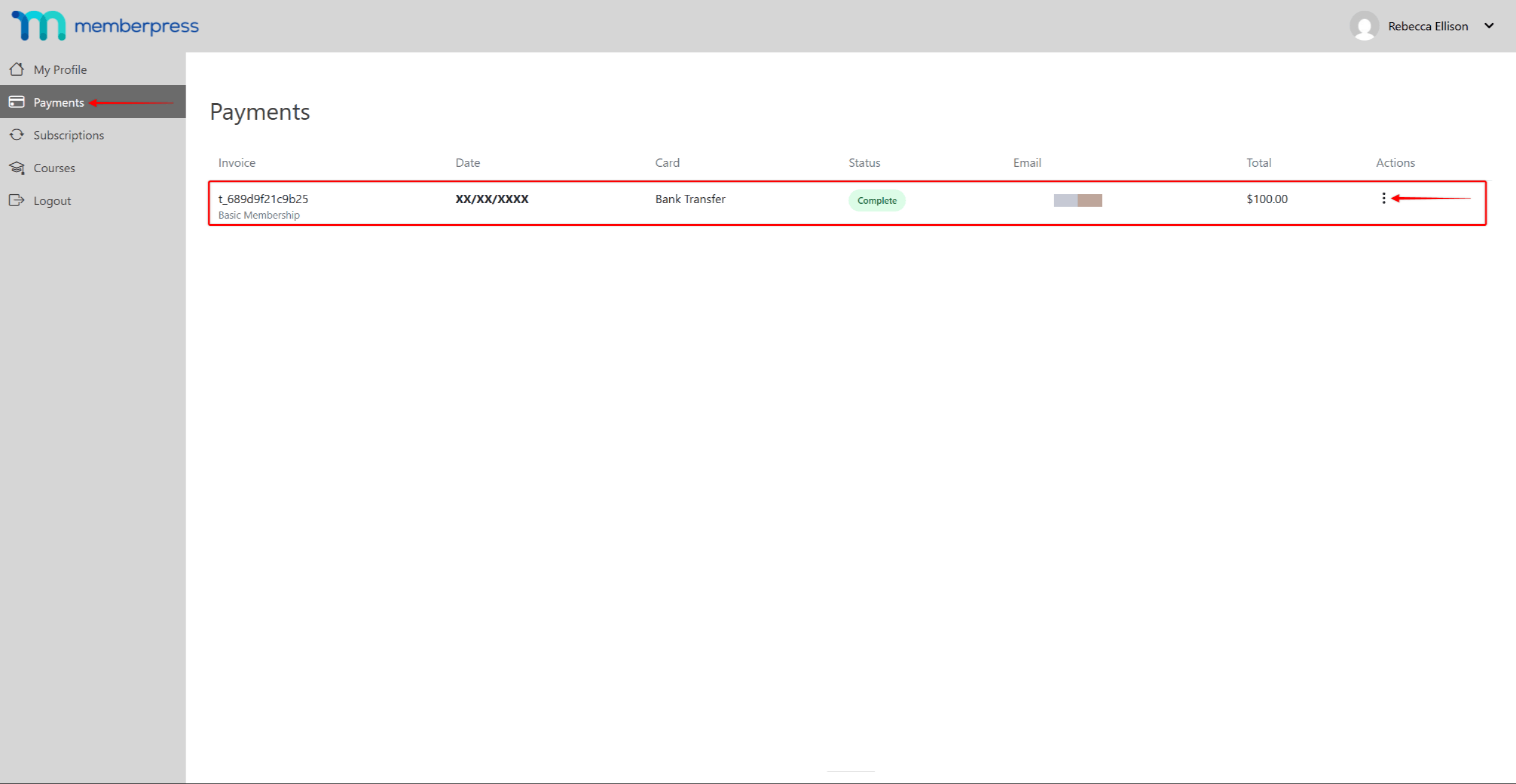
- Im Rahmen der Aktionen Spalte, klicken Sie auf die 3-Punkt-Symbol.
- Klicken Sie auf die PDF können Sie die PDF-Datei der Rechnung herunterladen.
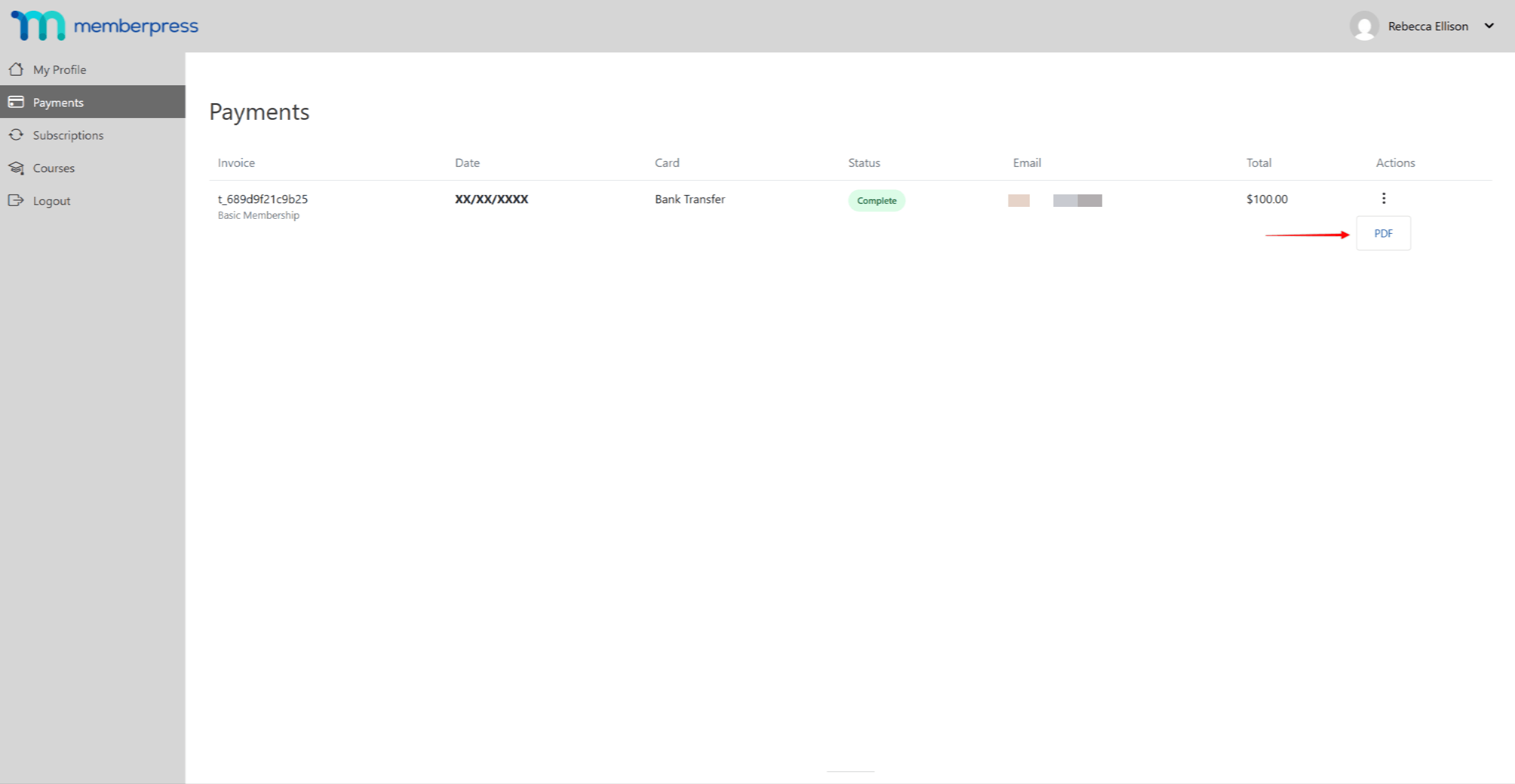
Zahlungseingang E-Mail
Nach jedem erfolgreichen Kauf wird ein die Rechnung wird automatisch per E-Mail an ein Mitglied geschickt wenn die E-Mail-Zahlungseingang ist aktiviert.
Standardmäßig ist diese E-Mail aktiviert unter der Rubrik Mitteilungen an die Mitglieder unter Dashboard > MemberPress > Einstellungen > Registerkarte E-Mails.
Hier können Sie deaktivieren Diese E-Mail können Sie bei Bedarf löschen, indem Sie das Häkchen vor der E-Mail entfernen. Außerdem können Sie den Inhalt der E-Mail ändern, indem Sie auf bearbeiten Taste.
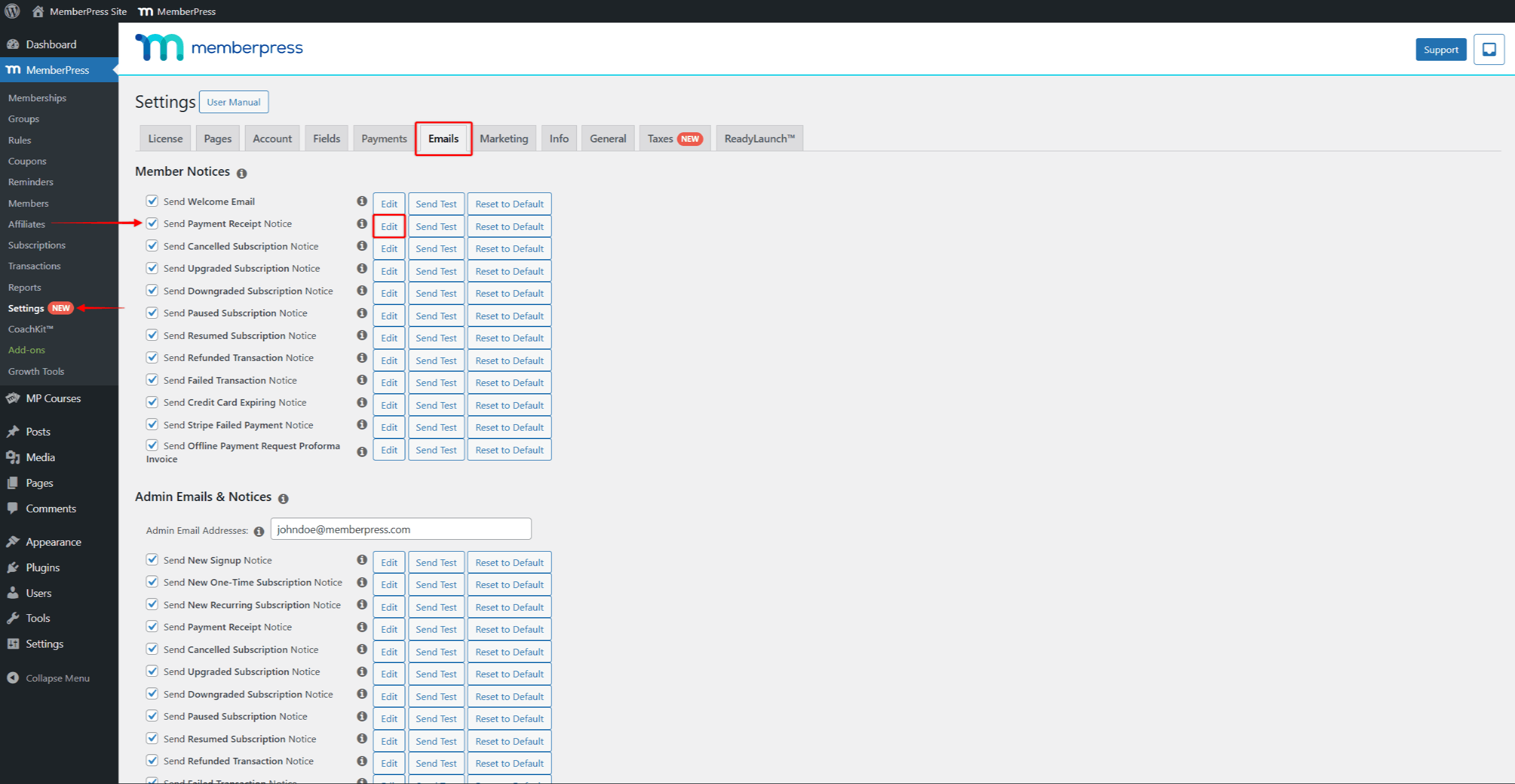
Zugriff auf Rechnungen als Administrator
Sie können auch auf alle Rechnung über das Backend:
- Navigieren Sie zu Dashboard > MemberPress > Vorgänge.
- Finden Sie die Transaktion die Sie brauchen, und Bewegen Sie den Mauszeiger über den Transaktionsnamen um zusätzliche Optionen anzuzeigen.
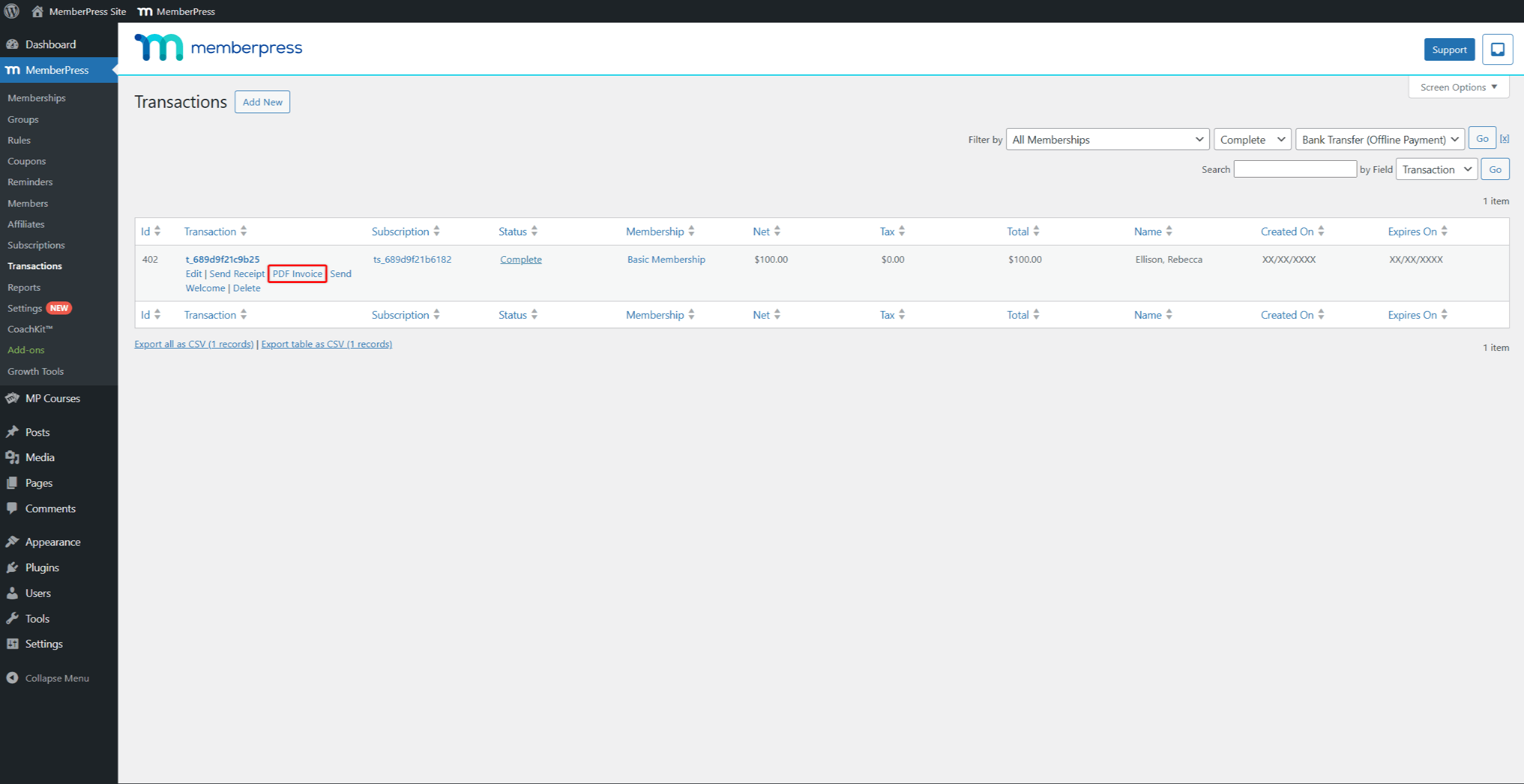
- Klicken Sie auf die PDF-Rechnung Link, um die PDF-Datei der Rechnung zu erstellen und herunterzuladen.
Ähnlich wie bei den Mitgliedern, jede Rechnung wird per E-Mail an die E-Mail-Adresse des Administrators geschickt über die E-Mail mit der Zahlungsbestätigung.
Diese E-Mail wird auch standardmäßig aktiviert unter dem Abschnitt Admin Email & Notices unter Dashboard > MemberPress > Einstellungen > Registerkarte E-Mails.
Fehlerbehebung bei PDF-Rechnungen
Hier finden Sie einige der Situationen, auf die Sie bei der Verwendung von MemberPress-Rechnungen achten sollten:
- Unscharfe Rechnungen: Laden Sie ein Logo hoch, das mindestens 400 Pixel breit ist.
- Falsche Rechnungsnummern: Vergewissern Sie sich, dass Ihre Ausgangszahl höher ist als die Zahl der vorhandenen Transaktionen.
- Einstellungen werden nicht gespeichert: Klicken Sie auf die Optionen aktualisieren und warten Sie, bis die Seite vollständig neu geladen ist. Wenn dies erfolgreich war, sollten Sie eine Benachrichtigung sehen, die bestätigt, dass die Einstellungen gespeichert wurden.











