MemberPress ist vollständig kompatibel mit dem Standard-WordPress-Block-Editor (Gutenberg). Außerdem können Sie MemberPress-Regeln verwenden, um Gutenberg-Blöcke auf WordPress-Beiträgen und -Seiten zu schützen, die mit dem Gutenberg-Editor erstellt wurden. Auf diese Weise können Sie Gutenberg-Blöcke mit Ihren Premium-Inhalten ausblenden, sodass sie nur für aktive Mitglieder verfügbar sind.
In diesem Dokument wird erklärt, wie Sie Gutenberg-Blöcke mit MemberPress schützen können, indem Sie den Schutz auf Blockebene oder den geschützten Inhaltsblock verwenden. Mit diesen Tools können Sie Seiten erstellen, auf denen einige Inhalte frei sind, während für andere bestimmte Mitgliedschaften erforderlich sind.
Warum Gutenberg-Blöcke schützen?
Mit dem Schutz auf Blockebene können Sie den Zugriff auf einzelne Blöcke statt auf ganze Beiträge oder Seiten kontrollieren. Das bedeutet, Sie können:
- Zeigen Sie Vorschauminhalte für alle an und schützen Sie gleichzeitig Premiumbereiche;
- Blenden Sie Gutenberg-Blöcke aus und erstellen Sie verschiedene Inhaltsebenen innerhalb derselben Seite;
- Mischen Sie kostenlose und kostenpflichtige Inhalte miteinander;
- Anzeige von mitgliedschaftsspezifischen Informationen in allgemeinen Beiträgen.
Anders als Schutz ganzer Stellen mit MemberPress-RegelnDurch den Schutz einzelner Blöcke können Besucher auf die Seite zugreifen. Gleichzeitig können Sie Gutenberg-Blöcke ausblenden, um die Premium-Inhalte je nach Mitgliedschaft des Nutzers zu verbergen.
Außerdem können Sie neben dem Ausblenden von Inhalten ein Anmeldeformular oder eine benutzerdefinierte Nachricht einblenden, um die Benutzer zur Registrierung aufzufordern.
Gutenberg-Blöcke und MemberPress-Regeln
Wenn Sie Gutenberg-Blöcke schützen, können Sie steuern, auf welche Teile der Inhalte Besucher und Mitglieder zugreifen können. So können Sie flexible Inhaltserlebnisse mit kostenlosen und Premium-Abschnitten erstellen.
MemberPress-Regeln legen fest, wer auf bestimmte Inhalte zugreifen kann und was passiert, wenn nicht autorisierte Benutzer versuchen, sie anzusehen. Diese Regeln arbeiten sowohl mit dem Schutz auf Blockebene als auch mit dem Block "Geschützte Inhalte" zusammen, um den Zugriff auf Ihre Inhalte zu kontrollieren.
Verwendung von MemberPress-Regeln
Wenn mit MemberPress-RegelnEs ist wichtig zu erwähnen, dass sie zwei Hauptbestandteile enthalten:
- Zugangsbedingungen - Wer kann den Inhalt sehen (Mitgliedschaften, Rollen, Fähigkeiten oder bestimmte Mitglieder);
- Unerlaubte Handlungen - Was passiert, wenn jemand ohne Zugang versucht, den Inhalt zu sehen?
Um Inhalte mit MemberPress zu schützen, müssen Sie also Regeln erstellen.
Erstellen von MemberPress-Teilregeln
Die teilweise Typ von MemberPress-Regeln eignet sich am besten für den Schutz bestimmter Blöcke. Diese Regeln können auf mehrere Gutenberg-Blöcke und andere Inhalte auf der gesamten Website angewendet werden.
Folgen Sie diesen Schritten, um eine Partialregel erstellen:
- Navigieren Sie zu Dashboard > MemberPress > Regelnund klicken Sie auf die Schaltfläche Neue Regel hinzufügen Schaltfläche. Dadurch wird das Formular zum Erstellen neuer Regeln geöffnet.
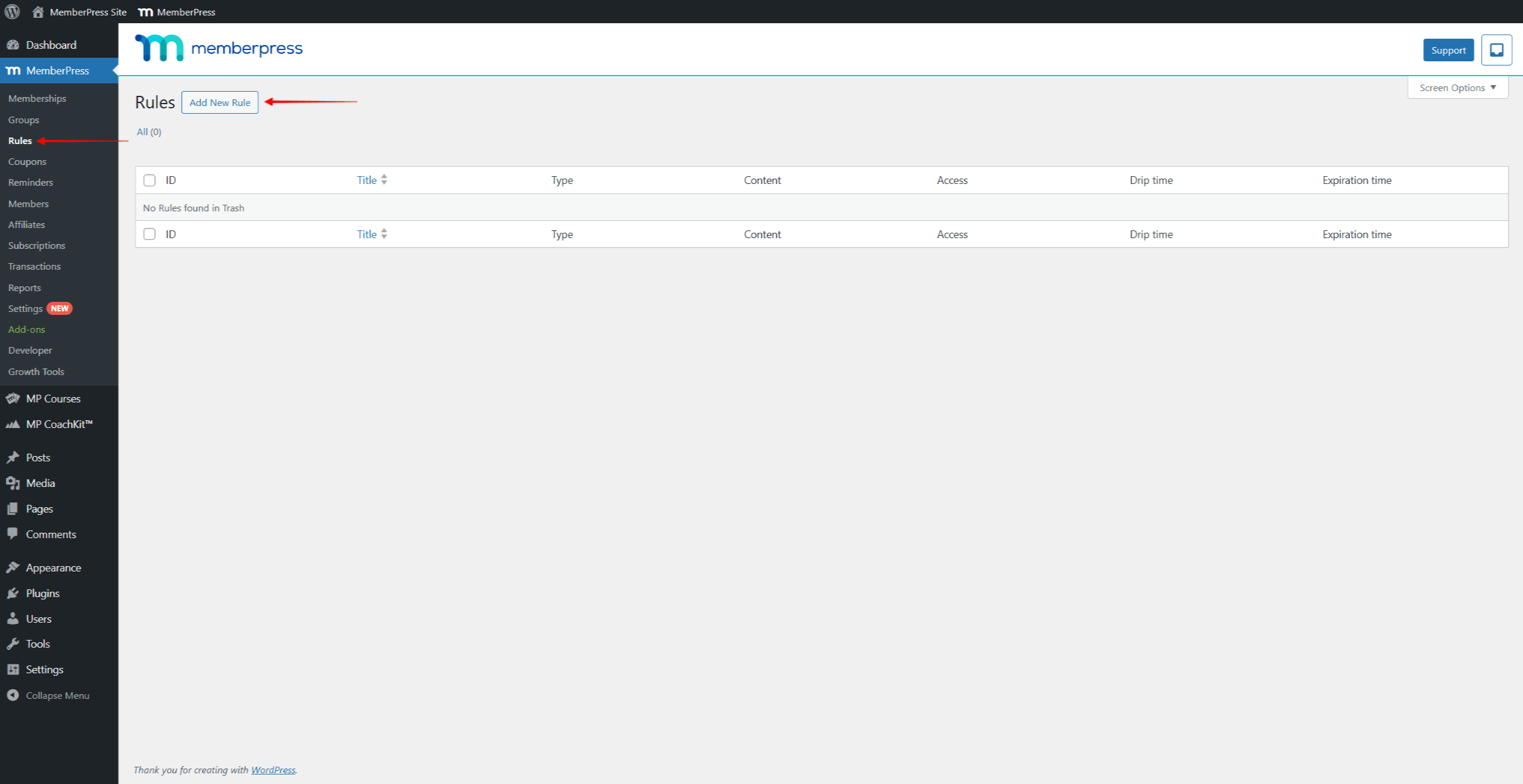
- Unter Inhalt und Zugangklicken Sie auf das Symbol Geschützter Inhalt Dropdown-Menü und wählen Sie die Teilweise Regelart.
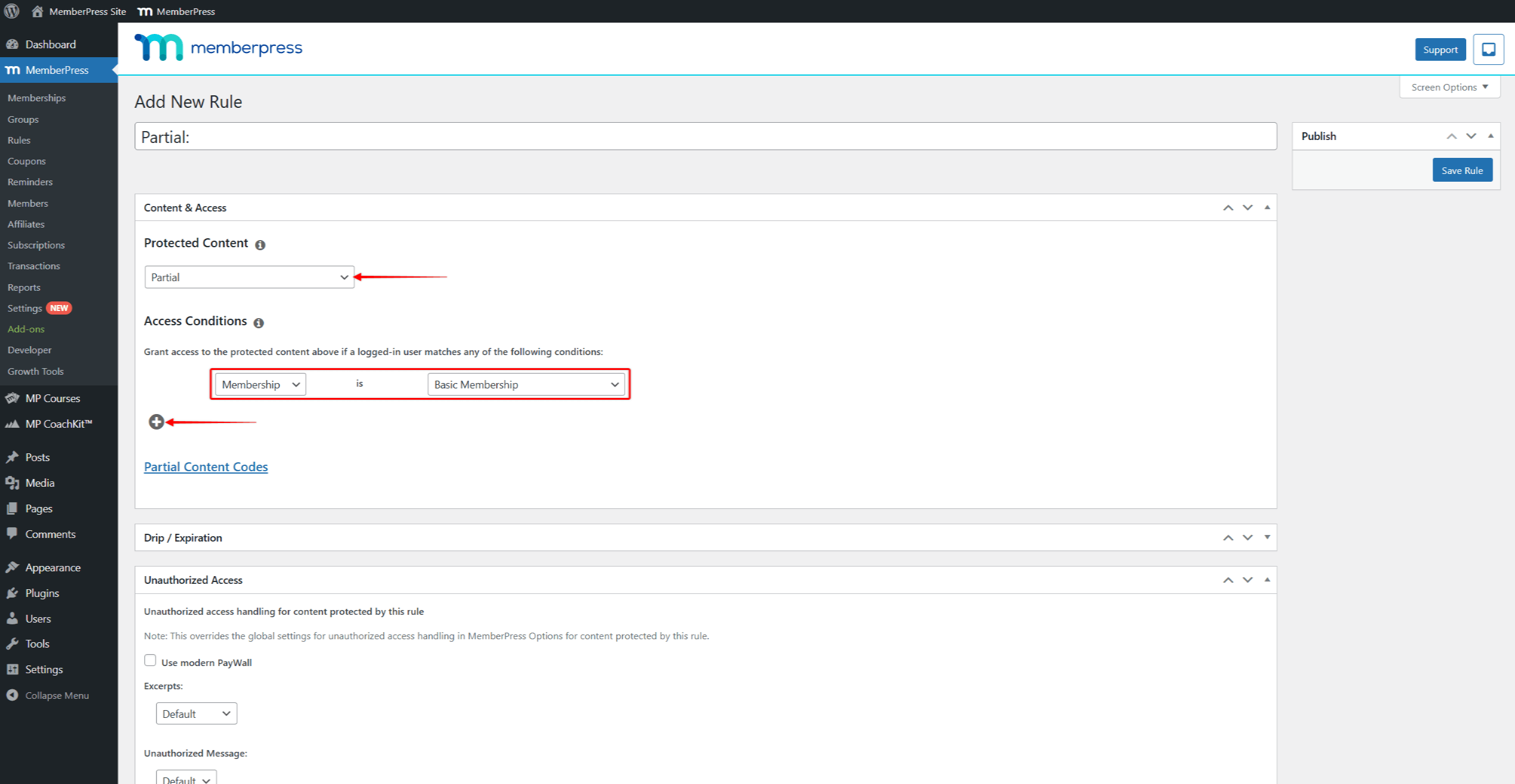
- Setzen Sie nun unter Zugriffsbedingungen die Bedingung auf Mitgliedschaftund Wählen Sie welche Mitgliedschaft für den Zugang zu dieser Seite erforderlich sein sollte. Sie können auf die + Symbol unter Zugriffsbedingungen, um mehrere Bedingungen hinzuzufügen.
- Klicken Sie auf die Regel speichern um Ihre Teilregel zu speichern.
Wenn Sie diese Regel auf einen beliebigen Inhalt Ihrer Website anwenden, wird der Zugriff auf diesen Inhalt auf die Mitglieder beschränkt, die die eingestellte Mitgliedschaft abonniert haben.
Gutenberg-Blöcke mit Schutz auf Blockebene schützen
Die Inhaltsschutzfunktion erscheint automatisch in den Blockeinstellungen für jeden Gutenberg-Block, wenn das MemberPress-Plugin aktiviert ist. Diese Einstellungen auf Blockebene ermöglichen es Ihnen, jeden einzelnen Block direkt zu schützen.
An den Schutz auf Blockebene aktivierenfolgen Sie diesen Schritten:
- Wählen Sie einen Block die Sie schützen möchten (Text, Bild, Überschrift usw.).
- Navigieren Sie zum Block-Einstellungen auf der rechten Seite.
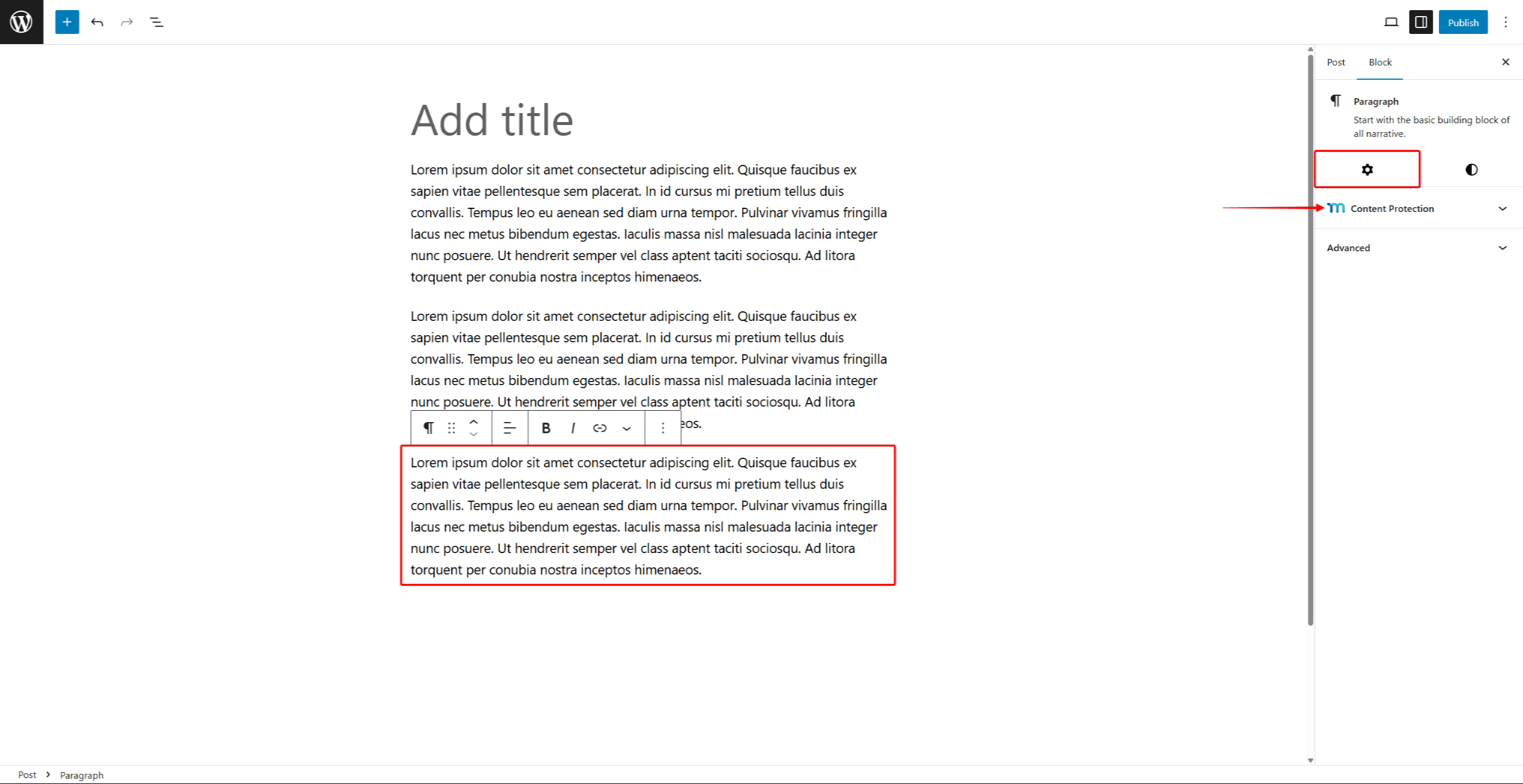
- Suchen und erweitern Sie die Schutz des Inhalts Abschnitt.
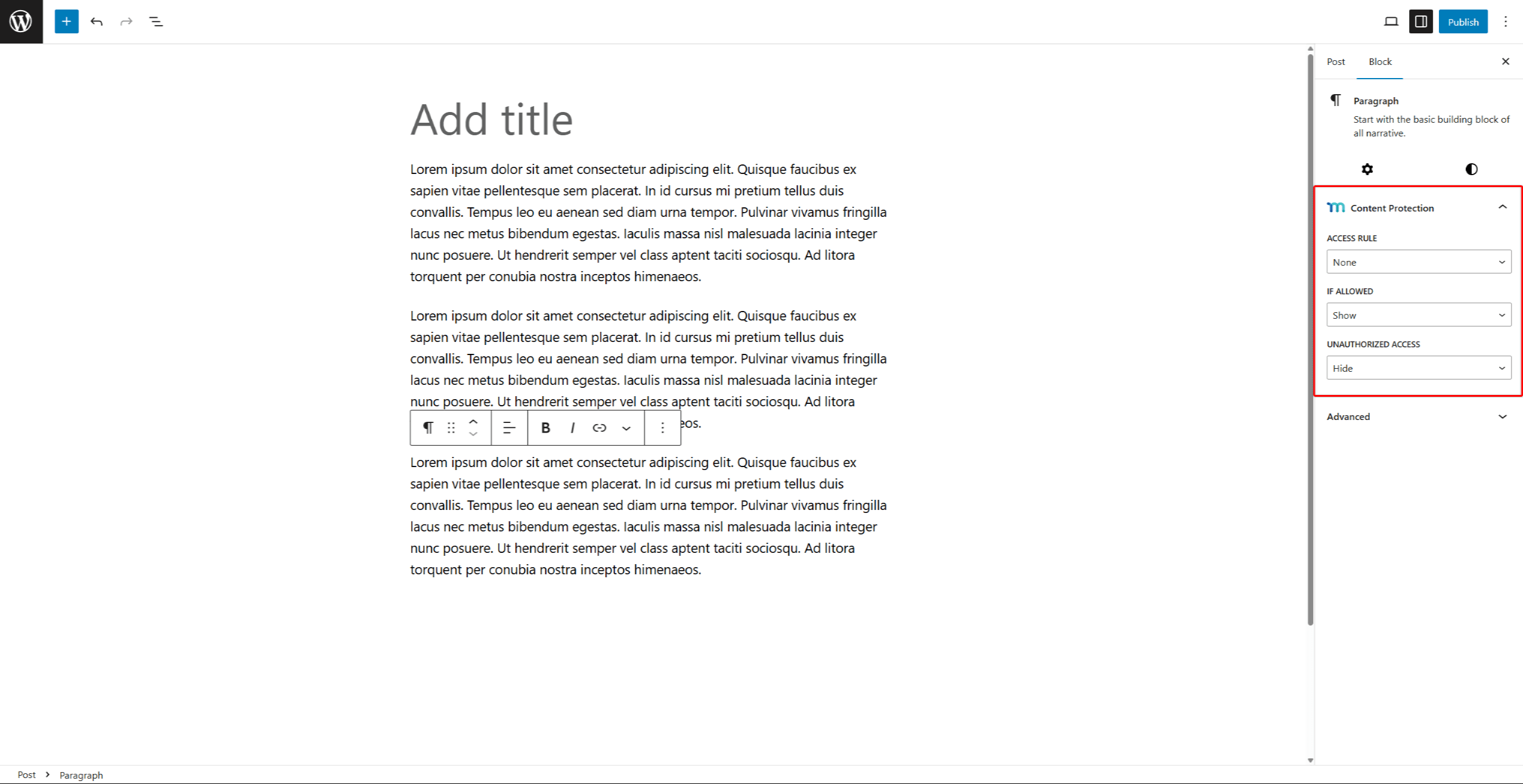
- Klicken Sie auf die Zugangsbestimmung und geben Sie den Namen der gewünschten MemberPress-Regel ein. Klicken Sie auf die Regel, um sie anzuwenden zum Block.
- Im Rahmen der Wenn erlaubt Dropdown-Menü können Sie wählen zwischen anzeigen oder Ausblenden den Block. Wählen Sie Anzeigen, um autorisierten Mitgliedern den Zugang zu ermöglichen und schränken die Sperrung von Inhalten für andere Nutzer ein. Umgekehrt, wenn Sie wählen Ausblenden, Sie können Gutenberg-Blöcke für autorisierte Mitglieder ausblenden und machen sie vifür alle anderen möglich.
- Im Rahmen der Unbefugter Zugang Wählen Sie in der Dropdown-Liste aus, was die nicht autorisierten Benutzer anstelle des geschützten Inhalts sehen sollen:
- Ausblenden - Machen Sie den gesamten geschützten Block und alle darin enthaltenen Inhalte unsichtbar;
- Standard - Übernehmen Sie die Standardeinstellungen für den nicht autorisierten Zugriff, die Sie für MemberPress festgelegt haben.
- Meldung anzeigen - Mit dieser Option wird der Inhalt ausgeblendet und stattdessen Ihre individuelle Nachricht angezeigt. Sie erhalten die zusätzliche Unerlaubte Meldung Feld, um Ihre Nachricht hinzuzufügen.
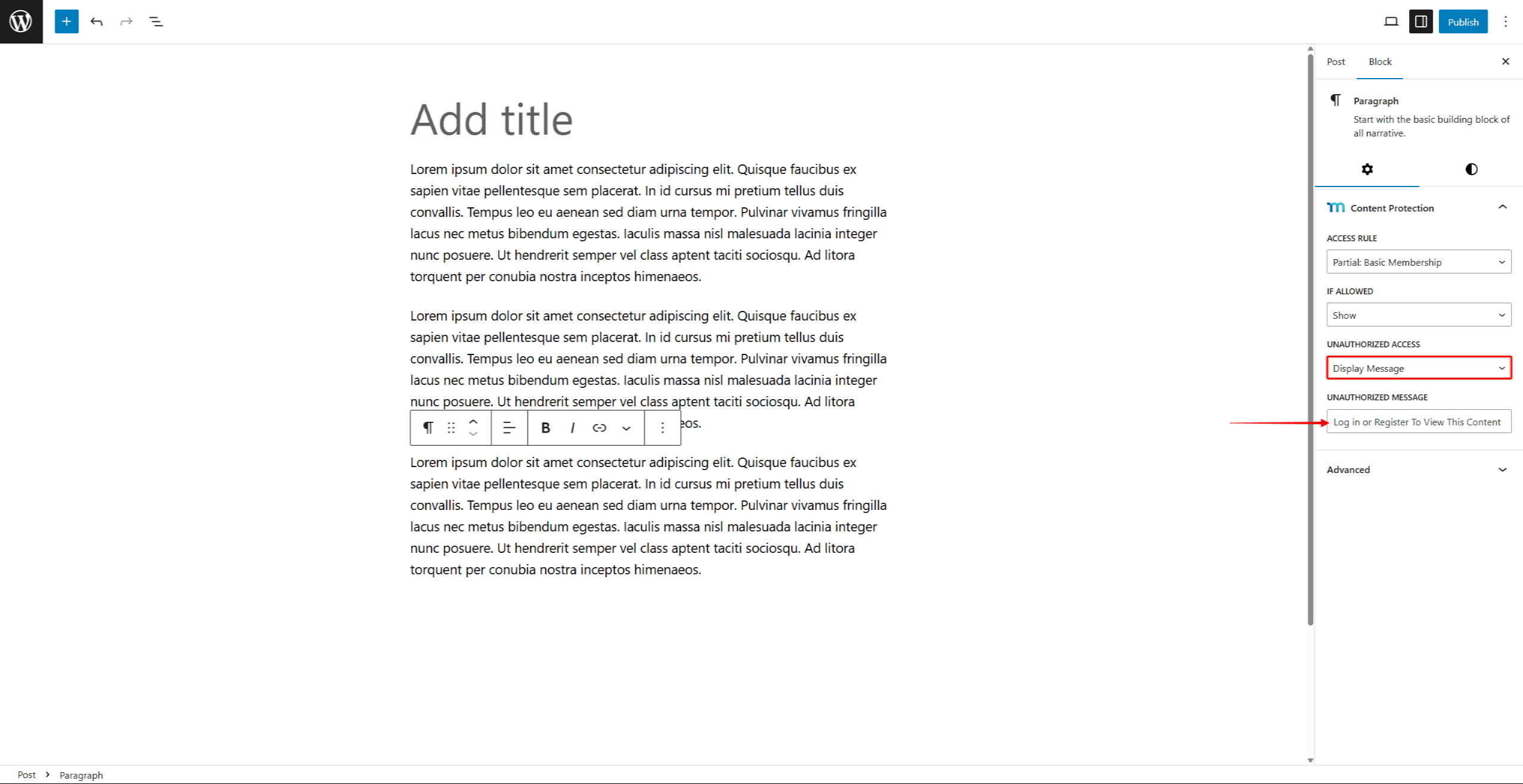
- Änderungen speichern durch Speichern von Beitragsaktualisierungen (die Schaltfläche Aktualisieren oder Veröffentlichen).
Gutenberg-Blöcke mit dem Block "Geschützter Inhalt" schützen
Der Block "Geschützter Inhalt" fungiert als Container, der andere Blöcke mit Mitgliederschutz umhüllt. Sie können jeden Gutenberg-Block zu einem Block mit geschütztem Inhalt hinzufügen. Auch die Anzahl der Blöcke, die Sie hinzufügen können, ist unbegrenzt.
Der Block "Geschützter Inhalt" kann im Gutenberg-Editor wie jeder andere Block hinzugefügt werden:
- Navigieren Sie zu dem gewünschten Beitrag, der Seite oder dem Widget-Bereichund klicken Sie auf bearbeiten um den Gutenberg-Editor zu starten.
- Klicken Sie auf die Block hinzufügen Schaltfläche (+ Symbol) im Editor.
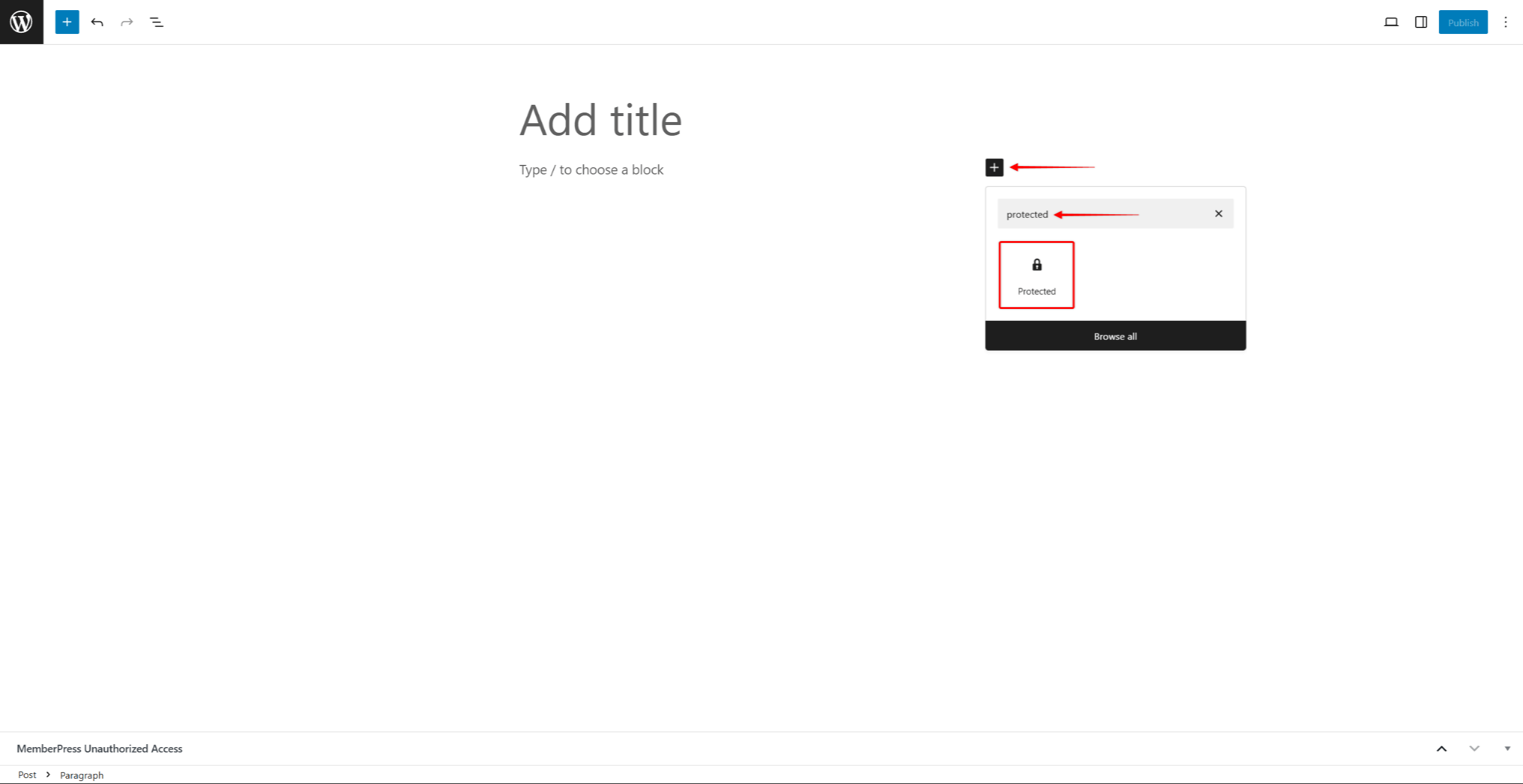
- Suchen Sie nach dem Block mit dem Namen Geschützt und wählen Sie ihn aus. Jetzt können Sie Blöcke, die Sie schützen möchten, innerhalb des geschützten Inhaltsblocks hinzufügen.
- Klicken Sie innerhalb des Blocks Geschützter Inhalt Bereich.
- Klicken Sie auf die Block hinzufügen Schaltfläche (+ Symbol) innerhalb des Blocks "Geschützter Inhalt.
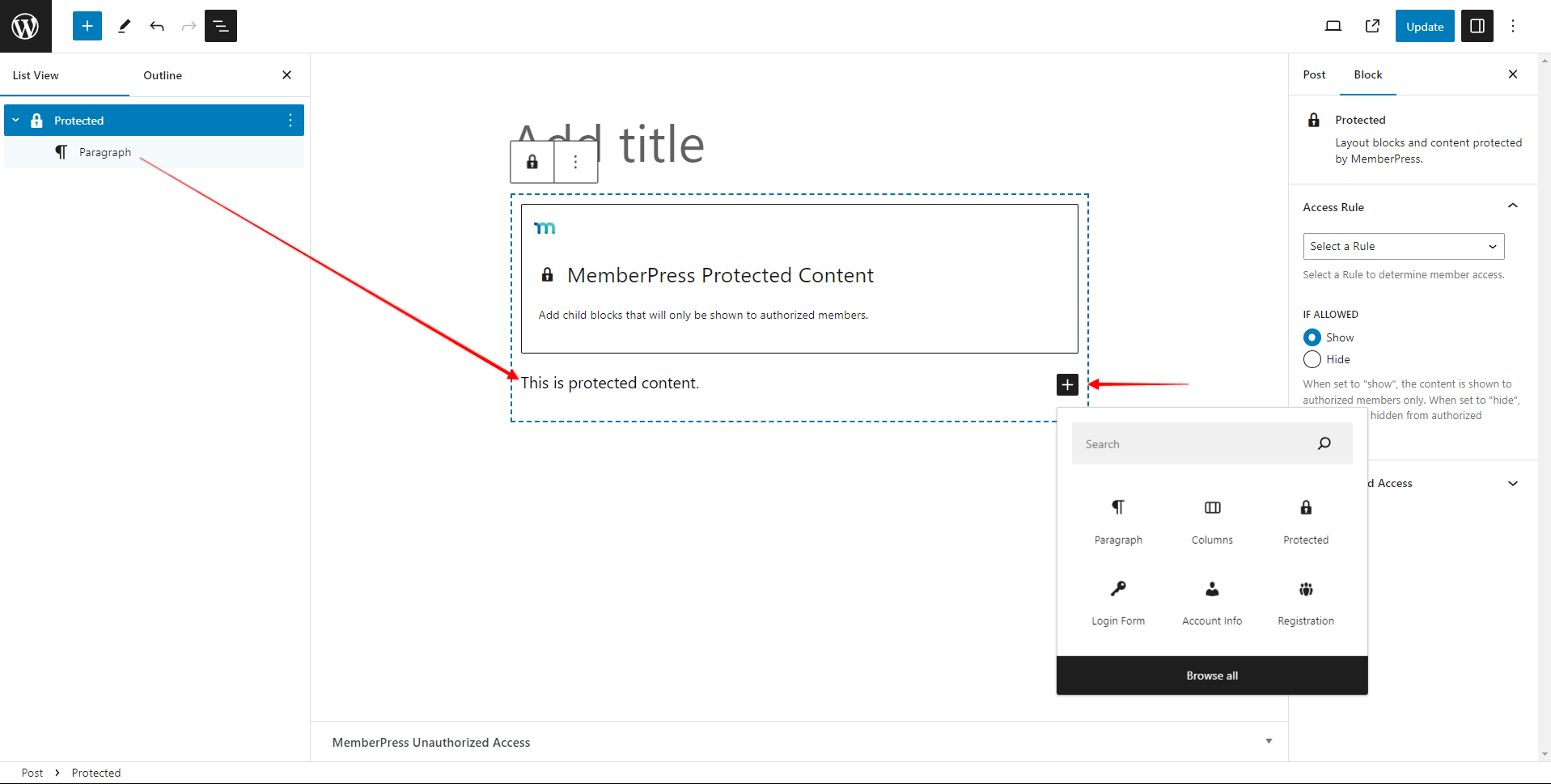
- Beliebige Blöcke hinzufügen die Sie schützen möchten (Absätze, Bilder, Videos, Überschriften, Listen). Sie kann mehrere Blöcke hinzufügen innerhalb eines Blocks mit geschütztem Inhalt.
- Gestaltung des geschützten Inhaltst. Sie können jeden hinzugefügten Block wie gewohnt formatieren und gestalten (unter Verwendung der für den Block verfügbaren Einstellungen).
- Speichern Sie nach Änderungen.
Einstellungen für die Sperrung geschützter Inhalte
Als nächstes sollten Sie die Blockeinstellungen konfigurieren:
- Wählen Sie die Block "Geschützter Inhalt.
- In der Block-Einstellungen finden Sie das Feld Zugangsbestimmung Abschnitt.
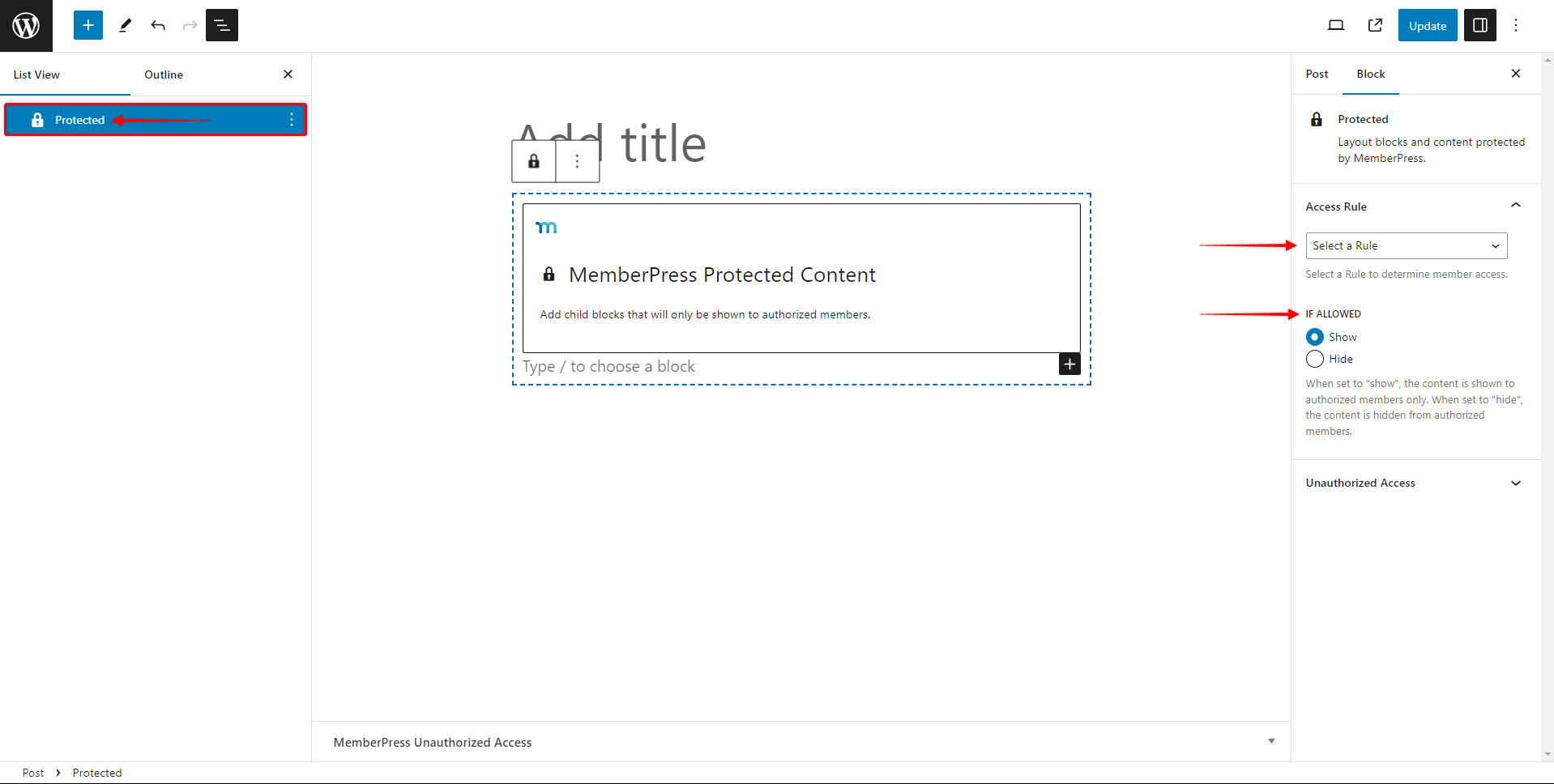
- Wählen Sie eine MemberPress-Regel aus der Dropdown-Liste.
- Unter Wenn erlaubtwählen Sie, ob der geschützte Inhalt siehe oder versteckt.
- Erweitern Sie dann die Unbefugter Zugriff Tafel.
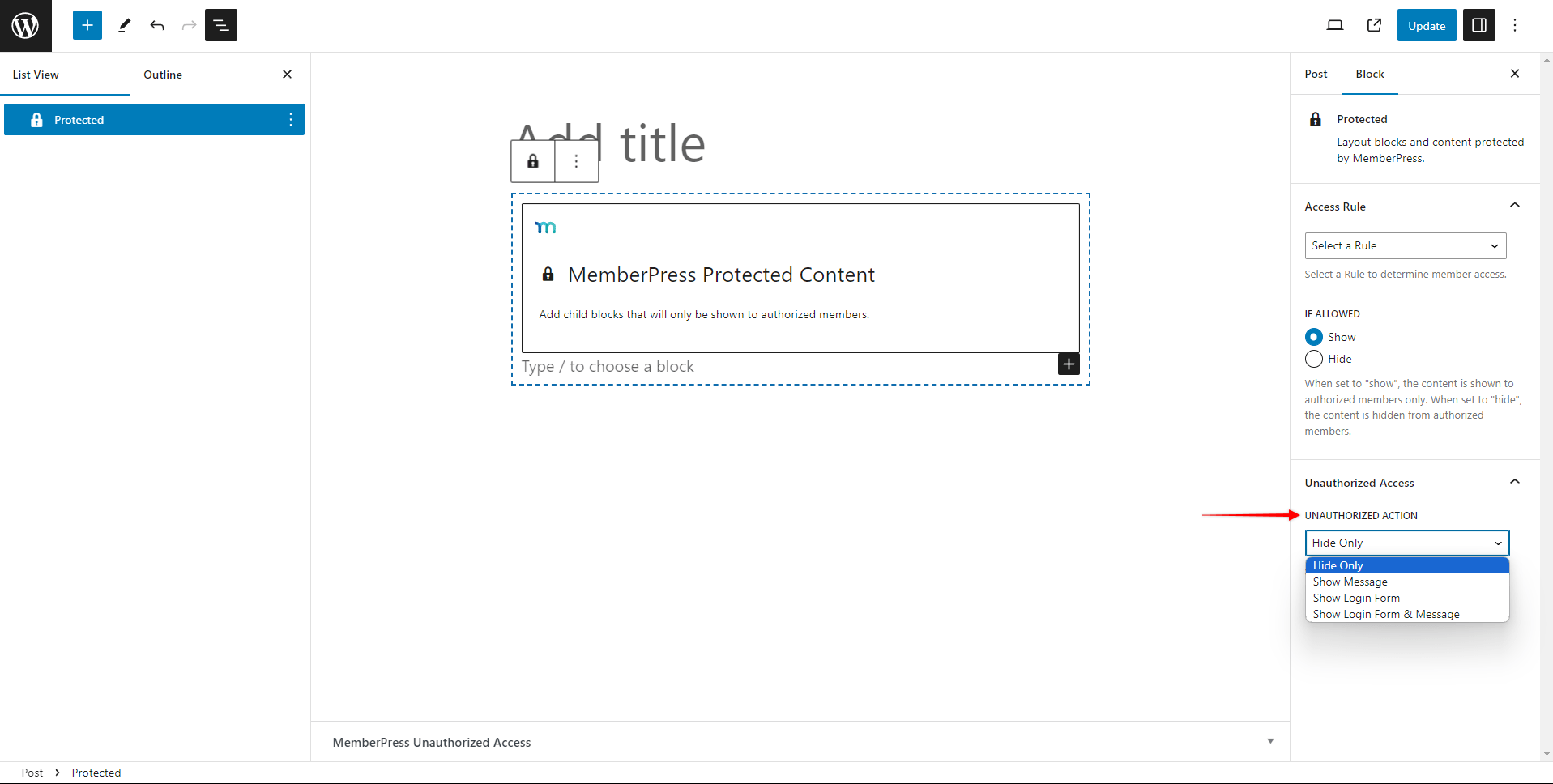
- Im Rahmen der Unbefugte Handlung Wählen Sie in der Dropdown-Liste aus, was die nicht autorisierten Benutzer anstelle des geschützten Inhalts sehen sollen:
- Nur ausblenden - den gesamten geschützten Block und alle darin eingefügten Inhalte ausblenden;
- Nachricht anzeigen - den Inhalt ausblenden und stattdessen eine eigene Nachricht anzeigen.
- Anmeldeformular anzeigen - den geschützten Inhalt ausblenden und das MemberPress-Anmeldeformular anzeigen;
- Anmeldeformular und Nachricht anzeigen - den geschützten Inhalt ausblenden und das MemberPress-Anmeldeformular sowie eine benutzerdefinierte Nachricht anzeigen.
- Sie sehen die zusätzlichen Unerlaubte Meldung Feld, wenn Sie die Option Nachricht anzeigen oder die Anmeldeformular und Nachricht anzeigen Option. Hinzufügen der benutzerdefinierten Nachricht die unbefugten Benutzern in diesem Feld angezeigt werden sollen.
- Änderungen speichern durch Speichern von Beitragsaktualisierungen (die Schaltfläche Aktualisieren oder Veröffentlichen).
Schutz auf Blockebene vs. geschützter Inhaltsblock
Jede Schutzmethode bietet je nach Ihrer Inhaltsstrategie und Ihren technischen Anforderungen unterschiedliche Vorteile.
Vorteile des Inhaltsschutzes auf Blockebene:
- Granulare Kontrolle: Schützen Sie einzelne Blöcke präzise, ohne den umliegenden Inhalt zu beeinträchtigen. Dies ermöglicht sehr spezifische Inhaltsbeschränkungen innerhalb komplexer Layouts.
- Cleaner Editor Erfahrung: Keine Wrapper-Blöcke, die die Benutzeroberfläche Ihres Editors überladen. Jeder Block verwaltet seine eigenen Schutzeinstellungen unabhängig.
- Flexible Layout-Optionen: Mischen Sie einfach geschützte und ungeschützte Blöcke, ohne das Layout oder Design Ihres Inhalts umzustrukturieren.
- Einfache Umsetzung: Wenden Sie den Schutz direkt auf bestehende Blöcke an, ohne neue Blocktypen hinzuzufügen oder Ihre Inhaltsstruktur zu ändern.
Vorteile des Blocks geschützter Inhalte:
- Konzernleitung: Schützen Sie mehrere zusammenhängende Blöcke gemeinsam mit einer einzigen Regelkonfiguration. Dies vereinfacht die Verwaltung beim Schutz großer Inhaltsabschnitte.
- Visuelle Organisation: Geschützte Inhaltsabschnitte sind im Editor deutlich sichtbar, so dass Sie Ihre Inhaltsstruktur auf einen Blick erfassen können.
- Konsistentes Styling: Wenden Sie ein einheitliches Styling und Messaging auf alle Inhalte innerhalb des geschützten Containers an.
- Vereinfachte Regelverwaltung: Verwalten Sie einen Satz von Schutzregeln für mehrere Blöcke, anstatt jeden Block einzeln zu konfigurieren.
Die Wahl der richtigen Methode zum Ausblenden von Gutenberg-Blöcken
Verwenden Sie Block-Level-Schutz wenn Sie eine genaue Kontrolle über einzelne Elemente benötigen und ein sauberes Editor-Layout beibehalten wollen. Diese Methode eignet sich am besten für den Schutz bestimmter Absätze, Bilder oder anderer Elemente innerhalb gemischter Inhalte.
Verwenden Sie Geschützte Inhaltsblöcke wenn Sie zusammengehörige Inhaltsabschnitte gemeinsam schützen und eine vereinfachte Regelverwaltung wünschen. Diese Methode eignet sich gut für den Schutz ganzer Abschnitte oder Kapitel in Ihren Artikeln, für die einheitliche Zugriffsanforderungen gelten sollen. In diesem Fall ist es eine einfachere Methode als die Anwendung der gleichen MemberPress-Regel auf jeden einzelnen Block.
Wenn Sie sich für eine dieser Methoden entscheiden, sollten Sie Ihre Content-Strategie, Ihren Bearbeitungsworkflow und Ihre Wartungsanforderungen berücksichtigen. Beide Ansätze verwenden dasselbe zugrundeliegende MemberPress-Regelsystem, das unabhängig von der von Ihnen gewählten Implementierungsmethode einen einheitlichen Schutz gewährleistet.











