Adicione uma comunidade ao seu site MemberPress e/ou monetize seu Discord hoje mesmo!
O Discord é uma excelente plataforma para conectar pessoas e grupos de todo o mundo. De jogadores a amadores, há inúmeras comunidades do Discord nas quais você pode participar para bate-papo instantâneo, chamadas de voz e muito mais.
Se você está pensando que isso parece ótimo para um negócio on-line, você está pensando certo - e está com sorte. A nova Conecte o Discord ao plug-in MemberPress está bloqueado, carregado e totalmente gratuito para uso!
Nesta postagem, explicaremos o que é o Discord e mostraremos como usar o Conecte o MemberPress ao Discord plug-in de terceiros em seu site de associação.
Se você está querendo...
- Adicione uma comunidade premium e exclusiva ao seu site MemberPress
- Atualizar sua comunidade ou fórum existente, e/ou
- Vender assinaturas do Discord
Então continue lendo!
O que é o Discord?
O Discord é uma plataforma social e de mensagens disponível para dispositivos móveis e computadores. Ele apresenta canais de bate-papo e comunicação de voz sobre IP (VoIP).
Inicialmente, ele foi projetado para jogadores, mas, com o tempo, tornou-se mais versátil, pois cada vez mais empresas o utilizam para hospedar comunidades on-line.
Então, como o Discord pode funcionar para suas empresas? Bem, de várias maneiras. O Discord é uma ótima ferramenta para comunicação - ponto final.
Vejamos o exemplo de um site de associação, que é alimentado pelo #1 plugin de associação para WordPress.
Este site tem membros, e todos eles são atraídos por um interesse comum. Isso pode ser um curso específico, um clube do pin do mês, uma série de transmissões ao vivo da câmera do rancho na pitoresca Montana, ou quase qualquer outra coisa.
O núcleo desses sites de associação é o interesse compartilhado que reúne seus membros. Sem a possibilidade de os membros se comunicarem e se conectarem on-line, eles - e o proprietário do site - estão perdendo.
O Discord é ideal para minha empresa?
Comunidades e fóruns no local
Como acontece com a maioria das coisas, isso depende. Se você já tem um sistema de hub de comunidade que funciona para você e sua empresa, talvez esteja tudo certo. Por que consertar se não está quebrado, certo?
Mas digamos que você não tenha um método de comunicação (seja interno ou externo) para seus clientes. Ou digamos que você tenha uma comunidade ou um hub, mas ele está desatualizado e é complicado.
Nesses casos, adicionar um canal privado do Discord pode ser fantástico para sua empresa. Afinal de contas, Comunidades VIP MemberPress pode ser extremamente bem-sucedido.
Como alternativa, você poderia ter um site de associação bem-sucedido para gerenciar um tijolo e argamassa comunidade, como um grupo de igreja, uma organização sem fins lucrativos, uma associação de moradores, entre outros.
A chave para tudo isso é manter um espaço digital onde as pessoas possam interagir. Se você poderia se beneficiar de...
- Uma plataforma social personalizável
- Promoção de redes do setor
- Fácil compartilhamento de arquivos de mídia
- Comunicação e interação por voz, texto ou vídeo
Então você deve dar uma chance ao Discord.
Monetização do Discord
Se você já tem um servidor Discord, há outra maneira de o plug-in Connect MemberPress to Discord beneficiar sua empresa - permitindo que você vender acesso ao seu servidor.
Com o novo plug-in, todos os paywalling e poder de associação do MemberPress é aplicado ao seu servidor Discord.
- Criar e vender associações exclusivas e em níveis
- Faça com que os membros sejam removidos automaticamente quando suas associações expirarem
- Adicione automaticamente membros a uma função do Discord quando eles se inscreverem em uma associação
- Envie mensagens diretas automaticamente aos membros para notificá-los sobre alterações, cobranças futuras e assim por diante
O Discord tem uma função de associação premium. No entanto, os criadores levam para casa apenas 90% da receita de associação que ganham com 10% contabilização da taxa de plataforma.
Com o plug-in Connect MemberPress to Discord, você obtém uma solução totalmente independente e não hospedada para associações ao Discord.
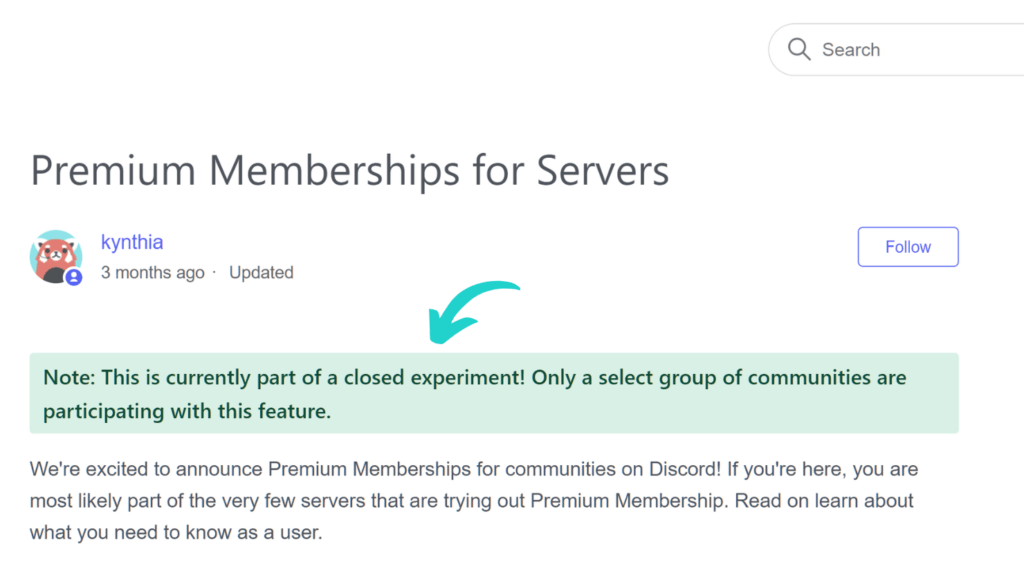
Além disso, o MemberPress é o plugin de monetização e associação #1 do mundo para WordPress. Isso significa que ele traz um volume absurdamente maior de conjunto de recursos para a mesa.
Como funciona o plug-in Connect Discord to MemberPress?
Esse plug-in de terceiros permite que você conecte seu servidor Discord privado ao backend do MemberPress.
Com alguns cliques, você pode adicionar automaticamente membros a funções específicas do Discord, dependendo do nível de associação que eles têm.
Seus membros receberão um convite para seu servidor Discord. Depois, ao entrarem, eles serão automaticamente designados para suas funções.
Por exemplo, você pode criar diferentes níveis de associação e bloquear algumas áreas do seu servidor Discord com um paywall definido para esse nível.
Para os criadores do MemberPress que procuram um plug-in de comunidade e para os usuários do Discord que procuram uma maneira de monetizar, o plug-in Connect MemberPress to Discord é o bilhete premiado.
Como configurar o plug-in Connect MemberPress to Discord
O plug-in de terceiros que conectará seu servidor Discord ao MemberPress é extremamente fácil de configurar. Neste tutorial, vamos supor que você já tenha ter o MemberPress instalado.
Para começar, você precisará instalar o Conecte o MemberPress ao plug-in do Discord.
Isso permitirá que você atribua aos seus membros as funções no Discord que desejar com base no nível de associação. Também permitirá que você conceda acesso ao servidor somente aos seus membros.
Você deverá configurar um Discórdia também. Você pode configurar um servidor no aplicativo ou no navegador clicando no botão + (Adicionar um servidor) no lado esquerdo.
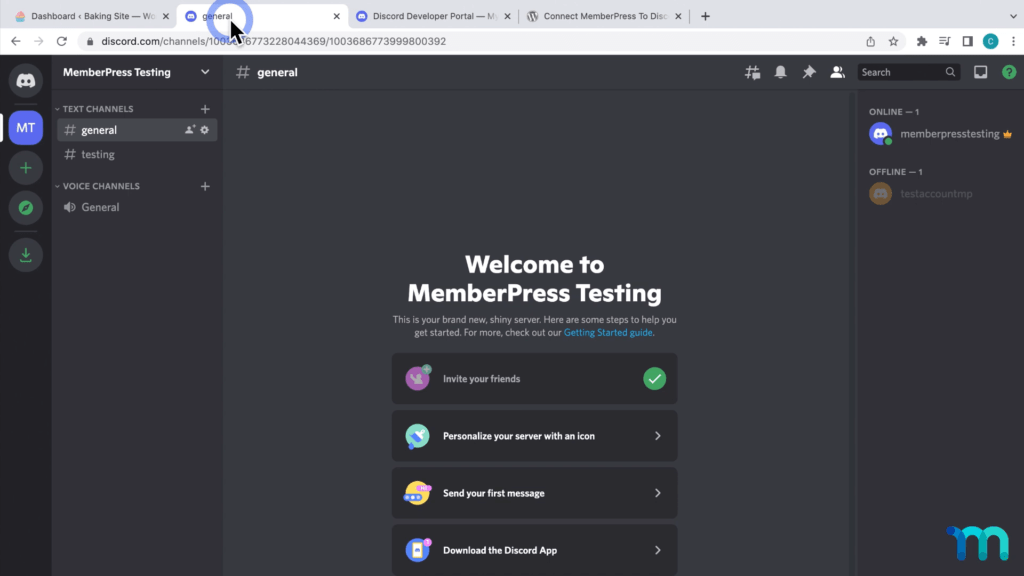
Agora, quando você acessar o MemberPress no backend, verá uma nova guia chamada "Discord Settings" (Configurações do Discord). Aqui, você pode inserir as informações da sua conta do Discord.
Para fazer isso, acesse o portal do desenvolvedor do Discord, selecione Aplicativose adicione um Novo aplicativo no canto superior direito. Nomeá-lo MemberPress.
Clique em Criarque, em seguida, criará um aplicativo no Discord:
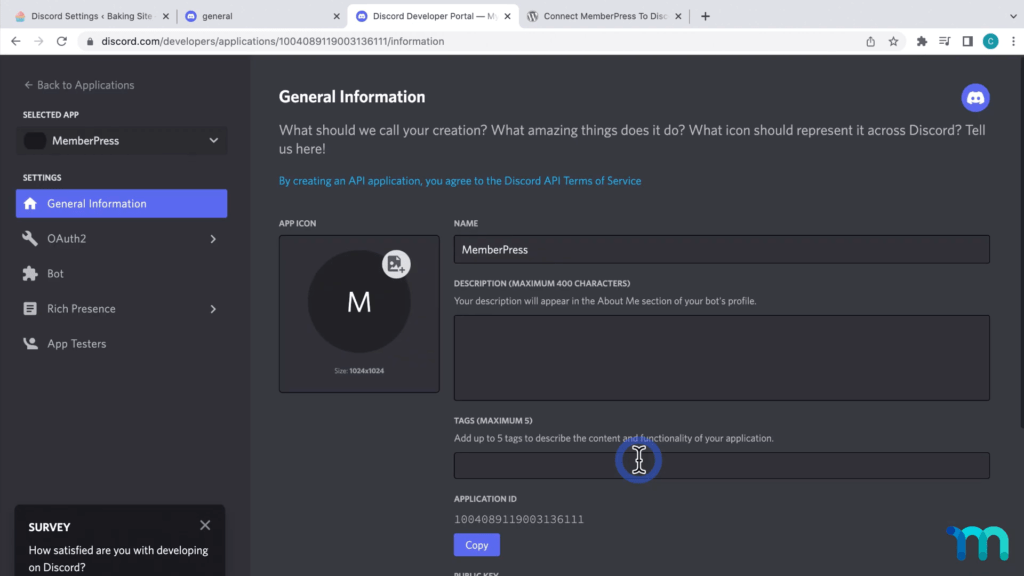
Ir para OAuth2 à esquerda, e clique em copiar ID do cliente. Volte para as configurações do plug-in e cole isso em ID do cliente Discord. Em seguida, você precisará do Segredo do clientee, portanto, você voltará para OAuth2, clique em Redefinir segredoe confirmar:
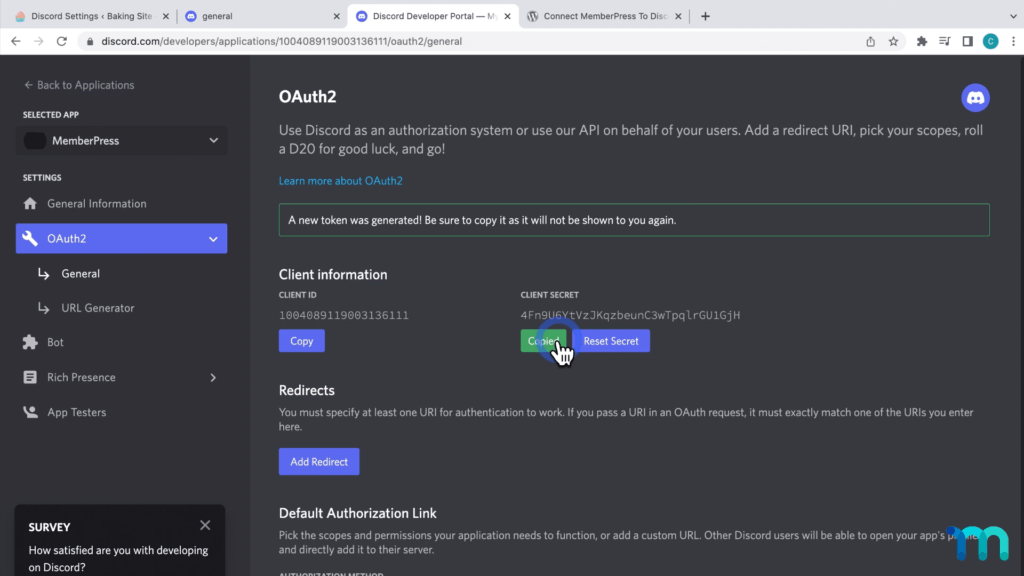
Em seguida, vá e cole essa string no arquivo Segredo do cliente Discord nas configurações do MemberPress. Copie o URL de redirecionamento nas configurações do plug-in, volte para o Discord, selecione Adicionar redirecionamento, e cole-o.
Faça o mesmo com o URL de redirecionamento de autenticação do bot.
Em seguida, vá para a seção Garrafa na seção à esquerda e crie um novo bot. Os bots do Discord podem executar tarefas para você automaticamente, como dar boas-vindas a novos membros, banir membros que violam suas regras e muito mais.
Portanto, para colocar o bot no MemberPress, você precisará redefinir o token do bot e, em seguida, colá-lo nas configurações do plug-in em Token de bot.
Depois de fazer tudo isso, abra o aplicativo Discord e acesse suas configurações por meio do ícone de engrenagem no canto inferior esquerdo. Vá até Avançado, e ative o modo de desenvolvedor.
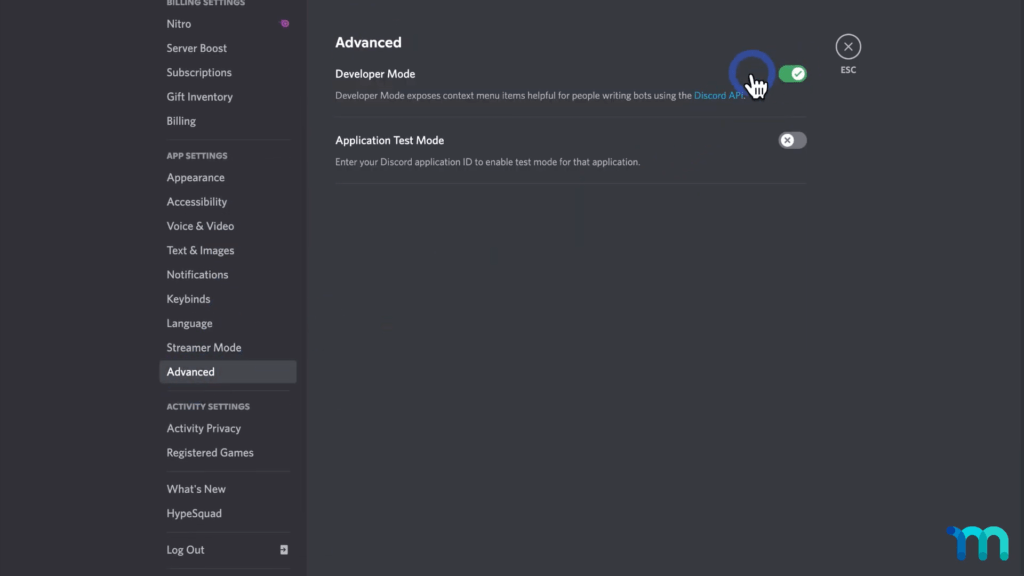
Depois disso, clique com o botão direito do mouse no ícone do servidor, à esquerda, e clique em Copiar ID do servidor. Leve-o de volta às configurações do plug-in, onde você o colará em ID do servidor. Em seguida, salve suas configurações.
Em seguida, você verá um botão que diz Conecte seu bot. Isso o levará para a página a seguir no Discord:
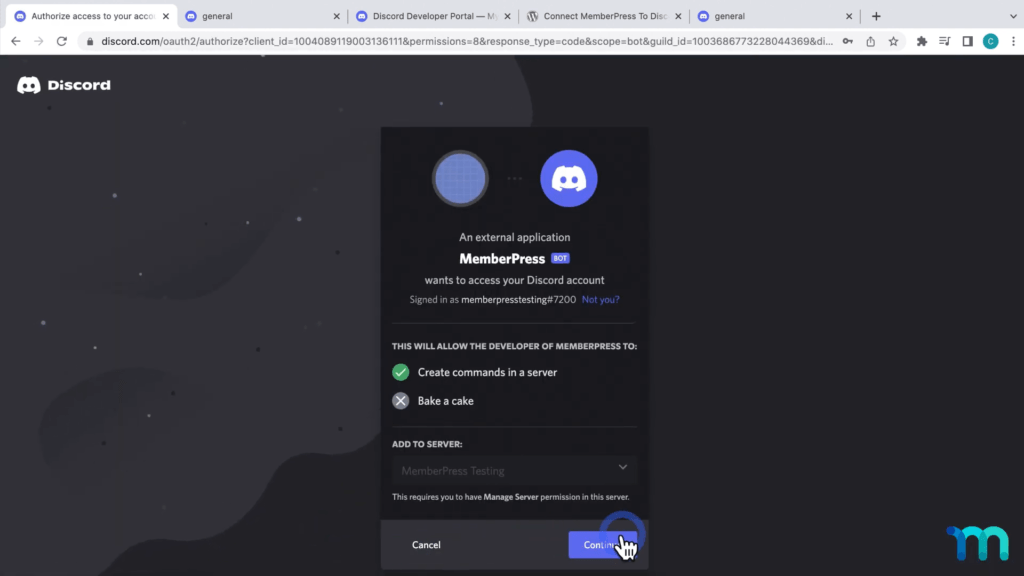
Clique em Continuar.
Em seguida, você configurará suas funções de associação no Discord. As funções de associação podem ser definidas para várias permissões em seu servidor.
Acesse-os no backend do plug-in, indo para Mapeamentos de funções, e arrastando cada função do Discord para o nível de associação ao qual está associada:
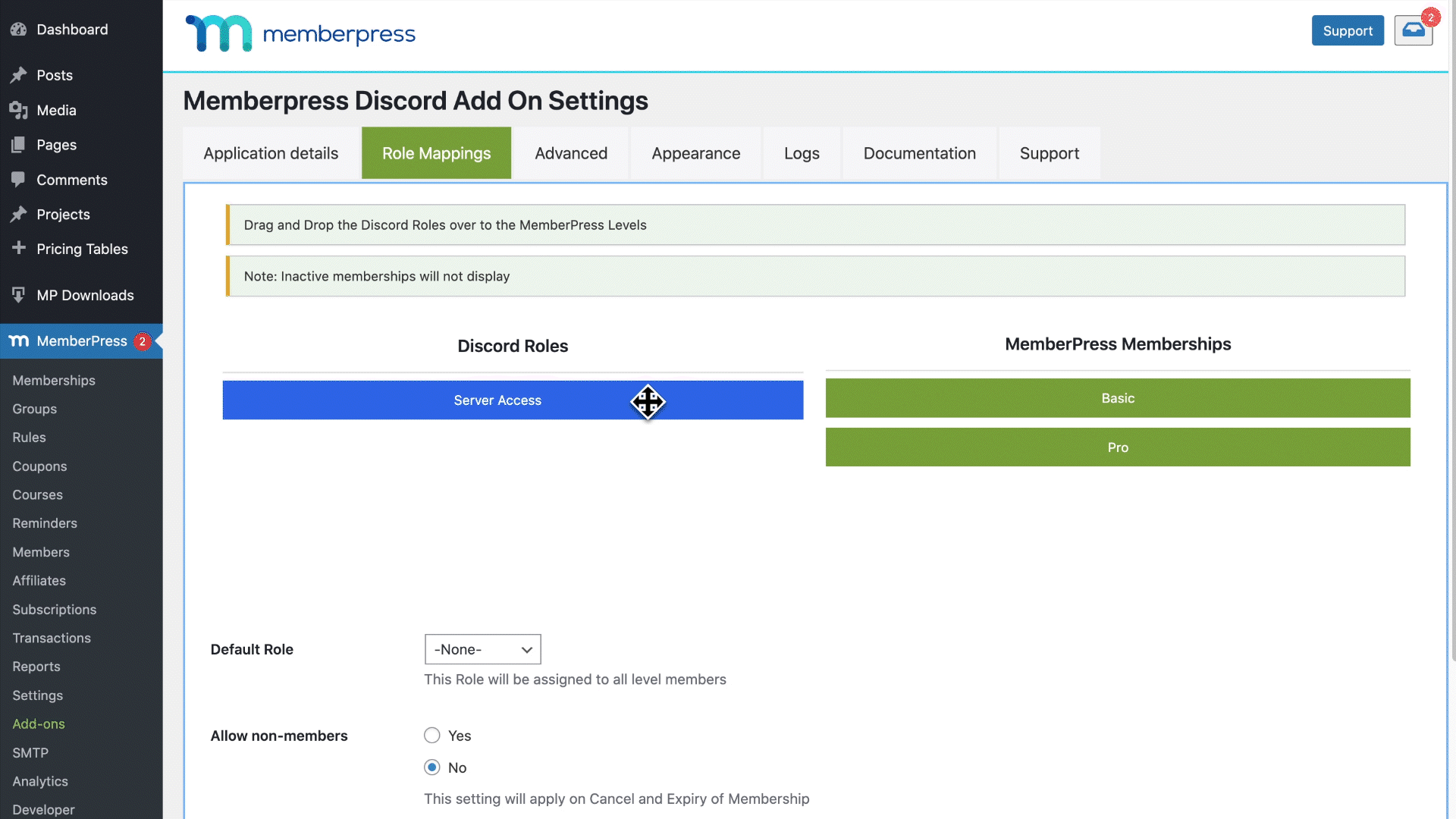
Abaixo disso, você pode definir uma função atribuída a qualquer pessoa que entre no servidor por meio de Padrão Role, ou você pode deixá-lo em branco. Não se esqueça de clicar em Salvar configurações com frequência para que você não perca o progresso.
Há muitas outras opções que você pode ver no backend. Para obter instruções detalhadas de configuração, assista ao vídeo acima.
E aí está! Seu Discord está configurado e vinculado ao seu site MemberPress.
Conclusão
Os sites MemberPress são fantásticos para todos os tipos de coisas, e a formação de comunidades é uma das melhores.
Se você estiver procurando uma alternativa para a assinatura Premium do Discord ou se estiver pronto para colocar sua comunidade MemberPress em funcionamento, o Conecte o MemberPress ao plug-in do Discord é exatamente o que você precisa.
E não se esqueça. é GRÁTIS!
Tem em mente um uso interessante para o Discord? Ou você já o está usando? Diga-nos como nos comentários abaixo.
Se você gostou deste artigo, não deixe de assine o blog do MemberPress!
Não se esqueça de Conecte-se conosco em Facebook, Twitter, Instagram, Pintereste LinkedIn.

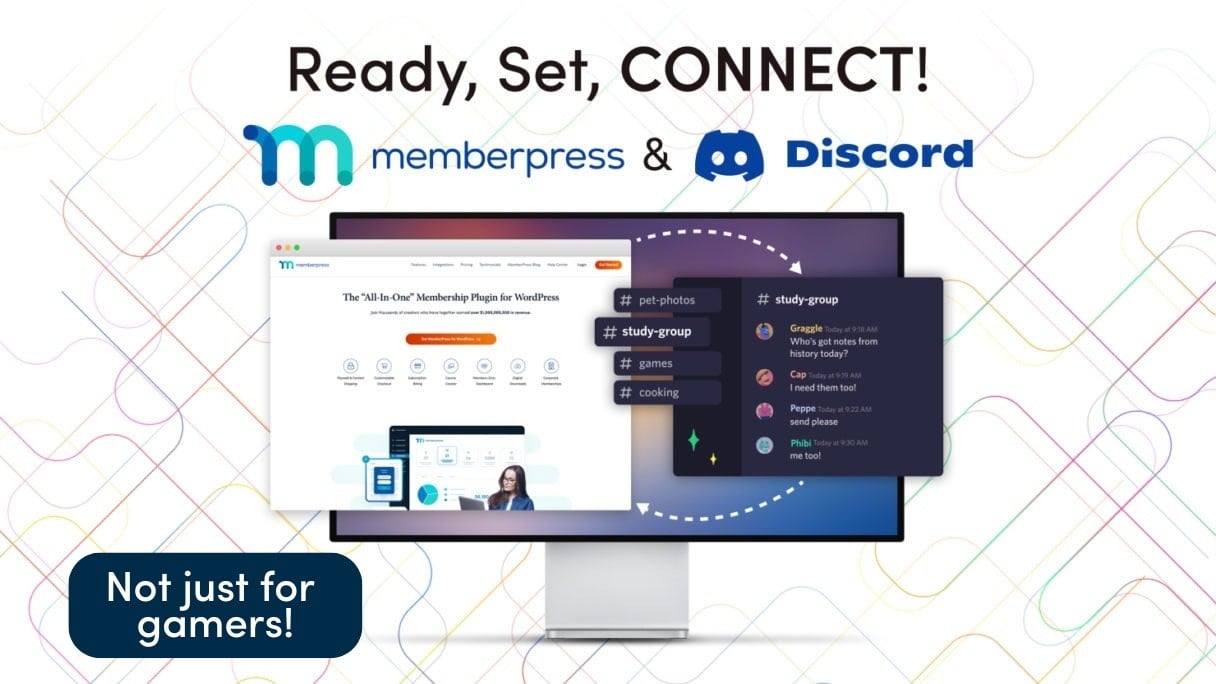











Estou realmente ansioso para experimentar. Comecei a usar o Discord para algumas outras coisas, portanto, poder adicionar isso à minha associação é bastante empolgante.