Wenn sich Benutzer für eine MemberPress-Mitgliedschaft registrieren, erstellt WordPress automatisch ein Benutzerkonto für jeden Benutzer. Um Ihre Website vor Spam-Registrierungen zu schützen, können Sie Benutzerüberprüfungen hinzufügen.
In diesem Dokument wird erklärt, wie Sie das kostenlose Plugin zur Benutzerverifizierung mit MemberPress verwenden können, um Ihre Website zu schützen.
Plugin-Einrichtung zur Benutzerverifizierung
Zu Beginn müssen Sie die kostenloses Plugin zur Benutzerverifizierung. Sie können es wie jedes andere WordPress-Plugin installieren unter Dashboard> Plugins > Plugins hinzufügen.
Führen Sie nach der Installation die folgenden Schritte aus, um das Plugin für die Verwendung mit MemberPress einzurichten.
Überprüfung Seite
- Navigieren Sie zu Dashboard > Seiten > Seite hinzufügenund erstellen Sie eine neue Seite, die für die Benutzerüberprüfung verwendet werden soll. Benennen Sie die Seite entsprechend (z. B. "Konto überprüfen").
- Fügen Sie bei der Bearbeitung dieser neuen Seite im Inhaltsbereich der neuen Seite diesen Shortcode hinzu:
[user_verification_check]E-Mail- und Spam-Konfiguration
- Als nächstes sollten Sie die Einstellungen des Plugins für die Benutzerüberprüfung konfigurieren. Navigieren Sie zu Dashboard > Benutzer > Benutzerüberprüfung > E-Mail-Überprüfung und wenden Sie das Folgende an:
- Aktivieren der E-Mail-Überprüfung: eingestellt auf Ja;
- Verifizierungsseite wählen: auswählen die Seite, die Sie für die Benutzerüberprüfung erstellt haben;
- Umleitung nach Überprüfung: auf die Benutzer eingestellt MemberPress Konto Seite;
- Automatische Anmeldung nach Überprüfung: eingestellt auf Ja;
- Benutzerrolle ausschließen: Wählen Sie die Verwalter Rolle und jede andere Rolle, die Sie von der Überprüfung Ihrer Website ausschließen möchten.
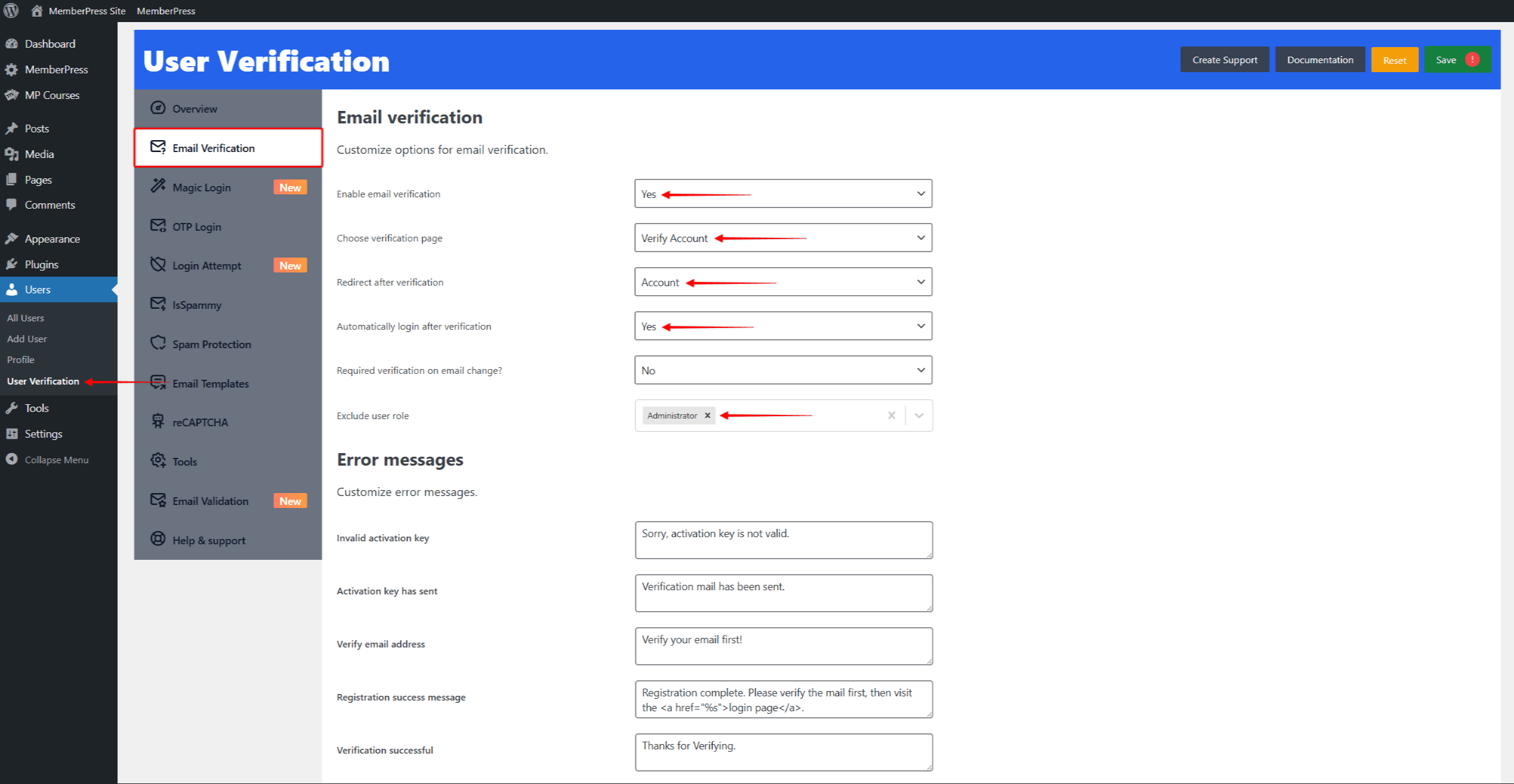
- Navigieren Sie außerdem zu Dashboard > Benutzer > Benutzerüberprüfung > Spam-Überprüfung und stellen Sie sicher, dass diese Optionen richtig eingestellt sind:
- Domänensperre einschalten: eingestellt auf Nein;
- Blockierung des Benutzernamens einschalten: eingestellt auf Nein.
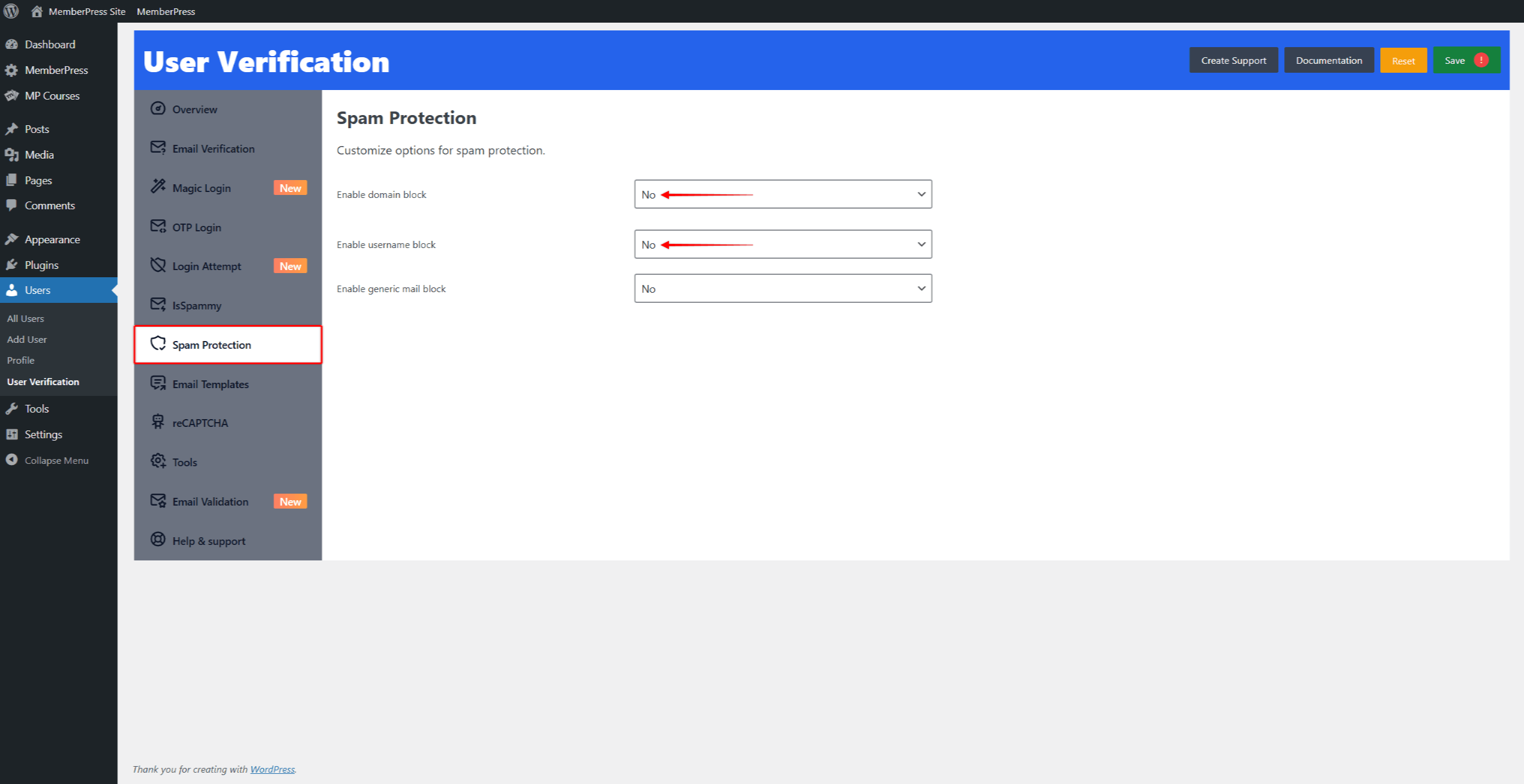
E-Mail-Vorlagen Inhalt
- Schließlich müssen Sie Inhalte hinzufügen und Ihre E-Mail-Vorlagen konfigurieren. Navigieren Sie zu Dashboard > Benutzer > Benutzerüberprüfung > E-Mail-Vorlagen und klicken Sie auf die Registerkarte Registrierung neuer Benutzer Vorlage, um sie zu erweitern. Fügen Sie die folgenden Daten hinzu oder bearbeiten Sie sie:
- E-Mail von Name: Dies wird als Absendername verwendet;
- E-Mail von: Dies wird als Absender-E-Mail verwendet;
- Antwort auf Name: Dies wird als Antwort auf den Namen verwendet;
- Antwort an: Dies wird als Antwort auf eine E-Mail verwendet;
- Betreff der E-Mail: der Betreff der E-Mail zur Registrierung eines neuen Benutzers;
- E-Mail-Körper: den Inhalt Ihrer E-Mail und die Angabe der
{ac_activaton_url}Parameter (Verifizierungslink) in den E-Mail-Text ein.
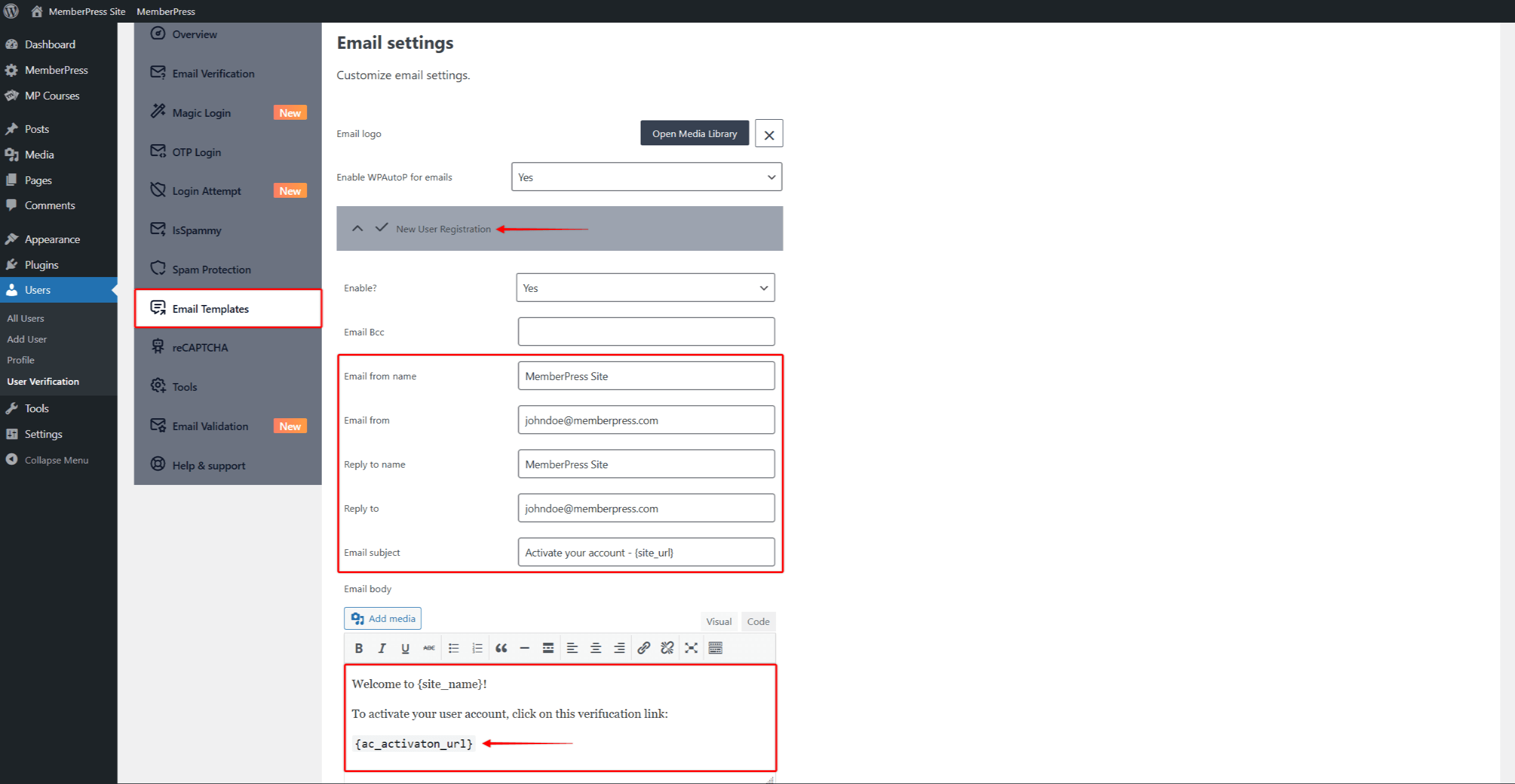
- Wenden Sie diese Einstellungen an E-Mail-Überprüfung bestätigt und Aktivierungsschlüssel erneut senden Vorlagen.
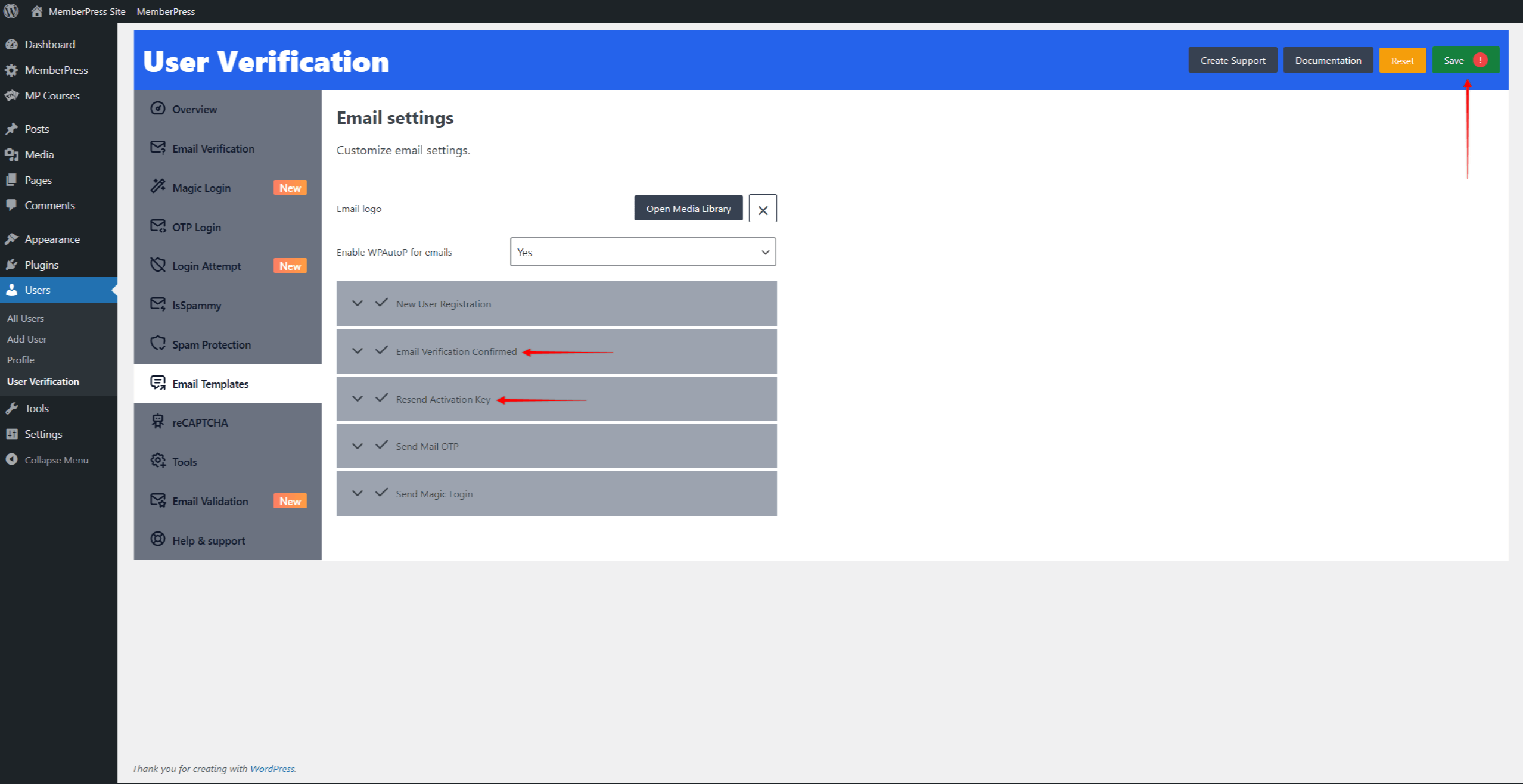
- Klicken Sie auf die Speichern Sie in der oberen rechten Ecke, um die Einstellungen zu übernehmen.
Benutzerverifizierung
Dies hat zur Folge, dass sich Ihre Mitglieder nicht auf Ihrer Website anmelden können, bevor sie ihr Konto verifiziert haben.
Nach der Registrierung erhalten die Nutzer eine E-Mail mit dem Verifizierungslink.
Sie müssen auf diesen Link klicken, um ihr Konto zu verifizieren, und können sich dann ganz normal anmelden.











