Das Testen der Zahlungsverarbeitung vor der Inbetriebnahme stellt sicher, dass Ihre Mitgliederseite korrekt funktioniert, ohne echte Transaktionen zu verarbeiten. Square bietet eine Sandbox-Umgebung, mit der Sie Zahlungen simulieren und Ihre MemberPress-Integration sicher testen können.
Dieses Dokument erklärt, wie Sie den Sandbox-Modus von Square mit MemberPress einrichten und testen, bevor Sie echte Zahlungen von Mitgliedern akzeptieren.
Was ist Quadratischer Sandkasten?
Durch die Verbindung von Square mit MemberPress können Sie Zahlungen von Mitgliedern weltweit akzeptieren. Die Integration unterstützt sowohl einmalige als auch wiederkehrende Zahlungen und ist damit für verschiedene Geschäftsmodelle geeignet.
Die Square Sandbox ist eine Testumgebung, die das Live-Zahlungssystem von Square imitiert, ohne tatsächliche Kreditkartenzahlungen zu verarbeiten. Mit der Sandbox können Sie Zahlungsabläufe, Fehlerbehandlung und Integrationseinstellungen testen, indem Sie Testkartennummern anstelle von echten Zahlungsinformationen verwenden.
Sie sollten Ihre Verbindung immer mit Square Sandbox testen, bevor Sie Live-Zahlungen akzeptieren. Dies stellt sicher, dass alles korrekt funktioniert und verhindert Probleme bei der Zahlungsabwicklung für Ihre Mitglieder.
Erstellen eines quadratischen Sandkastens
Um auf die Sandbox-Umgebung zuzugreifen und Square mit MemberPress zu verbinden, benötigen Sie ein Square-Entwicklerkonto:
- Gehen Sie zum Quadratischer Umschlagr Dashboard.
- Klicken Sie auf Anmeldung wenn Sie noch kein Konto haben, oder Eintragen mit Ihren bestehenden Square-Anmeldedaten.
- Schließen Sie den Registrierungsprozess ab, wenn Sie ein neues Konto erstellen.
Sobald Sie angemeldet sind, sehen Sie die Square Developer Console. Jetzt können Sie Ihr Sandbox-Testkonto erstellen. Sie werden dieses Testkonto für Sandbox-Tests verwenden.
Sandbox-Testkonto
Um Ihr Sandbox-Testkonto zu erstellen, melden Sie sich bei der Square Developer Console an:
- Klicken Sie auf Sandbox-Testkonten im Menü auf der linken Seite.
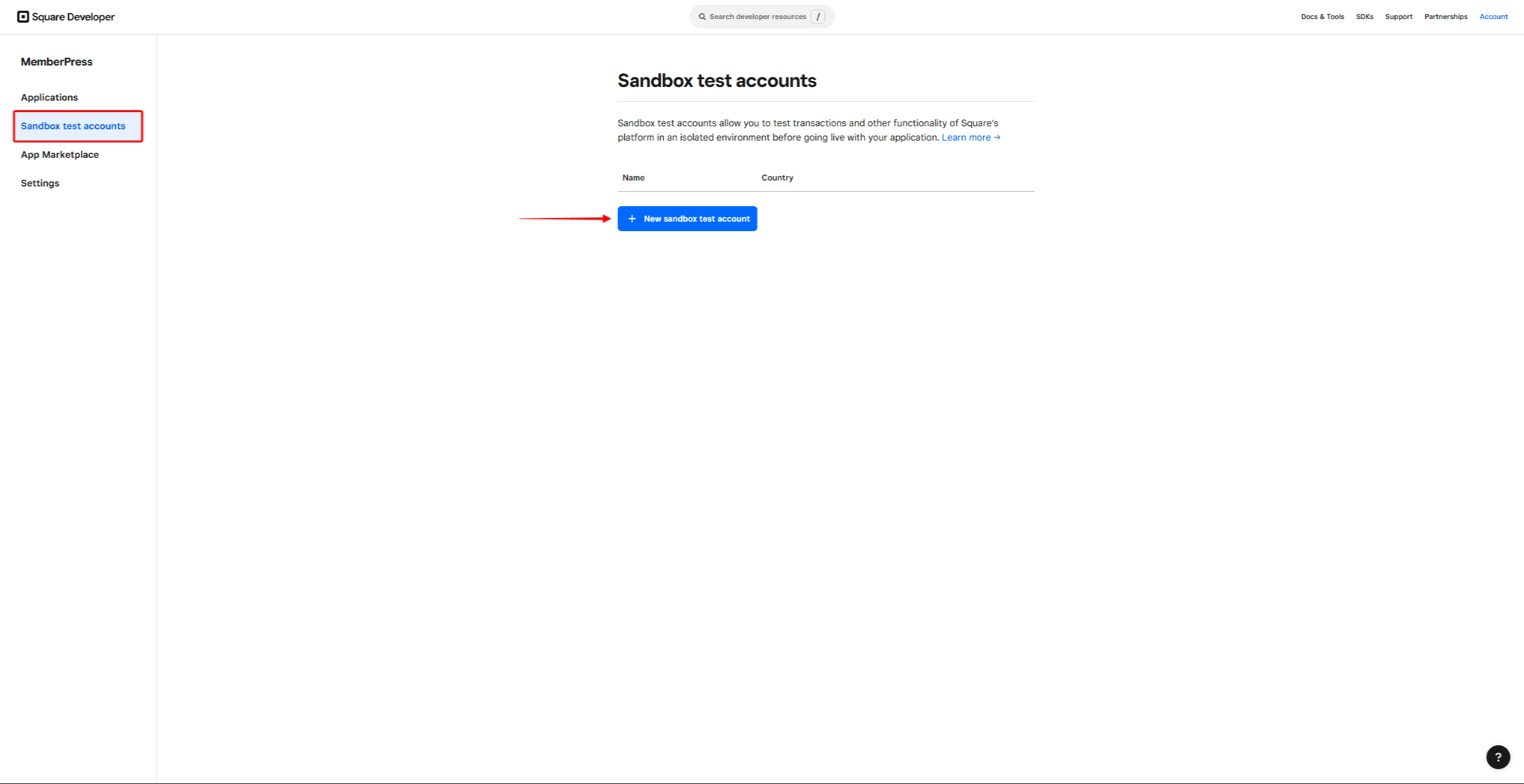
- Als nächstes klicken Sie auf das Feld + Neues Sandbox-Testkonto Taste.
- Daraufhin öffnet sich ein Popup-Fenster. Geben Sie Ihrem Sandbox-Testkonto Name und wählen Sie eine Land.
- Klicken Sie auf die erstellen. Taste.
Verbindung zwischen MemberPress und Square Sandbox
Verbinden wir nun MemberPress auf Ihrer Website mit der Testumgebung von Square. Dazu sollten Sie zunächst ein Square-Gateway in MemberPress erstellen Einstellungen.
Jetzt können Sie MemberPress mit Ihrer Square Sandbox verbinden:
- Navigieren Sie zurück zum Sandbox-Testkonten Seite. Hier sehen Sie nun das Sandbox-Testkonto, das Sie zuvor erstellt haben.
- Klicken Sie auf die Quadratisches Dashboard Link für dieses Testkonto, um auf Ihr Square Sandbox Dashboard zuzugreifen.
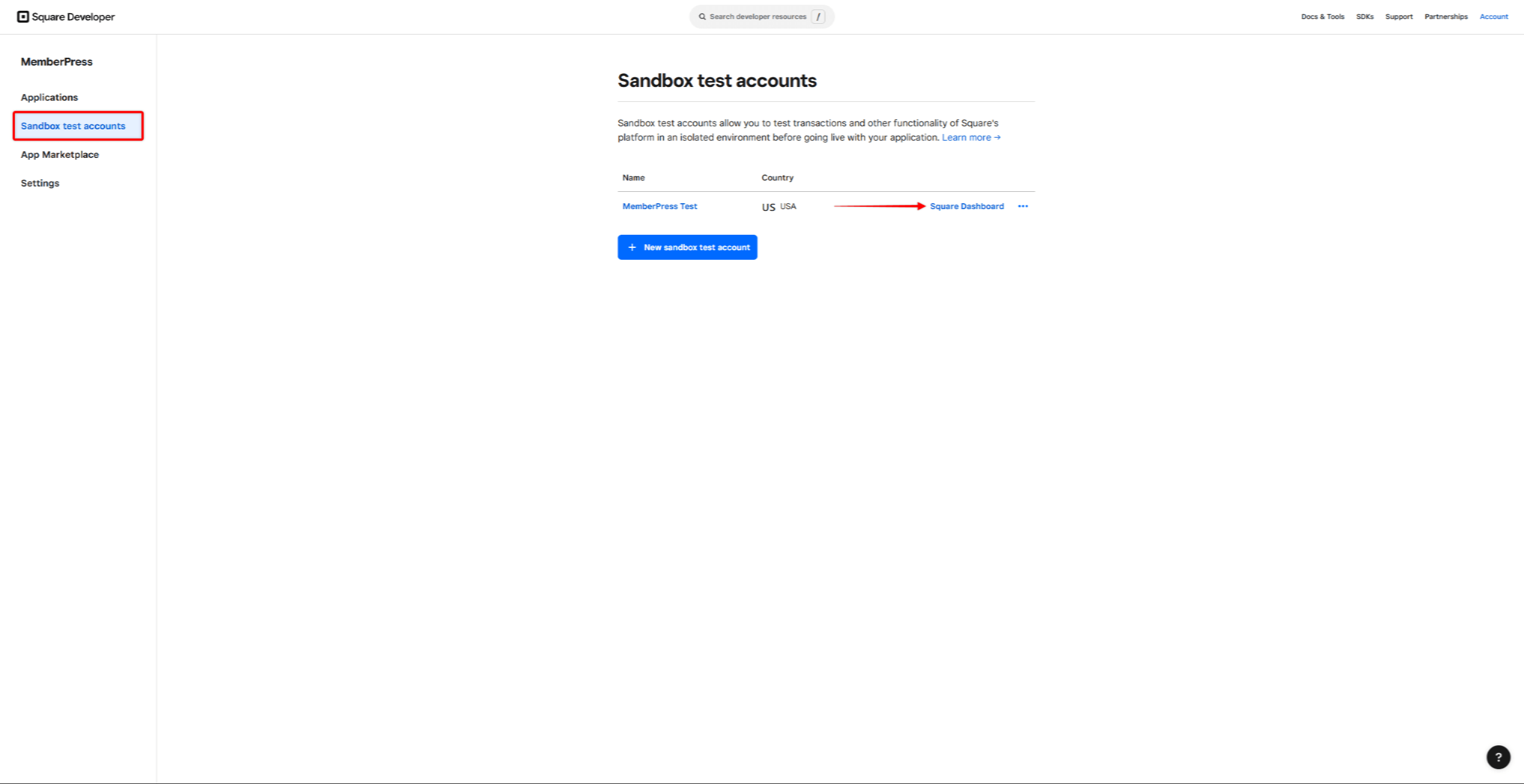
- Öffnen Sie dann eine weitere Registerkarte in Ihrem Browser und melden Sie sich bei Ihrer Website an.
- Navigieren Sie zu Ihrem Square-Zahlungsgateway unter Dashboard > MemberPress > Einstellungen > Zahlungen tab.
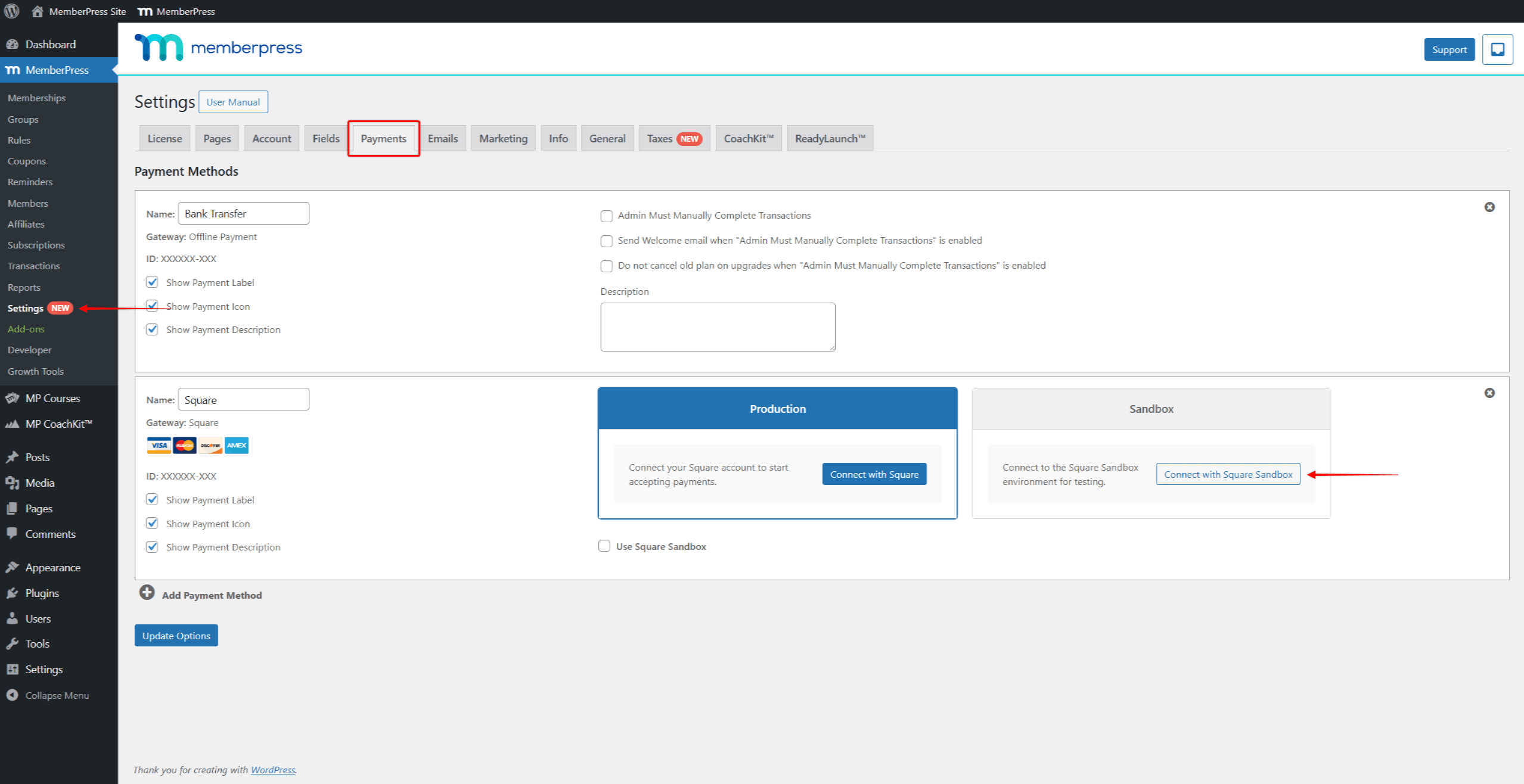
- Im Rahmen der Sandkasten Abschnitt, klicken Sie auf die Verbindung mit Square Sandbox Taste.
- Als nächstes müssen Sie Ihrem MemberPress-Plugin den Zugriff auf Ihre Square Sandbox erlauben. Klicken Sie auf Erlauben Sie um die Berechtigungen zu akzeptieren und die Verbindung zu vervollständigen.
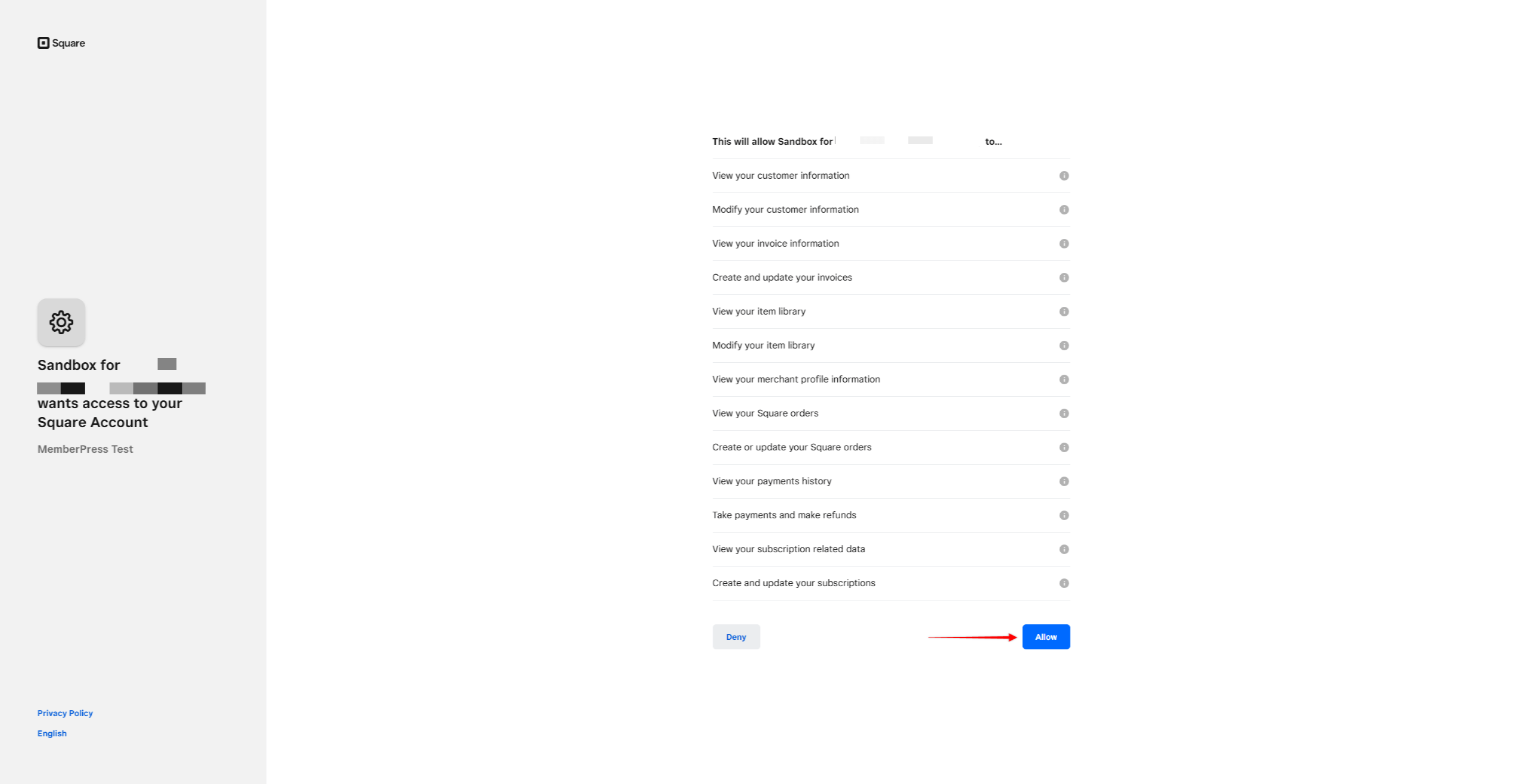
- Sie werden zurück zu Ihrer MemberPress-Einstellungsseite weitergeleitet. Ihre Square Sandbox sollte nun mit MemberPress verbunden sein. Wenn der Prozess erfolgreich war, sehen Sie den Status "Verbunden" unter dem Abschnitt Sandbox Ihres Square Gateways.
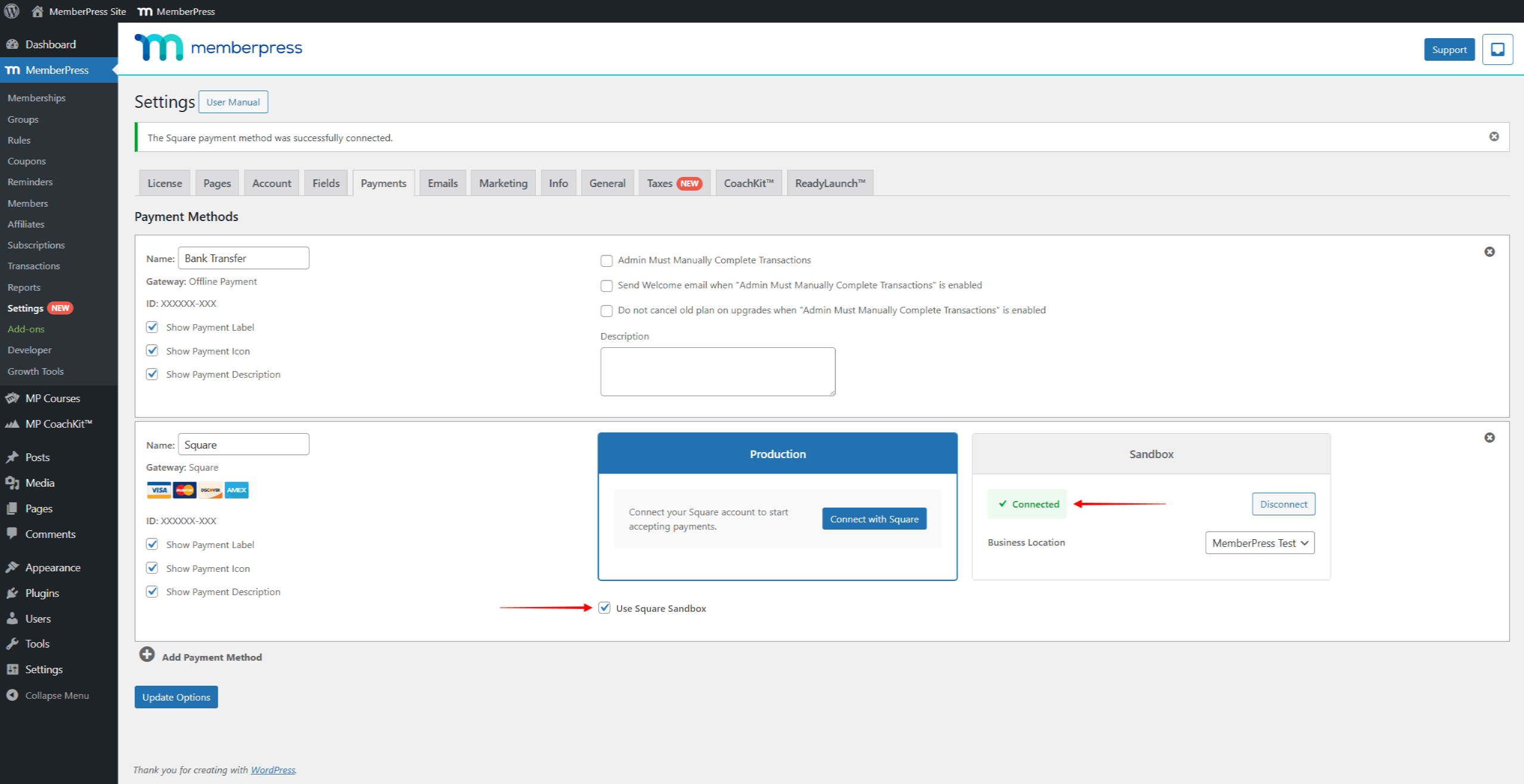
- Prüfen Sie die Quadratische Sandbox verwenden Option, um Testzahlungen mit der Sandbox zu ermöglichen.
- Klicken Sie auf die Optionen aktualisieren um Ihre Einstellungen zu speichern.
Testen mit Square Sandbox
Testen Sie Ihre Verbindung in der Sandbox-Umgebung von Square, bevor Sie Live-Zahlungen akzeptieren.
Sobald Sie mit der Sandbox verbunden sind, können Sie mit dem Testen der Square-Zahlungen beginnen:
- Erstellen einer Testmitgliedschaft.
- Navigieren Sie zur Registrierungsseite Ihrer Testmitgliedschaft. Hier, eine Testanmeldung einreichen unter Verwendung der Quadratisch Zahlungsmöglichkeit.
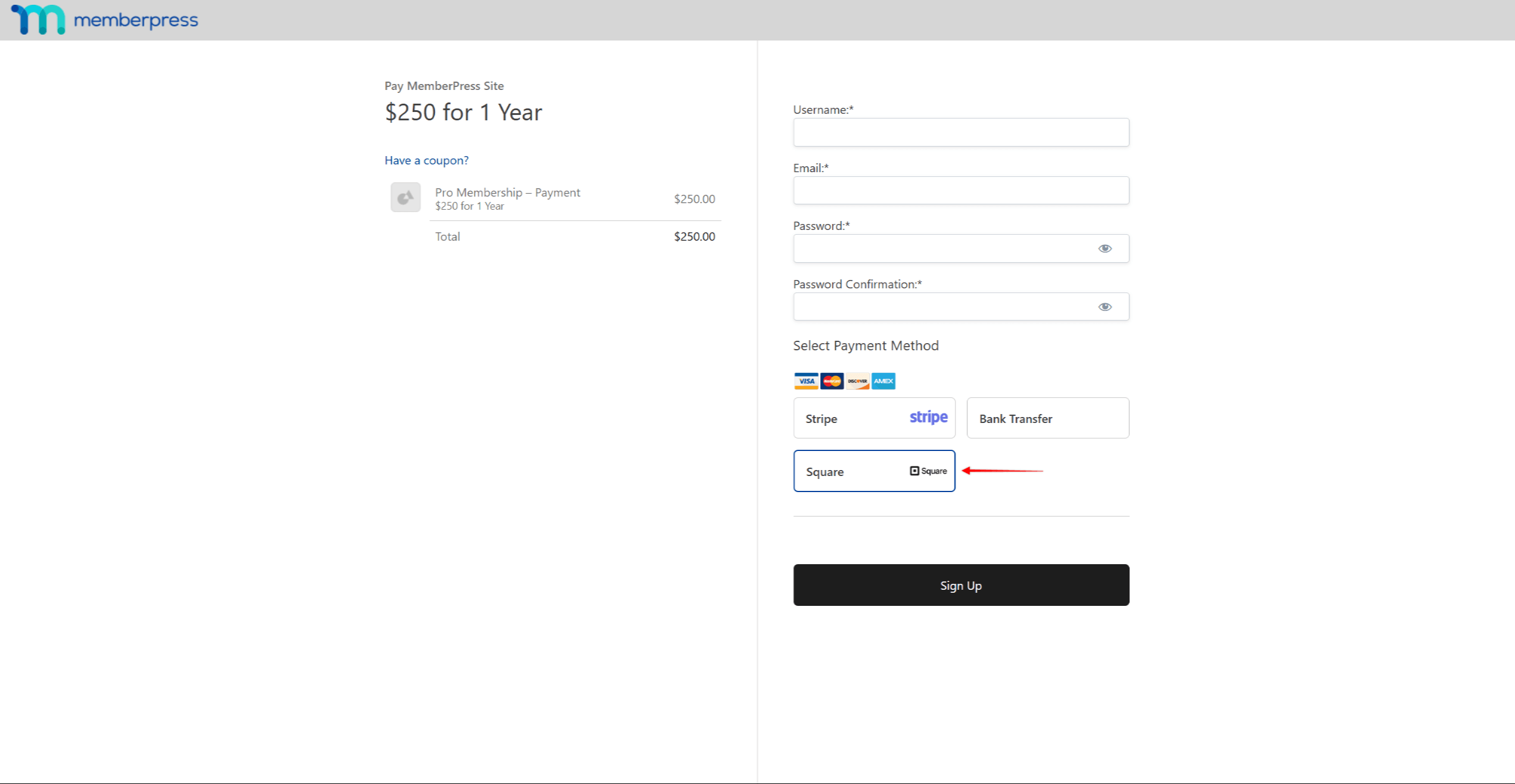
- Verwenden Sie Die Testkartennummern von Square um Ihre Prüfungsanmeldung zu bezahlen.
- Prüfen Sie, ob die Die Transaktion wird in MemberPress korrekt aufgezeichnet.. Bei wiederkehrenden Abonnements ist auch zu prüfen, ob die Abonnement wurde crordnungsgemäß gegessen.
- Überprüfen Sie dann, ob die Transaktion ist auch in Ihrem Quadratisch Sandbox-Transaktionen-Seite.
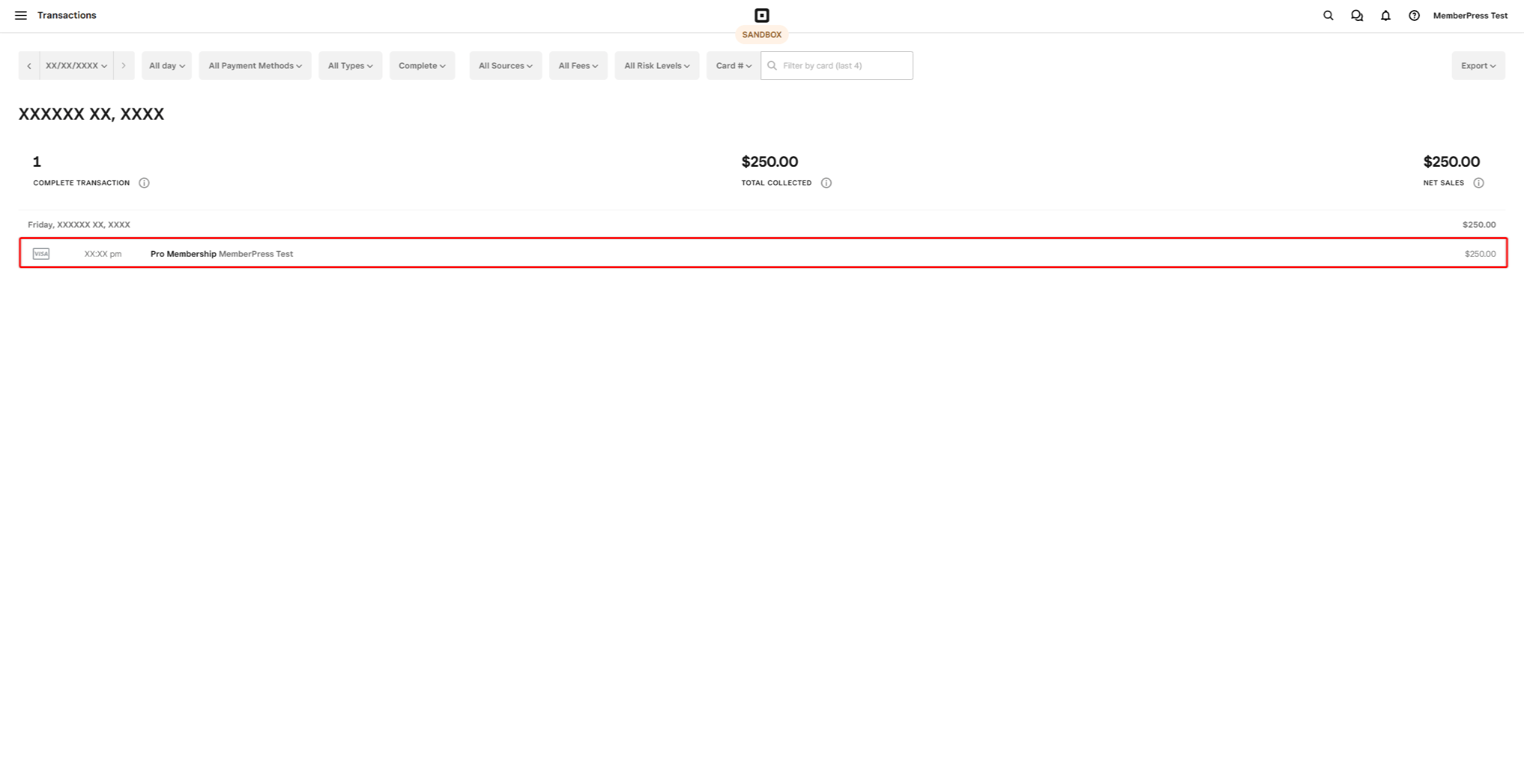
Die Verbindung funktioniert korrekt, wenn Transaktionen (und Abonnements für wiederkehrende Mitgliedschaften) in MemberPress und Square Sandbox korrekt aufgezeichnet werden.
Umstellung auf Live-Zahlungen
Nach erfolgreichem Test können Sie Live-Zahlungen aktivieren:
- Navigieren Sie zu Dashboard > MemberPress > Einstellungen > Zahlungen tab.
- Im Rahmen der Produktion Abschnitt Ihres Square Gateways, Verbinden Sie Ihr Square Merchant-Konto, um Live-Zahlungen zu ermöglichen.
- Deaktivieren Sie das Kontrollkästchen Quadratische Sandbox verwenden Kontrollkästchen.
- Klicken Sie auf Optionen aktualisieren um Ihre Änderungen zu speichern.
Jetzt können sich Nutzer für Ihre Mitgliedschaften anmelden und über Square bezahlen.











