MemberPress es totalmente compatible con el editor de bloques predeterminado de WordPress (Gutenberg). Además, puedes utilizar las reglas de MemberPress para proteger los bloques de Gutenberg en las entradas y páginas de WordPress diseñadas con el editor Gutenberg. De esta forma, puedes ocultar los bloques de Gutenberg con tu contenido premium, haciendo que solo esté disponible para los miembros activos.
Este documento explicará cómo proteger los bloques de Gutenberg con MemberPress utilizando la protección a nivel de bloque o el Bloque de Contenido Protegido. Estas herramientas te ayudan a crear páginas en las que algunos contenidos son gratuitos mientras que otros requieren membresías específicas.
¿Por qué proteger los bloques Gutenberg?
La protección a nivel de bloque te permite controlar el acceso a bloques individuales en lugar de a entradas o páginas enteras. Esto significa que puedes:
- Muestre contenidos de previsualización a todo el mundo mientras protege las secciones premium;
- Oculta los bloques de Gutenberg y crea diferentes niveles de contenido dentro de la misma página;
- Mezcle contenidos gratuitos y de pago;
- Mostrar información específica de los afiliados en mensajes generales.
A diferencia de proteger puestos enteros con Normas MemberPressproteger bloques individuales permite a los visitantes acceder a la página. Al mismo tiempo, puedes ocultar bloques de Gutenberg para mantener oculto el contenido premium en función de la afiliación del usuario.
Además, junto a la ocultación de contenidos, puede mostrar un formulario de inicio de sesión o un mensaje personalizado para solicitar a los usuarios que se registren.
Bloques Gutenberg y reglas MemberPress
Cuando proteges los bloques de Gutenberg, puedes controlar a qué partes del contenido pueden acceder los visitantes y los miembros. De este modo, puedes crear experiencias de contenido flexibles con secciones gratuitas y premium.
Normas MemberPress definen quién puede acceder a un contenido específico y qué ocurre cuando usuarios no autorizados intentan verlo. Estas reglas funcionan tanto con la protección a nivel de bloque como con el bloque Contenido protegido para controlar el acceso a tus contenidos.
Uso de las reglas MemberPress
En utilizando las reglas MemberPresses esencial mencionar que contienen dos componentes principales:
- Condiciones de acceso - Quién puede ver el contenido (afiliaciones, roles, capacidades o miembros específicos);
- Acciones no autorizadas - ¿Qué ocurre cuando alguien sin acceso intenta ver el contenido?
Por lo tanto, para proteger contenidos con MemberPress, debe crear reglas.
Creación de reglas parciales MemberPress
En parcial tipo de reglas MemberPress funciona mejor para proteger bloques específicos. Estas reglas se pueden aplicar a múltiples bloques de Gutenberg y a otros contenidos de todo el sitio.
Siga estos pasos para crear una regla Parcial:
- Vaya a Panel de control > MemberPress > Normasy haga clic en el botón Añadir nueva regla . Se abrirá el formulario para crear nuevas reglas.
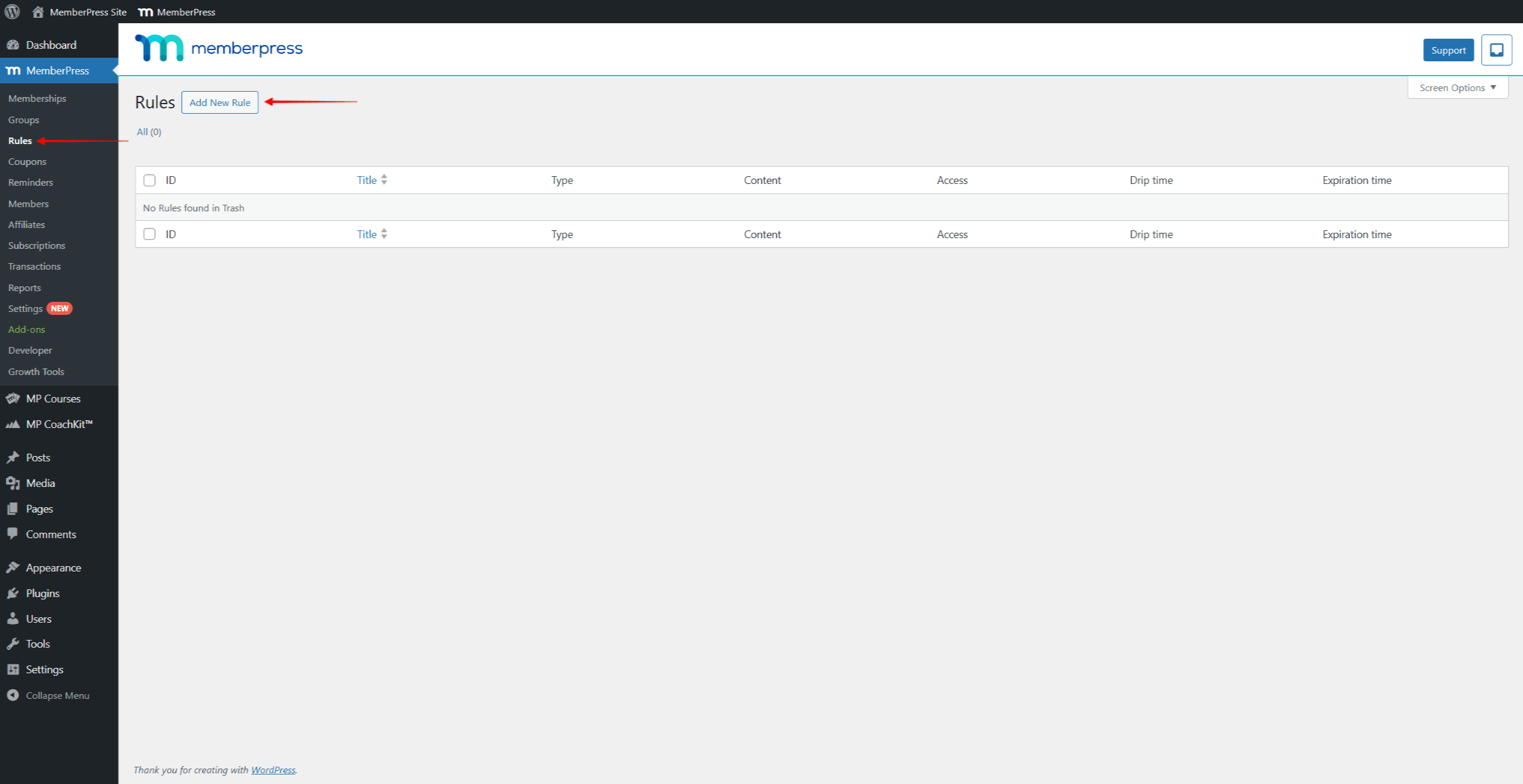
- En Contenido y accesohaga clic en el botón Contenido protegido y seleccione la opción Parcial tipo de regla.
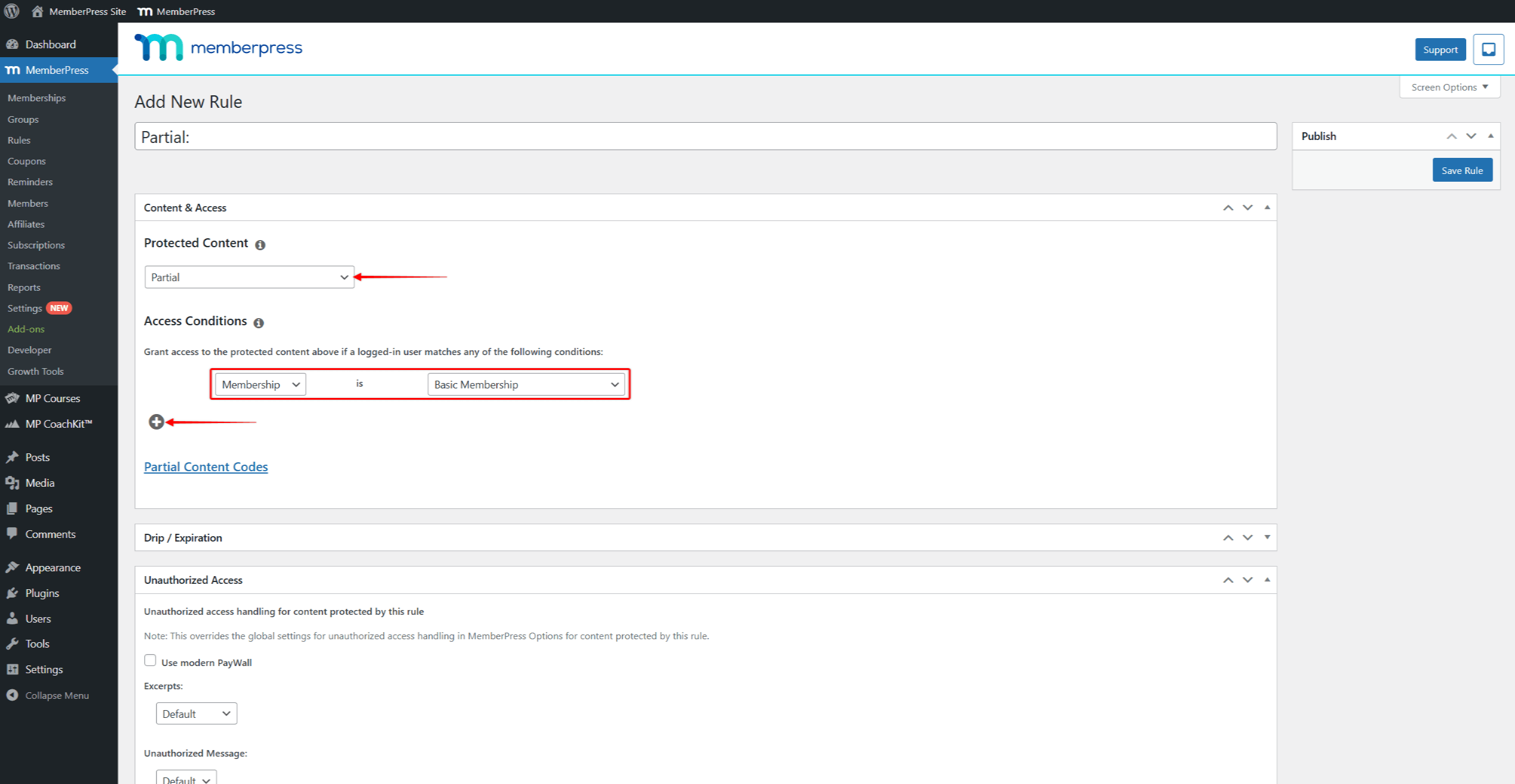
- Ahora, en Condiciones de acceso, establezca la condición en Afiliacióny seleccione cuya afiliación debería ser necesaria para acceder a esta página. Puede hacer clic en el botón + icono en Condiciones de acceso para añadir varias condiciones.
- Haga clic en el botón Salvar la regla para guardar la regla parcial.
La aplicación de esta regla a cualquier contenido de su sitio web restringirá el acceso sólo a los miembros suscritos a la membresía establecida.
Proteger los bloques de Gutenberg con la protección a nivel de bloque
La función de protección de contenido aparece automáticamente en la configuración de bloque para cada bloque de Gutenberg cuando se activa el plugin MemberPress. Estos ajustes a nivel de bloque te permiten proteger directamente cualquier bloque individual.
A activar la protección a nivel de bloquesigue estos pasos:
- Seleccione un bloque que desea proteger (texto, imagen, título, etc.).
- Navegue hasta el Ajustes de bloque panel de la derecha.
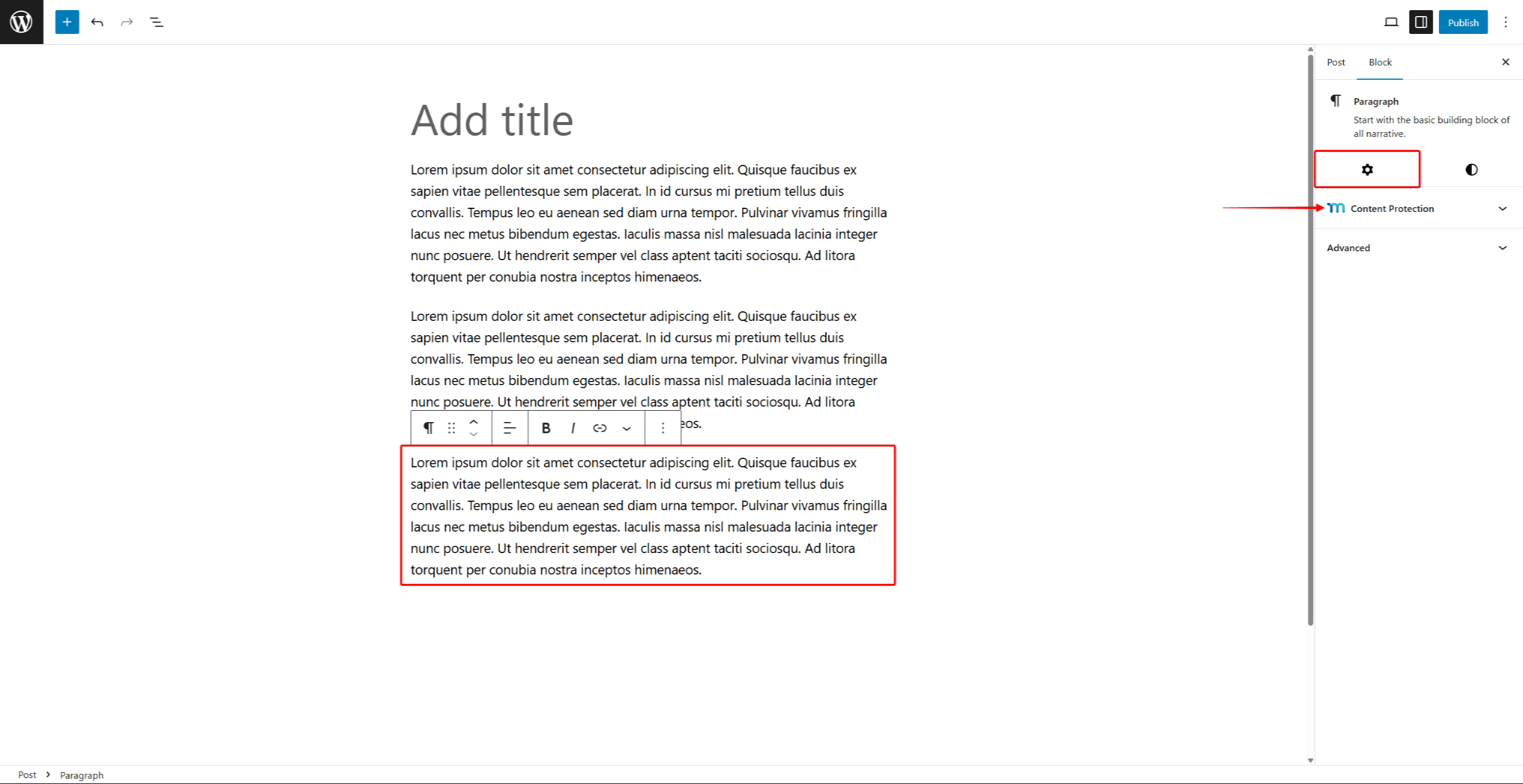
- Busque y amplíe el Protección de contenidos sección.
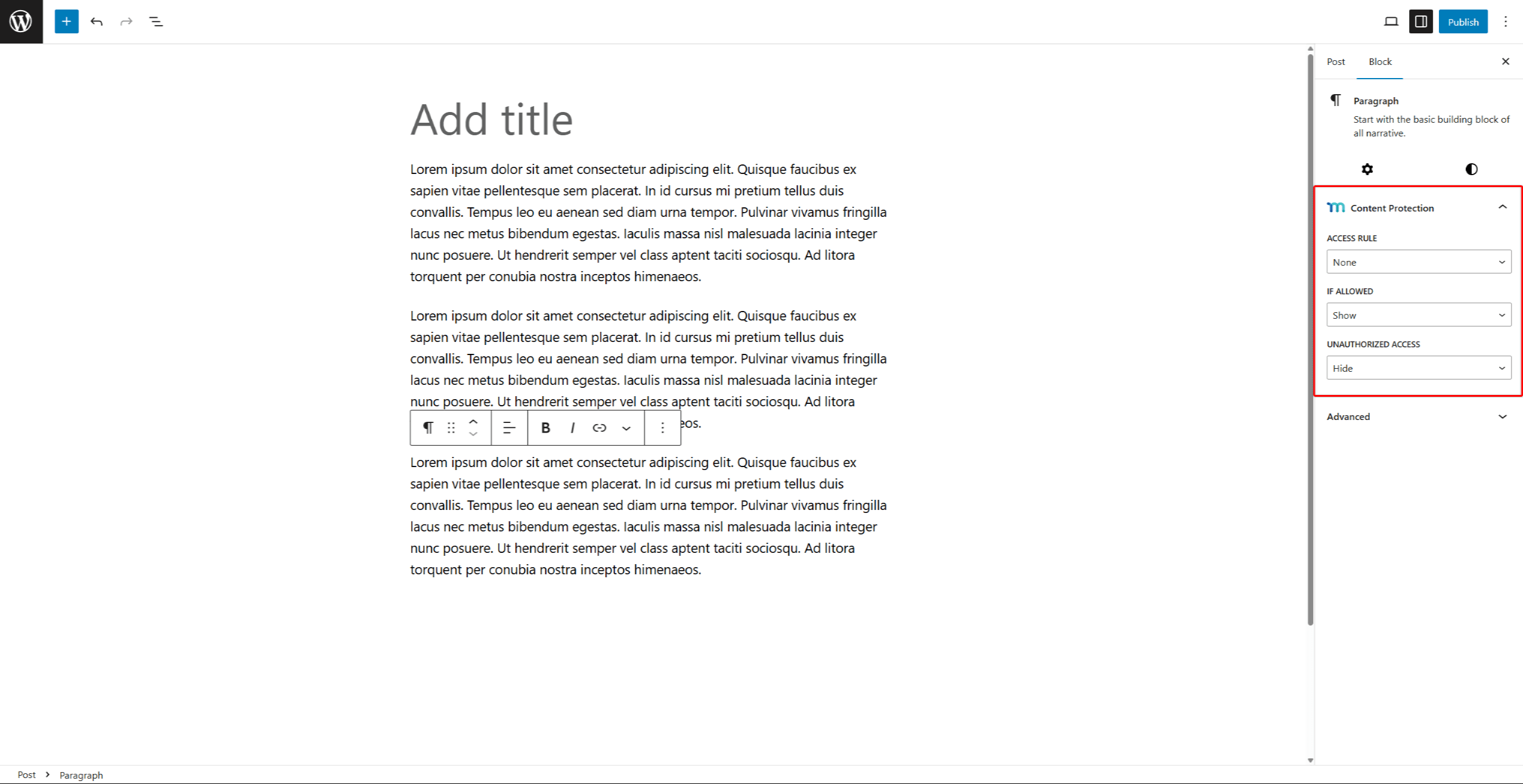
- Haga clic en el botón Norma de acceso y empieza a escribir el nombre de la regla MemberPress que necesitas. Haga clic en la regla para aplicarla al bloque.
- En virtud de la Si está permitido puede elegir Mostrar o Ocultar el bloque. Elija Mostrar para permitir el acceso a los miembros autorizados y restringir el contenido del bloque para otros usuarios. A la inversa, si elige Ocultar, puede ocultar los bloques de Gutenberg para los miembros autorizados y hacerlos visible para todos los demás.
- En virtud de la Acceso no autorizado elija lo que los usuarios no autorizados deben ver en lugar del contenido protegido:
- Ocultar - Hacer invisible todo el bloque protegido y todo el contenido de su interior;
- Por defecto - Aplica la configuración predeterminada de Acceso no autorizado que estableciste para MemberPress
- Mostrar mensaje - Esta opción oculta el contenido y muestra su mensaje personalizado en su lugar. Obtendrá el mensaje adicional Mensaje no autorizado para añadir su mensaje.
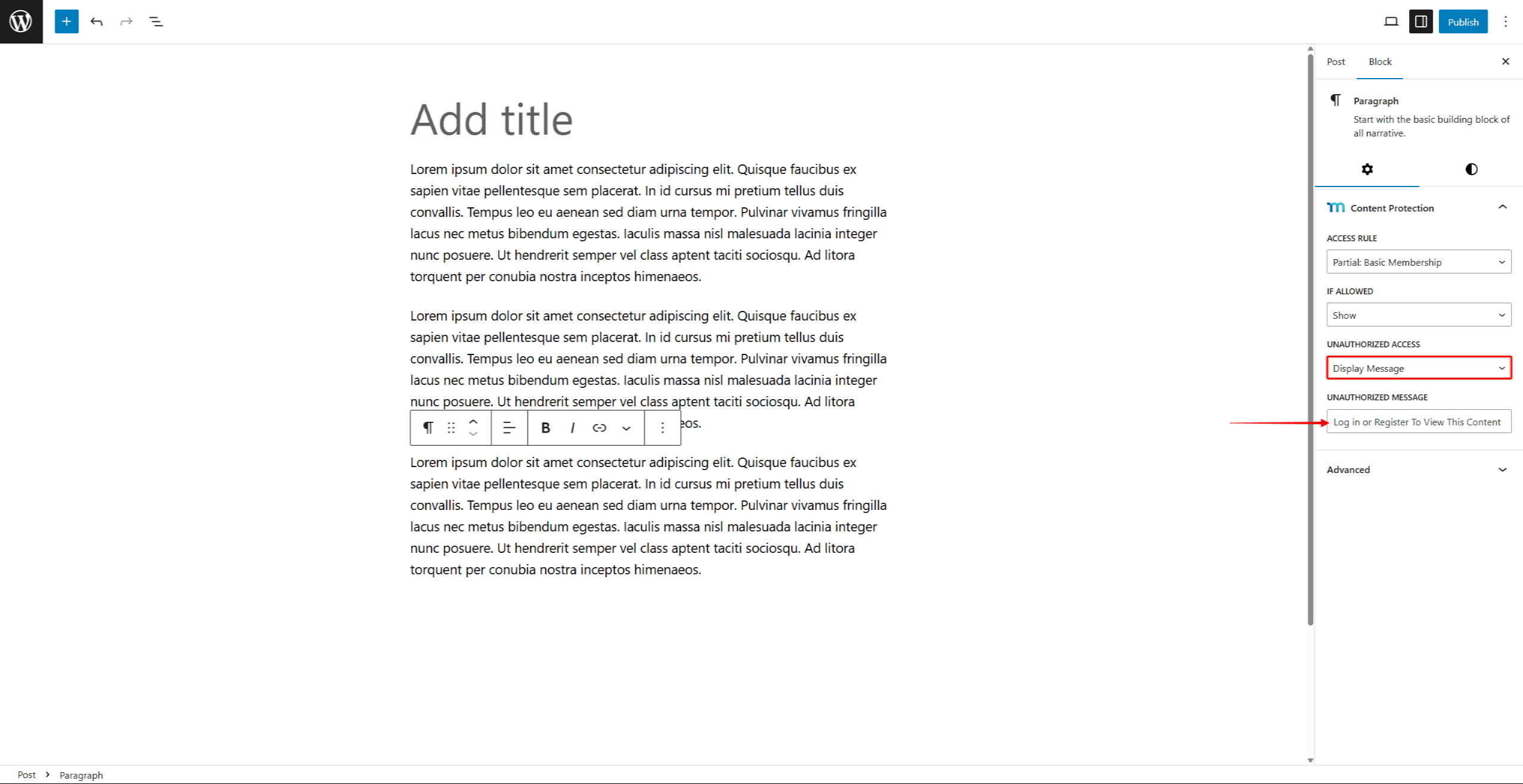
- Guardar cambios guardando las actualizaciones de las entradas (botón Actualizar o Publicar).
Proteger los bloques de Gutenberg con el bloque de contenido protegido
El Bloque de Contenido Protegido funciona como un contenedor que envuelve otros bloques con protección de membresía. Puedes añadir cualquier bloque de Gutenberg a un bloque de Contenido Protegido. Además, el número de bloques que puedes añadir es ilimitado.
El bloque Contenido protegido se puede añadir dentro del editor de Gutenberg como cualquier otro bloque:
- Vaya a la entrada, página o área de widgets deseaday haga clic en Editar para iniciar el editor Gutenberg.
- Haga clic en el botón Añadir bloque (icono +) en el editor.
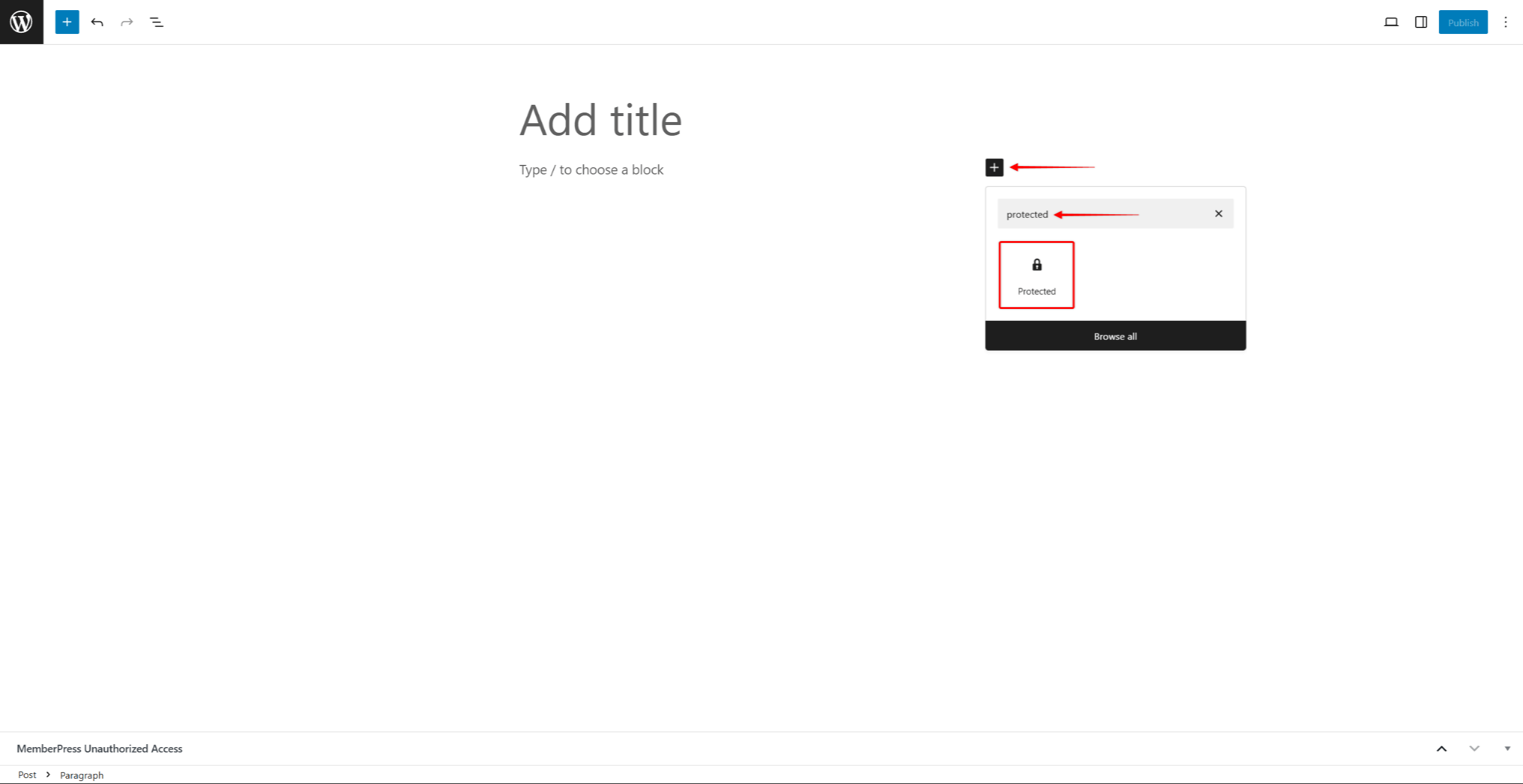
- Buscar el bloque denominado Protegido y selecciónelo. Ahora, puede añadir los bloques que desee proteger dentro del bloque de contenido protegido.
- Haga clic dentro del bloque Contenido protegido zona.
- Haga clic en el botón Añadir bloque botón (icono +) dentro del bloque Contenido protegido.
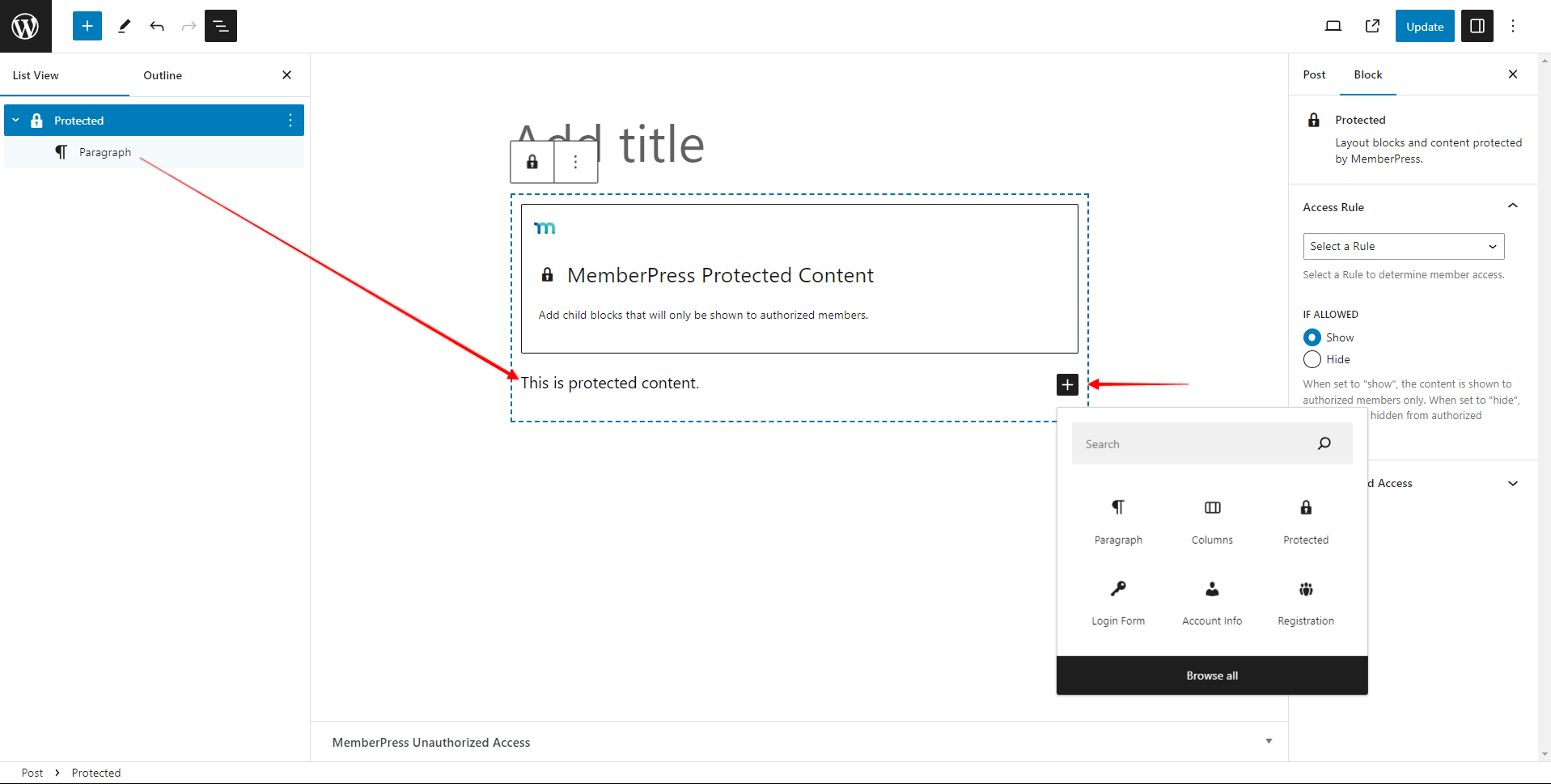
- Añadir bloques que desea proteger (párrafos, imágenes, vídeos, títulos, listas). En puede añadir varios bloques dentro de un bloque de contenido protegido.
- Diseñar el contenido protegidot. Puede dar formato y estilo a cada bloque añadido como de costumbre (utilizando los ajustes disponibles del bloque).
- Guardar cambios de puesto.
Configuración del bloqueo de contenidos protegidos
A continuación, debe configurar los ajustes del bloque:
- Seleccione Bloque de contenidos protegidos.
- En el Ajustes de bloque busque el panel Norma de acceso sección.
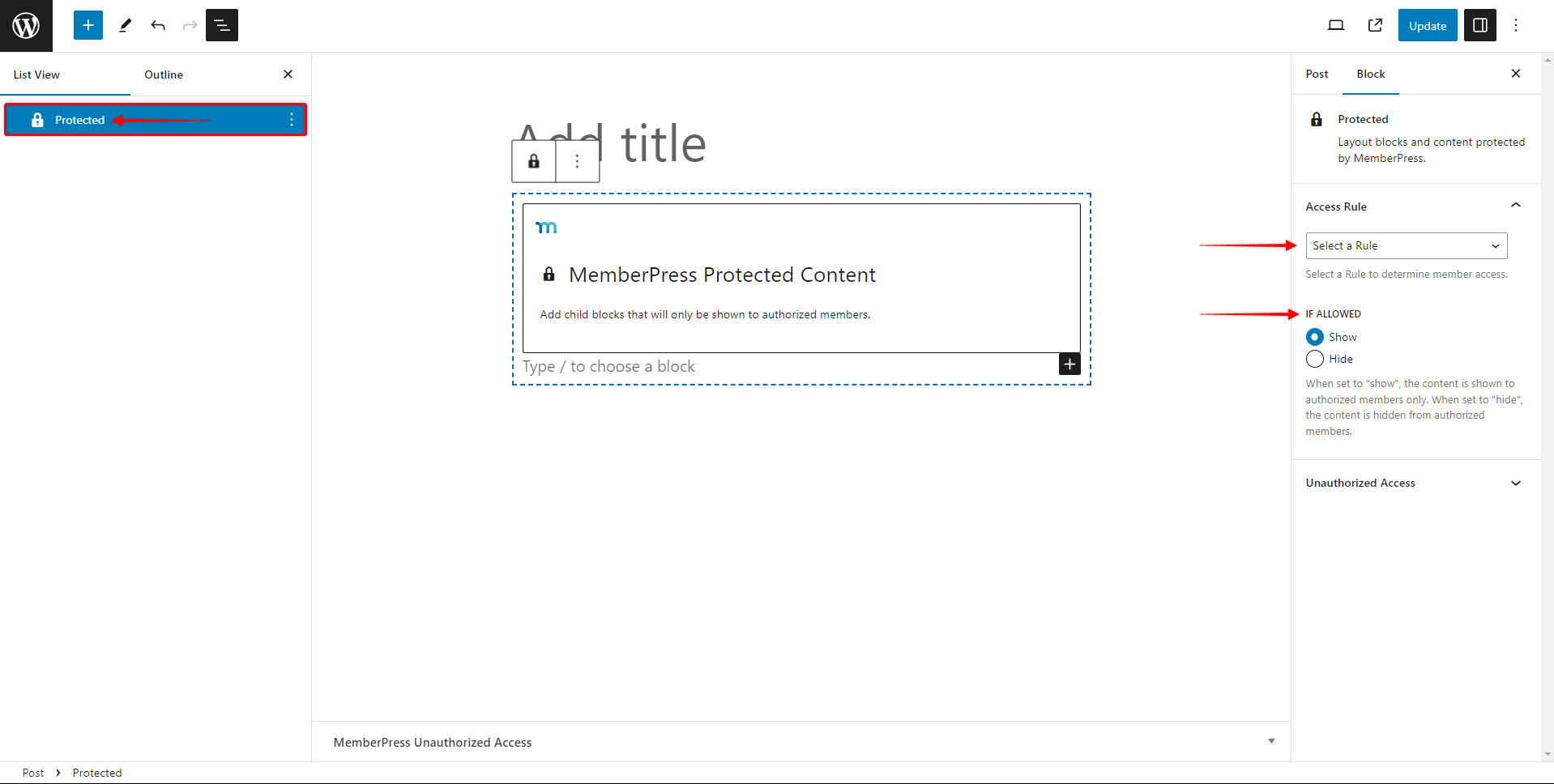
- Elija una regla MemberPress del menú desplegable.
- En Si se autorizaseleccione si el contenido protegido debe ser se muestra o oculto.
- A continuación, amplíe Acceso no autorizado panel.
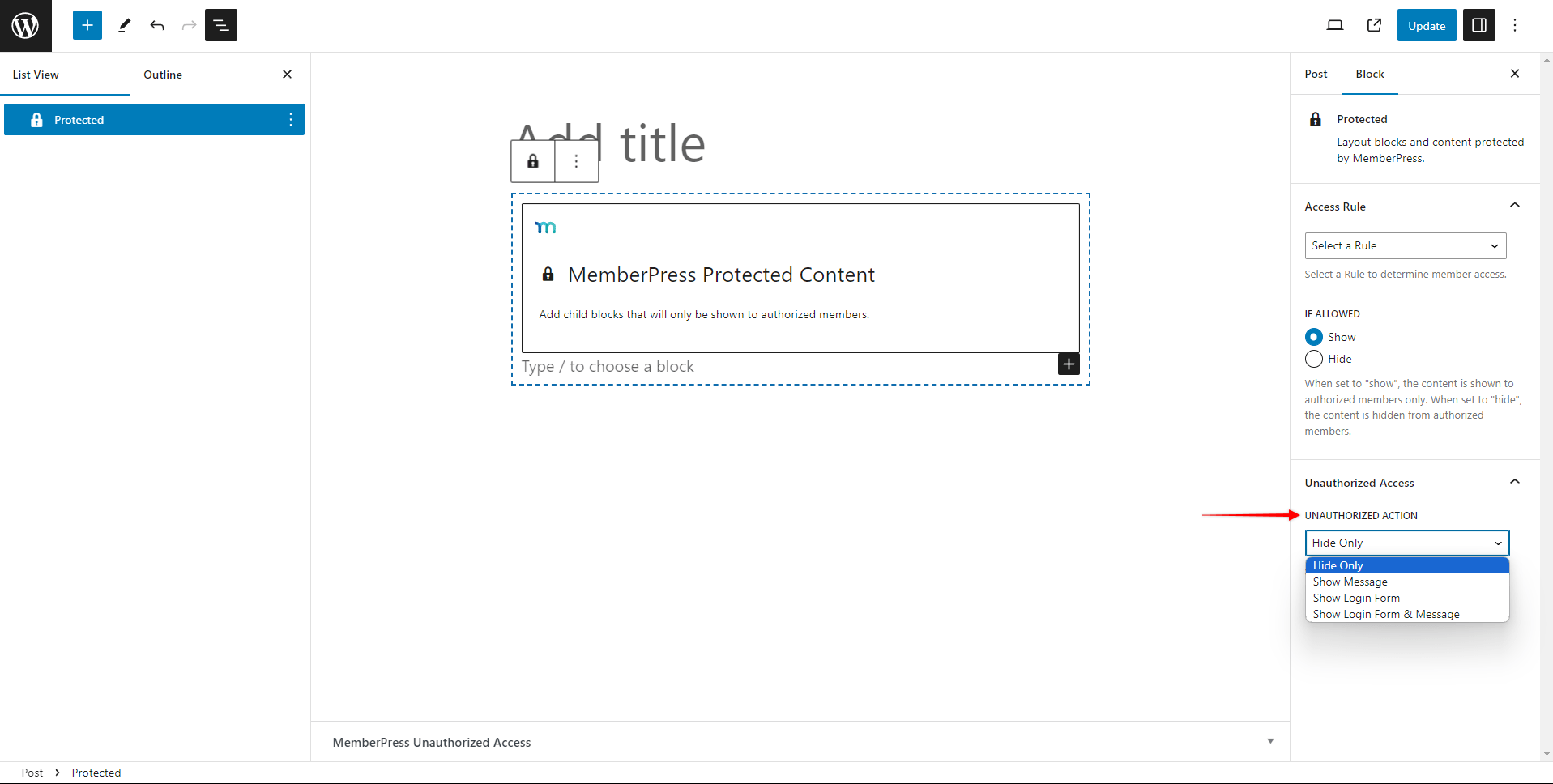
- En virtud de la Acción no autorizada elija lo que los usuarios no autorizados deben ver en lugar del contenido protegido:
- Sólo ocultar - ocultar todo el bloque protegido y todo el contenido añadido en su interior;
- Mostrar mensaje - ocultar el contenido y mostrar un mensaje personalizado en su lugar.
- Mostrar formulario de acceso - ocultar el contenido protegido y mostrar el formulario de acceso MemberPress;
- Mostrar formulario y mensaje de inicio de sesión - ocultar el contenido protegido y mostrar el formulario de acceso MemberPress y un mensaje personalizado.
- Verá los Mensaje no autorizado si elige el campo Mostrar mensaje o el Mostrar formulario y mensaje de inicio de sesión opción. Añadir el mensaje personalizado que debe mostrarse a los usuarios no autorizados a este campo.
- Guardar cambios guardando las actualizaciones de las entradas (botón Actualizar o Publicar).
Protección por bloques frente a bloque de contenido protegido
Cada método de protección ofrece ventajas distintas en función de su estrategia de contenidos y sus necesidades técnicas.
Ventajas de la protección de contenidos por bloques:
- Control granular: Proteja bloques individuales con precisión sin afectar al contenido circundante. Esto permite restricciones de contenido muy específicas dentro de diseños complejos.
- Experiencia de Cleaner Editor: No hay bloques envolventes que saturen la interfaz del editor. Cada bloque gestiona su propia configuración de protección de forma independiente.
- Opciones de diseño flexibles: Mezcle fácilmente bloques protegidos y desprotegidos sin reestructurar la disposición o el diseño de sus contenidos.
- Aplicación sencilla: Aplique la protección directamente a los bloques existentes sin añadir nuevos tipos de bloque ni modificar la estructura del contenido.
Ventajas del bloque de contenido protegido:
- Gestión de grupos: Proteja varios bloques relacionados entre sí con una configuración de una sola regla. Esto simplifica la gestión al proteger grandes secciones de contenido.
- Organización visual: Las secciones de contenido protegidas son claramente visibles en el editor, lo que facilita la comprensión de la estructura del contenido de un vistazo.
- Estilo coherente: Aplique estilos y mensajes unificados a todo el contenido del contenedor protegido.
- Gestión simplificada de normas: Gestiona un conjunto de reglas de protección para varios bloques en lugar de configurar cada bloque individualmente.
Elegir el método adecuado para ocultar los bloques Gutenberg
Utilice protección a nivel de bloque cuando necesite un control preciso sobre elementos individuales y desee mantener limpios los diseños del editor. Este método funciona mejor para proteger párrafos específicos, imágenes u otros elementos dentro de contenido mixto.
Utilice Bloques de contenidos protegidos cuando se protegen juntas secciones de contenido relacionadas y se desea simplificar la gestión de reglas. Este método funciona bien para proteger secciones o capítulos enteros de sus artículos que deben tener requisitos de acceso unificados. En este caso, es un método más sencillo que aplicar la misma regla MemberPress a cada bloque individualmente.
A la hora de elegir entre estos métodos, tenga en cuenta su estrategia de contenidos, flujo de trabajo de edición y necesidades de mantenimiento. Ambos enfoques utilizan el mismo sistema de reglas MemberPress subyacente, lo que garantiza una protección coherente independientemente del método de implementación elegido.











