Nach dem Kauf Ihres MemberPress-Plans sollten Sie Installieren Sie das MemberPress-Plugin auf Ihrer Website. Als nächstes müssen Sie Ihren MemberPress-Lizenzschlüssel aktivieren, damit das Plugin korrekt funktioniert.
Dieses Dokument erläutert die Grundlagen der MemberPress-Pläne und -Lizenzen und führt Sie durch den Prozess der Lizenzaktivierung.
MemberPress-Pläne und Lizenzen
MemberPress-Tarife bieten unterschiedliche Vorteile und Zugang zu verschiedenen Zusatz-Plugins. Die MemberPress-Plugin-Edition und Ihr Lizenzschlüssel sind ebenfalls planspezifisch.
Wenn Sie zum Beispiel den MemberPress Scale Plan abonniert haben, funktioniert Ihre Lizenz mit dem MemberPress Scale Plugin.
Sie können jederzeit zu einem anderen MemberPress-Tarif wechseln, aber Sie müssen Ihr Plugin und Ihren Lizenzschlüssel aktualisieren.
MemberPress-Lizenz (Standort) Aktivierungen
Jeder MemberPress-Tarif umfasst eine verfügbare Lizenz (Standort) Aktivierung. Wenn Sie das MemberPress-Plugin auf einer beliebigen Website aktivieren, wird eine Website-Aktivierung verbraucht.
Sie müssen den Lizenzschlüssel für jede WordPress-Website aktivieren, auf der Sie das MemberPress-Plugin installiert haben. Wenn Sie also MemberPress auf der Hauptdomain installieren (z. B. IhreDomain.de), und die Unterdomäne (z. B. us.ihredomain.de), müssen Sie beides aktivieren.
Wenn Sie außerdem Staging-Websites haben, müssen Sie den Lizenzschlüssel auf einer Inszenierungs-Website. Dadurch wird auch eine Standortaktivierung verbraucht.
Sie können kaufen bis zu 15 zusätzliche Standortaktivierungen für Ihr Abonnement.
Zusätzliche Standortaktivierungen kann bei der Registrierung für Ihren MemberPress-Tarif erworben werden oder separat zu jedem anderen Zeitpunkt.
Standortaktivierungen verwalten
Sie können alle Websites sehen, für die Sie Ihren Lizenzschlüssel aktiviert haben. Die Liste Ihrer Websites finden Sie unter dem Menüpunkt Standort-Aktivierungen Abschnitt in Ihrem MemberPress.com-Konto.
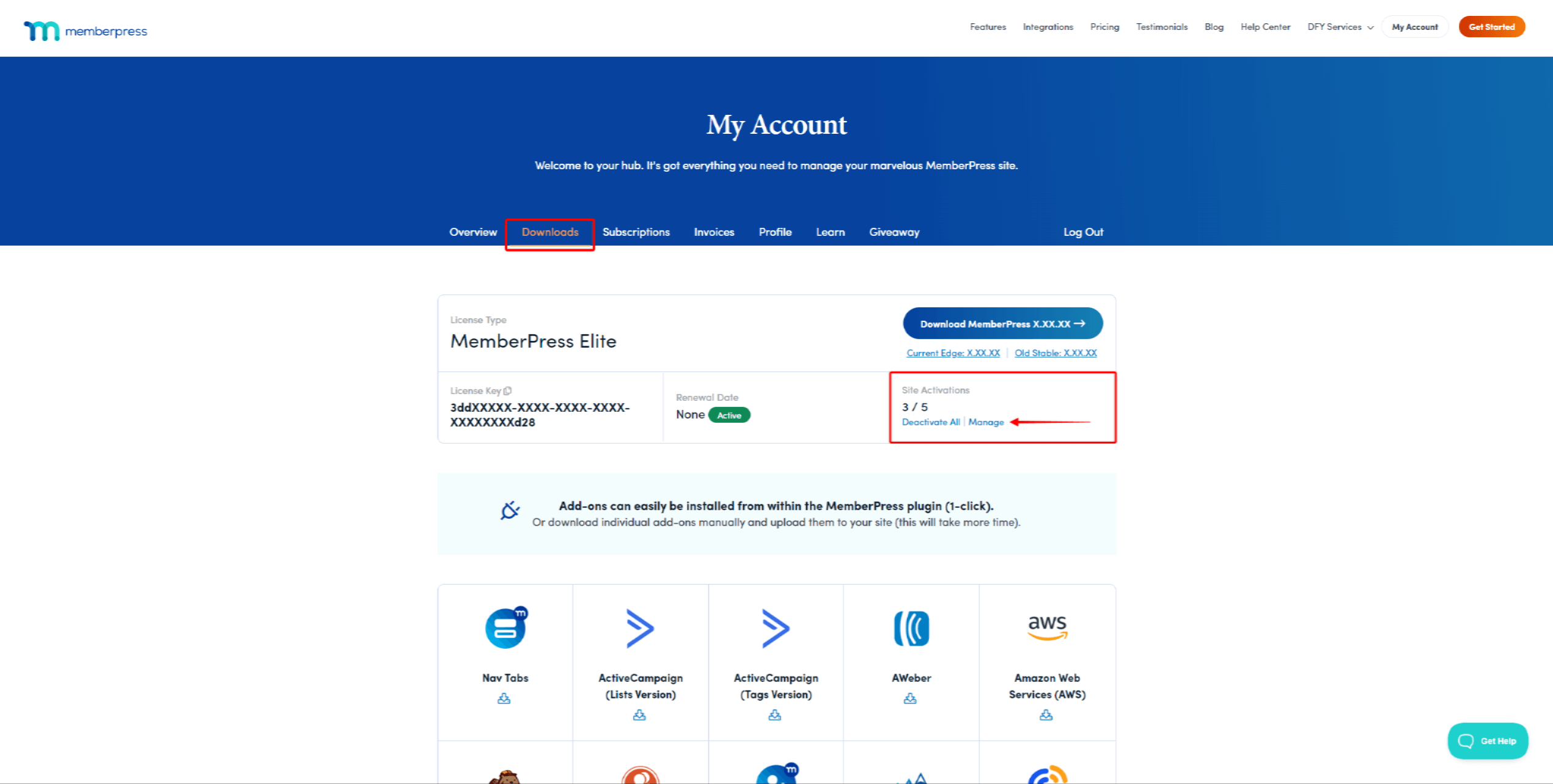
Sobald Sie das Limit für die Aktivierung Ihrer Website erreicht haben, können Sie Ihren Lizenzschlüssel nicht mehr für weitere Websites verwenden. Hier können Sie kaufen zusätzliche Standortaktivierungen oder eine bestehende Site-Aktivierung deaktivieren um den Schlüssel auf einer anderen Website zu verwenden.
Wie aktiviere ich MemberPress?
Um das MemberPress-Plugin auf Ihrer Website zu aktivieren, müssen Sie einen gültigen MemberPress-Lizenzschlüssel zum Plugin hinzufügen.
Außerdem müssen Sie das Plugin mit Ihrem MemberPress.com-Konto verbinden.
Finden Sie Ihren MemberPress-Lizenzschlüssel
Der MemberPress-Lizenzschlüssel ist in Ihrem Konto auf der MemberPress-Website verfügbar:
- Bei Ihrem Konto anmelden auf der MemberPress-Website.
- Innerhalb Ihres Kontoklicken Sie auf das Symbol Herunterladen Registerkarte. Ihr Lizenzschlüssel wird auf dieser Seite verfügbar sein.

- Kopieren Sie Ihren Lizenzschlüssel und speichern Sie sie auf Ihrem Computer oder an einem anderen sicheren Ort.
MemberPress-Plugin aktivieren
Sobald Sie Ihren Lizenzschlüssel haben, melden Sie sich beim Dashboard Ihrer Website an. Wenn Sie MemberPress zum ersten Mal auf Ihrer Website installieren, werden Sie aufgefordert, den Onboarding-Prozess zu durchlaufen.
Die Onboarding-Assistent wird Sie durch die grundlegende Einrichtung führen. Der erste Onboarding-Schritt führt Sie durch die Lizenzschlüssel-Aktivierung Prozess.
In anderen Fällen können Sie Ihre Lizenz auch manuell aktivieren:
- Navigieren Sie zu Dashboard > MemberPress > Einstellungen > Registerkarte Lizenz.
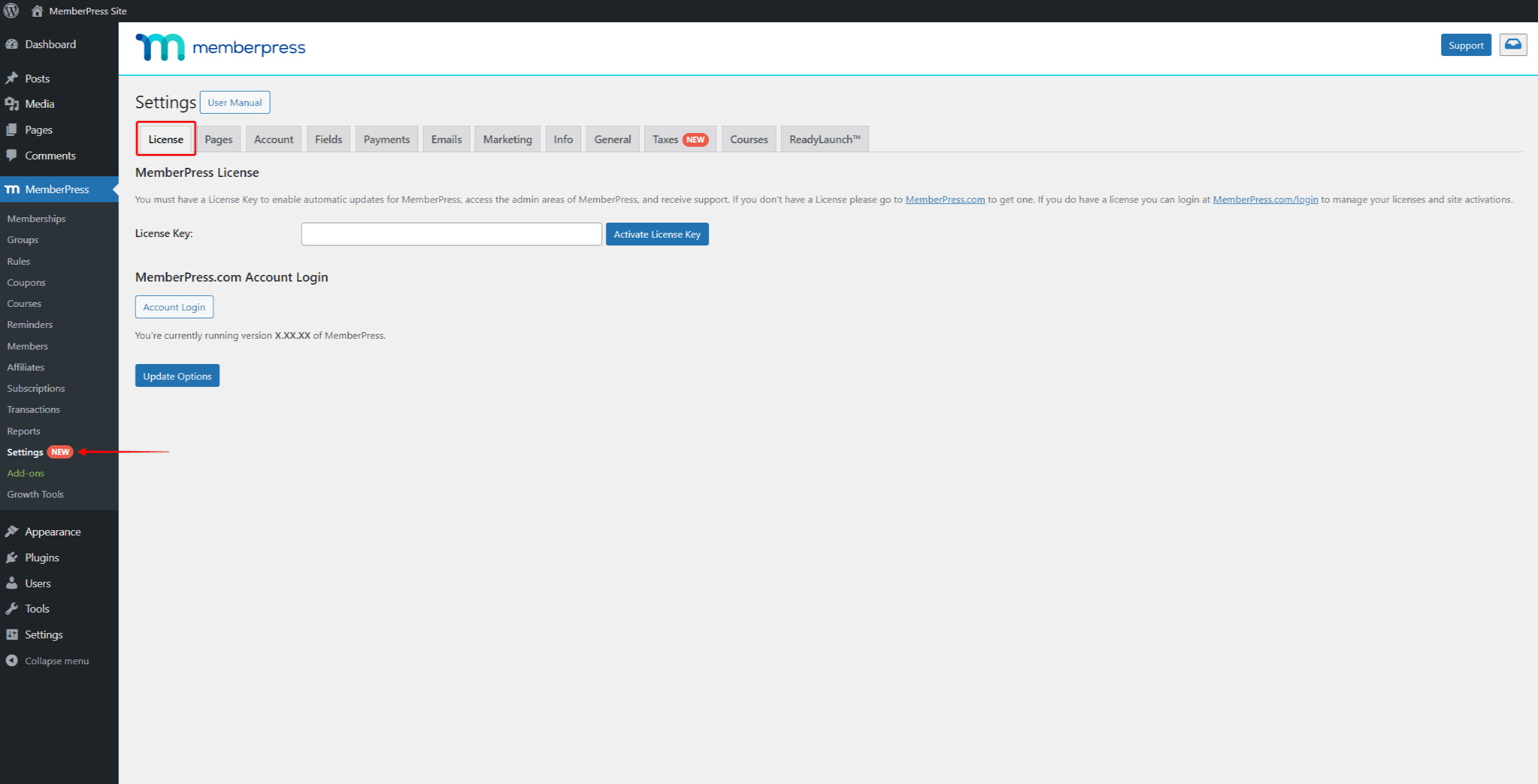
- Fügen Sie Ihren Lizenzschlüssel ein in das Feld MemberPress-Lizenzschlüssel ein.
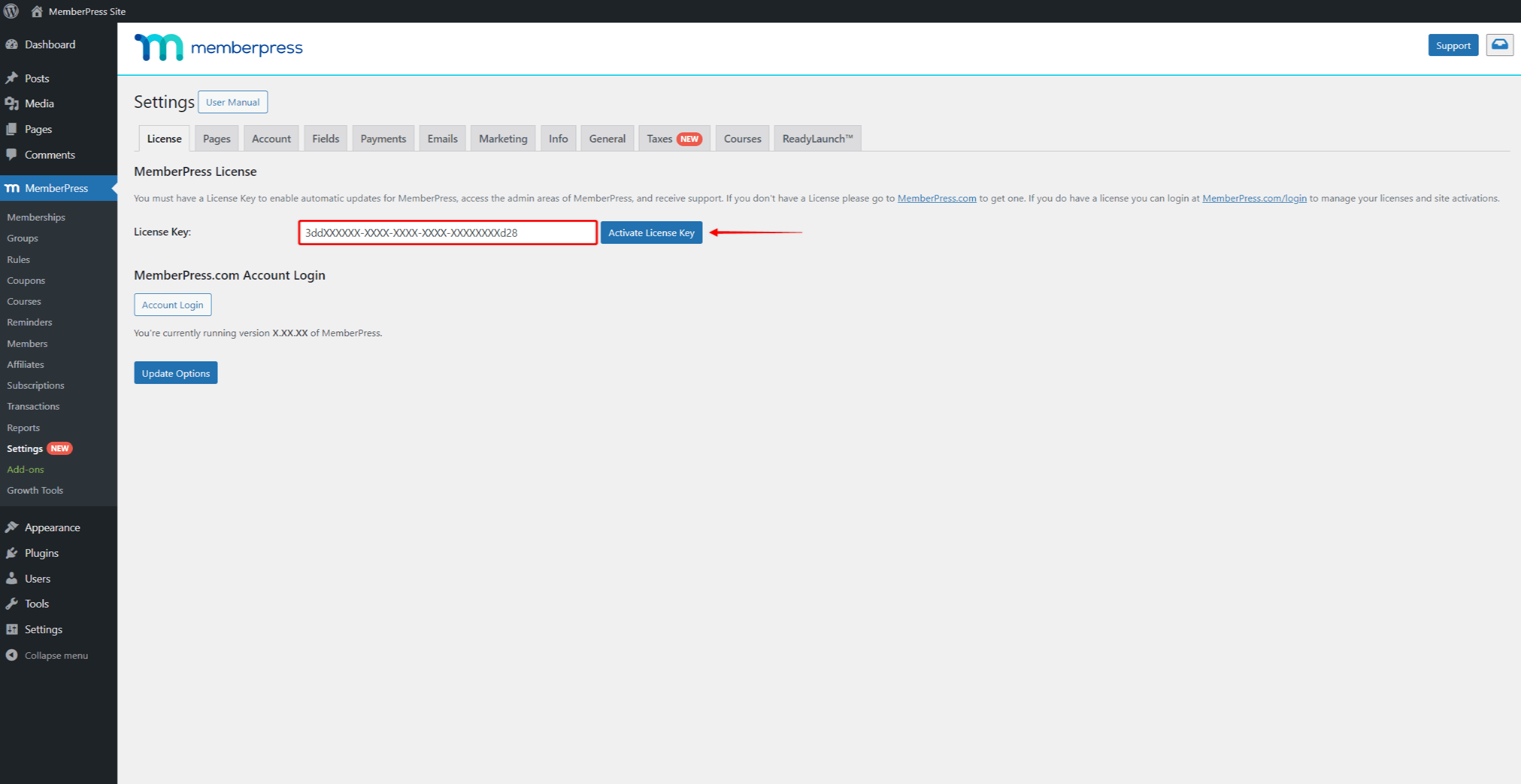
- Klicken Sie auf die Lizenzschlüssel aktivieren Taste. Denken Sie daran, dass die Aktivierung manchmal eine Minute dauern kann. Es ist ratsam zu warten, bis der Vorgang abgeschlossen ist, bevor Sie zu einer anderen Seite wechseln.
Wenn die Aktivierung erfolgreich ist, sehen Sie die Informationen zum aktiven Lizenzschlüssel Benachrichtigung auf der Seite Lizenz.
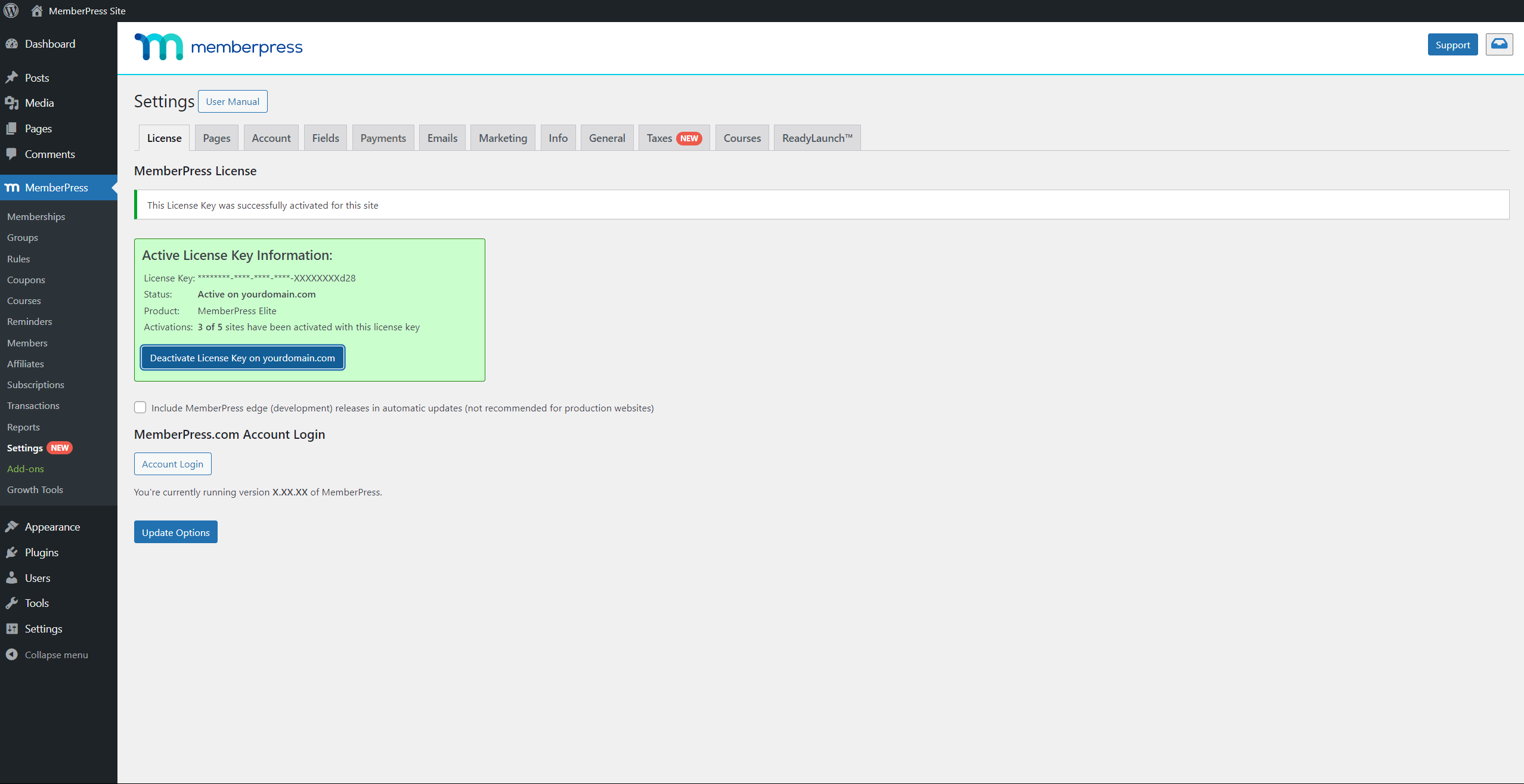
MemberPress.com Konto Anmeldung
Nach der Lizenzaktivierung sollten Sie Ihr Plugin mit Ihrem MembePress.com-Konto verbinden:
- Navigieren Sie zu Dashboard > MemberPress > Einstellungen > Registerkarte Lizenz.
- Klicken Sie auf die Konto-Anmeldung Taste.
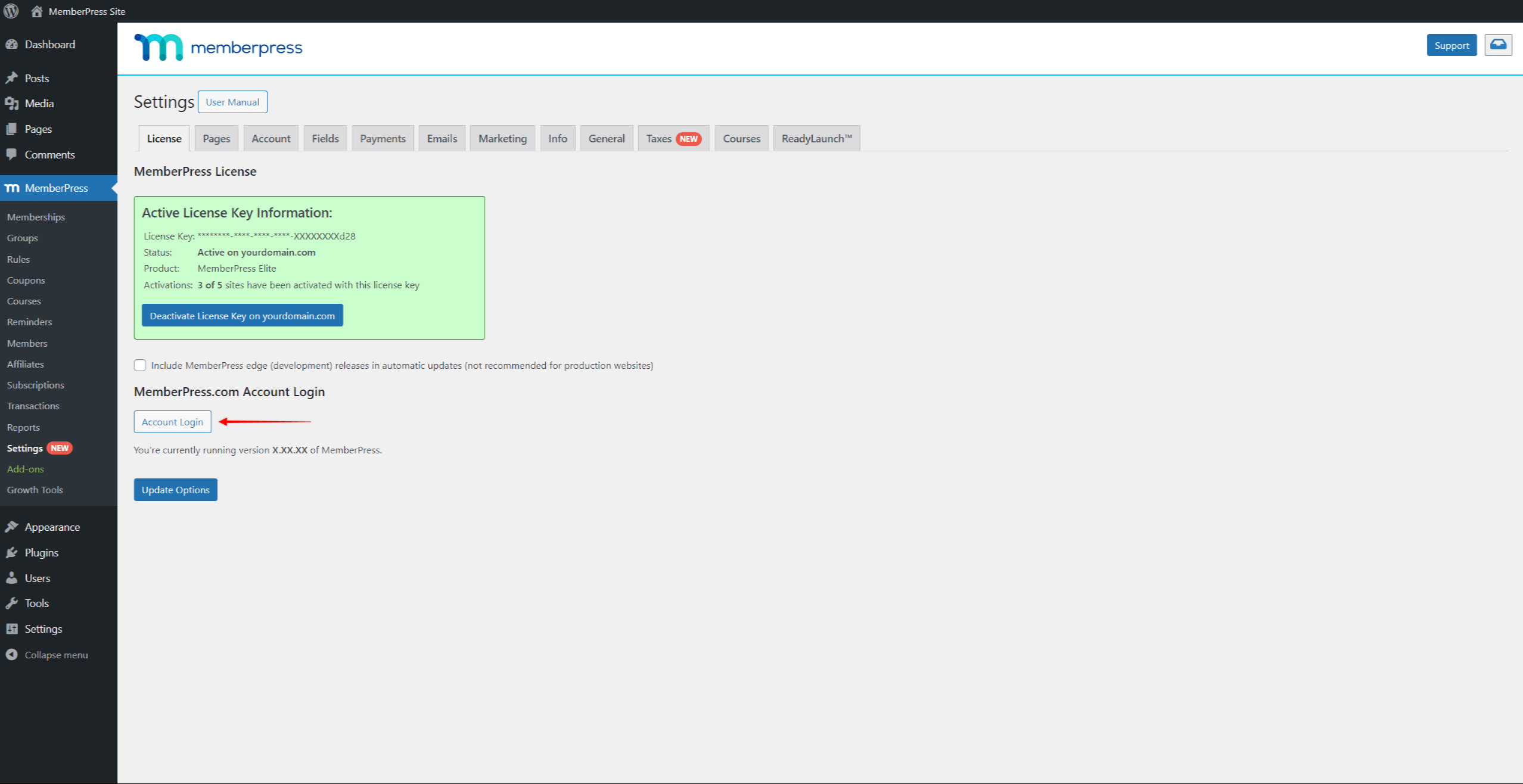
- Klicken Sie auf der Seite Kontoanmeldung auf die Schaltfläche Verbindung zu MemberPress.com Taste.
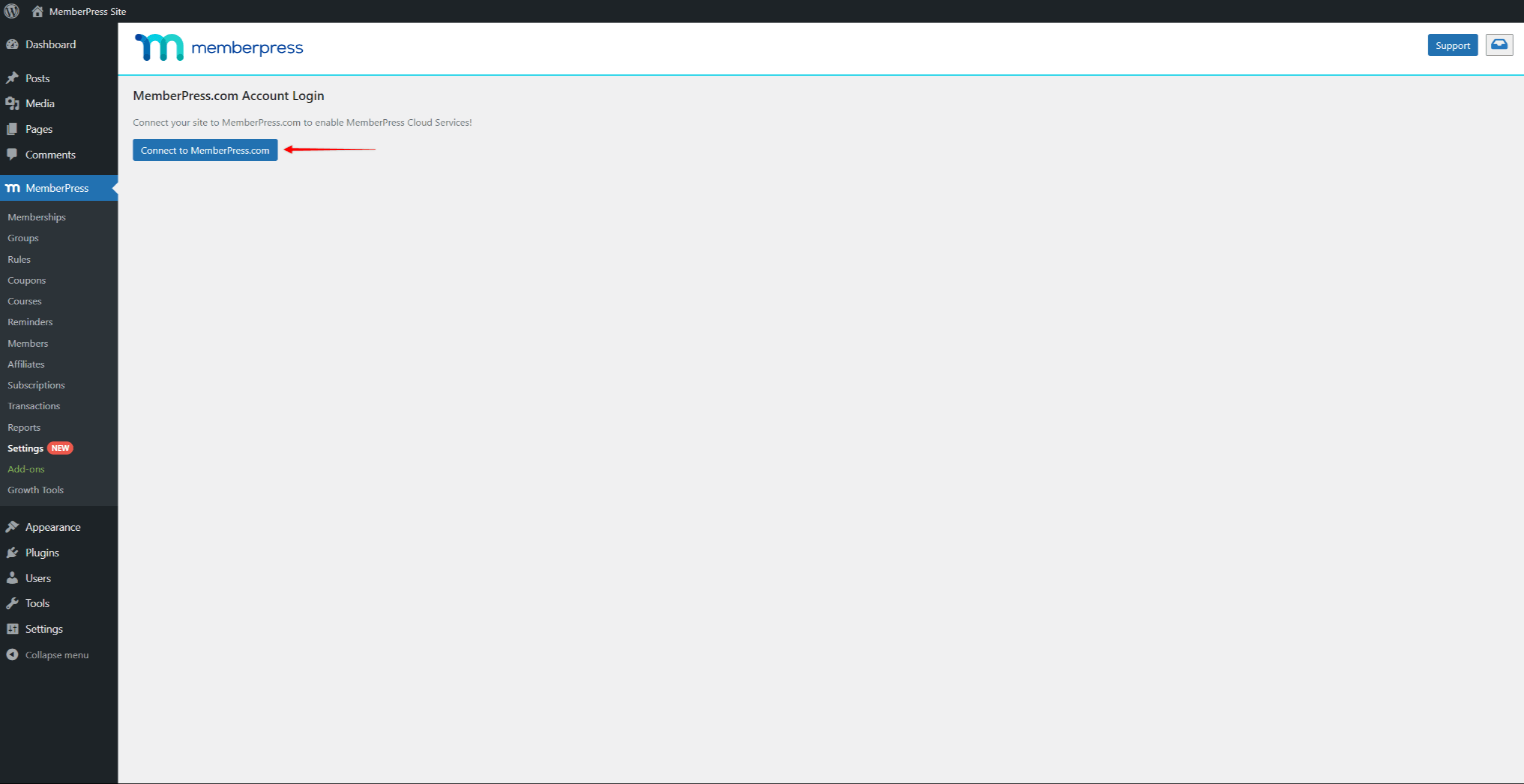
- Als nächstes müssen Sie sich bei MemberPress.com mit Ihren Zugangsdaten anmelden. Sobald Sie sich angemeldet haben, sollte die Verbindung automatisch hergestellt werden.
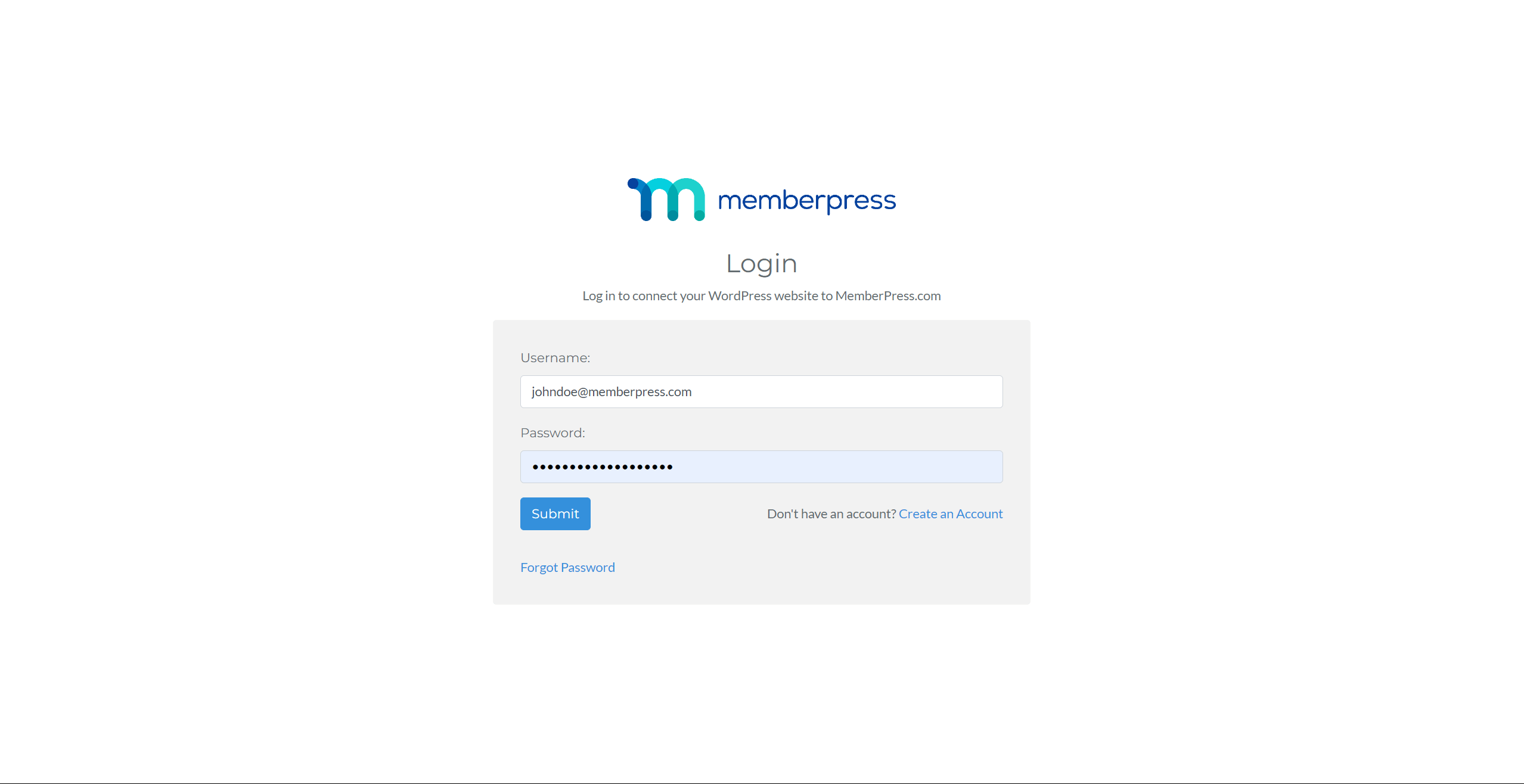
Wenn die Verbindung erfolgreich ist, werden Sie auf die Seite Kontoanmeldung weitergeleitet. Sie sehen die Verbunden mit MemberPress.com Status auf der Seite Kontoanmeldung.
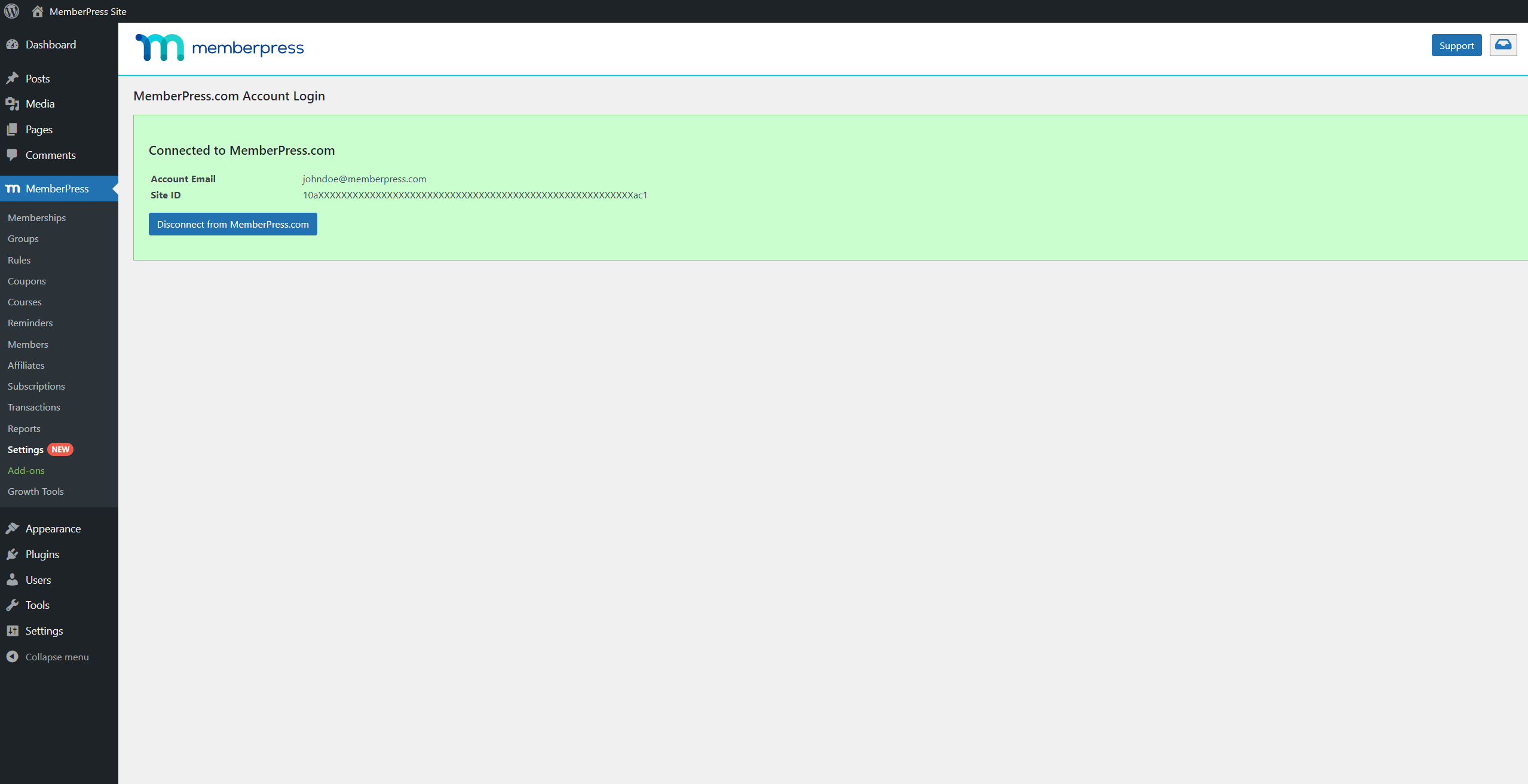
Diese Verbindung ermöglicht es Ihnen, MemberPress automatisch zu aktualisieren. Ihr Plugin muss auch mit MemberPress.com verbunden sein, wenn Sie Online-Zahlungsgateway-Verbindungen nutzen möchten.












