Con MemberPress, puede permitir que los usuarios de su sitio se comuniquen entre sí a través de foros comunitarios.
El problema es que puede ser difícil que se encuentren sin una amplia directorio de miembros.
Afortunadamente, es fácil crear uno con Directorio Formidableun complemento para Formas formidables.
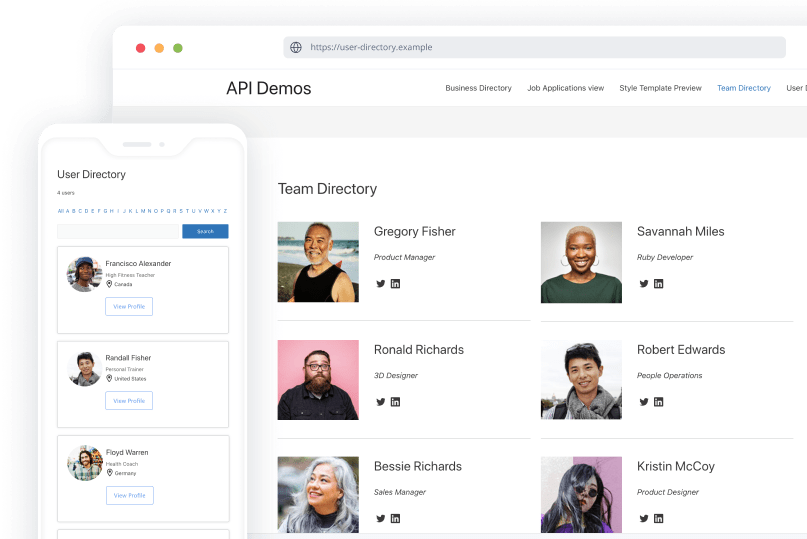
El directorio es súper adaptable, por lo que puede utilizarlo para casi cualquier tipo de sitio de membresía que se le ocurra.
En este artículo, te mostraremos cómo utilizar Formidable Directory para añadir un directorio de miembros a tu sitio MemberPress. ¡Manos a la obra!
¿Por qué debería añadir un directorio de afiliados a su sitio web de afiliación?
Un directorio de miembros proporciona a sus usuarios la forma perfecta de encontrarse. Si, por ejemplo, gestionas un sitio web de miembros con un foro, un directorio ayuda a los usuarios a localizar y ponerse en contacto con otras personas con las que quieren interactuar.
Además, los directorios de usuarios pueden resultar útiles para aulas en línea.
Los profesores pueden utilizarlos para buscar alumnos y viceversa. Esto puede facilitar que los alumnos formen grupos de estudio o se pongan en contacto con sus profesores para hacerles preguntas sobre tareas o evaluaciones.

Disponer de un directorio público de afiliados también puede aumentar el valor de su sitio web indicando a los nuevos usuarios que usted gestiona un sitio web popular.
Si alguien ve una lista de cientos o incluso miles de usuarios, sabrá que su plataforma probablemente merezca la cuota de suscripción.
Integración de Formularios Formidables
Formas formidablesque incluye Formidable Directory, se integra perfectamente con MemberPress.
Puede utilizar la función MemberPress Integración de Formularios Formidables o conectar con el plugin a través de Uncanny Automator.
Introducción a Formidable Directory
Formidable Directory es una extensión de Formidable Forms que le permite crear directorios de miembros, empresas e incluso sitios web.
Usted tiene pleno control sobre los datos que desea incluir e incluso puede cobrar por los listados:
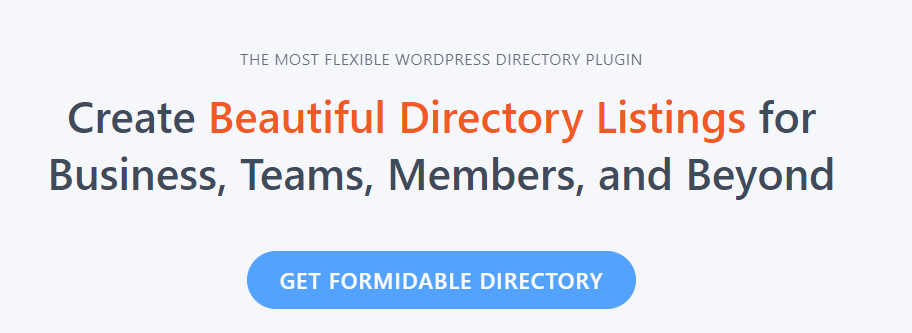
Formidable Directory puede formatear listados para cada usuario registrado en su sitio. Estos pueden incluir fotos de perfil, nombres, papelese incluso enlaces a las redes sociales perfiles:
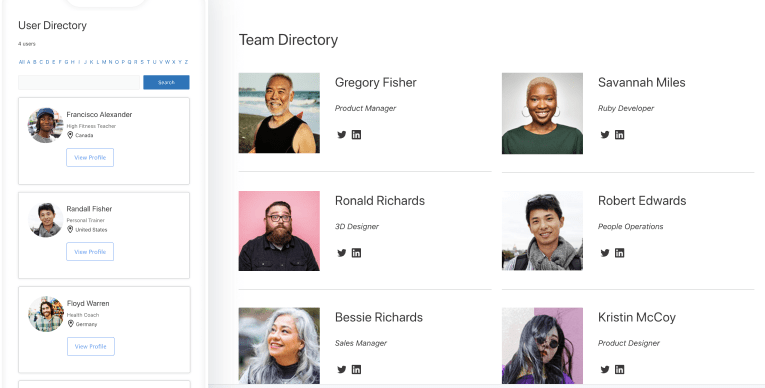
Con Formidable Directory, sus usuarios también pueden decidir si quieren que sus perfiles estén disponibles públicamente.
Así, privacidad los miembros pueden proteger su información, mientras que los que desean establecer contactos y relaciones tienen la oportunidad de hacerlo.
Cómo añadir un directorio de miembros a su sitio de afiliación (en 3 pasos)
Lo primero que debe hacer para crear su directorio de miembros es descargar el complemento Directorio y cargarlo en su sitio de WordPress (Plugins > Añadir nuevo > Subir plugin).
También tendrá que instalar y activar una licencia premium de Formidable Forms. Si aún no has configurado el plugin principal, deberás hacerlo antes de continuar con el paso 1.
También puede consultar Guía Formidable Forms para crear un directorio de miembros.
Paso 1: Activar el plugin Formidable Directory
Para activar el complemento Formidable Directory, vaya a la sección Formidable > Complementos en el panel de control de WordPress. Busque la página Directorio y haga clic en el botón Activar bajo su nombre:
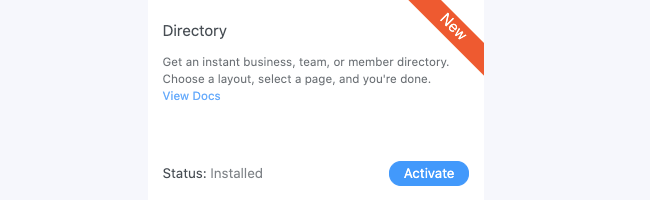
Inmediatamente, el plugin lanzará un asistente de instalación. Tendrás la opción de instalar el Registro de usuarios que funciona junto con el complemento Directorio.
Fuera de MemberPress, activarías ese complemento para configurar un formulario que permita a los usuarios registrarse en tu sitio y añadir su información a tu directorio.
Sin embargo, dado que utiliza MemberPress, puede omitir esta extensión adicional y limitarse a utilizar su función de registro.
Paso 2: Configurar el directorio de miembros
A continuación, Formidable Directory le preguntará qué tipo de formato de directorio desea configurar. Seleccione el formato Usuario/Miembro opción:
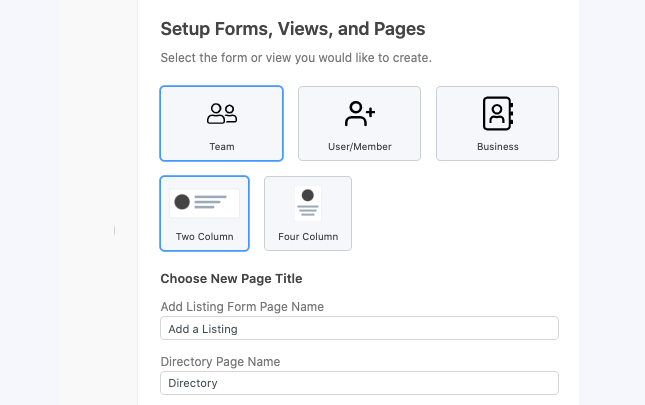
También puede decidir si desea utilizar un diseño de dos o cuatro columnas para su directorio. Esto depende totalmente de usted.
Una vez que haya hecho su elección, cambie el nombre de su página de directorio en Nombre de la página del directorio.
Formidable Directory creará entonces una nueva página para su directorio de miembros y la guardará como borrador. Esto significa que aún no está activa y que aún puede realizar cambios antes de publicarla.
Paso 3: Publique su nueva página de directorio de miembros
Aunque el plugin Formidable Directory crea automáticamente un directorio para su sitio, no lo publica inmediatamente. En su lugar, la página se guarda como borrador para que puedas revisarla antes de publicarla.
Formidable Directory se encarga del estilo básico de la página y extrae los datos que muestra de la información de usuario de su sitio web.
Si sus miembros no han fijado avatares aún, puede que quiera recordarles que lo hagan. De lo contrario, su directorio quedará un poco vacío.
Una vez que publique su directorio de miembros, querrá añadir un enlace al directorio en el menú de navegación de su sitio web para que los usuarios puedan acceder a él.
Para ello, vaya a Apariencia > Menús en tu salpicadero.
Seleccione el menú al que desea añadir el enlace, busque su nueva página de directorio en la lista de la izquierda y añádala:
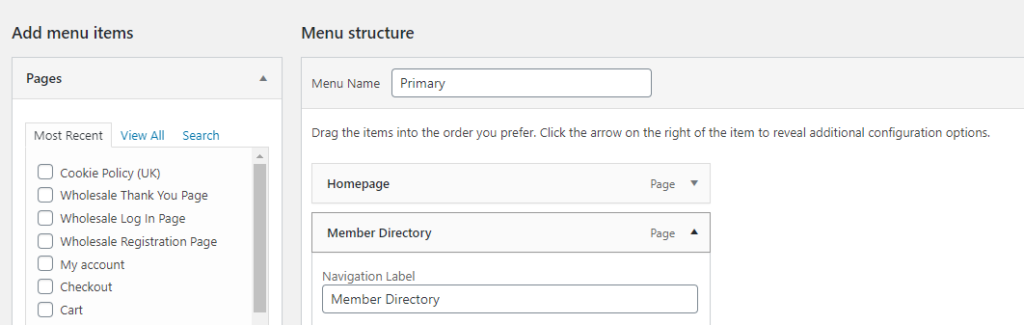
Es una buena idea añadir este recurso al menú de navegación principal para que los usuarios puedan encontrarlo fácilmente.
Mientras estés dentro del editor de menús, recuerda que puedes reordenar las páginas arrastrándolas y soltándolas.
Si desea realizar algún cambio en su directorio después de que se active, sólo tiene que ir a Formidable > Configuración global > Directorio en el panel de control de WordPress.
Sincronice su Directorio de Miembros con MemberPress
Conectar tu directorio de miembros con MemberPress es muy fácil. Tienes dos grandes opciones:
- Nuestra integración de código cero
- Nuestra Integración con Uncanny Automator
Para cualquiera de estas opciones, tendrá que instalar la aplicación Complemento de herramientas para desarrolladores. Se incluye con MemberPress Plus y Pro.
Para saber más sobre Uncanny Automator y cómo puede utilizarlo para potenciar su sitio MemberPress, consulte la página Página de Uncanny Automator MemberPress.
Conclusión
Los directorios de miembros le brindan la oportunidad de mostrar cuántas personas utilizan su sitio web. Además, ayudan a los usuarios a relacionarse entre sí compartiendo enlaces a sus perfiles en las redes sociales y permitiéndoles ponerse en contacto entre sí.
Si utiliza MemberPressle recomendamos que pruebe Formas formidables y su Complemento de directorio. Utilizando ambos, puede crear una elegante página de directorio de miembros para su sitio web en cuestión de minutos.

Consiga MemberPress hoy mismo
Empieza a cobrar por los contenidos que creas.
¿Tiene alguna pregunta sobre cómo añadir un directorio de miembros a su sitio web de afiliación? Hablemos de ellas en la sección de comentarios más abajo.

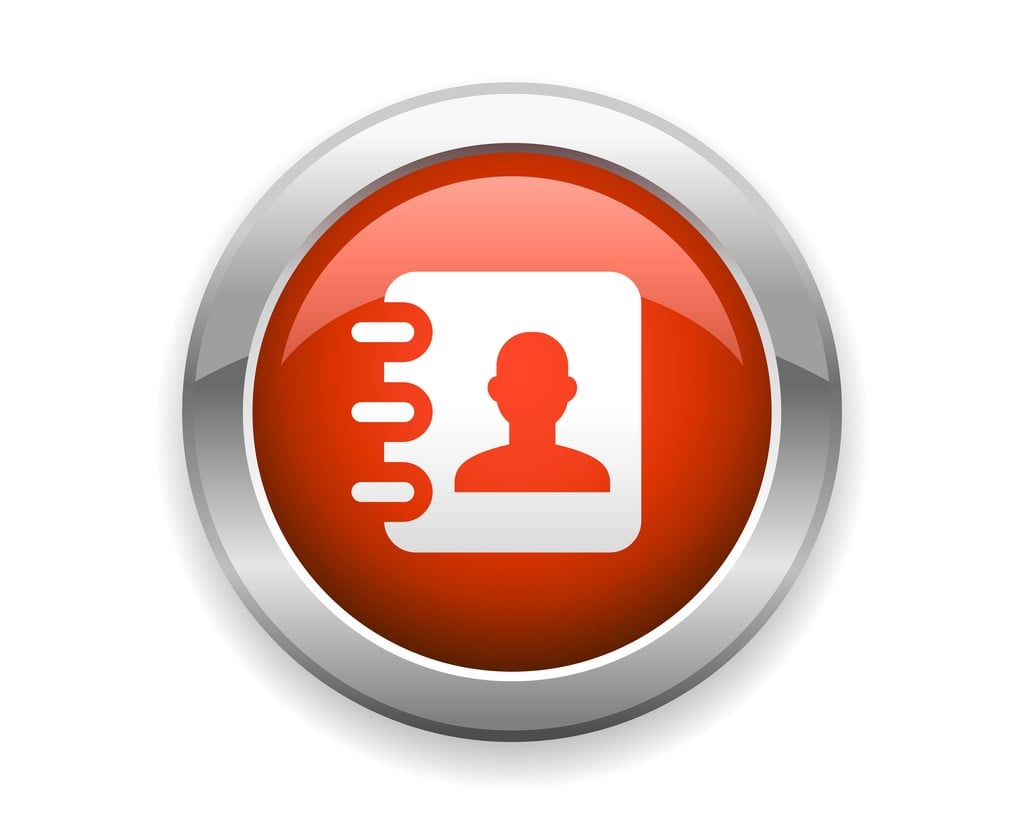











Formidable Directory no muestra los miembros en Memberpress. Formidable Directory sólo muestra los miembros del formulario creado por Formidable ¿cómo podemos resolver esto? Necesito El directorio para mostrar / buscar todos los miembros en el Memberpress.
Me pregunto si el Directorio se rellena directamente desde MemberPress o si se trata de un proceso manual.
Hey Ethan 🙂
El directorio debe tirar automáticamente de los usuarios existentes que tiene en WordPress/MemberPress, por lo que no tendrá que añadir estos usuarios en el directorio manualmente. Espero que le sirva de ayuda.