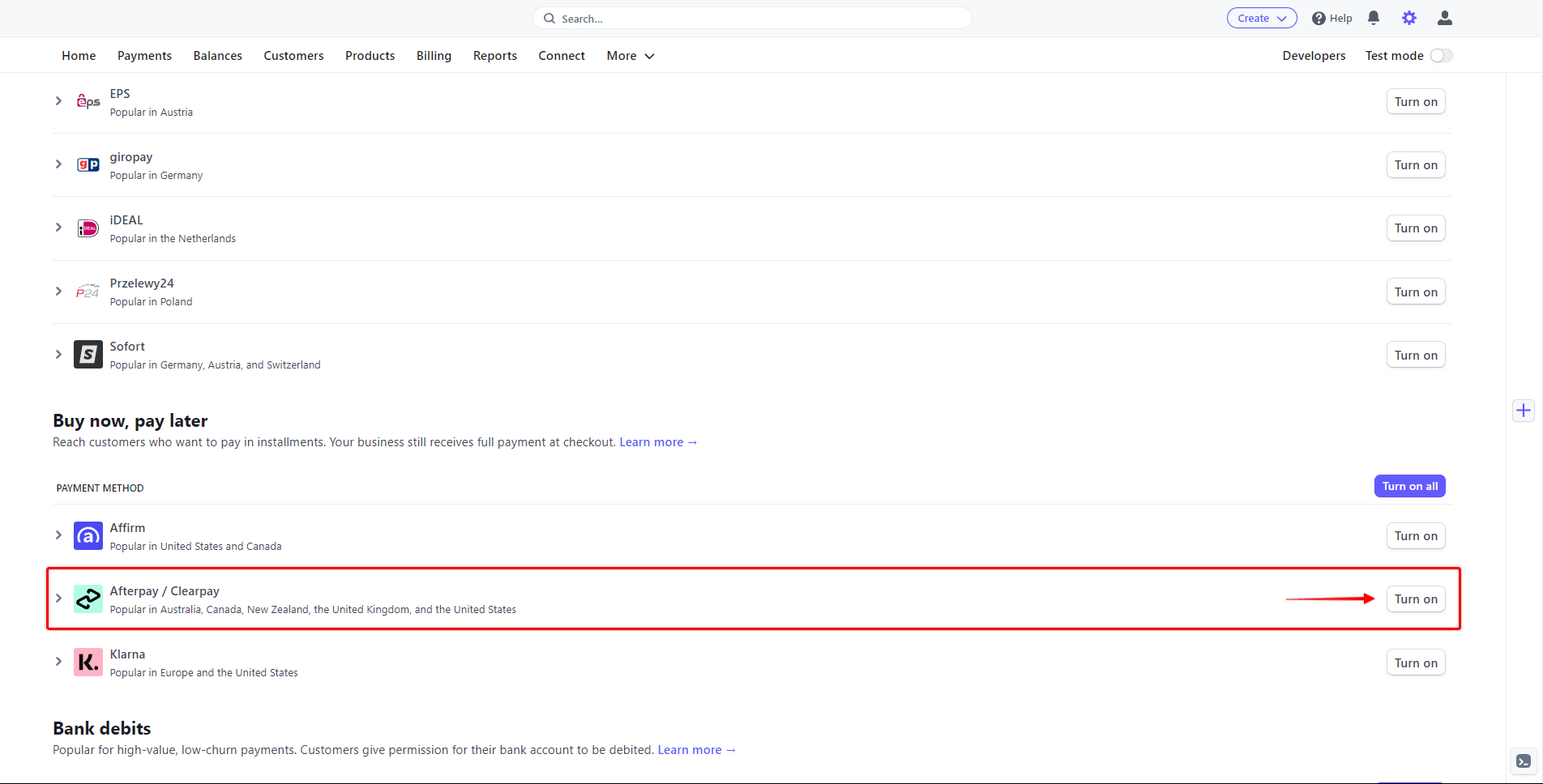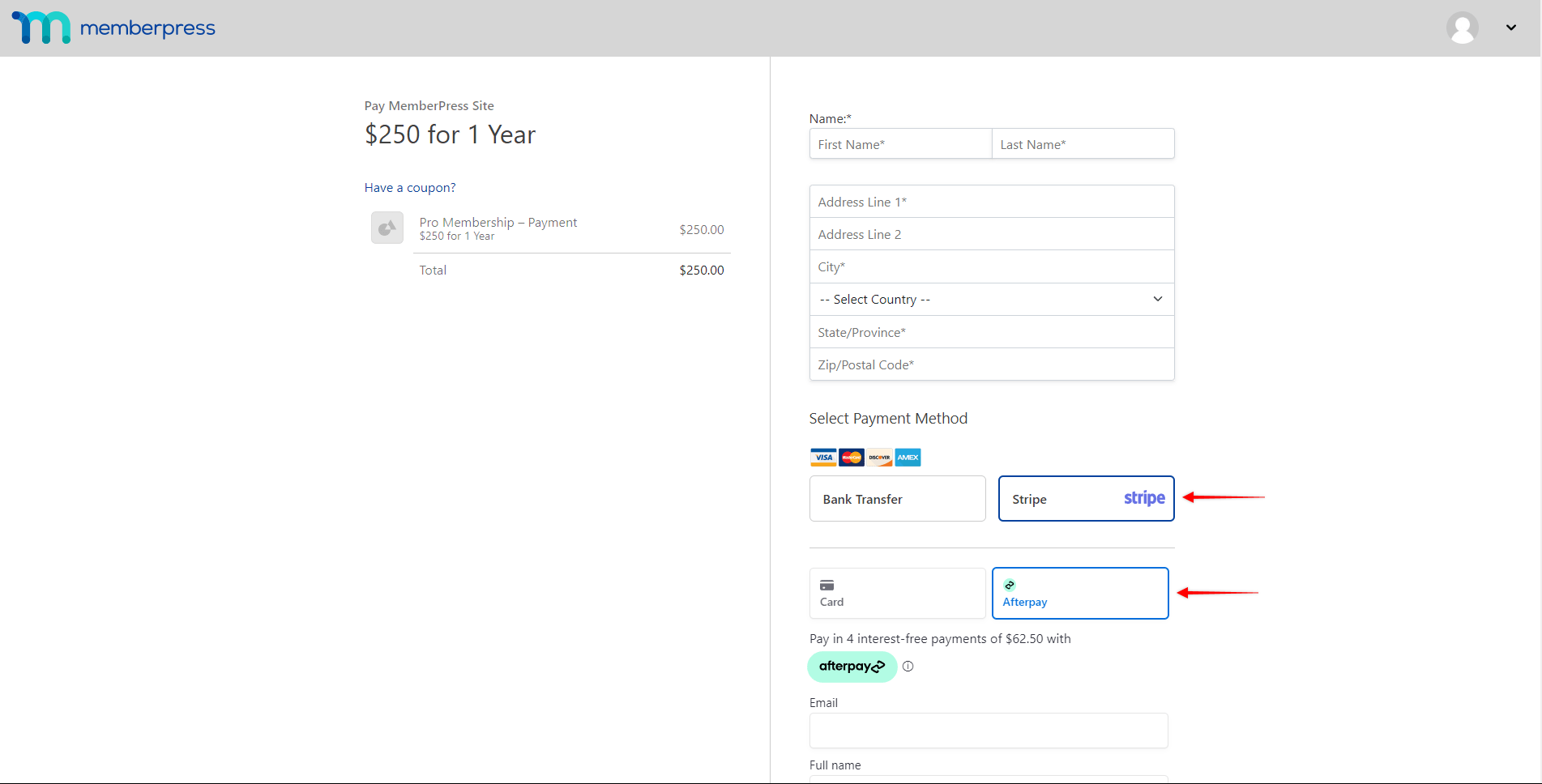Afterpayégalement connu sous le nom de Clearpay au Royaume-Uni, est un service de paiement en ligne.acheter maintenant, payer plus tard"Il permet aux clients d'acheter des abonnements pour des adhésions sur votre site et de diviser l'achat en 4 versements sans intérêt. Les versements mensuels à plus long terme portant intérêt ne sont disponibles que pour les clients basés aux États-Unis.
L'intégration de MemberPress avec Stripe vous permet de recevoir des paiements avec Afterpay. Ce document vous montrera comment configurer cette intégration et vous fournira plus de détails sur l'utilisation d'Afterpay.
Recevoir des paiements avec Afterpay
Afterpay n'est supporté que par l'intégration MemberPress avec Stripe. Par conséquent, avant d'activer Afterpay, veuillez connectez Stripe à MemberPress sur votre siteet tester la connexion pour s'assurer de son bon fonctionnement.
Une fois que votre connexion Stripe est correctement établie, veuillez activer Afterpay comme méthode de paiement dans votre compte Stripe, puis dans MemberPress. Vous trouverez l'option Afterpay dans votre compte Stripe en naviguant vers Paramètres > Méthodes de paiement et en défilant vers le bas jusqu'à la section "Acheter maintenant, payer plus tard".
Pour plus de détails sur la mise en place de ce système, veuillez consulter la section "Comment activer les méthodes de paiement avec Stripe et Memberpress" document.
Une fois Afterpay activé, les formulaires d'inscription des membres afficheront cette nouvelle option de paiement. L'option de paiement Afterpay sera disponible sur les formulaires Stripe Checkout et Stripe Element.
Lorsque vos utilisateurs soumettent le formulaire d'inscription, ils sont redirigés vers le site d'Afterpay pour autoriser le paiement et sont renvoyés vers votre site une fois le paiement confirmé.
Que faut-il savoir sur l'utilisation d'Afterpay ?
L'option de paiement Afterpay ne s'affichera que si toutes les conditions sont remplies, car l'intégration d'Afterpay s'accompagne de plusieurs limitations imposées par Afterpay ou Stripe.
Tout d'abord, il est important de mentionner que Afterpay ne peut être utilisé que pour des paiements non récurrents. Ainsi, ce mode de paiement ne sera pas visible sur les pages d'inscription de vos abonnements récurrents. De plus, Afterpay ne permet pas les paiements différés. En conséquence, Afterpay en tant qu'option de paiement sera ne pas être disponible pour les adhésions avec essais gratuits ou payants.
En outre, Afterpay n'est accessible à vos utilisateurs qu'à partir de la page d'accueil de l'application États-Unis, Canada, Royaume-Uni, Australie ou Nouvelle-Zélande. En conséquence, la pays que vous avez défini dans les paramètres de MemberPress doit être réglé sur l'un de ces pays.
Pour utiliser Afterpay avec MemberPress, assurez-vous que la devise dans les paramètres MemberPress est fixé à USD, CAD, GBP, AUD ou NZD.
En outre, MemberPress Les champs de nom et d'adresse doivent être activés et paramétrés selon les besoins.. Ces paramètres sont disponibles à l'adresse suivante Tableau de bord > MemberPress > Paramètres > Onglet Champs.
En outre, votre compte Stripe doit être configuré dans l'un des pays pris en charge pour recevoir les paiements de vos clients par l'intermédiaire d'Afterpay : États-Unis, Canada, Royaume-Uni, Australie ou Nouvelle-Zélande.
Vous pouvez trouver plus d'informations sur Paiements a posteriori dans la documentation de Stripe.