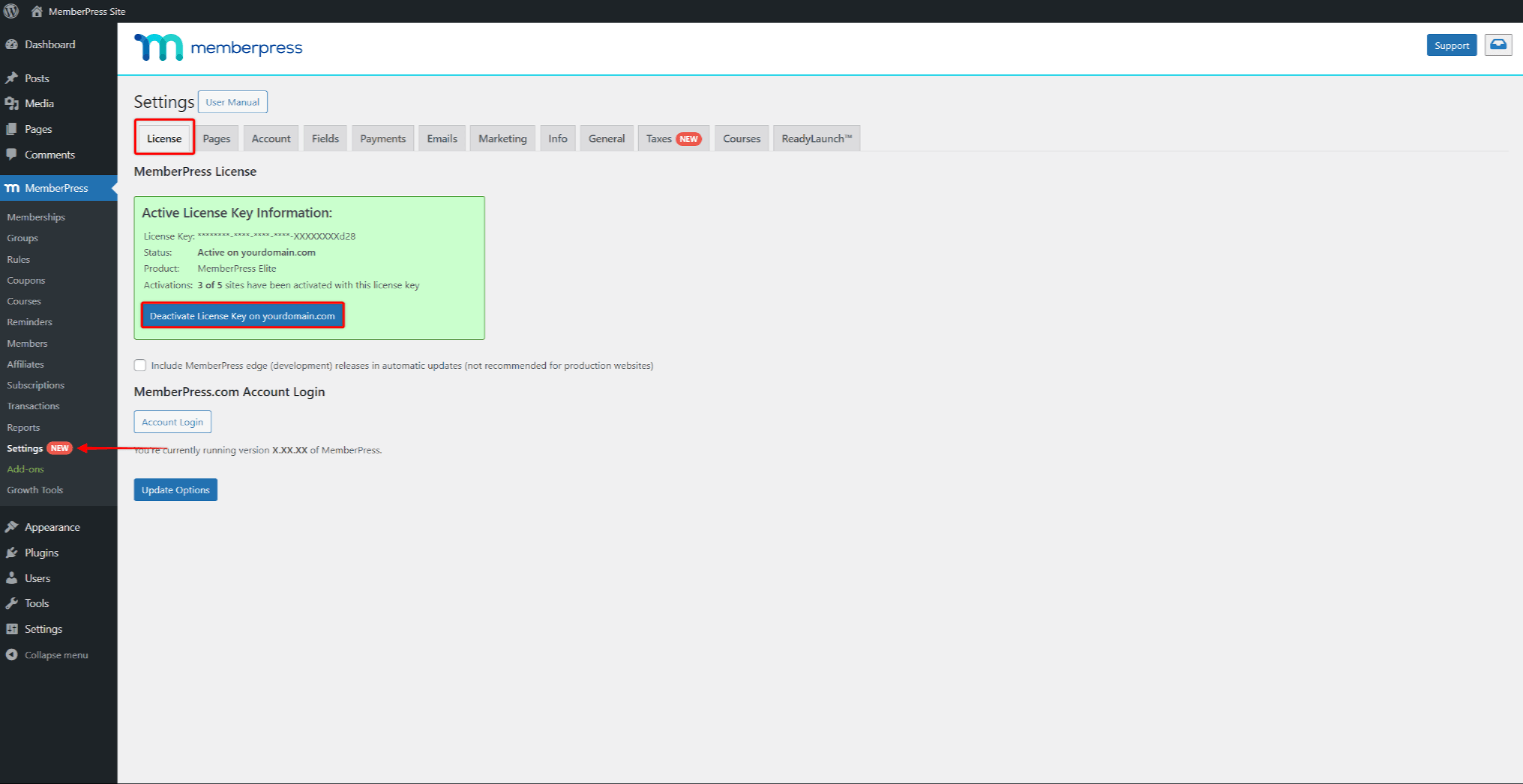La clé de licence de MemberPress peut être activée sur un nombre limité de domaines. Il se peut donc que vous deviez désactiver votre clé de licence sur un ou plusieurs domaines à un moment donné.
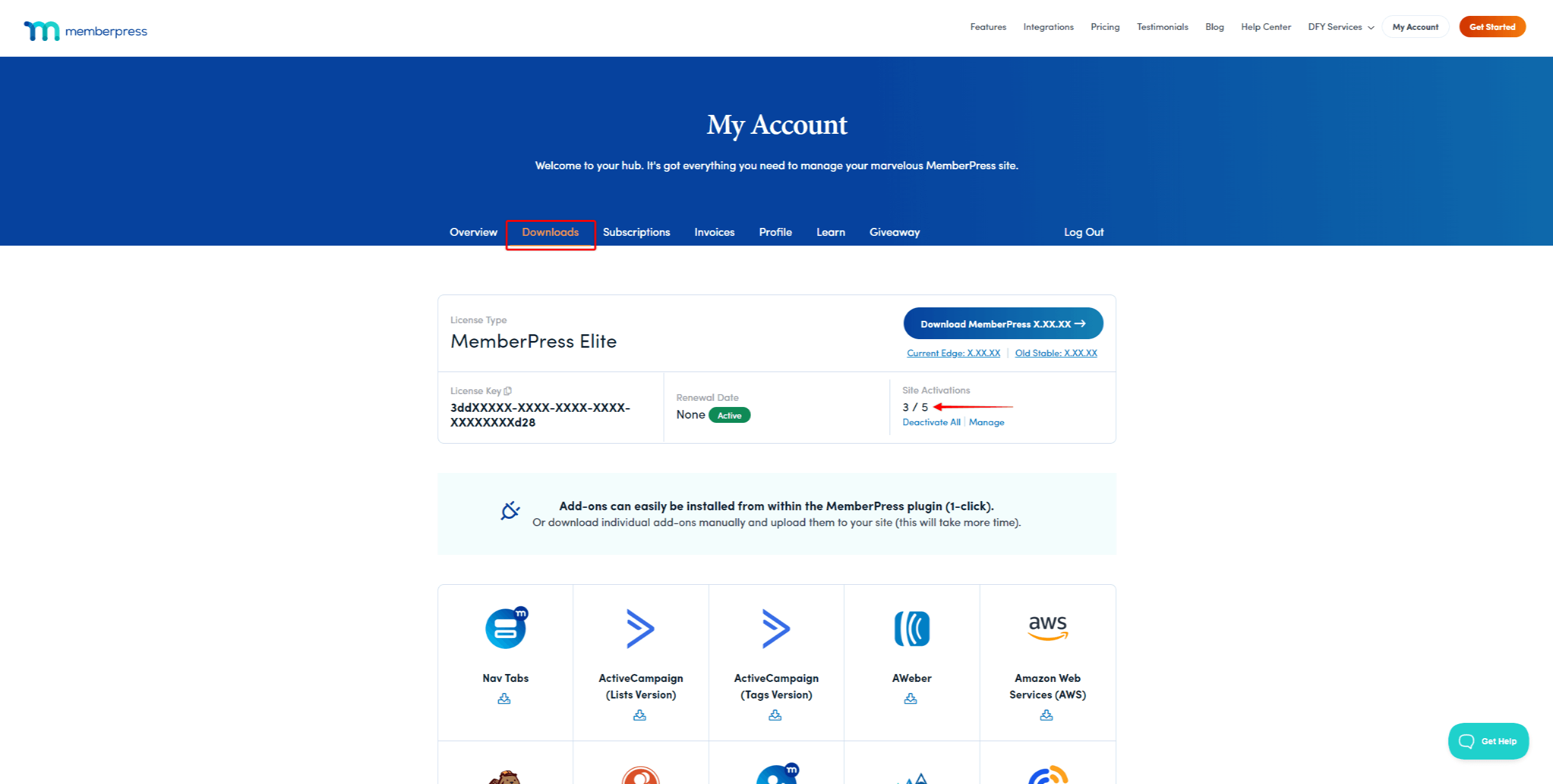
Ce document vous montrera comment accéder à la liste des activations de votre site et désactiver votre clé de licence sur n'importe quel domaine.
Liste des activations de site
Vous pouvez voir toutes vos activations de site sur votre compte MemberPress.com. La liste des activations de site affichera tous les domaines pour lesquels vous avez activé votre clé de licence MemberPress.
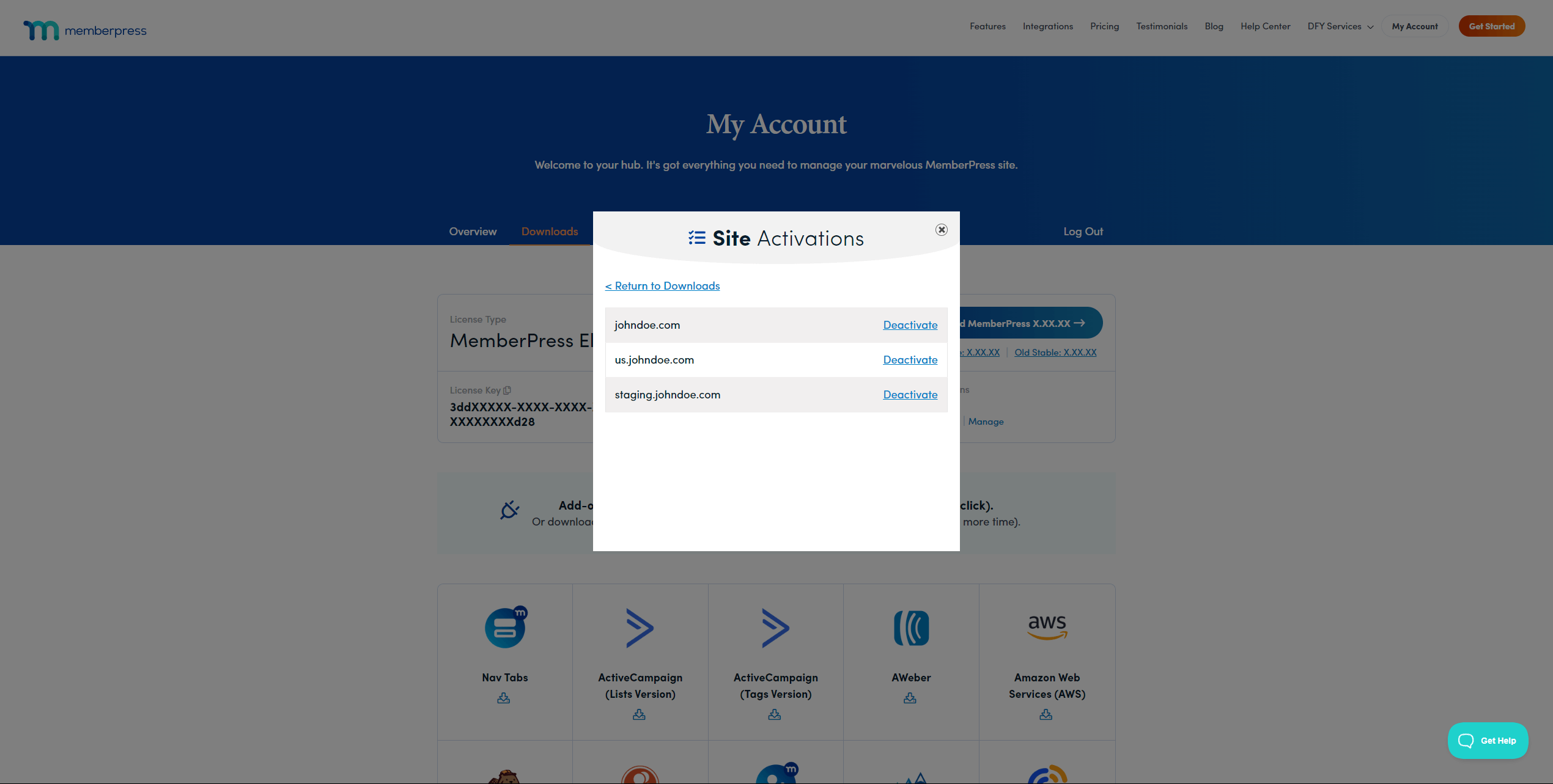
La migration de vos sites web vers un nouveau domaine ou le lancement d'un nouveau projet peut vous amener à atteindre votre limite d'activation. Ici, vous pouvez acheter activations supplémentaires du site ou désactiver l'activation d'un site existant pour utiliser la clé sur un autre site web.
Lorsque la clé de licence est désactivée, le nombre total d'activations de sites supplémentaires reste inchangé.
Désactiver la clé de licence via la liste des activations de site
La liste d'activation du site vous permet de désactiver la clé de licence MemberPress sur n'importe lequel de vos domaines :
- Connectez-vous à votre compte sur le site web MemberPress.
- Au sein de votre compte, cliquez sur le bouton Téléchargements tabulation.
- Dans la section Activations de site, cliquez sur le bouton Gérer lien.
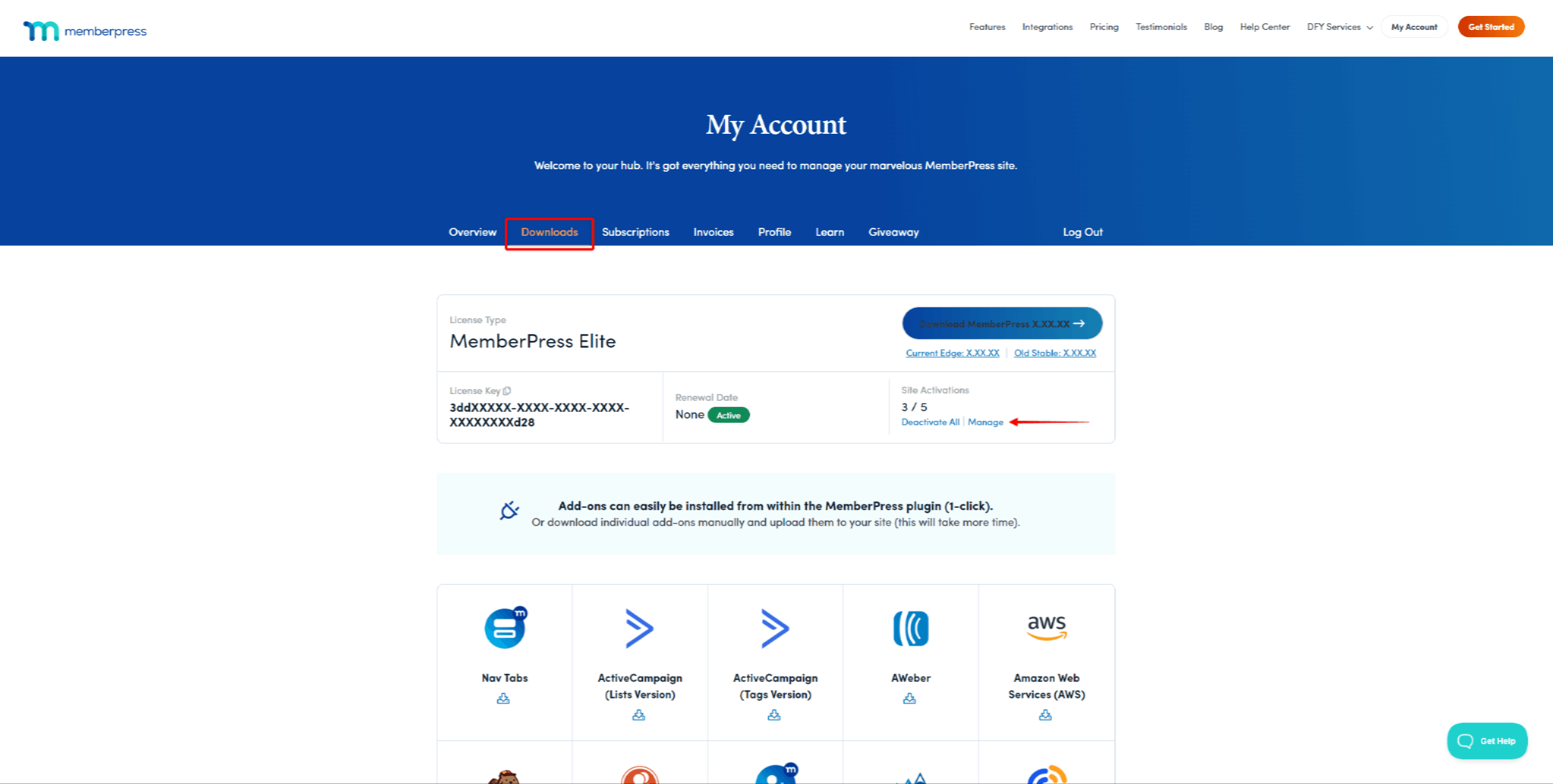
- Dans la liste, trouvez le site web sur lequel vous souhaitez désactiver votre clé de licence. Cliquez sur le bouton Désactiver pour le site web souhaité.
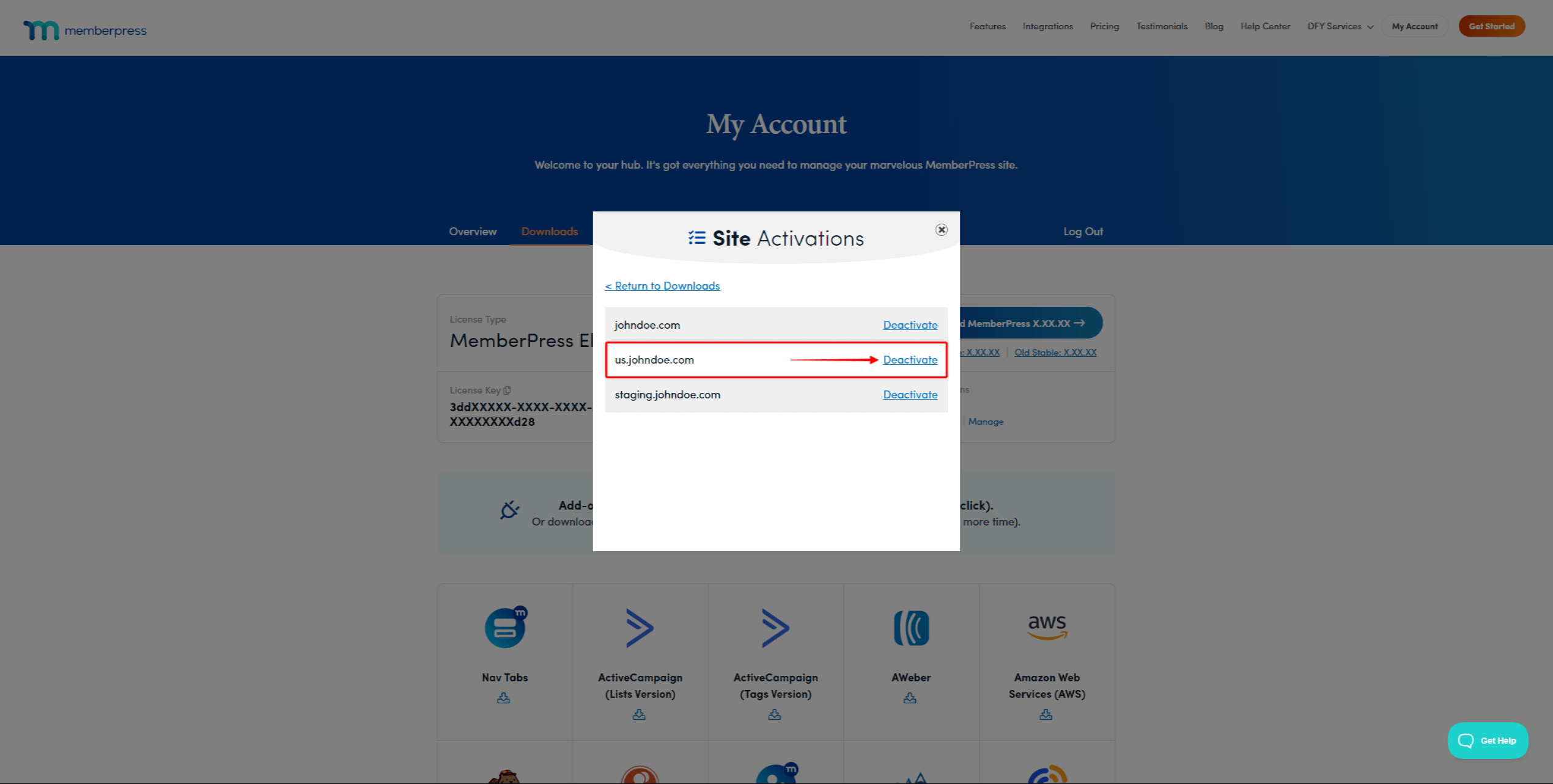
En outre, si nécessaire, vous pouvez désactiver la clé de licence sur tous les domaines en bloc en cliquant sur le bouton Désactiver tout lien.
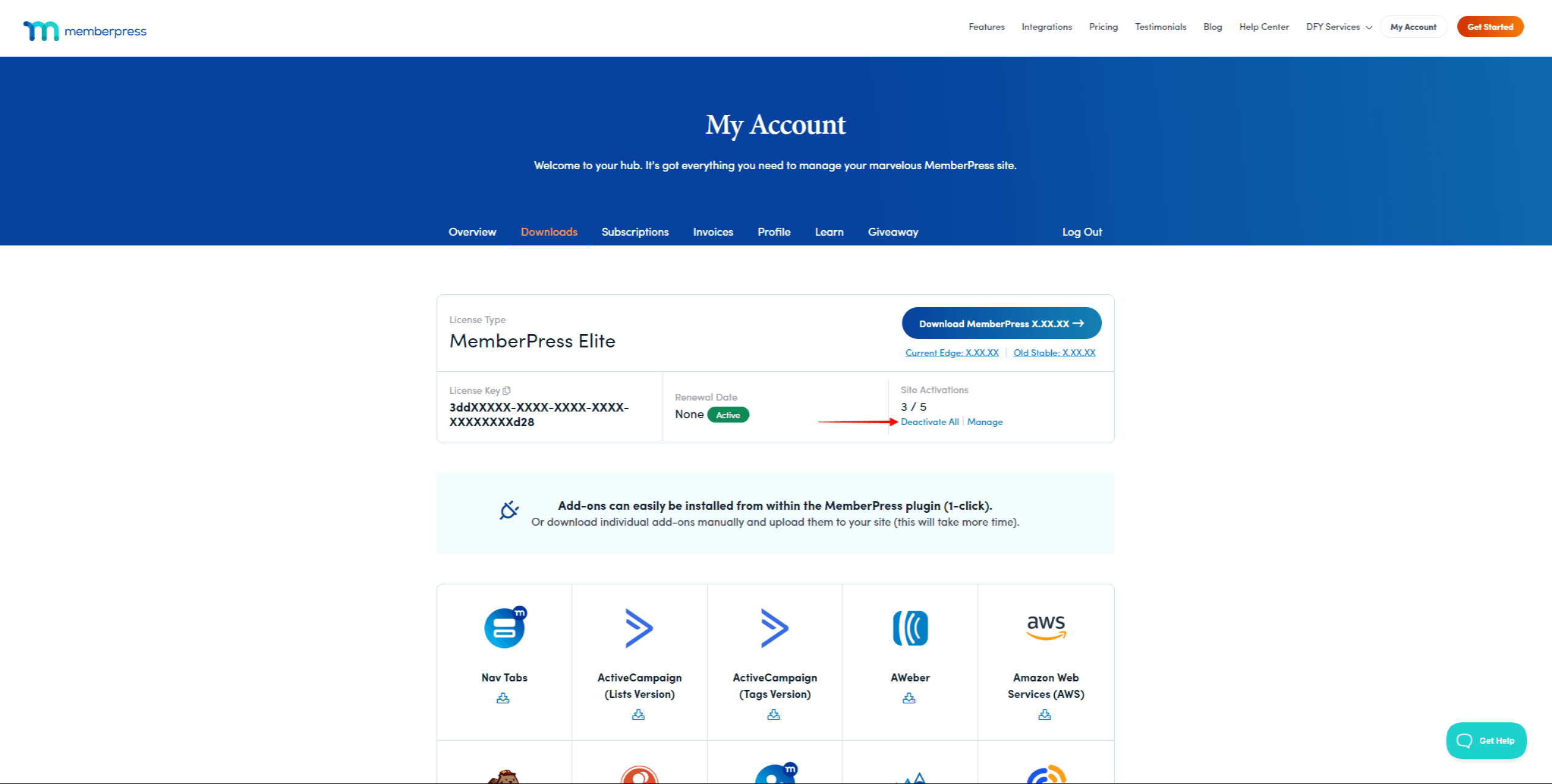
Désactiver une clé de licence sur un site web
Si vous souhaitez désactiver la licence sur un seul domaine, vous pouvez également la désactiver sur ce site web :
- Se connecter au site web en utilisant le domaine pour lequel vous voulez désactiver la clé de licence.
- Naviguez jusqu'à Tableau de bord > MemberPress > Paramètres > Onglet Licence.
- Faites défiler jusqu'à la section Informations sur la clé de licence active et cliquez sur le bouton Désactiver la clé de licence bouton.