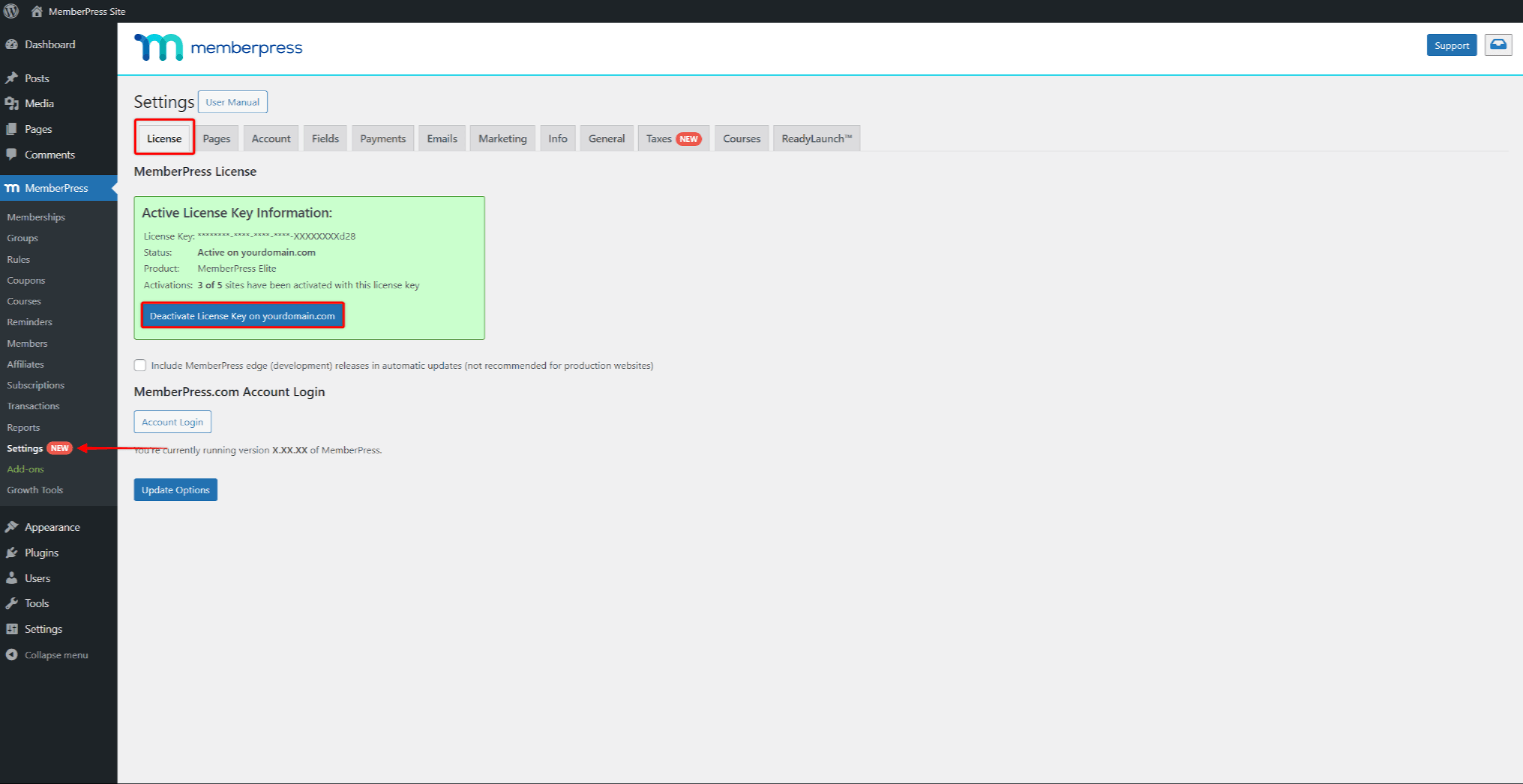A chave de licença do MemberPress pode ser ativada em um número limitado de domínios. Portanto, talvez seja necessário desativar sua chave de licença em um ou mais domínios em algum momento.
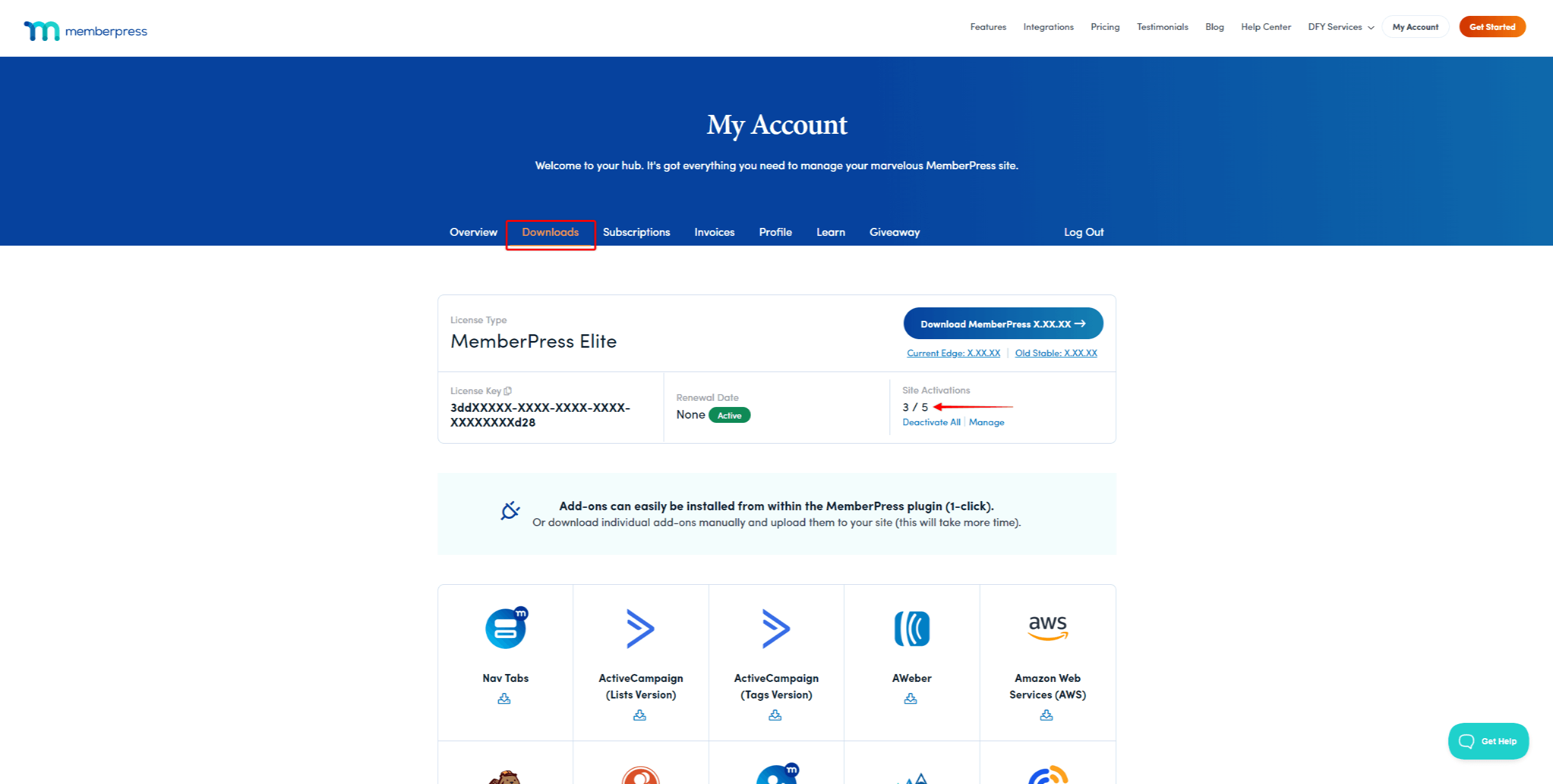
Este documento mostrará como acessar a lista de Site Activations e desativar a chave de licença em qualquer domínio.
Lista de ativações do site
Você pode ver todas as suas Site Activations em sua conta do MemberPress.com. A lista Site Activations exibirá todos os domínios para os quais você ativou sua chave de licença do MemberPress.
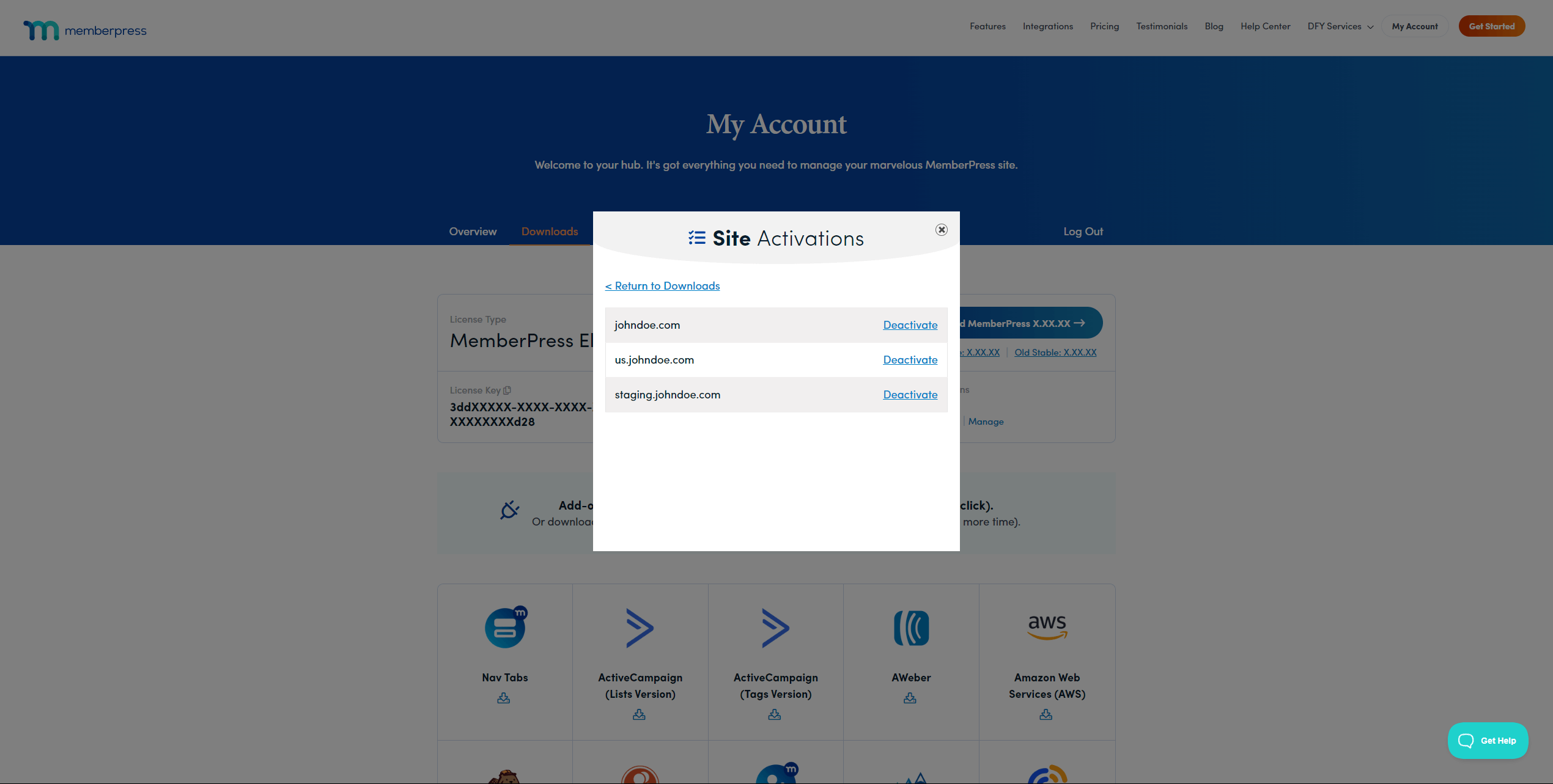
Migrar seus sites para um novo domínio ou iniciar um novo projeto pode fazer com que você atinja seu limite de ativação. Aqui, você pode comprar ativações adicionais do site ou desativar uma ativação de site existente para usar a chave em outro site.
Quando a chave de licença for desativada, o número total de ativações de sites adicionais permanecerá o mesmo.
Desativar a chave de licença por meio da lista de ativações do site
A lista Site Activation permite desativar a chave de licença do MemberPress em qualquer um de seus domínios:
- Faça login em sua conta no site do MemberPress.
- Em seu conta, clique no botão Downloads guia.
- Na seção Site Activations, clique no botão Gerenciar link.
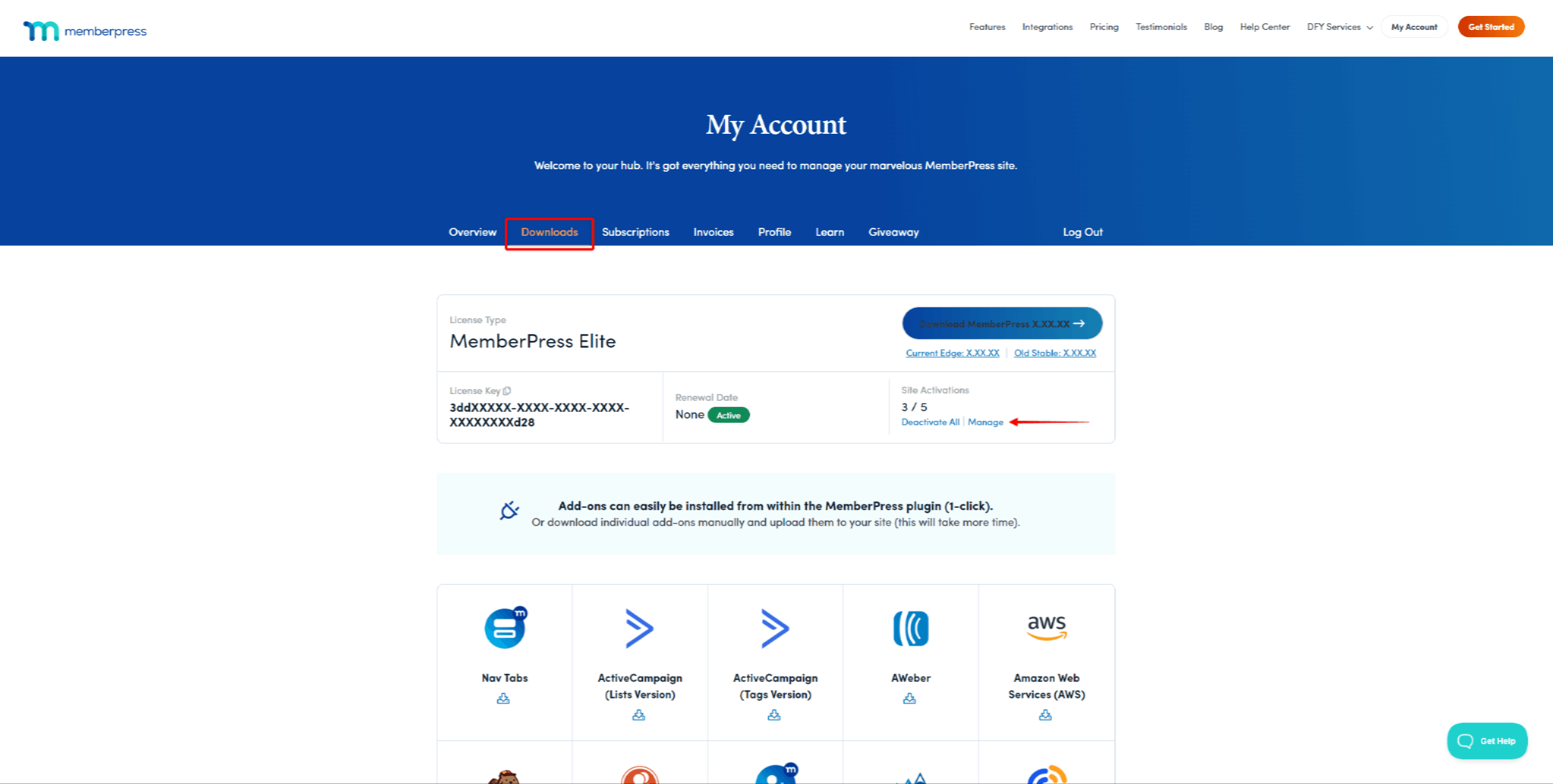
- Na lista, localize o site no qual você deseja desativar a chave de licença. Clique no botão Desativar para o site desejado.
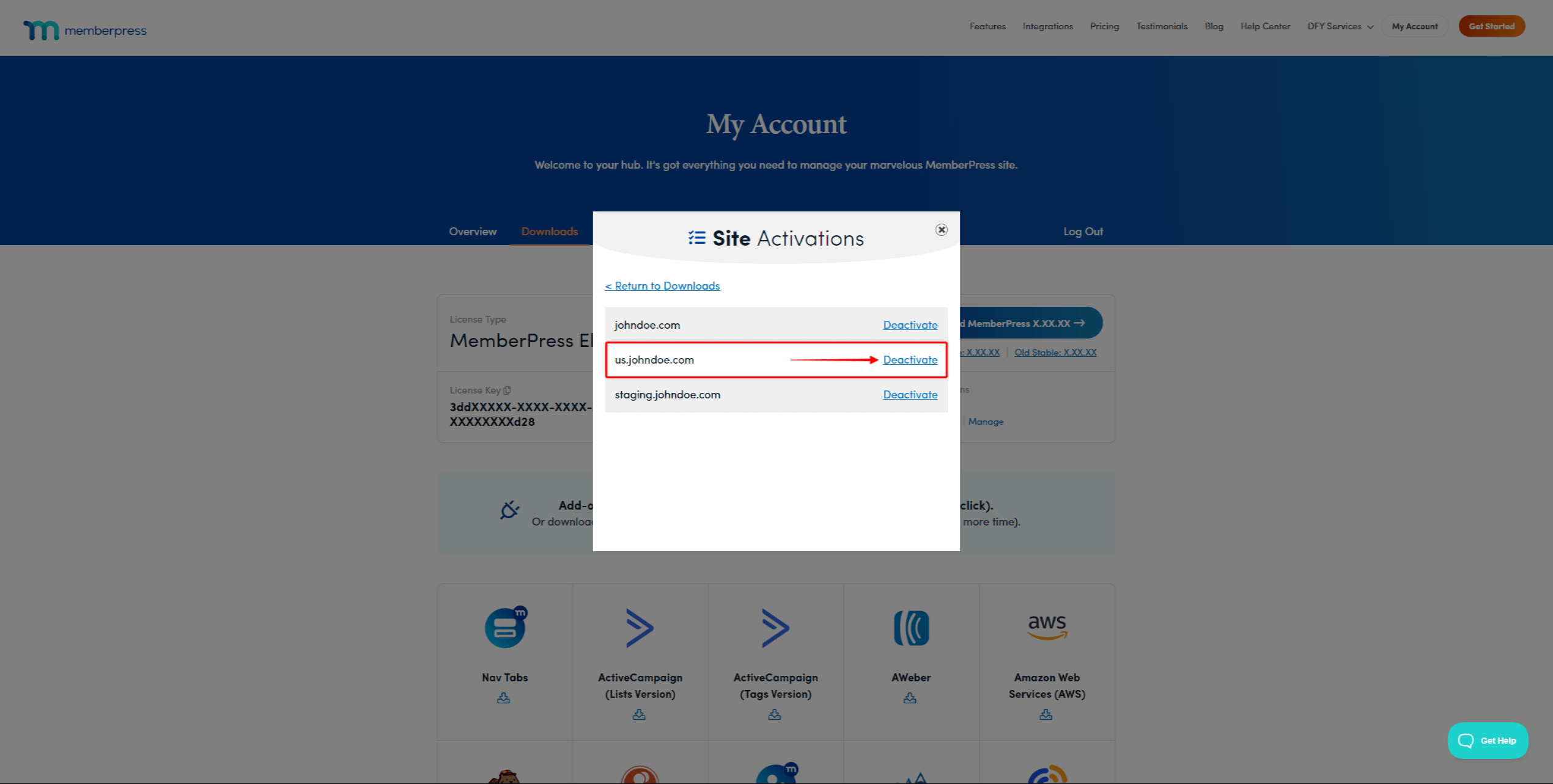
Além disso, se necessário, você pode desativar a chave de licença em todos os domínios em massa, clicando no botão Desativar tudo link.
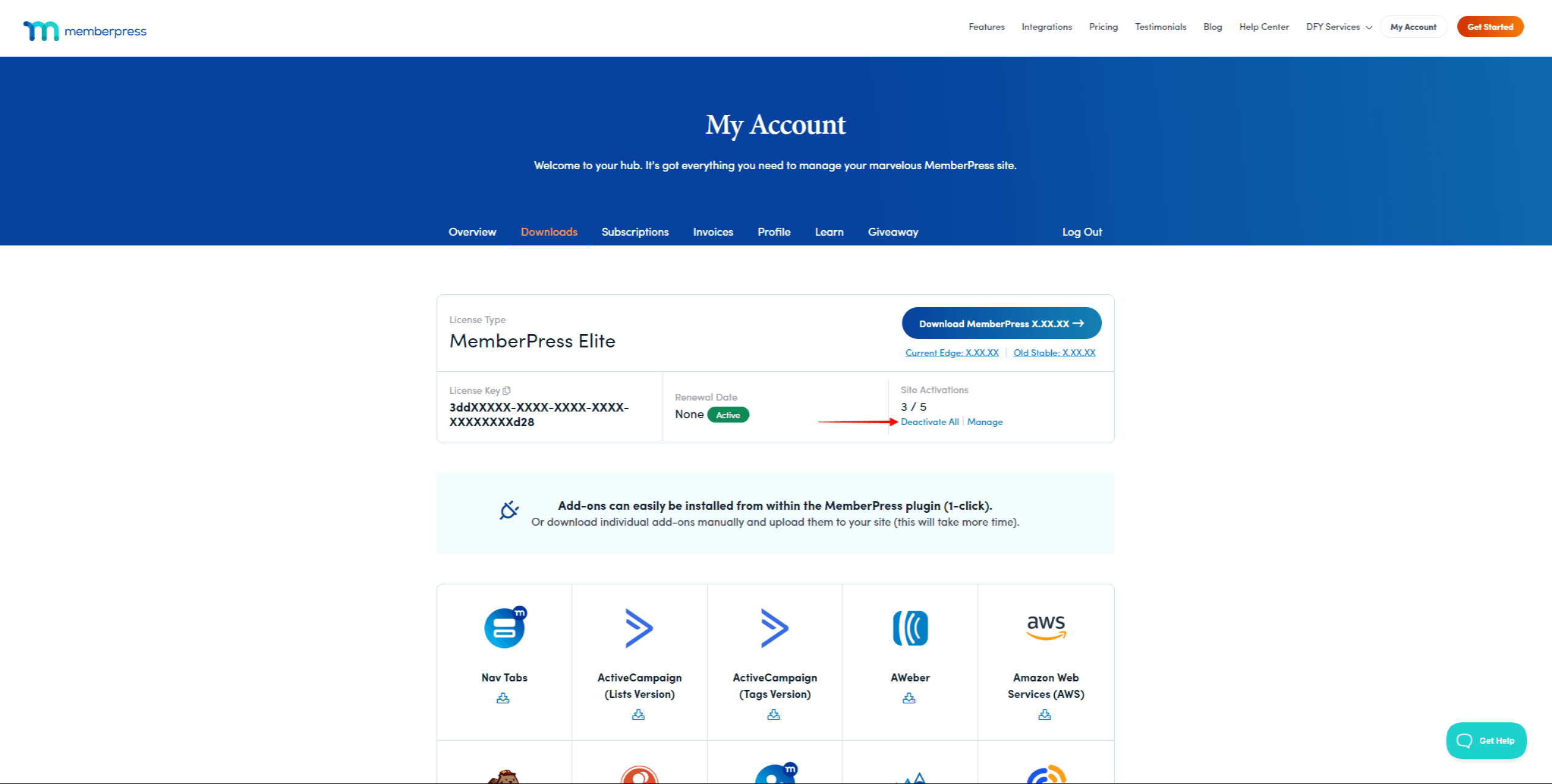
Desativar a chave de licença em um site
Se desejar desativar a licença somente em um domínio, você também poderá desativá-la nesse site:
- Faça login no site usando o domínio para o qual você deseja desativar a chave de licença.
- Navegue até Painel de controle > MemberPress > Configurações > guia Licença.
- Role até a seção Active License Key Information e clique no botão Desativar a chave de licença botão.