O MemberPress ClubDirectory™ amplia seu site baseado em associação com recursos interativos da plataforma da comunidade. Ele adiciona perfis e diretórios de membros personalizáveis ao seu site MemberPress, ajudando seus membros a se conectarem e interagirem.
Este documento aborda os conceitos básicos do complemento ClubDirectory™, incluindo a instalação e a configuração de Perfis e Diretórios.
O que é o ClubDirectory™?
MemberPress ClubSuite™ é um membro pacote de networking e comunidade que inclui o ClubDirectory™ e ClubCircles™ Complementos.
O ClubDirectory™ O add-on adiciona Perfis e Diretórios aprimorando seu site MemberPress com recursos de rede social.
Perfis dos membros são páginas individuais de membros que exibem suas informações pessoais, fotos e detalhes personalizados. Os membros podem editar seus perfis e se apresentar para o restante da comunidade.
Diretórios de membros funcionam como catálogos pesquisáveis de comunidades organizadas por critérios específicos. Eles coletam e exibem automaticamente perfis de membros com base em critérios definidos por você, como nível de associação ou função do usuário. Os diretórios são atualizados automaticamente à medida que os membros entram ou saem, mantendo as listagens atualizadas.
Instalando o complemento ClubDirectory™
O ClubDirectory™ requer um Instalação do MemberPress para funcionar. Além disso, antes de instalar, garantir que o MemberPress esteja devidamente ativado com uma licença válida.
Siga estas etapas para instalar o complemento:
- Navegue até Painel de controle > MemberPress > Complementos.
- Pesquisar o “ClubDirectory” Use a ferramenta de pesquisa na página ou navegue pela lista para encontrar o complemento.
- Clique no botão Instalar o complemento botão.
O sistema faz o download, instala e ativa automaticamente o complemento. Depois de concluído, você verá um novo ClubSuite™ em seu painel do WordPress.
Habilitando os modelos do ReadyLaunch
Além disso, a instalação do ClubDirectory™ adicionará opções para ativar ou desativar Modelos ReadyLaunch™ para Perfis e Diretórios. Para ativar esses modelos, siga estas etapas:
- Navegue até Painel de controle > MemberPress > Configurações > ReadyLaunch™ guia.
- Role para baixo até a seção ReadyLaunch™ Templates e ative Perfis de usuário e Diretórios opções.
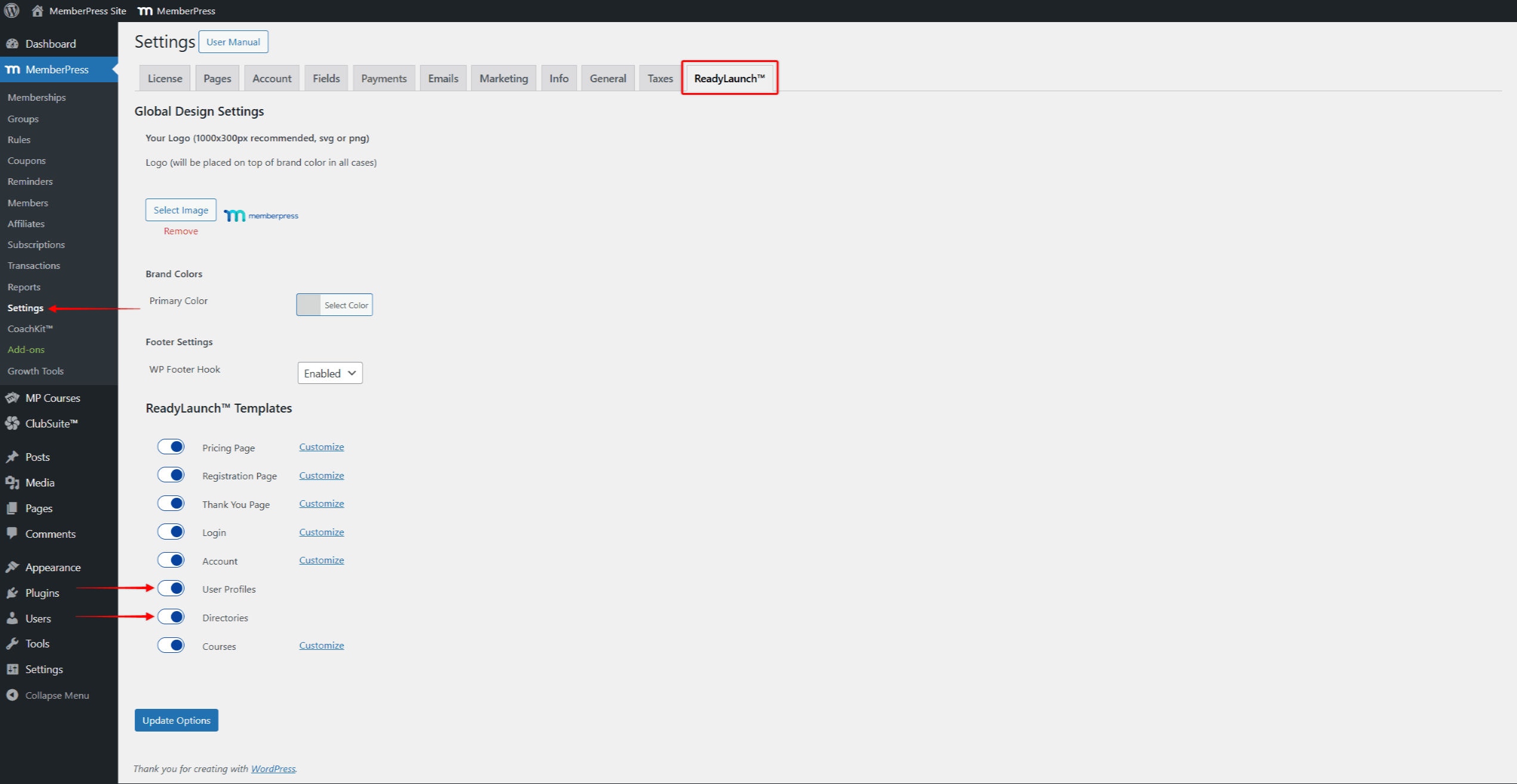
- Clique em Opções de atualização para salvar as alterações.
Ao ativar esses modelos, seu Configurações globais do ReadyLaunch também será aplicado a Perfis e Diretórios.
Entendendo o menu do ClubSuite
O ClubDirectory™ faz parte do ClubSuite™, juntamente com ClubCircles™. O ClubSuite™ serve como centro de comando para gerenciar a plataforma da comunidade e os recursos de rede social.
Quando o ClubDirectory™ estiver instalado, o Menu do ClubSuite aparece com os seguintes submenus:
- Perfis permitem que você crie várias opções de layout para seus membros. Crie perfis básicos para membros padrão e perfis aprimorados para membros premium, cada um com os recursos apropriados.
- Diretórios fornece ferramentas para criar e gerenciar listagens de membros com configurações exclusivas, opções de pesquisa e critérios de exibição.
- Configurações contêm opções de configuração que afetam todos os perfis e diretórios em seu site.
Configuração das definições do ClubDirectory™
Depois que o complemento for instalado, você precisará definir as configurações de acordo com seu modelo de negócios. As configurações estão disponíveis em Painel de controle > ClubSuite™ > Configurações.
Quando suas configurações estiverem definidas, clique em Opções de atualização para aplicar as alterações.
Configurações gerais
Sob o Geral você pode encontrar a guia Upload de mídia seção. Aqui, você pode limitar o tamanho das fotos que os usuários podem carregar em seus perfis:
- Navegue até Painel de controle > ClubSuite™ > Configurações > Guia Geral.
- Sob o Upload de mídia configure os tamanhos máximos de arquivo permitidos:
- Tamanho máximo da foto de capa (MB)Limita o tamanho das fotos usadas para as imagens do banner da capa
- Tamanho máximo da foto do perfil (MB)Limita o tamanho das fotos usadas nas imagens de perfil dos membros
- Clique em Opções de atualização.
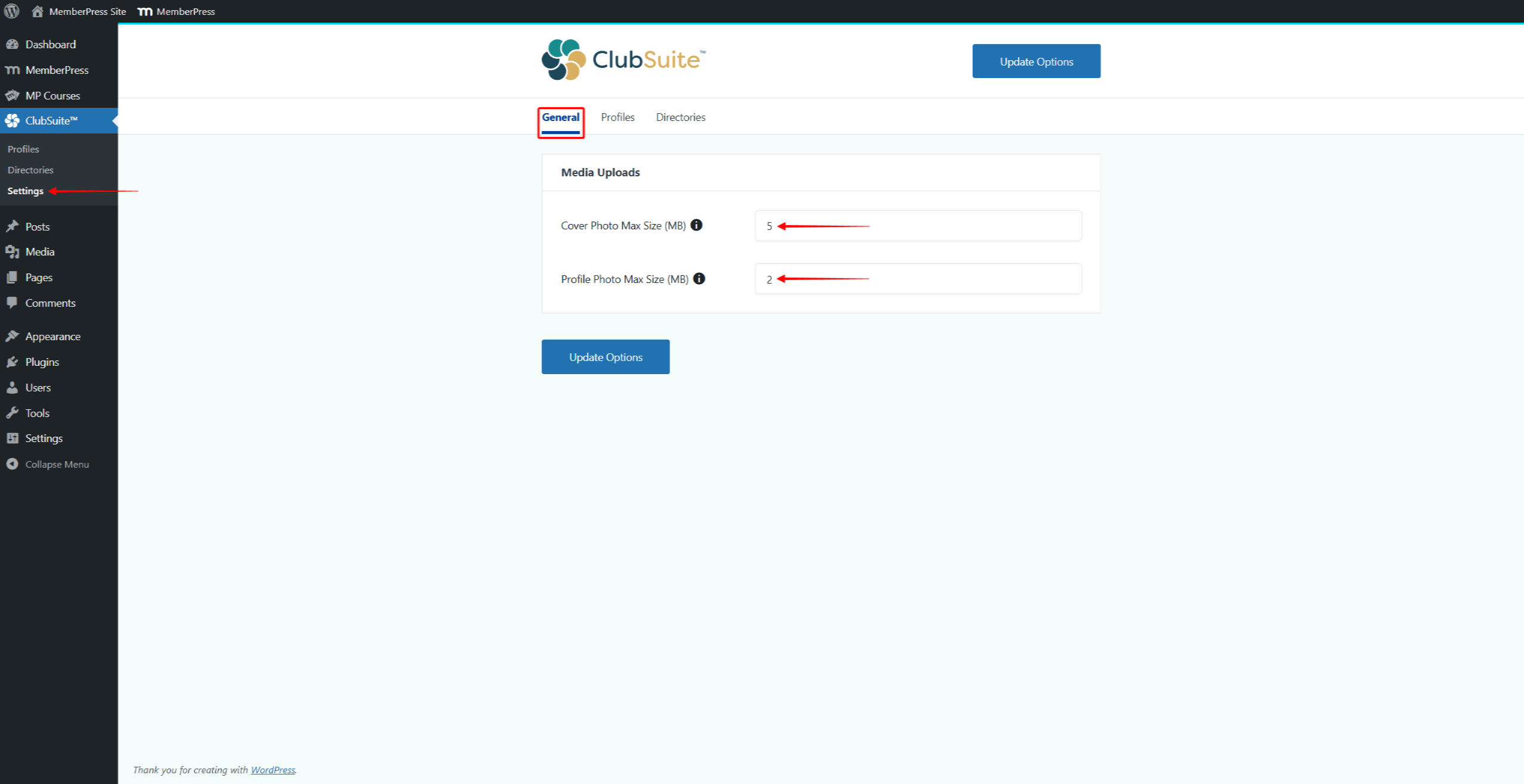
Configurações de perfil
Sob o Perfil você pode encontrar as configurações globais relacionadas ao perfil.
- Navegue até Painel de controle > ClubSuite™ > Configurações > Guia Perfil.
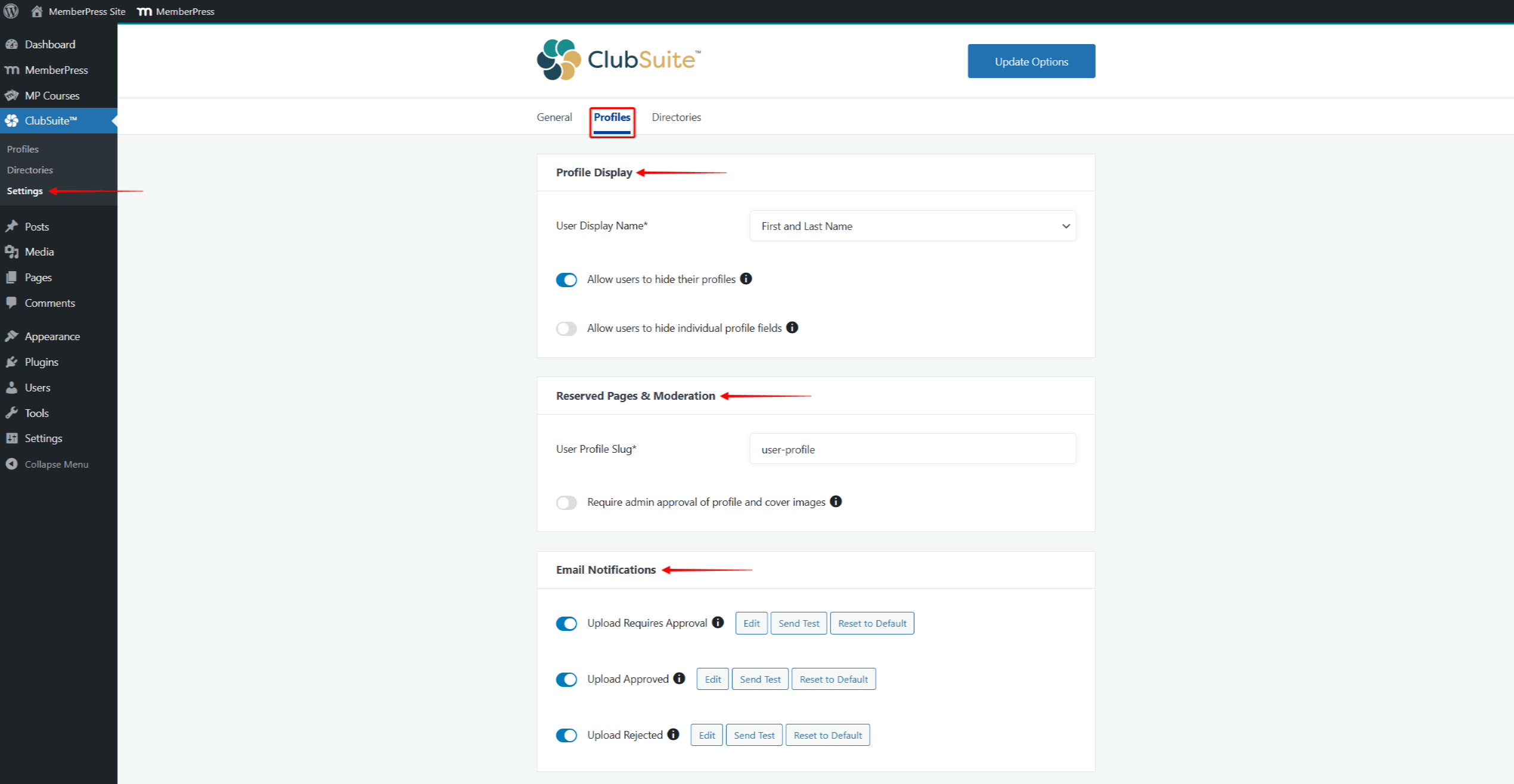
- O Exibição de perfil A seção vem com configurações que afetam a forma como os perfis dos usuários são exibidos no seu site:
- Nome de exibição do usuário: escolha o formato para exibir o nome do usuário;
- Permitir que os usuários ocultem seus perfis: ativar essa opção permite que os usuários ocultem seus perfis.
- Permitir que os usuários ocultem campos individuais do perfilAtivar essa opção dá aos usuários a capacidade de controlar quais campos são exibidos em seus perfis.
- Em seguida, em Páginas reservadas e moderaçãovocê pode:
- Modificar o Perfil do usuário Slug usado para gerar URLs de perfil;
- Ative a moderação ativando a opção Exigir aprovação do administrador para imagens de perfil e de capa opção.
- Além disso, os perfis vêm com seus próprios notificação por e-mail. Assim, você pode desativar ou ativar, bem como editar modelos para os seguintes e-mails específicos de perfil:
- O upload requer aprovação - esse e-mail será enviado ao administrador quando um usuário fizer upload de uma imagem que exija aprovação do administrador;
- Upload aprovado - esse e-mail será enviado a um usuário quando um administrador aprovar a imagem carregada;
- Upload Rejeitado - esse e-mail será enviado a um usuário quando um administrador rejeitar a imagem carregada.
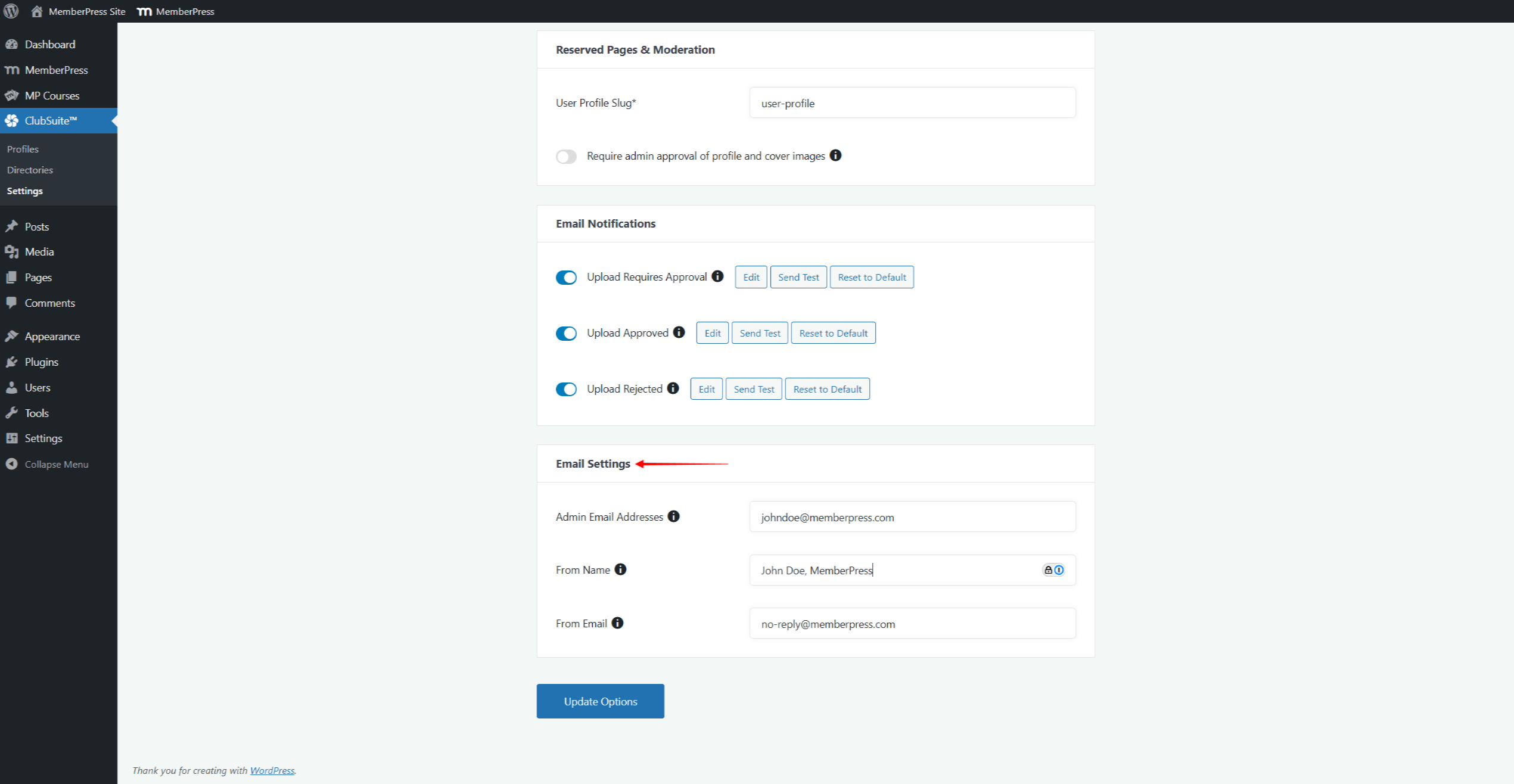
- Por fim, em Configurações de e-mail, Se você tiver um perfil específico, poderá especificar os dados usados para e-mails específicos do perfil:
- Endereços de e-mail do administrador - lista de endereços de e-mail que receberão notificações do administrador. Se forem adicionados vários endereços, eles deverão ser separados por vírgulas;
- Do nome - um nome de um remetente;
- De e-mail - um endereço de e-mail usado como remetente.
Configurações de diretório
Da mesma forma que os perfis, você pode encontrar as configurações globais relacionadas ao diretório na seção Diretórios guia.
- Navegue até Painel > ClubSuite™ > Configurações > Guia Diretórios.
- Em Directory Display Settings (Configurações de exibição de diretório), você pode alterar o slug padrão usado para URLs de diretório. Na seção Slug da base do diretório você pode substituir o slug padrão (diretórios) com qualquer projétil personalizado.
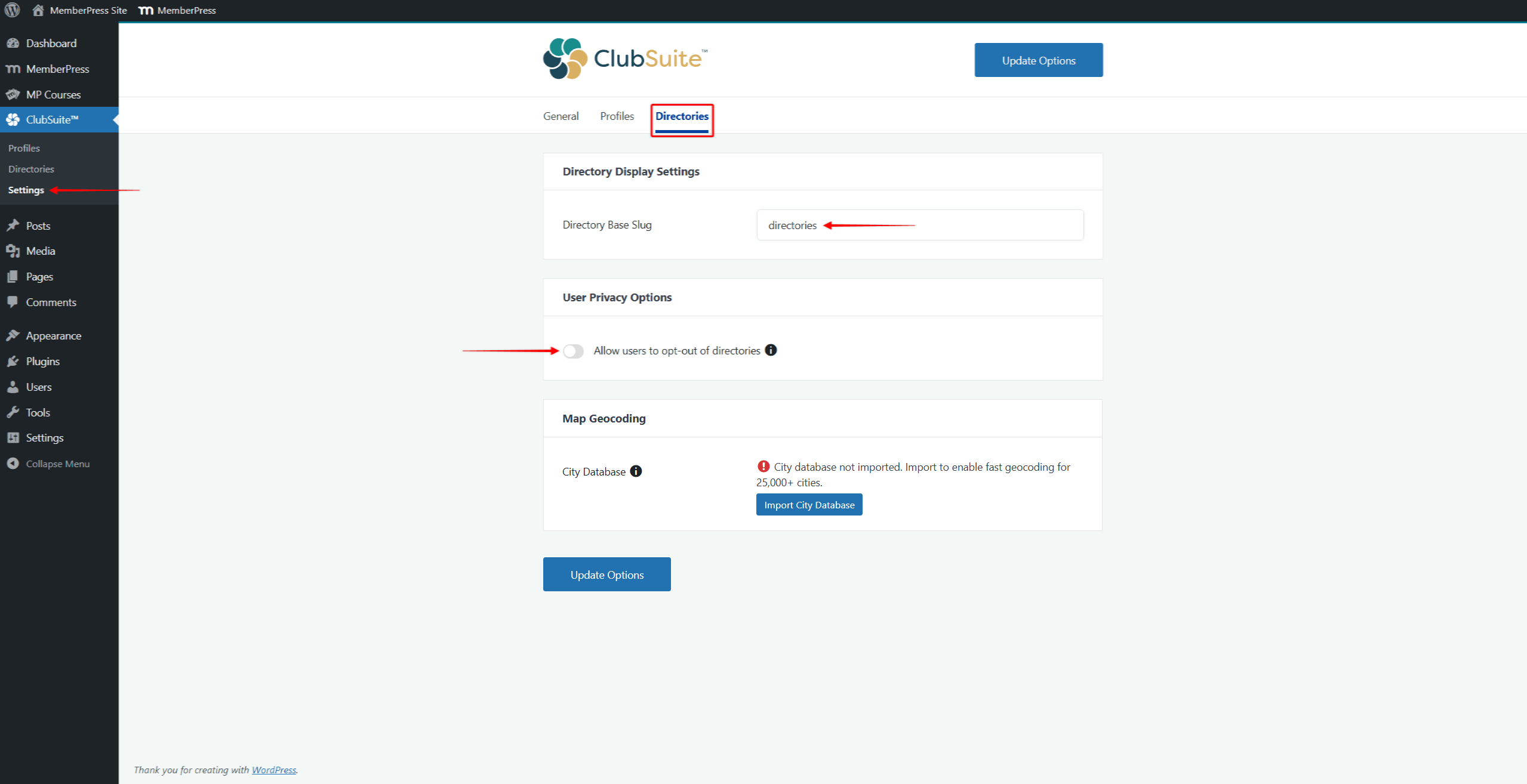
- Além disso, nos termos do Opções de privacidade do usuário, você pode ativar o Permitir que os usuários optem por não participar dos diretórios opção. Se uma está configurado para não exigir opt-in, os usuários são adicionados automaticamente aos diretórios quando são registrados para associações. A ativação dessa opção permite que os usuários se excluam de diretórios específicos.
- Além disso, você pode importar o banco de dados global de cidades sob a codificação geográfica do mapa. O banco de dados da cidade é usado para o Visualização do mapa do diretório característica.
Geocodificação de mapas
Os diretórios MemberPress incluem o Visualização do mapa recursos, que permite aos usuários ver a localização de outros membros no mapa. Ao instalar o plugin ClubDirectory™ pela primeira vez, é essencial importar a lista global de cidades:
- Navegue até a seção Diretórios guia abaixo do Configurações do ClubSuite™ (Painel > ClubSuite™ > Configurações).
- Role para baixo até a seção Geocodificação de mapas seção.
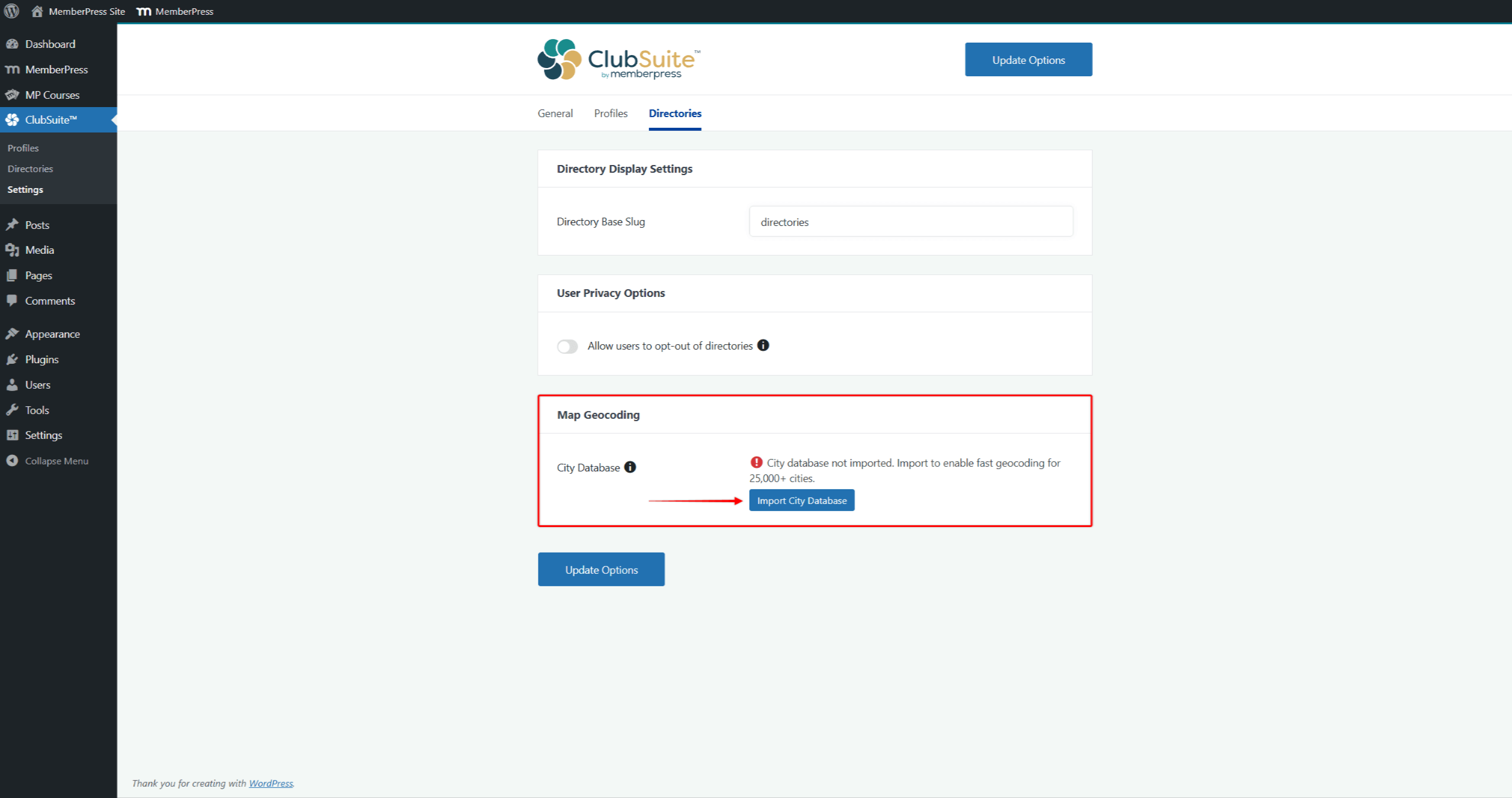
- Clique no botão Banco de dados de cidades importadoras e, em seguida, confirme a notificação pop-up.
- Se for bem-sucedido, você verá uma notificação mostrando o número de cidades importadas.
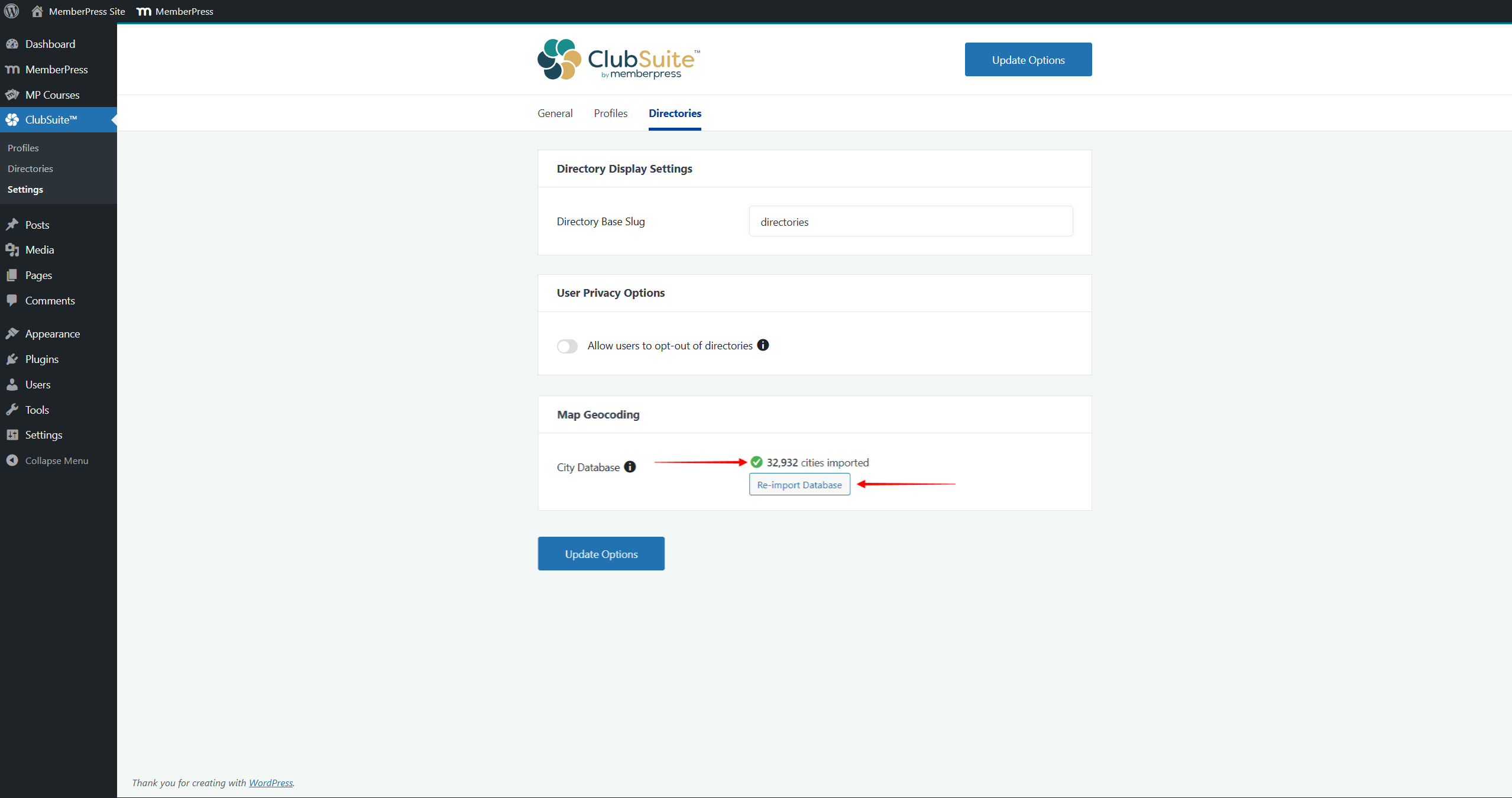
- Além disso, você pode atualizar o banco de dados da cidade a qualquer momento clicando no Reimportar banco de dados botão.
A importação do banco de dados da cidade melhorará significativamente o desempenho da Visualização do mapa em seus diretórios.
O que vem a seguir?
Com essas bases estabelecidas, você está pronto para criar tipos de perfis envolventes e criar diretórios que apresentem sua comunidade de membros.
Comece com uma configuração simples Criando um perfil e atribuindo-o a uma associação. Próximo, criar um diretório para os membros inscritos nessa associação. Faça um teste completo criando contas de teste e concluindo o processo de perfil completo.
Além disso, estabeleça uma moderação consistente ao permitir avaliações de usuários. Forneça orientações claras sobre o preenchimento do perfil por meio de e-mails ou documentação de boas-vindas. Monitorar o desempenho à medida que o número de associados aumenta e ajustar as configurações conforme necessário.











