Os perfis de membros do MemberPress transformam contas básicas de membros em vitrines personalizadas que dão vida à sua comunidade de membros. Os perfis do MemberPress vêm com layouts pré-fabricados e personalizáveis e blocos de conteúdo dinâmicos.
Este documento mostra como criar perfis do MembePress e usá-los para criar suas comunidades.
Tutorial em vídeo do ClubDirectory™
Entendendo os perfis dos membros
MemberPress ClubSuite™ é um membro pacote de networking e comunidade que inclui o ClubDirectory™ e ClubCircles™ Complementos.
Perfis dos membros são um recurso do complemento ClubDirectory™, juntamente com Diretórios de membros. Para usá-los em seu site, você precisa instalar o complemento MemberPress ClubDirectory™ e configurar o Configurações globais de perfil.
Os perfis dos membros servem como vitrines individuais dos membros em seu ecossistema de comunidade. Cada perfil oferece um espaço dedicado onde os membros compartilham informações, conectam-se com outros e demonstram seu envolvimento. Os perfis geram automaticamente URLs exclusivos para cada membro, facilitando o compartilhamento e a descoberta.
O sistema de perfis respeita a hierarquia de associação e os controles de acesso. Você pode configurar diferentes níveis de visibilidade, garantindo que os membros vejam apenas as informações relevantes para o seu nível de associação. Esse controle granular mantém a privacidade e, ao mesmo tempo, incentiva o envolvimento.
Perfis bem projetados incentivam os membros a completar suas informações e a participar ativamente. Você pode usar os padrões de perfil pré-fabricados do MemberPress ou criar seus designs com blocos do Gutenberg específicos para perfis.
Criação de perfis
Perfis servem como modelos principais que definem a aparência e o funcionamento dos perfis dos membros. Eles determinam o estilo visual, os recursos disponíveis, os campos de informações e os recursos de interação.
Assim, cada perfil inclui Design de layout, campos disponíveis, seções de exibição e opções de estilo.
Você pode criar Perfis diferentes para diferentes níveis de associação, com os membros premium recebendo recursos aprimorados. Quando os usuários se qualificam para vários perfis, O MemberPress exibirá o Profile com o número de prioridade mais alto. Essa configuração permite que você adicionar recursos aos perfis dos usuários com base em seu nível de associação. Por exemplo, se um membro fizer upgrade para um nível de associação mais alto, seu tipo de perfil mudará automaticamente, concedendo recursos aprimorados instantaneamente.
O MemberPress criará automaticamente o padrão Perfil chamado “Perfil do usuário”, que será aplicado a todos os usuários. Você pode usar esse tipo de perfil padrão como está, modificá-lo de acordo com suas necessidades ou adicionar outros tipos personalizados.
Para criar um perfil personalizado adicionalSiga estas etapas:
- Navegue até Painel de controle > ClubSuite™ > Perfis.
- Clique em Adicionar novo.
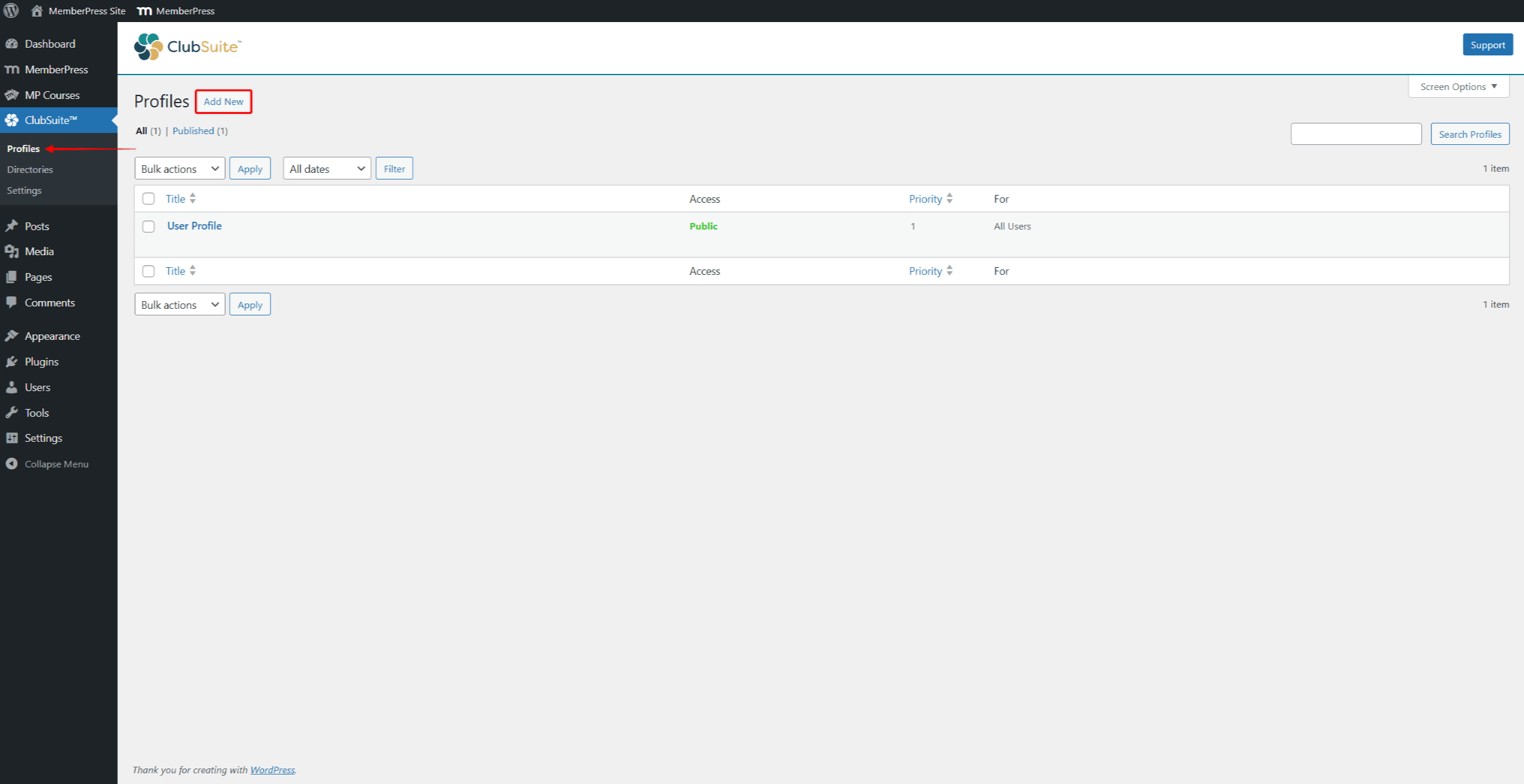
- Escolha uma das opções disponíveis padrões predefinidos (Padrões iniciais) ou feche a janela de seleção de padrões (ícone X) para criar um design personalizado.
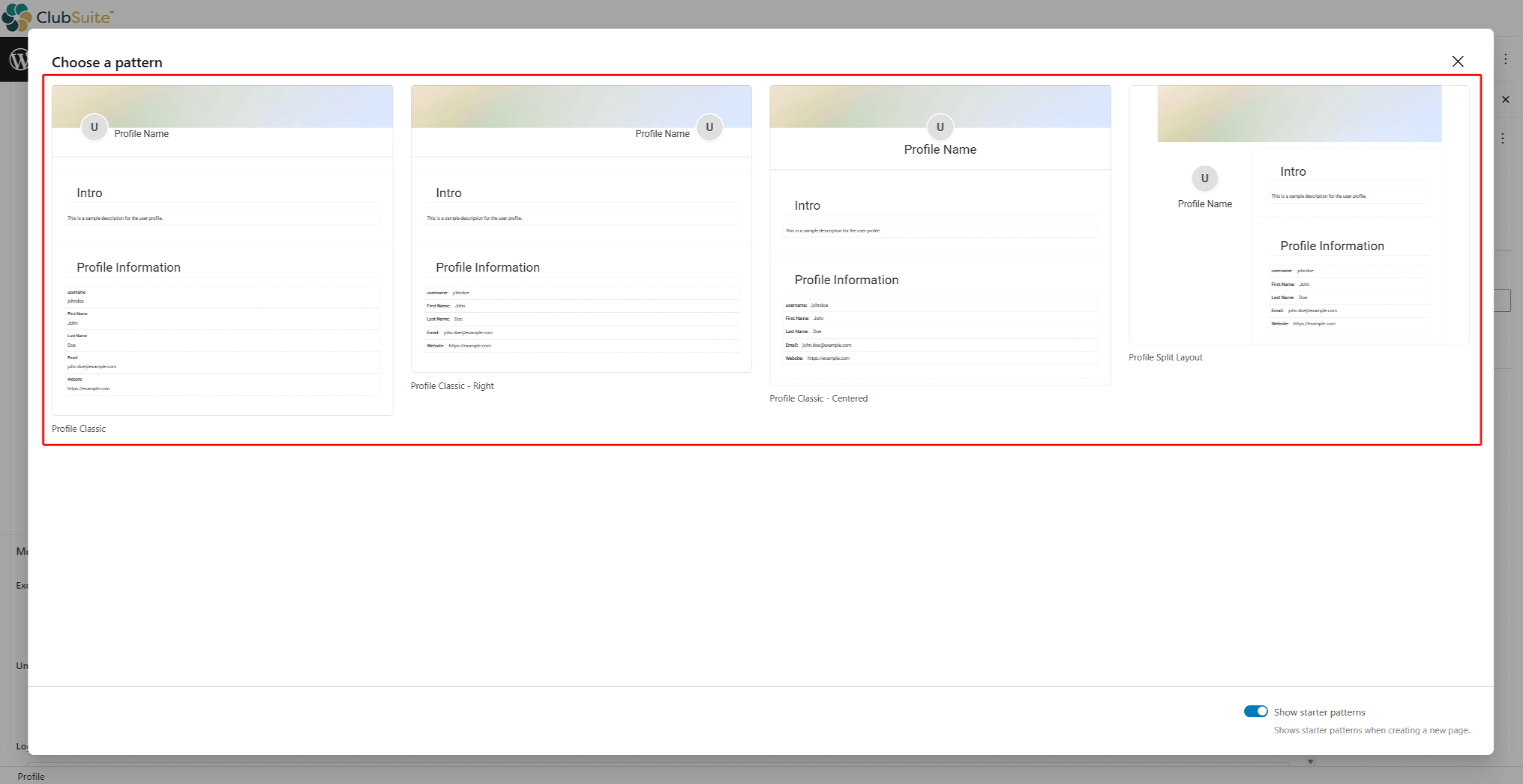
- Digite um título (nome) que corresponda ao uso do perfil que você está criando (por exemplo, “Pro Member Profile”).
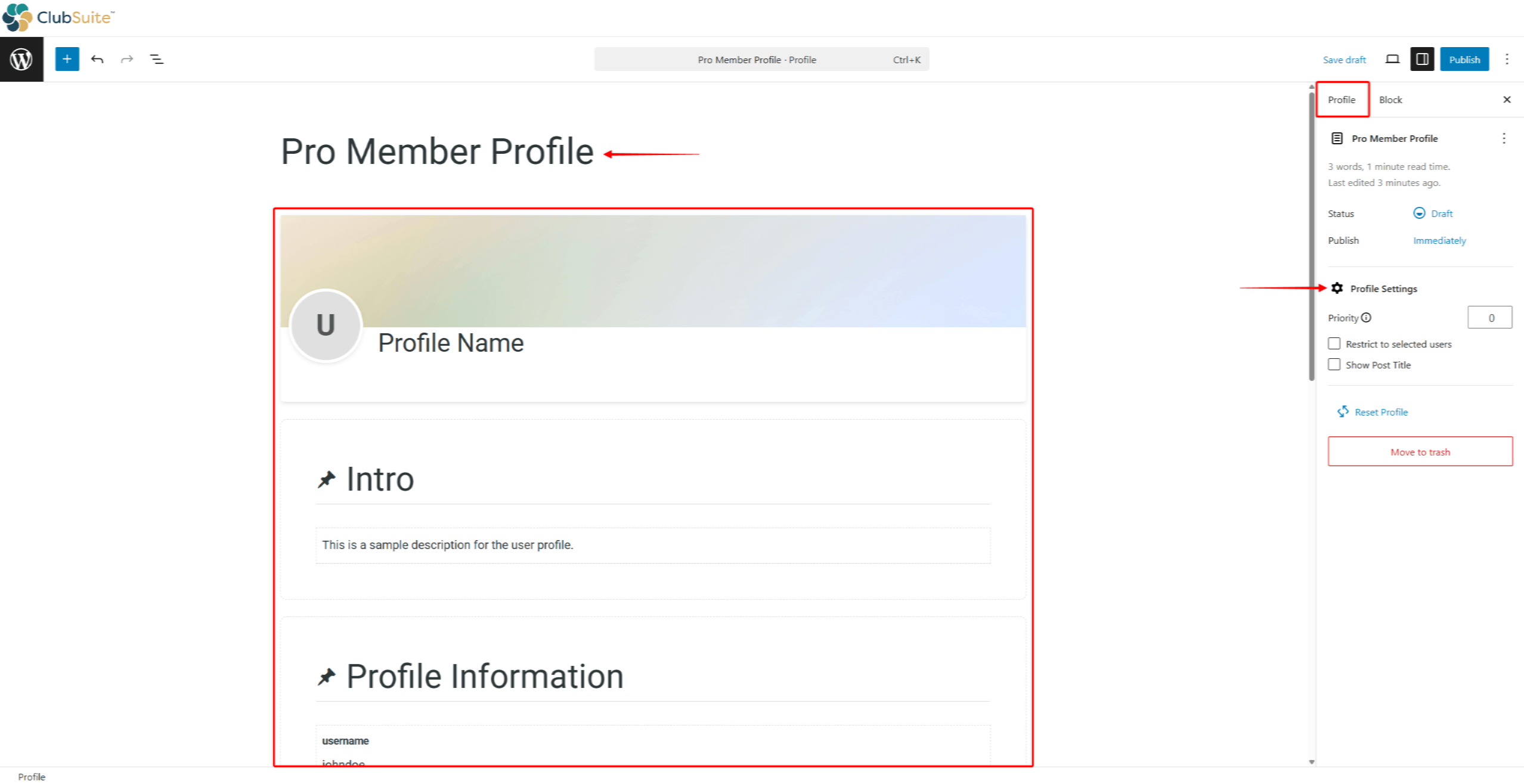
- Design o Perfil do usuário. Você pode usar os blocos de Perfil, assim como qualquer outro bloco do Gutenberg, para criar Perfis.
- No painel do lado direito, configure o Configurações de perfil:
- Prioridade: Os perfis usam prioridades quando os membros correspondem a vários perfis. Nesse caso, o sistema aplica o perfil com o número de prioridade mais alto, evitando assim conflitos.
- Restringir a usuários selecionadosAtribuir um perfil a um grupo específico de usuários;
- Mostrar título da postagemAtivar essa opção exibirá o título do perfil.
- Clique no botão Publicar para salvar o perfil.
Você pode criar quantos perfis forem necessários.
Criação de perfis de membros
O design dos perfis deve se basear em seu modelo de negócios e ser relevante para as especificidades das comunidades em seu site. Além disso, você deve criar designs que mantenham um bom equilíbrio entre a densidade de informações e o apelo visual.
Posicione as informações mais importantes de forma que elas se destaquem e possam ser facilmente percebidas pelos usuários. Use fontes maiores para os detalhes principais e agrupe o conteúdo relacionado nas seções.
Mantenha a consistência com fontes uniformes, espaçamento consistente, cores da marca bem pensadas e tamanhos de fotos uniformes. Teste perfis em várias telas para garantir que os perfis funcionem bem em todos os dispositivos.
Você pode Perfis de projeto MemberPress usando o Editor Gutenberg e quaisquer blocos do Gutenberg (blocos específicos de perfil e blocos de terceiros).
Além disso, você pode usar padrões iniciais de perfil. Esses padrões são desenhos composto de vários blocos que você pode importar com um clique e personalizar de acordo com suas necessidades.
Uso de padrões iniciais de perfil
O MemberPress inclui quatro padrões de perfil pré-fabricados como pontos de partida:
- Perfil Clássico;
- Profile Classic - Direito;
- Perfil clássico - centralizado;
- Layout de divisão de perfil .
Os padrões são grupos de blocos de perfil. Você pode adicionar ou remover blocos de Perfil, adicionar quaisquer blocos adicionais do Gutenberg e personalizar cada bloco para que corresponda à sua marca.
Trabalhando com blocos de perfis
O Blocos de perfil são componentes individuais que você pode usar para criar seus perfis de membro usando o editor padrão (Gutenberg).
Cada bloco MemberPress Profile é usado para exibir dados específicos de membros nas páginas de perfil dos usuários e vem com amplas opções de personalização:
- Adicionar e projetar um cabeçalho de perfil com a função Bloco de cabeçalho de perfil (contém Foto do perfil e Capa do perfil blocos);
- Agrupar dados de perfil em dados individuais seções usando Blocos de seção de perfil;
- Permitir que os usuários carreguem sua imagem de perfil com a opção Bloco de fotos do perfil (usado separadamente ou dentro do Bloco de cabeçalho de perfil);
- Permitir que os usuários carreguem sua imagem de capa com a opção Bloco de cobertura de perfil (use individualmente ou dentro do Bloco de cabeçalho de perfil);
- Adicione o Bloco de nome do perfil para permitir que os membros adicionem o nome que desejam exibir em seu perfil;
- É possível exibir dados individuais (por exemplo, e-mail, número de telefone, campos personalizados, etc.) nos perfis dos usuários usando Campo de usuário do perfil Blocos;
- Adicione qualquer ícone aos seus perfis com Blocos de ícones de perfil.
Atribuição de perfis a associações
Por padrão, os perfis não são restritos e, portanto, são definidos para serem usados por todos os membros. Porém, ao usar vários tipos de perfil, você deve atribuir cada perfil a uma função de usuário ou associação específica
Os perfis são atribuídos a :
- Navegar até um perfil que você deseja projetar e inicie o Editor.
- No painel do lado direito, clique no ícone Guia Perfil.
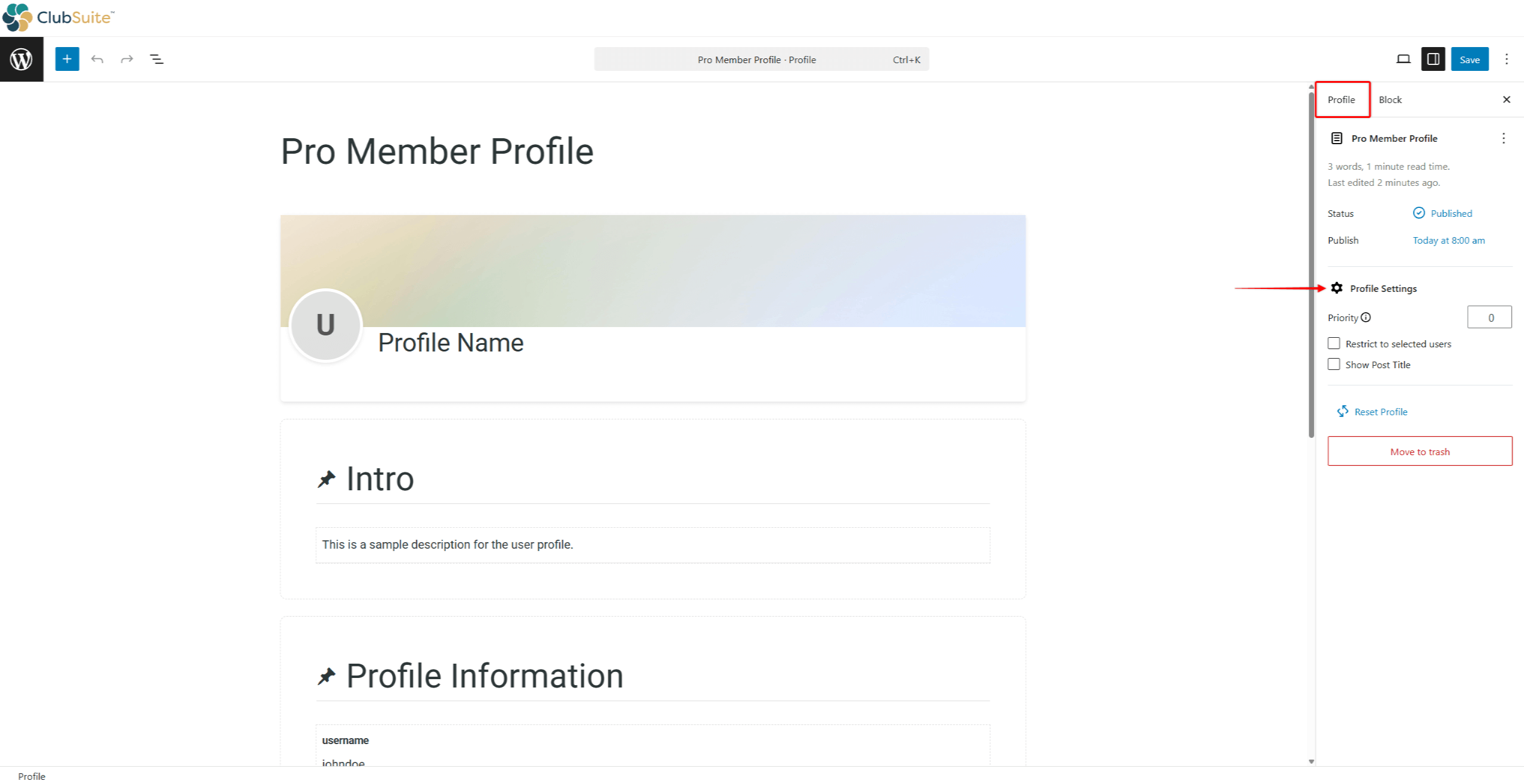
- Role para baixo até Configurações de perfil e clique no botão Restringir a usuários selecionados caixa de seleção.
- Escolha o método de restrição:
- com a função - usuários com função específica de usuário do WordPress (Assinante, Autor, Administrador, etc.);
- com uma associação - usuários com uma assinatura ativa da associação específica do MemberPress;
- com qualquer associação - usuários com uma assinatura ativa de qualquer associação ao MemberPress;
- sem associação - usuários sem assinaturas ativas.
- No caso de com a função restrição, também selecione a função específica. Da mesma forma, para a função com uma associação restrição, você precisa selecionar uma das associações na lista.
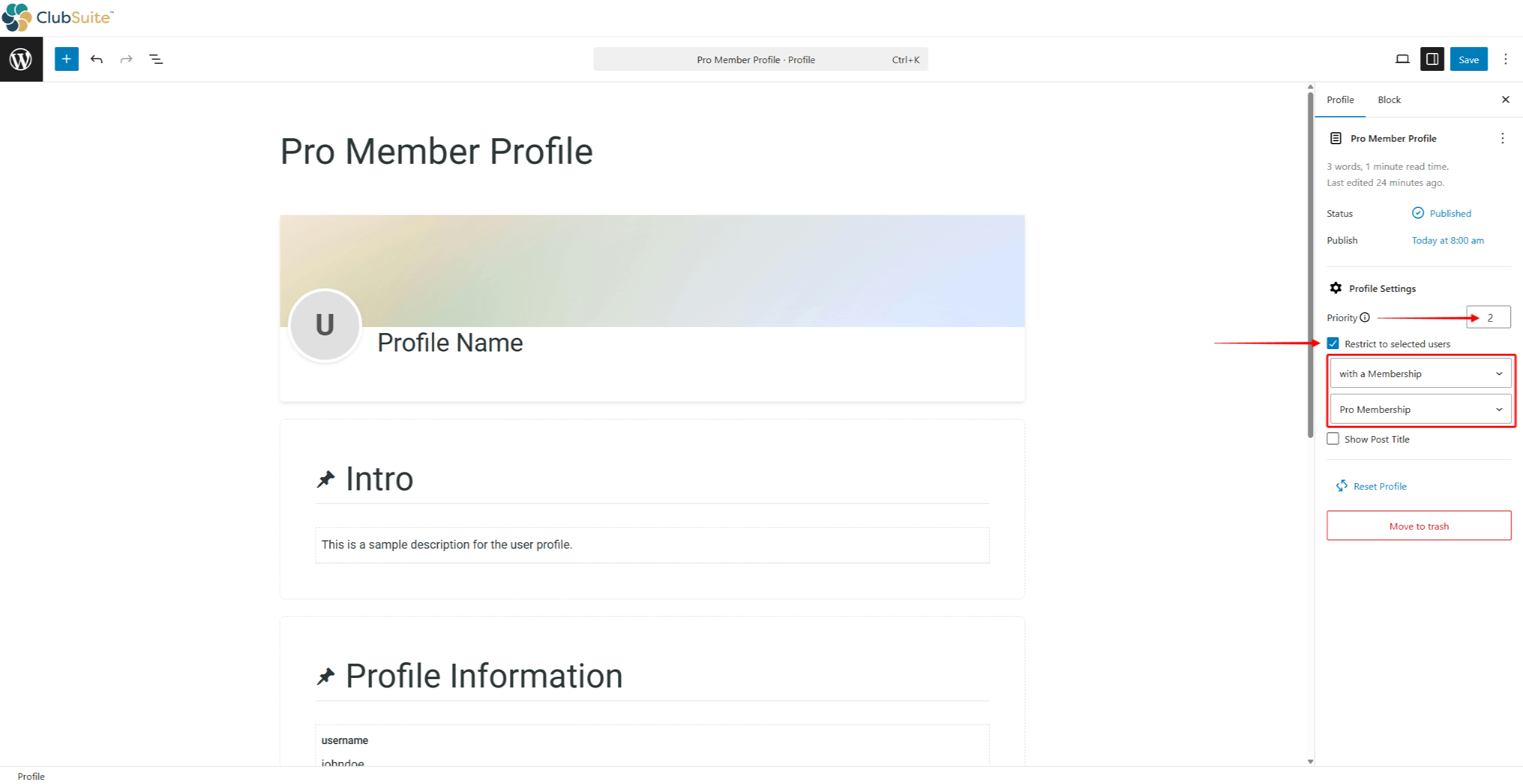
- Defina o Prioridade para esse perfil se você usar vários perfis em seu site.
Moderação do conteúdo do perfil
Para ajudar os membros a criar perfis atraentes, forneça diretrizes e implemente padrões estratégicos, incluindo texto de espaço reservado, imagens padrão e conteúdo de exemplo.
Quando a moderação de perfil estiver ativada, revise os uploads prontamente, mantendo padrões consistentes e fornecendo feedback construtivo:
- Navegue até a seção Configurações de perfil página (Painel de controle > ClubSuite™ > Configurações > Perfis tab).
- Em Páginas reservadas e moderação na seção, ative a opção Exigir aprovação do administrador para imagens de perfil e de capa opção.
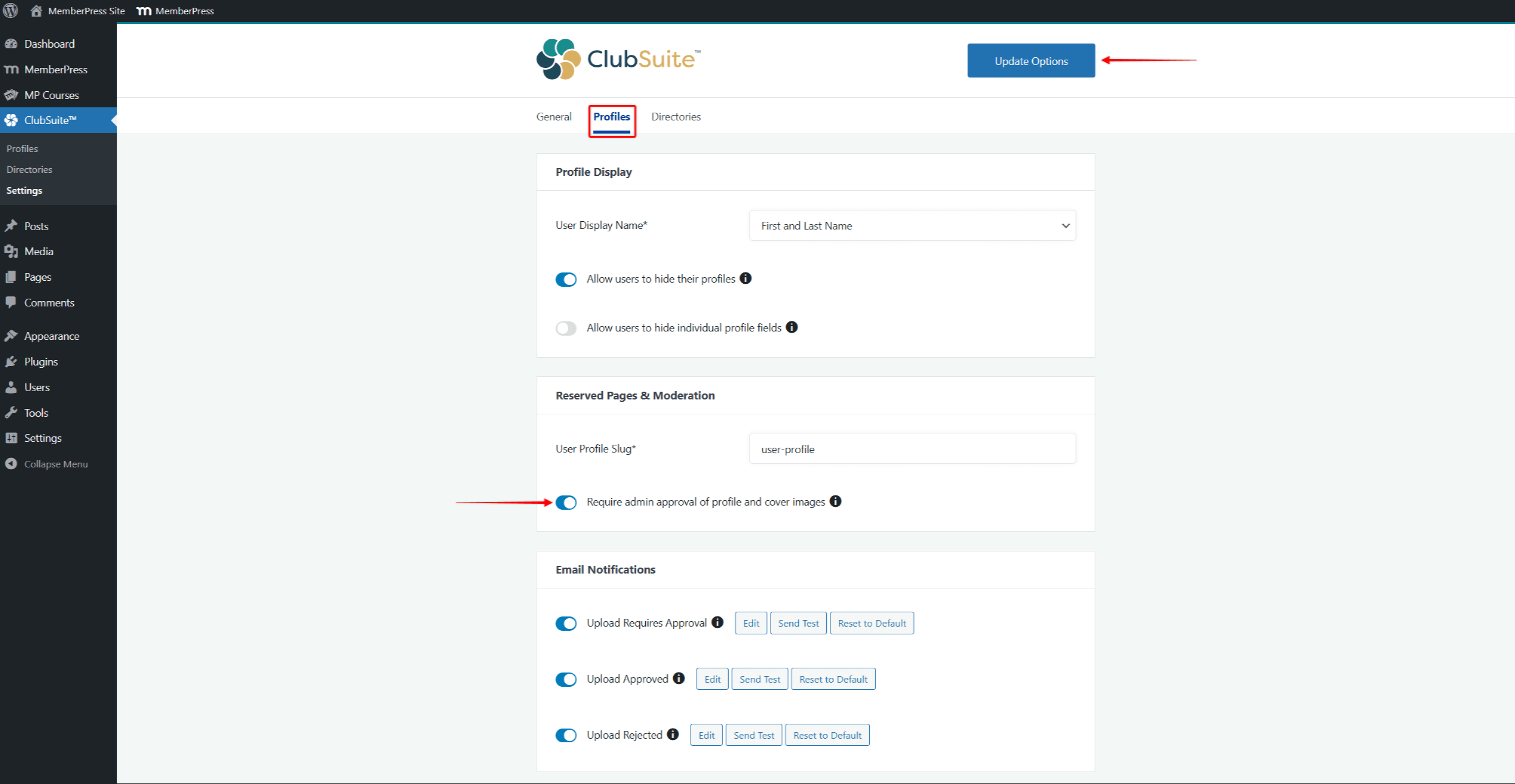
- Clique em Opções de atualização.
Agora, você verá um novo Aprovar uploads opção em Painel de controle > ClubSuite™.
Gerenciando a fila de aprovação
A ativação da moderação permite que você mantenha padrões de qualidade e remova conteúdo inadequado:
- Navegue até Painel de controle > ClubSuite™ > Aprovar uploads.
- Revisão de uploads pendentes exibidos:
- Visualização de miniaturas
- Nome do membro
- Registro de data e hora do upload
- Tipo de imagem
- Para cada upload:
- Clique em Aprovar para publicar a imagem;
- Clique em Rejeitar para recusar e notificar o associado;
- Clique em Exibir tamanho completo para examinar os detalhes.
As imagens aprovadas aparecem imediatamente nos perfis.











