O plug-in principal do MemberPress vem com o conjunto de recursos padrão necessários para a criação de um site baseado em associação. Por outro lado, você pode ampliar os recursos do MemberPress ativando recursos com complementos do MemberPress e outras integrações. Dessa forma, você pode adicionar recursos ao MemberPress que atendam às suas necessidades específicas.
Este documento explica as integrações do MemberPress, o que são complementos e como instalá-los e usá-los em seu site.
Integrações MemberPress
Todas as integrações do MemberPress estão listadas na seção Página de integrações do site MemberPress.com.
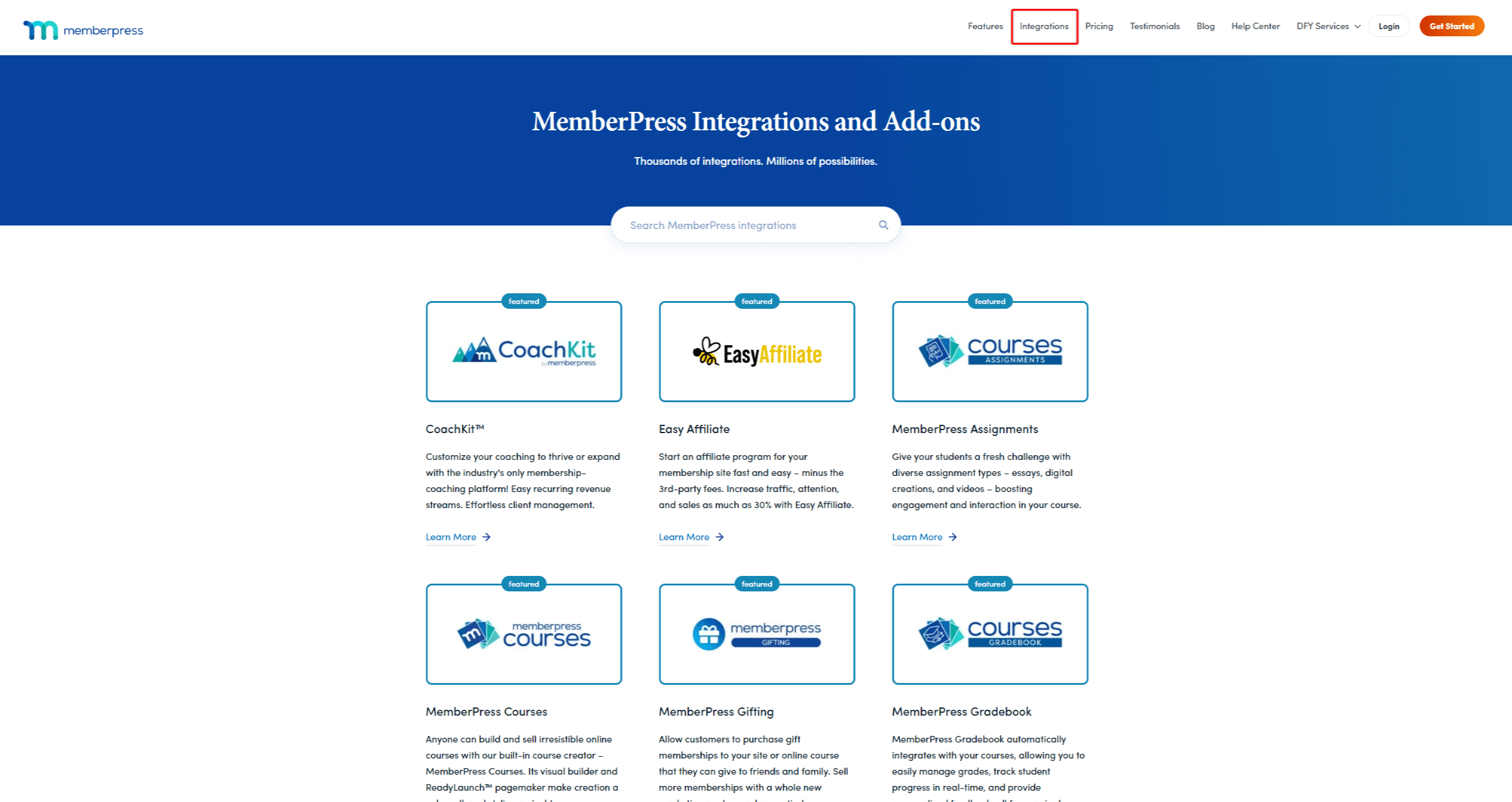
Aqui, você pode pesquisar ou procurar integrações e encontrar mais detalhes sobre cada uma em sua página individual. A página de integração individual também mostra o tipo de integração específica.
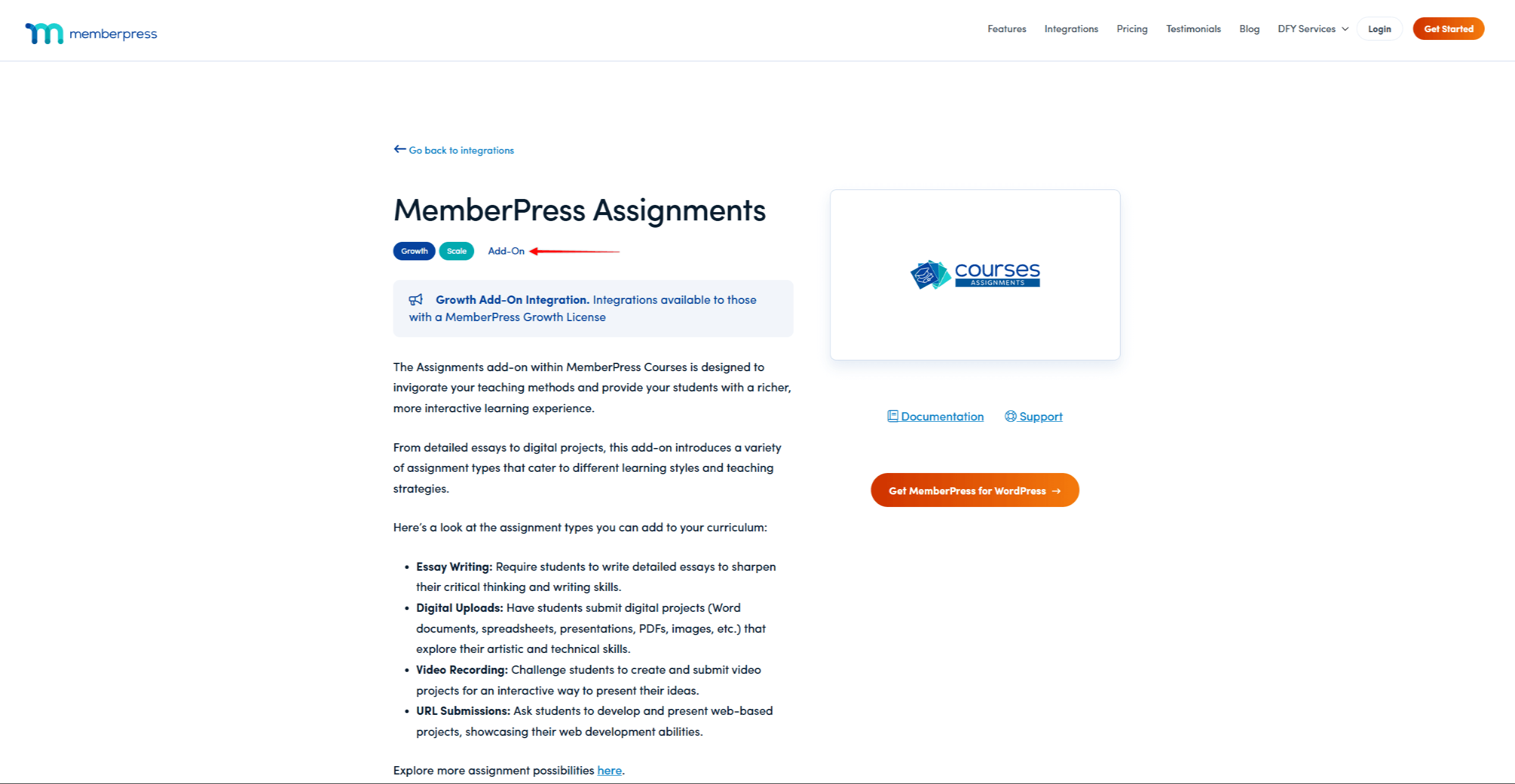
Há vários tipos de integrações com o MemberPress:
- Add-OnEsse tipo de integração marca os add-ons desenvolvidos e mantidos pela equipe do MemberPress. São complementos nativos que permitem ampliar os recursos do MemberPress.
- IncorporadoIntegração com o MemberPress: esse tipo de integração marca as integrações incorporadas ao plug-in principal do MemberPress. Nesse caso, você não precisa de nenhuma instalação adicional, pois elas funcionarão imediatamente.
- Código Zero: Esse tipo de integração refere-se a integrações personalizadas que você pode criar por meio de plataformas ou plug-ins de terceiros. Aqui, você pode escolher entre provedores como Zapier, Uncanny Automator, Integrately e Make. Você precisará abrir uma conta em qualquer provedor que escolher. Além disso, você não precisa de nenhum conhecimento de codificação, mas precisará criar essas integrações por conta própria.
- De terceirosIntegração com o MemberPress: esse tipo de integração marca os complementos desenvolvidos e mantidos por provedores terceirizados. Esses add-ons são compatíveis com o MemberPress, mas sua compatibilidade depende do provedor terceirizado. Além disso, as equipes do MemberPress não têm acesso a esses complementos. Portanto, você deve entrar em contato diretamente com os provedores para obter ajuda com qualquer problema relacionado a esses complementos.
Complementos do MemberPress
Os complementos do MemberPress são plug-ins adicionais que acrescentam recursos à sua configuração do MemberPress. Com os complementos, você pode ativar apenas os recursos de que realmente precisa, em vez de usar todos os recursos do MemberPress em seu site.
Habilitação de recursos com o assistente de integração
Quando você instalar o MemberPress pela primeira vez em qualquer site, o assistente de integração o guiará pelos conceitos básicos. Na segunda etapa do assistente (Ativar recursos), você pode escolher os add-ons (recursos) que deseja ativar.
Para ativar qualquer recurso, marque a caixa de seleção ao lado dela e clique no botão Continuar botão.
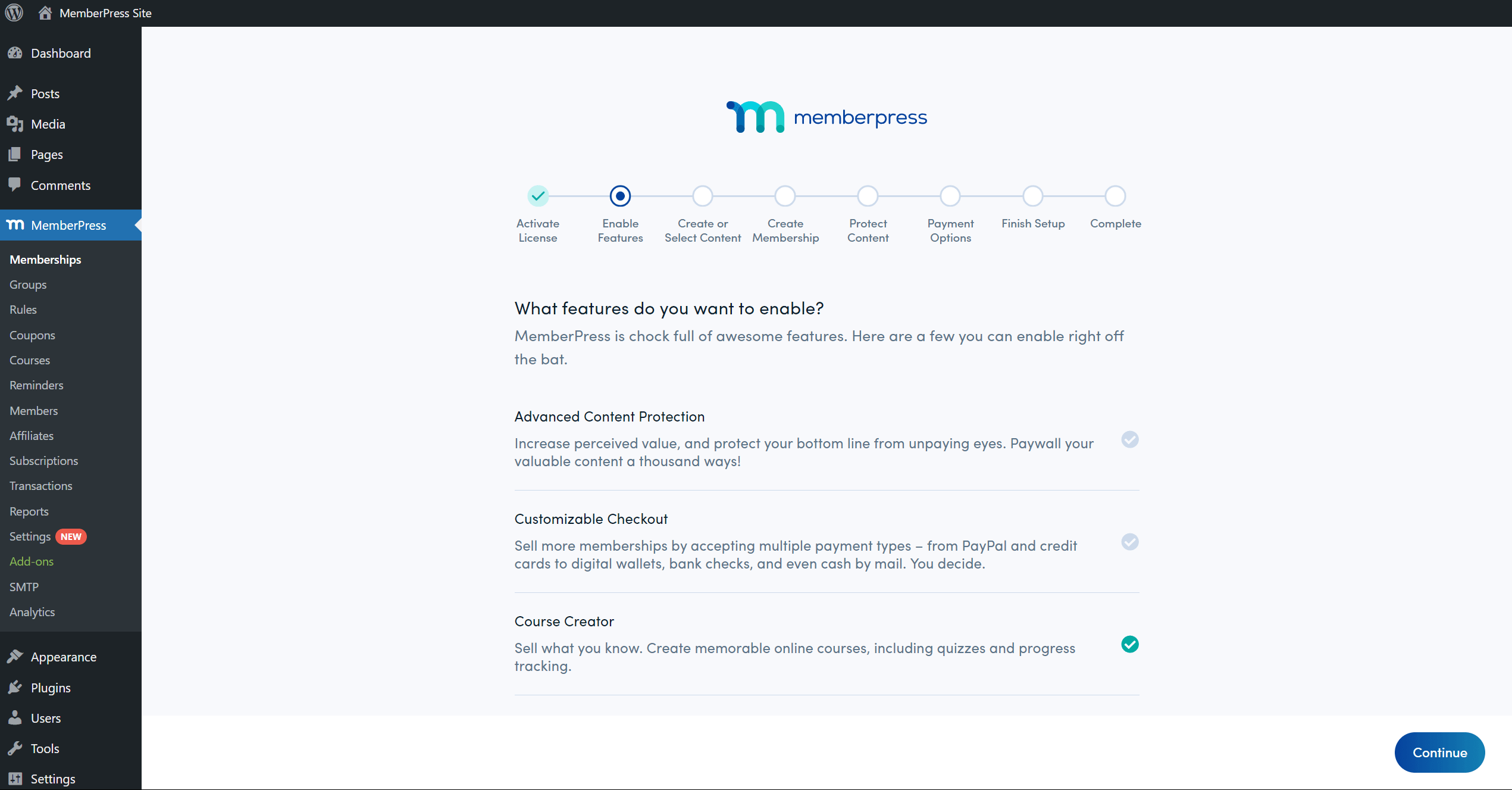
Posteriormente, você pode desativar esses complementos ou instalar e ativar qualquer outro disponível.
Disponibilidade de complementos
Dependendo do plano MemberPress que você assinou, você terá acesso a diferentes complementos.
No Página de integrações, você pode clicar em uma integração individual para ver mais detalhes. Aqui, você pode ver os planos MemberPress necessários para usar a integração específica.
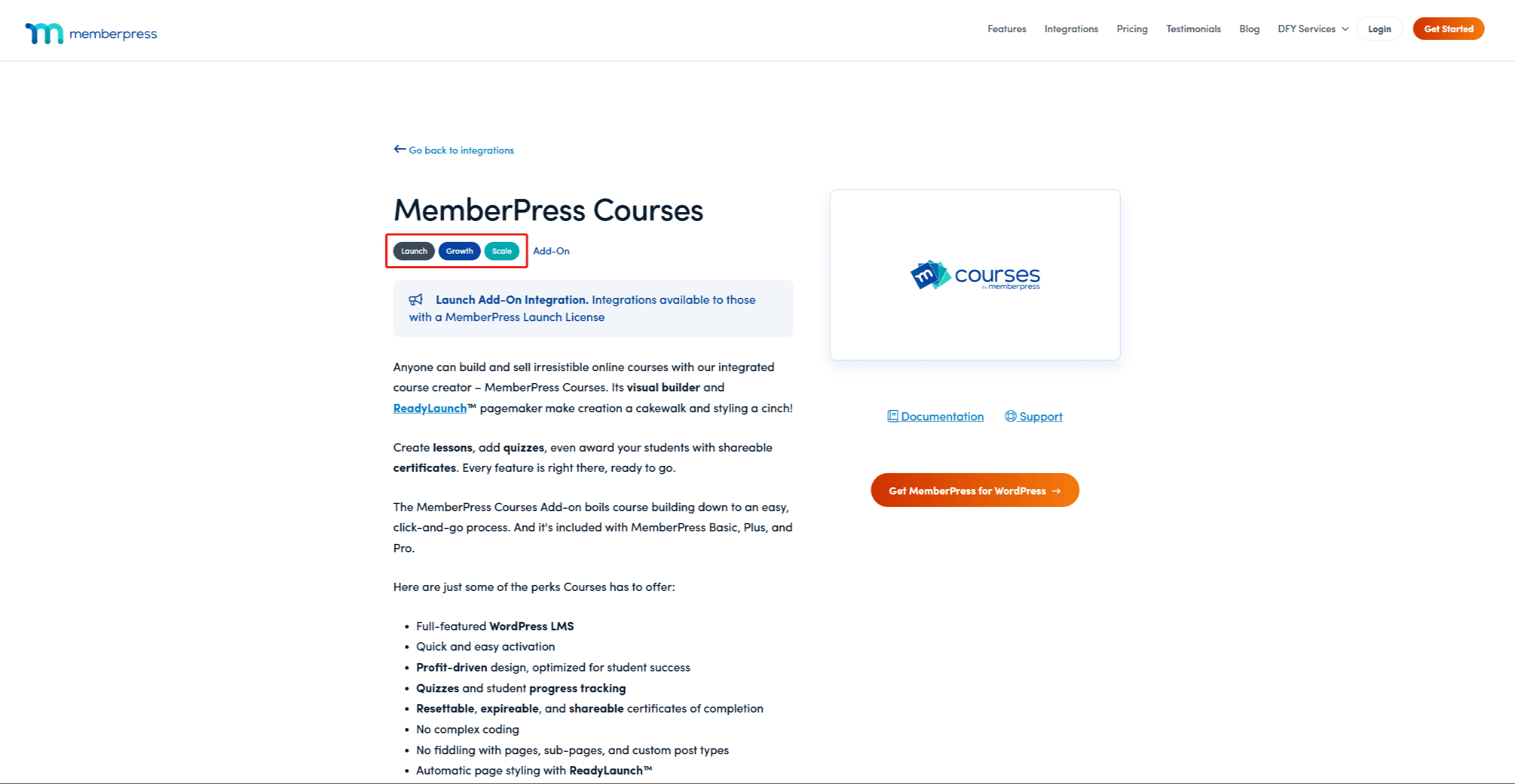
Além disso, você pode instalar qualquer complemento disponível com seu plano no Complementos no back-end de seu site (Painel de controle > MemberPress > Complementos).
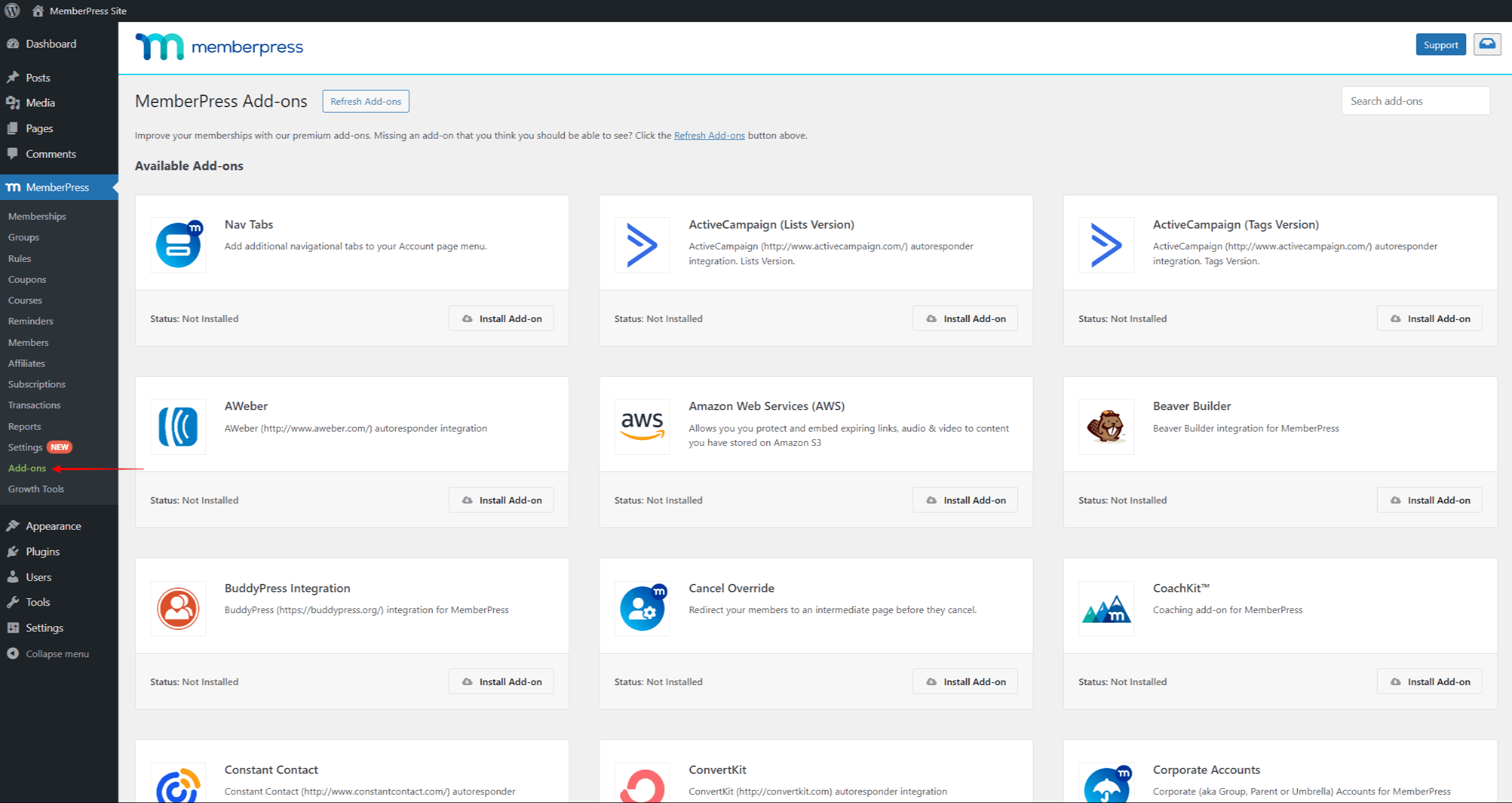
Se quiser usar um complemento não incluído no seu plano, você deverá fazer o upgrade. Dessa forma, você verá a mensagem Upgrade no cartão de complemento (em vez do botão Install Add-on) nesse caso. Esse botão o levará à página de preços do MemberPress. Como alternativa, você pode fazer isso em seu página da conta clicando no botão Plano de mudança ao lado de sua assinatura.
Como encontrar e instalar os complementos do MemberPress?
Todos os add-ons do MemberPress podem ser encontrados, instalados e ativados automaticamente no Página de complementos.
Nessa página, você pode instalar qualquer complemento disponível no plano MemberPress em que está inscrito:
- Navegue até Painel de controle > MemberPress > Complementos.
- Navegar pelos add-ons ou use a ferramenta de pesquisa para pesquisar o nome do complemento de que você precisa. Por exemplo, se quiser instalar o complemento Social Login, você deve pesquisar o nome dele.
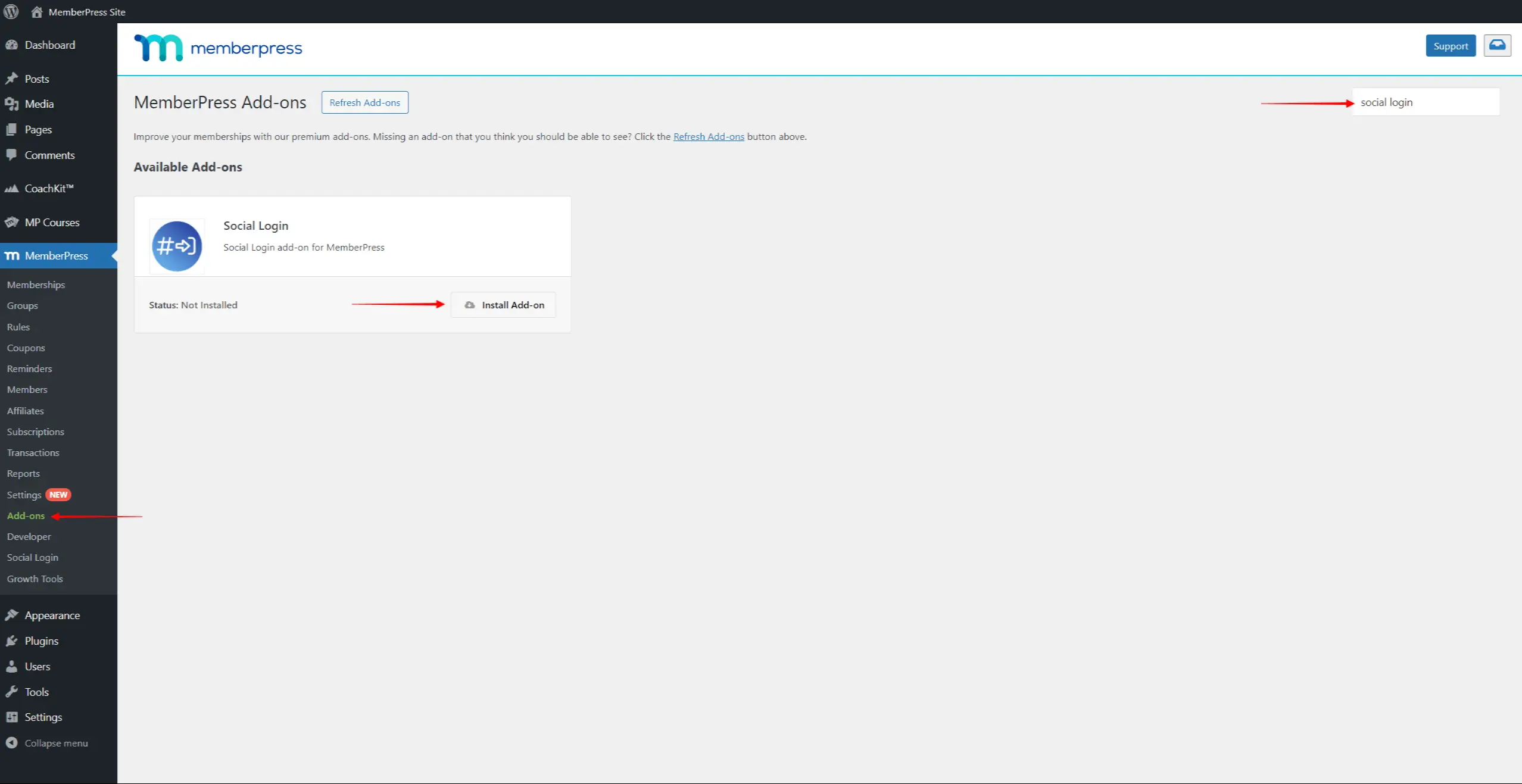
- Quando você encontrar o complemento, clique no botão Instalar o complemento botão. Isso instalará e ativará automaticamente o complemento.
Usando os complementos do MemberPress
Quando um complemento estiver instalado, você verá com frequência opções adicionais para o recurso ativado no menu principal do Dashboard. Alguns add-ons podem também adicionar opções no menu MemberPress (Painel de controle > MemberPress)
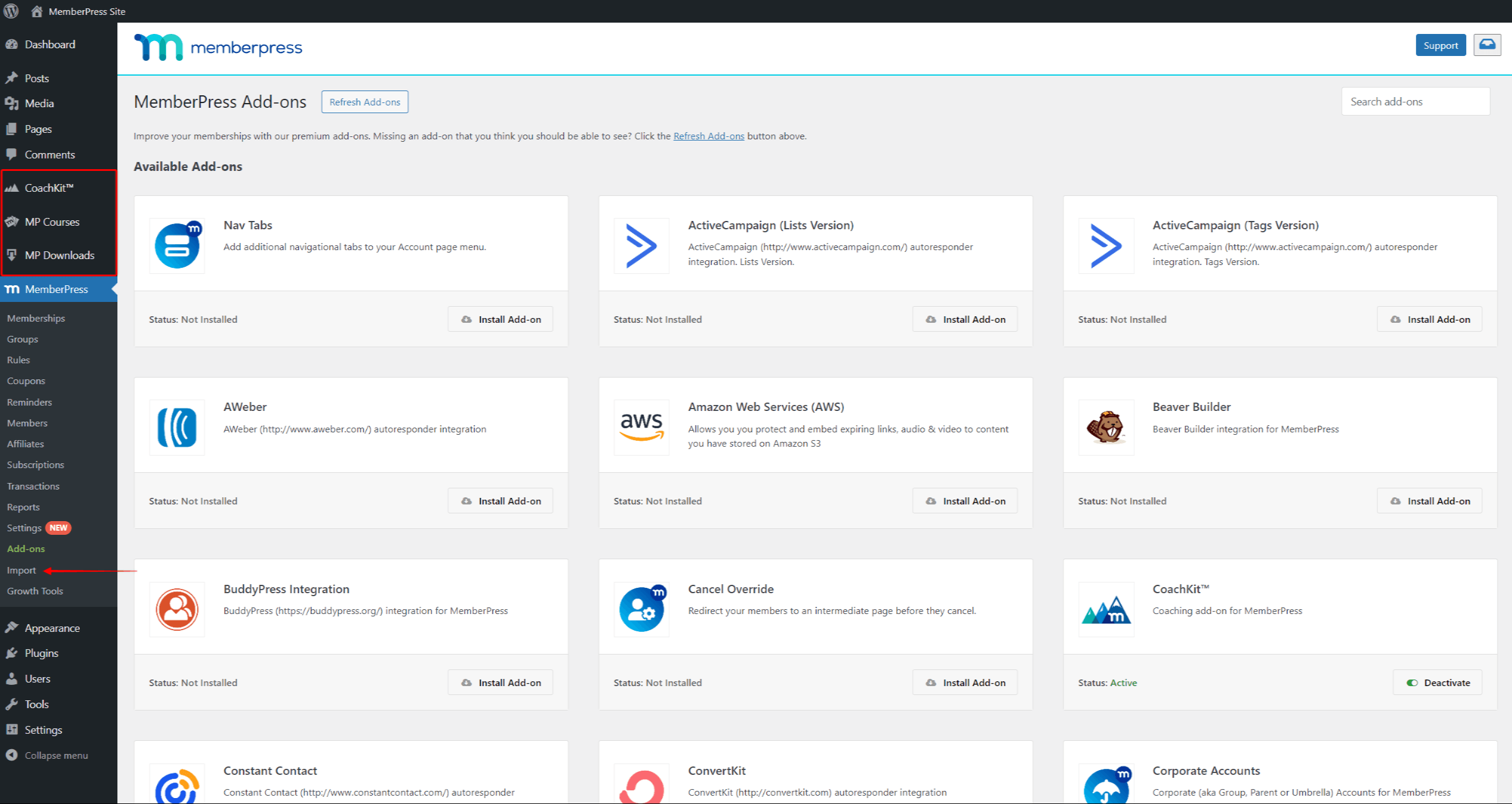
Além disso, alguns add-ons adicionarão guias e opções à página de configurações do MemberPress em Painel de controle > MemberPress > Configurações.
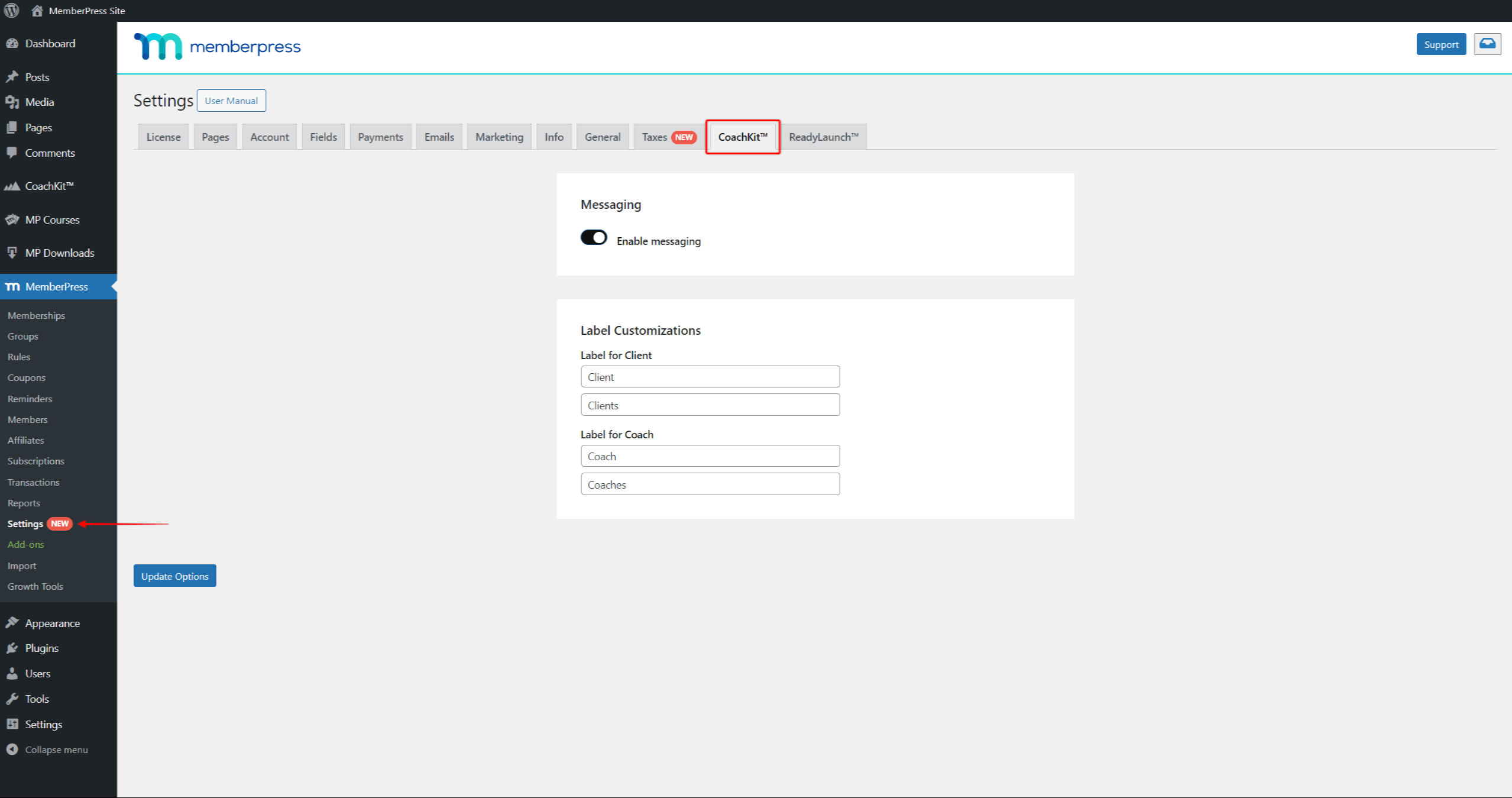
A maioria dos add-ons virá com suas configurações dedicadas e, muitas vezes, exigirá configuração. As Documentação dos complementos do MemberPress contém detalhes sobre cada add-on e instruções passo a passo sobre como configurá-lo e usá-lo.












