Grâce à MemberPress, vous pouvez permettre aux utilisateurs de votre site de communiquer entre eux par le biais de forums communautaires.
Le problème, c'est qu'il peut être difficile pour eux de se retrouver sans un programme complet de formation. annuaire des membres.
Heureusement, il est facile d'en créer un avec Annuaire Formidable, un module complémentaire pour Formes Formidables.
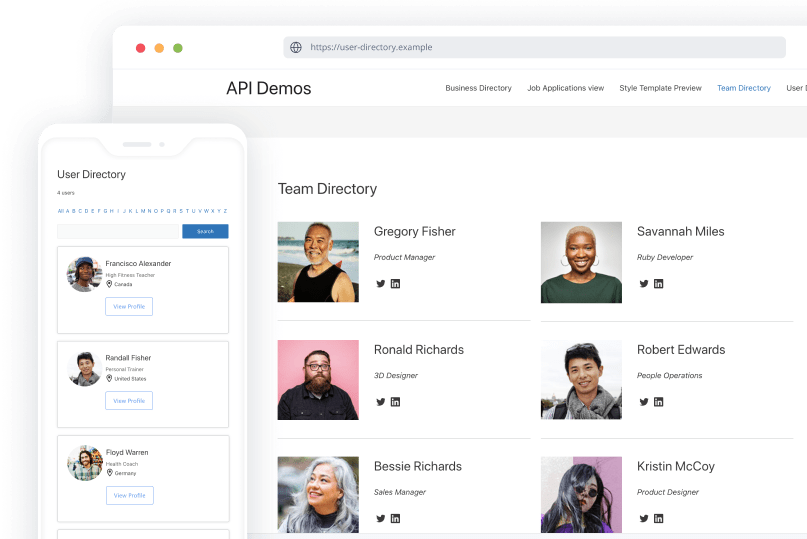
L'annuaire est très adaptable, vous pouvez donc l'utiliser pour pratiquement tous les types de sites d'adhésion auxquels vous pouvez penser.
Dans cet article, nous allons vous montrer comment utiliser Formidable Directory pour ajouter un annuaire de membres à votre site MemberPress. C'est parti !
Pourquoi ajouter un annuaire des membres à votre site d'affiliation ?
Un annuaire de membres offre à vos utilisateurs le moyen idéal de se trouver les uns les autres. Si vous gérez un site web d'adhésion avec un forum, par exemple, un annuaire aide les utilisateurs à localiser les personnes avec lesquelles ils souhaitent interagir et à entrer en contact avec elles.
Les répertoires d'utilisateurs peuvent également s'avérer utiles pour les classes en ligne.
Les enseignants peuvent les utiliser pour rechercher des étudiants et vice versa. Les apprenants peuvent ainsi facilement former des groupes d'étude ou contacter leurs enseignants pour leur poser des questions sur les devoirs ou les évaluations.

L'existence d'un annuaire public des membres peut également augmenter la valeur de votre site en signalant aux nouveaux utilisateurs que vous gérez un site web populaire.
Si quelqu'un voit une liste de centaines, voire de milliers d'utilisateurs, il sait que votre plateforme vaut probablement le prix de l'abonnement.
Intégration de Formidable Forms
Formes Formidablesqui comprend Formidable Directory, s'intègre parfaitement à MemberPress.
Vous pouvez utiliser le MemberPress Intégration des Formes Formidables ou se connecter au plugin via Uncanny Automator.
Introduction à Formidable Directory
Formidable Directory est une extension de Formidable Forms qui vous permet de créer des annuaires de membres, d'entreprises et même de sites web.
Vous avez un contrôle total sur les données que vous souhaitez inclure et vous pouvez même faire payer les listes :
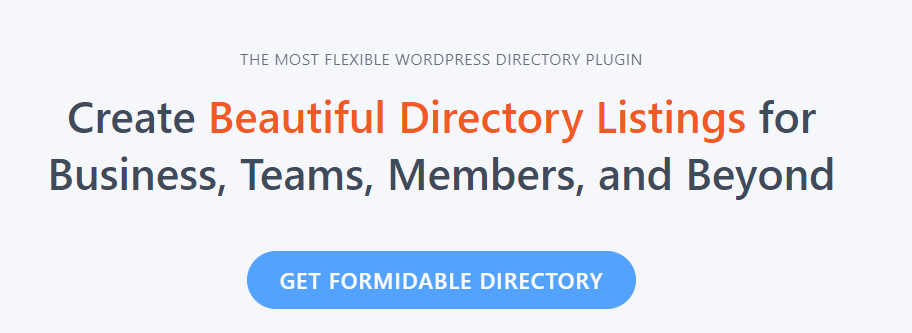
Formidable Directory peut formater des listes pour chaque utilisateur enregistré sur votre site. Ces listes peuvent comprendre photos de profil, noms, rôleset même liens vers les médias sociaux des profils :
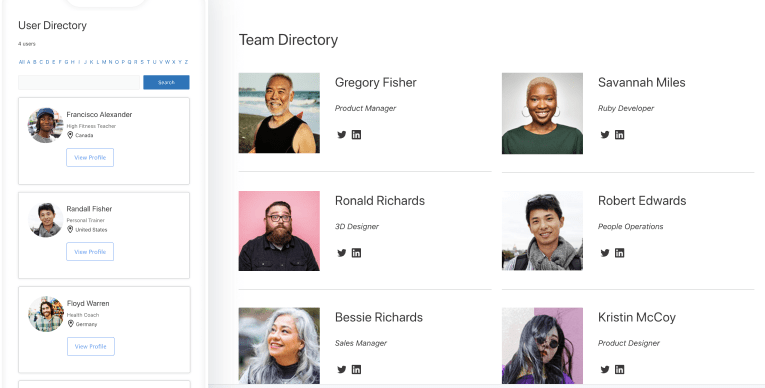
Avec Formidable Directory, vos utilisateurs peuvent également décider s'ils souhaitent que leur profil soit accessible au public.
Par là, respect de la vie privée peuvent protéger leurs informations, tandis que ceux qui souhaitent nouer des contacts et des relations ont la possibilité de le faire.
Comment ajouter un annuaire des membres à votre site d'adhésion (en 3 étapes)
La première chose à faire pour créer votre annuaire de membres est de télécharger le module complémentaire Annuaire et de le charger sur votre site WordPress (Plugins > Ajouter un nouveau plugin > Upload Plugin).
Vous devrez également installer et activer une licence premium Formidable Forms. Si vous n'avez pas encore configuré le plugin parent, vous devez le faire avant de passer à l'étape 1.
Vous pouvez également consulter Guide de Formidable Forms pour la mise en place d'un annuaire de membres.
Étape 1 : Activer le plugin Formidable Directory
Pour activer le module complémentaire Formidable Directory, allez dans la section Formidable > Compléments dans votre tableau de bord WordPress. Trouvez l'option Annuaire et cliquez sur le bouton Activer sous son nom :
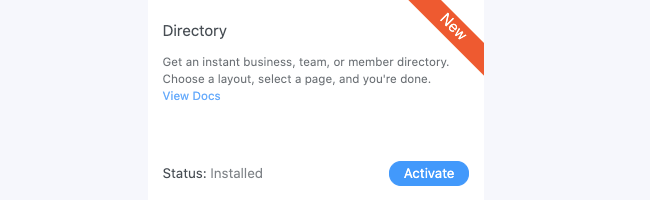
Le plugin lance immédiatement un assistant d'installation. Vous aurez la possibilité d'installer le Enregistrement de l'utilisateur qui fonctionne en parallèle avec le plugin Directory.
En dehors de MemberPress, vous activerez ce module complémentaire pour mettre en place un formulaire permettant aux utilisateurs de s'inscrire sur votre site et d'ajouter leurs informations à votre annuaire.
Toutefois, comme vous utilisez MemberPress, vous pouvez vous passer de cette extension supplémentaire et vous contenter d'utiliser sa fonctionnalité d'enregistrement.
Étape 2 : Configuration de l'annuaire des membres
Ensuite, Formidable Directory vous demandera quel type de format de répertoire vous souhaitez mettre en place. Sélectionnez le format Utilisateur/Membre option :
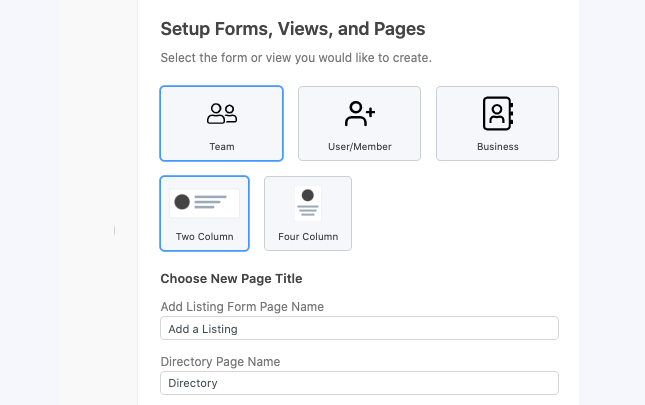
Vous pouvez également décider d'utiliser une mise en page en deux ou quatre colonnes pour votre annuaire. C'est à vous de décider.
Une fois que vous avez fait votre choix, modifiez le nom de votre page de répertoire sous Nom de la page du répertoire.
Formidable Directory créera alors une nouvelle page pour votre annuaire de membres et l'enregistrera en tant que brouillon. Cela signifie qu'elle n'est pas encore en ligne et que vous pouvez encore y apporter des modifications avant de la publier.
Étape 3 : Publier la page de l'annuaire des nouveaux membres
Bien que le plugin Formidable Directory crée automatiquement un annuaire pour votre site, il ne le publie pas immédiatement. Au lieu de cela, la page est sauvegardée en tant que brouillon afin que vous puissiez la réviser avant qu'elle ne soit mise en ligne.
Formidable Directory s'occupe du style de base de la page et tire les données qu'il affiche des informations sur les utilisateurs de votre site web.
Si vos membres n'ont pas défini avatars encore, vous pouvez leur rappeler de le faire. Sinon, votre répertoire aura l'air un peu dépouillé.
Une fois que vous aurez publié votre annuaire des membres, vous devrez ajouter un lien vers l'annuaire dans le menu de navigation de votre site web afin que les utilisateurs puissent y accéder.
Pour ce faire, rendez-vous sur Apparence > Menus dans votre tableau de bord.
Sélectionnez le menu auquel vous souhaitez ajouter le lien, recherchez votre nouvelle page de répertoire dans la liste de gauche, puis ajoutez-la :
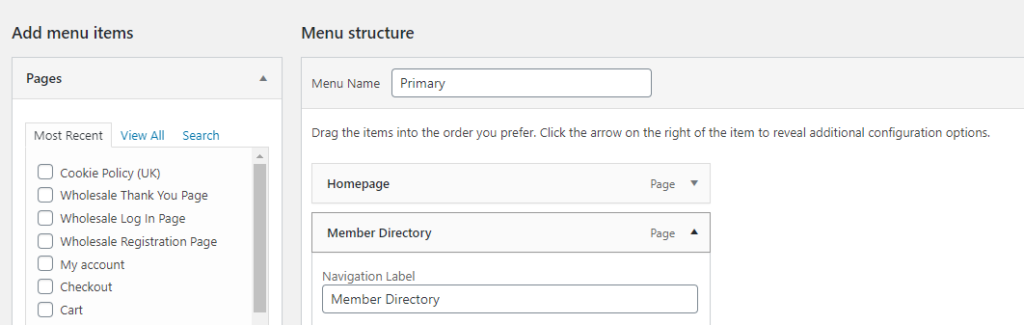
Il est conseillé d'ajouter cette ressource à votre menu de navigation principal afin que les utilisateurs puissent la trouver facilement.
Lorsque vous êtes dans l'éditeur de menu, n'oubliez pas que vous pouvez réorganiser les pages en les faisant glisser et en les déposant.
Si vous souhaitez apporter des modifications à votre répertoire après sa mise en ligne, il vous suffit de vous rendre sur le site suivant Formidable > Paramètres globaux > Répertoire dans votre tableau de bord WordPress.
Synchronisez votre annuaire de membres avec MemberPress
Connecter votre annuaire de membres à MemberPress est facile ! Deux options s'offrent à vous :
- Notre intégration sans code
- Notre Intégration d'Uncanny Automator
Pour l'une ou l'autre de ces options, vous devez installer le logiciel Outils pour développeurs Add-On. Il est inclus dans MemberPress Plus et Pro.
Pour en savoir plus Uncanny Automator et comment vous pouvez l'utiliser pour dynamiser votre site MemberPress. Page Uncanny Automator MemberPress.
Conclusion
Les annuaires de membres vous donnent l'occasion de montrer combien de personnes utilisent votre site web. En outre, ils aident les utilisateurs à s'engager les uns envers les autres en partageant des liens vers leurs profils de médias sociaux et en leur permettant de se contacter.
Si vous utilisez MemberPressNous vous recommandons d'essayer Formes Formidables et son Complément d'annuaire. En utilisant les deux, vous pouvez créer une page d'annuaire de membres élégante pour votre site web en quelques minutes.

Obtenez MemberPress dès aujourd'hui !
Commencez à être payé pour le contenu que vous créez.
Avez-vous des questions sur la manière d'ajouter un annuaire des membres à votre site web ? Parlons-en dans la section des commentaires ci-dessous !

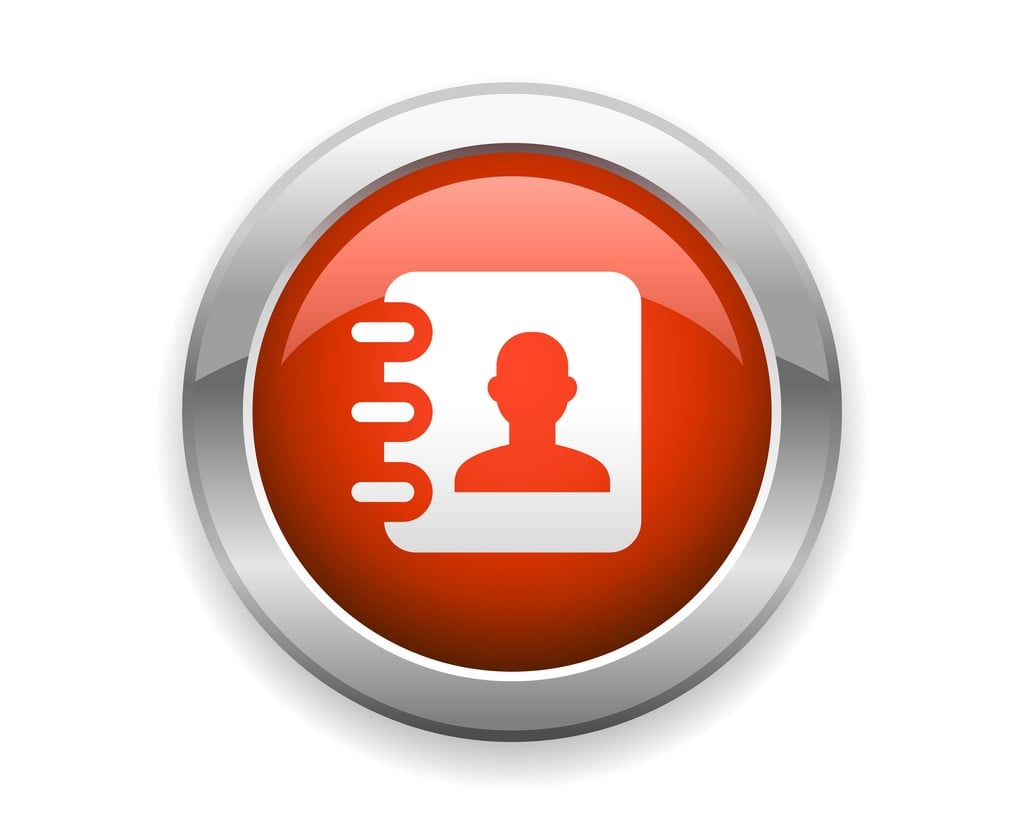











Formidable Directory n'affiche pas les membres dans Memberpress. Formidable Directory affiche les membres à partir du formulaire créé par Formidable seulement Comment pouvons-nous résoudre ce problème ? J'ai besoin que l'annuaire affiche/recherche tous les membres dans Memberpress.
Je me demande si le répertoire est directement alimenté par MemberPress ou s'il s'agit d'un processus manuel ?
Hey Ethan 🙂 .
Le répertoire devrait automatiquement s'appuyer sur tous les utilisateurs existants dans WordPress/MemberPress, vous n'aurez donc pas besoin d'ajouter ces utilisateurs dans le répertoire manuellement. J'espère que cela vous aidera !