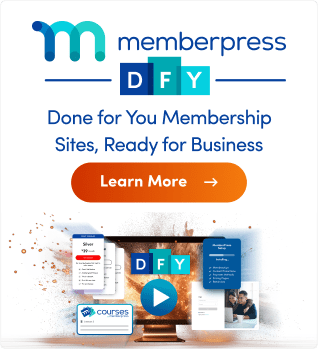Cuando instale el plugin MemberPress en su sitio web, debe ser activado dentro del periodo de gracia de 21 días. Debe tener un licencia MemberPress válida para activar el plugin. Si no activa la licencia dentro del periodo de gracia, el MemberPress Backend se desactivará.
Esto también se aplica si usted cancelar la suscripción y el fin de la suscripción. MemberPress mostrará una notificación informándole de que su MemberPress Beckend está desactivado.
Este documento le mostrará cómo solucionarlo y conseguir que su Backend MemberPress vuelva a estar activo.
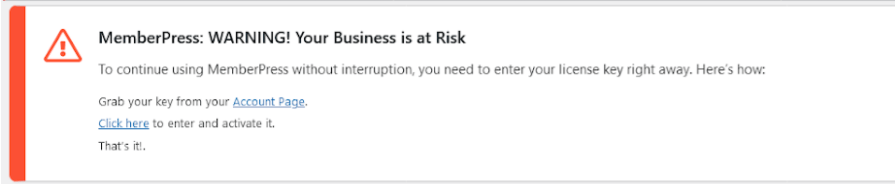
Falta licencia válida
Como se ha mencionado, el backend MemberPress se desactivará si no se ha añadido una clave de licencia válida al plugin. Esto puede ocurrir si cambias tu plan MemberPress o vuelves a comprar una licencia sin cambiar la clave en tu plugin.
En este caso, sólo tienes que añadir una clave de licencia válida de tu cuenta MemberPress.
- Vaya a su Página de cuenta de MemberPress.comy Encuentre su clave de licencia MemberPress.
- A continuación, en el backend de su sitio web, vaya a Panel de control > MemberPress > Miembros.

- Aquí verá el "MemberPress Backend está desactivado". Pegue su clave de licencia en el campo correspondiente.
- Haga clic en el botón Enviar botón.
Añadiendo una clave de licencia válida activará su plugin MemberPress. El backend se desbloqueará y todas las opciones volverán a estar disponibles.
No se han encontrado licencias
Si su la suscripción ha expiradoEl clave de licencia que usaste con él será eliminado. Así, verá el "No se han encontrado licencias." en la pestaña Descargas de la página de su cuenta en MemberPress.com.
En este caso, debe volver a suscribirse o adquirir una nueva licencia.