Donnez à vos membres nouvellement inscrits la meilleure impression possible et faites en sorte qu'ils s'engagent régulièrement sur votre site. Voici notre protocole d'accueil MemberPress.
Dans mon précédent billet sur stratégies de fidélisation des membresJ'ai évoqué l'importance de créer un flux d'accueil intentionnel. La façon dont vous gérez les inscriptions des nouveaux utilisateurs peut être déterminante pour votre activité d'abonnement.
La première impression est déterminante et le fait de ne pas en faire assez pour accueillir et gérer les nouveaux utilisateurs peut entraîner un taux de désabonnement plus élevé. Les membres partent désorientés ou ne savent tout simplement pas comment tirer le meilleur parti de votre site.
Fidéliser de nouveaux membres est une utilisation moins coûteuse et plus efficace de votre temps que de passer $$$ à essayer de remplacer les membres que vous avez acquis et négligés précédemment.
MemberPress regorge de moyens pour créer une expérience d'accueil en douceur pour vos membres et je vais tous les aborder ici.
Certaines sont assez simples, mais je suis prêt à parier qu'il existe au moins une méthode que vous n'avez pas encore envisagée ou dont vous n'étiez peut-être même pas au courant.
Après cette lecture, vous serez prêt à optimiser votre site pour accueillir de nouveaux membres et prolonger la durée de leurs abonnements.
Allons-y !
1. Activer et styliser les enregistrements de nouveaux utilisateurs
La première partie du parcours de l'adhérent consiste à devenir adhérent dès le départ ! Assurez-vous que tout est en place pour rendre le processus d'inscription facile, intuitif et attrayant.
Configurer les pages de remerciement, de compte et de connexion
Lorsque vous installer et activer MemberPress sur votre site, il crée automatiquement des pages clés, y compris votre Merci de votre attention, Compteet Connexion avec les shortcodes nécessaires pour qu'elles fonctionnent immédiatement.
Vous pouvez les personnaliser ou les remplacer si vous le souhaitez. Il vous suffit d'aller sur MemberPress > Paramètres à partir de votre tableau de bord WordPress et cliquez sur le bouton Pages.
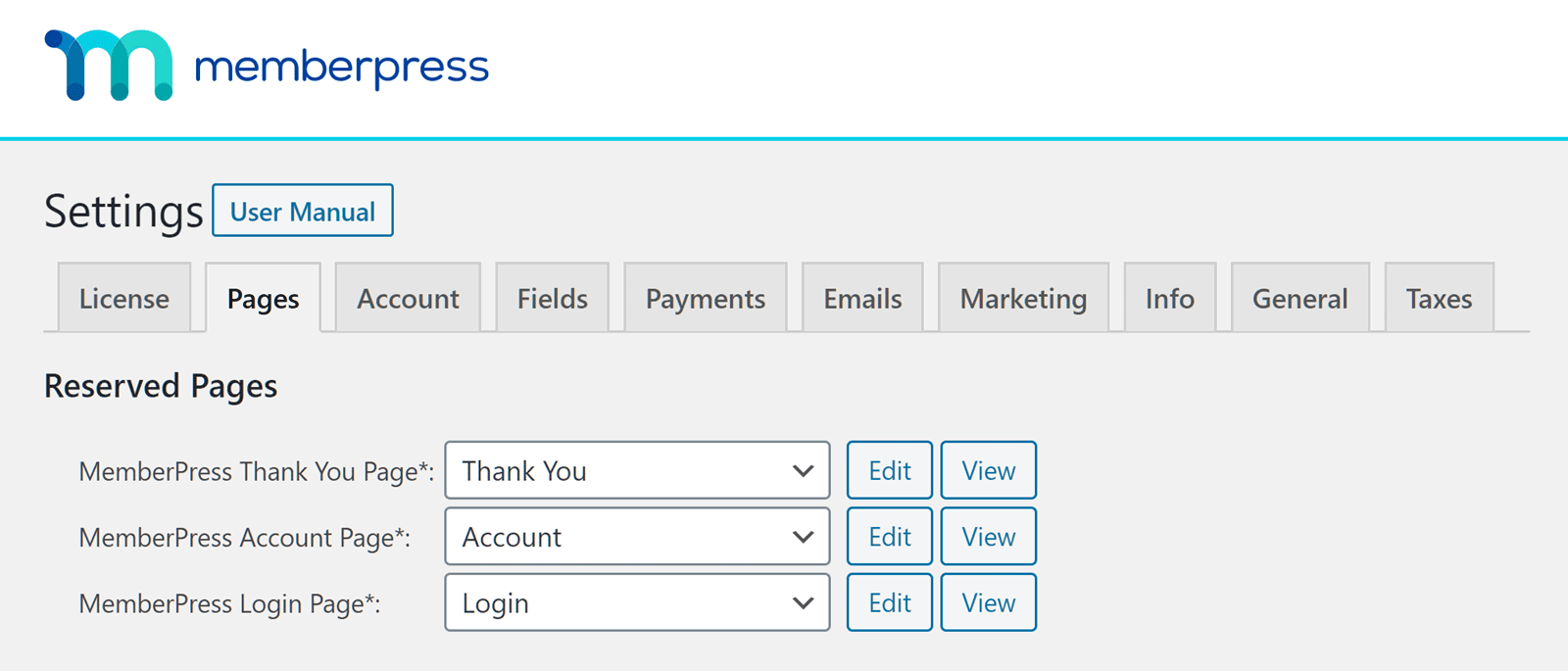
Si vous souhaitez modifier l'une des pages existantes de votre site, cliquez sur le bouton flèche vers le bas à côté de la page que vous souhaitez modifier et sélectionnez la page par laquelle vous souhaitez la remplacer.
Vous devrez ajouter les shortcodes suivants à vos nouvelles pages afin qu'elles affichent les bonnes informations de MemberPress :
- Page du compte contient le [
mepr-account]qui affiche des onglets pour les abonnements, les transactions, la modification du profil, etc. - Page de remerciements contient le
[mepr-thank-youqui affiche les détails de la confirmation d'achat et peut être personnalisé pour ajouter des messages de vente incitative ou des instructions.] - Page de connexion contient le
- Une courte durée vidéo d'introduction de votre part ou de celle de votre équipe.
- A "Guide "Commencer ici ou accès à un mini-cours gratuit (créé avec Cours sur MemberPress) qui explique comment naviguer sur votre site.
- Liens vers votre contenu le plus précieuxLes outils et les ressources.
- Un inviter à votre espace communautaire ou forum.
- Répondre d'emblée aux questions les plus courantes avec une courte Une section FAQ pour réduire le nombre de demandes d'assistance.
- Détails des prochaines séminaires en ligne pour aider les nouveaux utilisateurs à tirer le meilleur parti de votre site.
- Créez votre page d'accueil dans WordPress et ajoutez les vidéos, les liens ou le contenu que vous voulez que les membres voient.
- Dans votre tableau de bord WordPress, allez dans MemberPress > Adhésions et cliquez sur Editer sur l'adhésion que vous souhaitez mettre en place.
- Faites défiler jusqu'à la Avancé et ajoutez l'URL de votre page d'accueil dans le champ URL de redirection de la connexion domaine.
- Frapper Mise à jour pour enregistrer les modifications
- Répétez l'opération avec d'autres adhésions sur votre site.
- Faciliter l'inscription: Des pages d'inscription soignées, des appels à l'action clairs et pas d'obstacles inutiles.
- Collecter les bonnes informations: Utilisez des champs personnalisés pour connaître les attentes des membres et personnaliser leur expérience.
- Les accueillir immédiatement: Une page de remerciement qui les dirige vers leur première "victoire" sur votre site.
- Suivi dans leur boîte de réception: Un courriel de bienvenue chaleureux, personnel et utile.
- Des identifiants faciles à utiliser: Connexions sociales, boutons de connexion visibles et pas de frustration liée au mot de passe.
- Dérouler le tapis rouge dès la première connexion: Une page d'accueil dédiée qui leur permet de se sentir comme chez eux.
- L'enregistrement précoce: Suivez les nouvelles inscriptions afin de repérer et de soutenir les membres qui risquent de s'éloigner.
N'oubliez pas que vous pouvez personnaliser votre message de remerciement en y ajoutant des informations utiles. MemberPress Shortcodes y compris les champs personnalisés (Custom Field Slugs) dont j'ai parlé plus haut.
En réfléchissant davantage à cette page, vous guidez les internautes plus profondément dans votre site et vous les aidez à en retirer immédiatement de la valeur.
4. Personnaliser l'e-mail de bienvenue
Par défaut, MemberPress enverra automatiquement aux nouveaux membres un e-mail de bienvenue une fois qu'ils se seront inscrits sur votre site.
Cet e-mail de bienvenue est généré automatiquement une fois que MemberPress est activé. Mais vous pouvez facilement modifier le modèle pour personnaliser l'expérience d'accueil de vos nouveaux utilisateurs.
Vous pouvez le trouver en naviguant vers MemberPress > Paramètres et en cliquant sur l'icône Courriels tabulation.
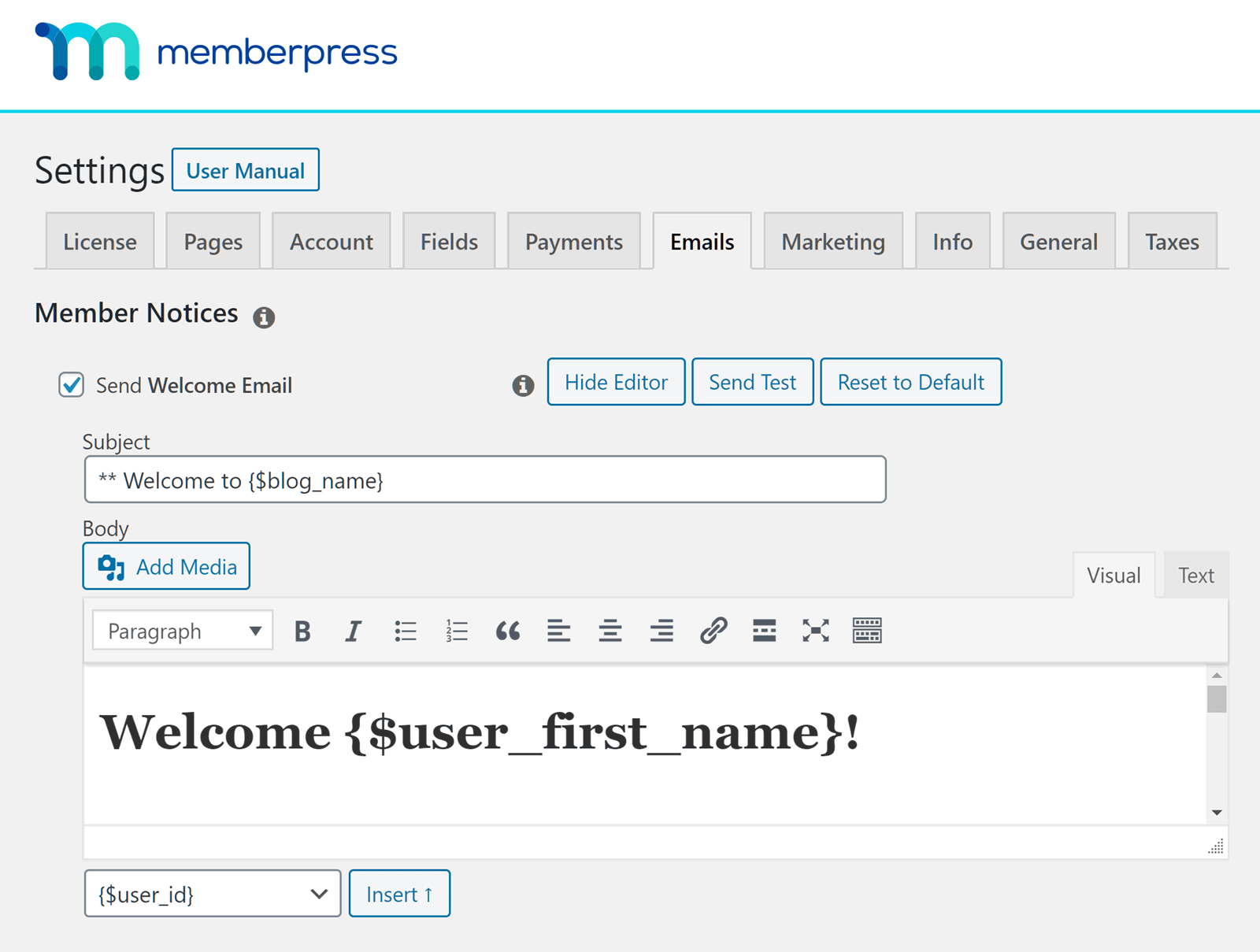
Les courriels que vous envoyez pour souhaiter la bienvenue aux nouveaux utilisateurs, ainsi que les autres courriels envoyés par MemberPress, peuvent être auto-remplie avec les données personnelles de l'utilisateur, telles que son nom, son plan d'adhésion et son statut de paiement, pour n'en citer que quelques-unes.
Pour aller plus loin dans votre e-mail de bienvenue, ajoutez une ressource bonus, un code de réduction (avec Coupons MemberPress), des invitations à la communauté ou des liens utiles pour leur permettre de démarrer sur les chapeaux de roues sur votre site.
5. Faciliter la connexion
Ne découragez pas les nouveaux membres en rendant le processus de connexion fastidieux. Il existe plusieurs moyens efficaces pour que la première connexion de vos membres soit un jeu d'enfant :
Activer le module complémentaire de connexion sociale
Avec MemberPress, vous pouvez offrir à vos membres la possibilité de se connecter avec leurs comptes Google, Facebook, X ou WordPress.com avec l'option Social Login Add-on.
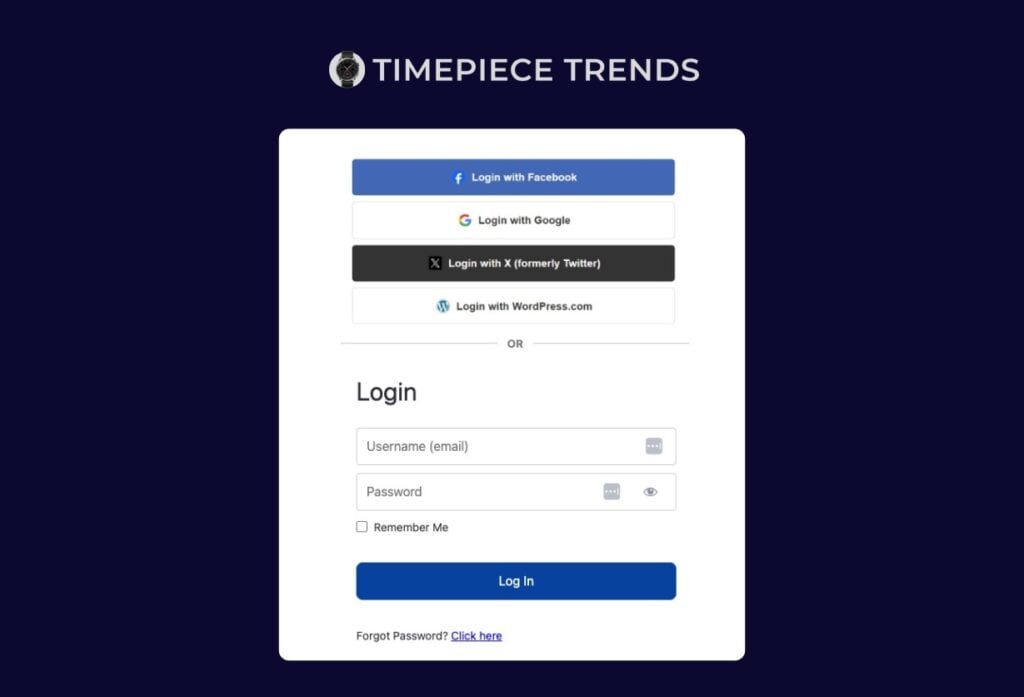
Cette option permet de réduire mot de passe et améliore la confiance et la sécurité de votre site.
Dans le cadre de votre processus d'intégration, encouragez les nouveaux membres à connecter leurs comptes de médias sociaux à leur profil de membre pour une expérience de connexion plus fluide.
6. Redirection des premières connexions vers une page d'accueil
Une fois que vos membres ont terminé leur inscription et se sont connectés pour la première fois, vous avez une occasion en or de les guider vers les zones les plus importantes de votre site.
Au lieu de les déposer directement sur un tableau de bord générique ou une page d'accueil, envoyez-les sur une page d'accueil. une page d'accueil dédiée conçu pour les aider à démarrer immédiatement.
Sur votre page d'accueil, vous pouvez inclure
Comment l'installer dans MemberPress
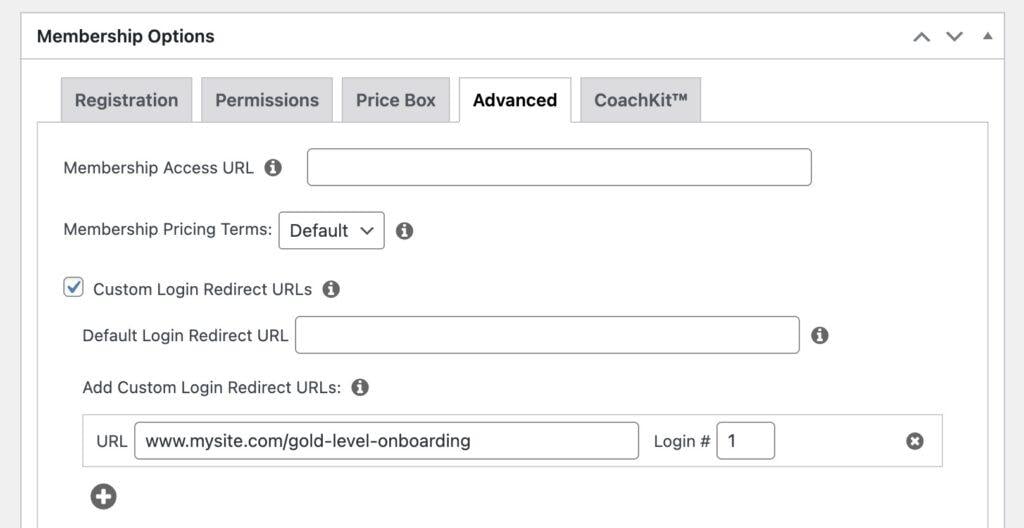
7. Suivi et gestion des inscriptions des utilisateurs dans MemberPress
Vous pouvez consulter et gérer les nouveaux membres à partir de votre tableau de bord WordPress.
Se rendre à l'adresse suivante MemberPress > Les membres pour voir tous les utilisateurs existants qui se sont inscrits ou enregistrés sur votre site.
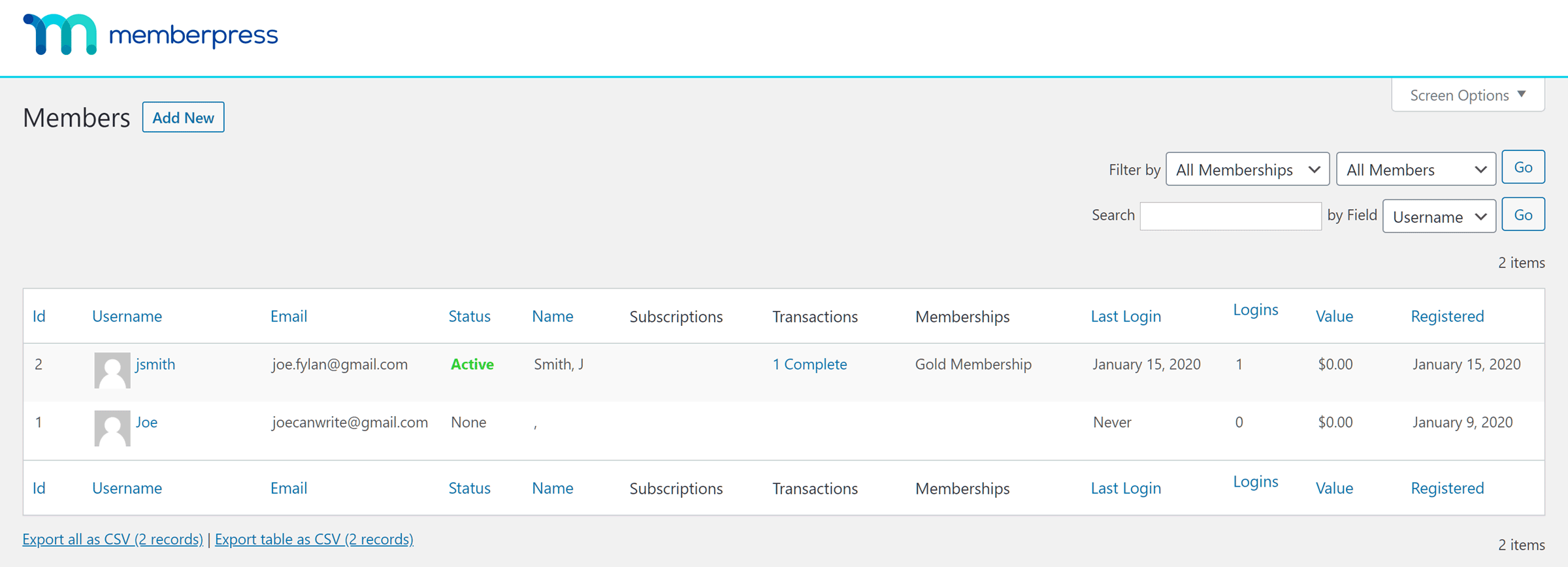
Cet écran vous fournit des informations qui peuvent vous aider à repérer et à gérer les nouveaux enregistrements d'utilisateurs. Cliquez sur l'icône flèche vers le bas dans le Enregistré pour trier les membres du plus récent au plus ancien afin d'identifier facilement les nouveaux utilisateurs.
Si vous souhaitez modifier les coordonnées d'un membre, c'est également très simple. Il vous suffit de passer la souris sur le nom d'utilisateur du membre et de cliquer sur le bouton Editer qui apparaît en dessous. Ce lien vous permet de consulter le profil de l'utilisateur et de modifier ses coordonnées si nécessaire.
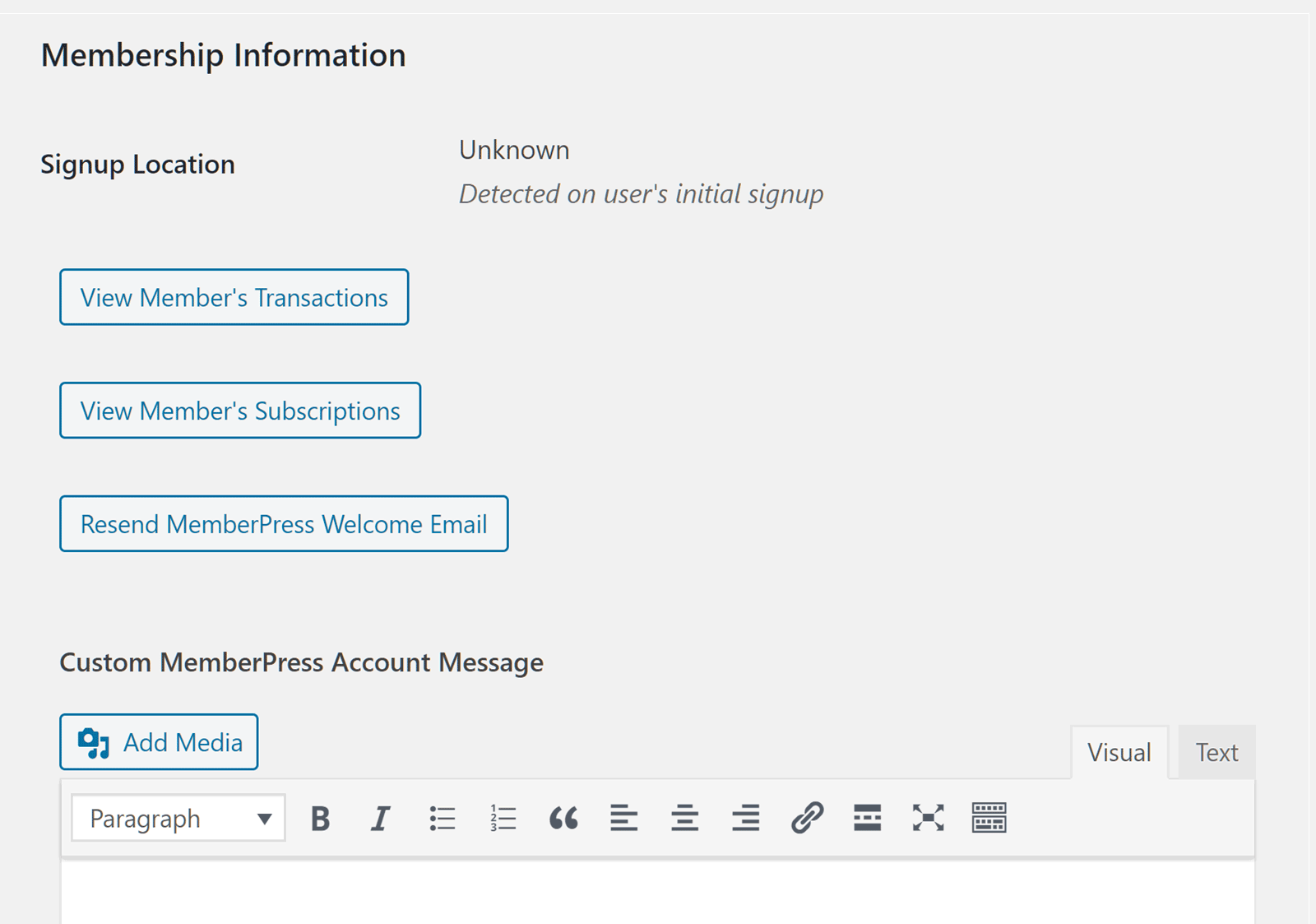
Les informations relatives à l'adhésion de l'utilisateur sont affichées au bas de la page de détails de l'utilisateur par défaut de WordPress.
A partir de là, vous pouvez trouver des liens vers leurs informations d'abonnement à votre site d'adhésion ainsi que les détails des transactions qu'ils ont effectuées.
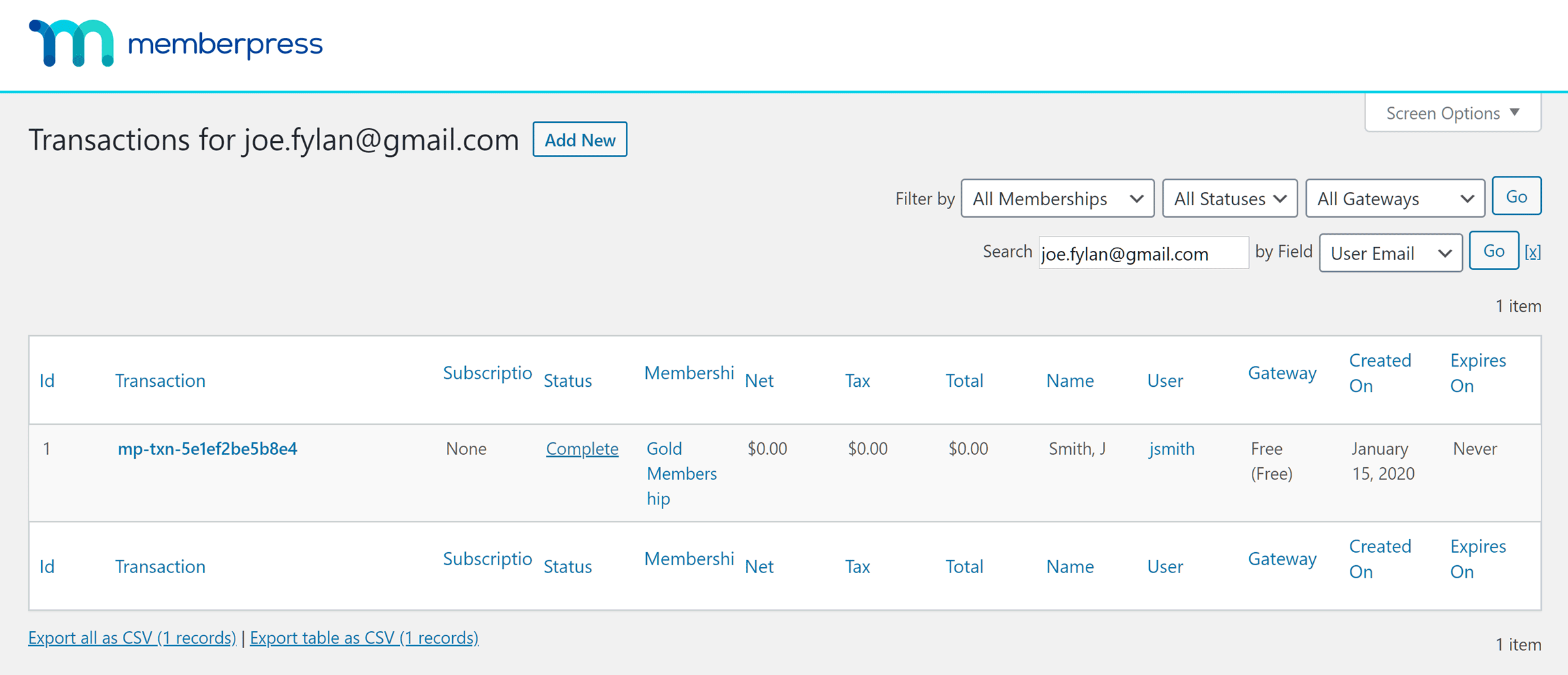
Cette vérification régulière vous permet d'assurer le suivi des nouveaux membres et de repérer rapidement ceux qui pourraient avoir besoin d'un soutien supplémentaire.
Réflexions finales
Comme vous pouvez le constater, en tirant parti des fonctionnalités de base de MemberPress, vous pouvez améliorer la gestion des inscriptions de nouveaux utilisateurs sur votre site d'affiliation.
Voici un récapitulatif de la marche à suivre pour y parvenir :
L'ajout d'un ou deux de ces éléments à votre processus d'accueil peut faire une différence notable en matière de rétention, mais lorsque vous les utilisez ensemble, vous créez une expérience que les membres ne voudront pas quitter !
Vous n'avez pas encore MemberPress ? Commencez ici!
Vous avez des questions sur la gestion des enregistrements de nouveaux utilisateurs dans MemberPress ? Posez-nous la question dans la section des commentaires ci-dessous.
Si vous avez aimé cet article, n'oubliez pas de nous suivre sur Facebook, Twitter, Instagramet LinkedIn! Et n'oubliez pas de vous inscrire dans le boîte ci-dessous.

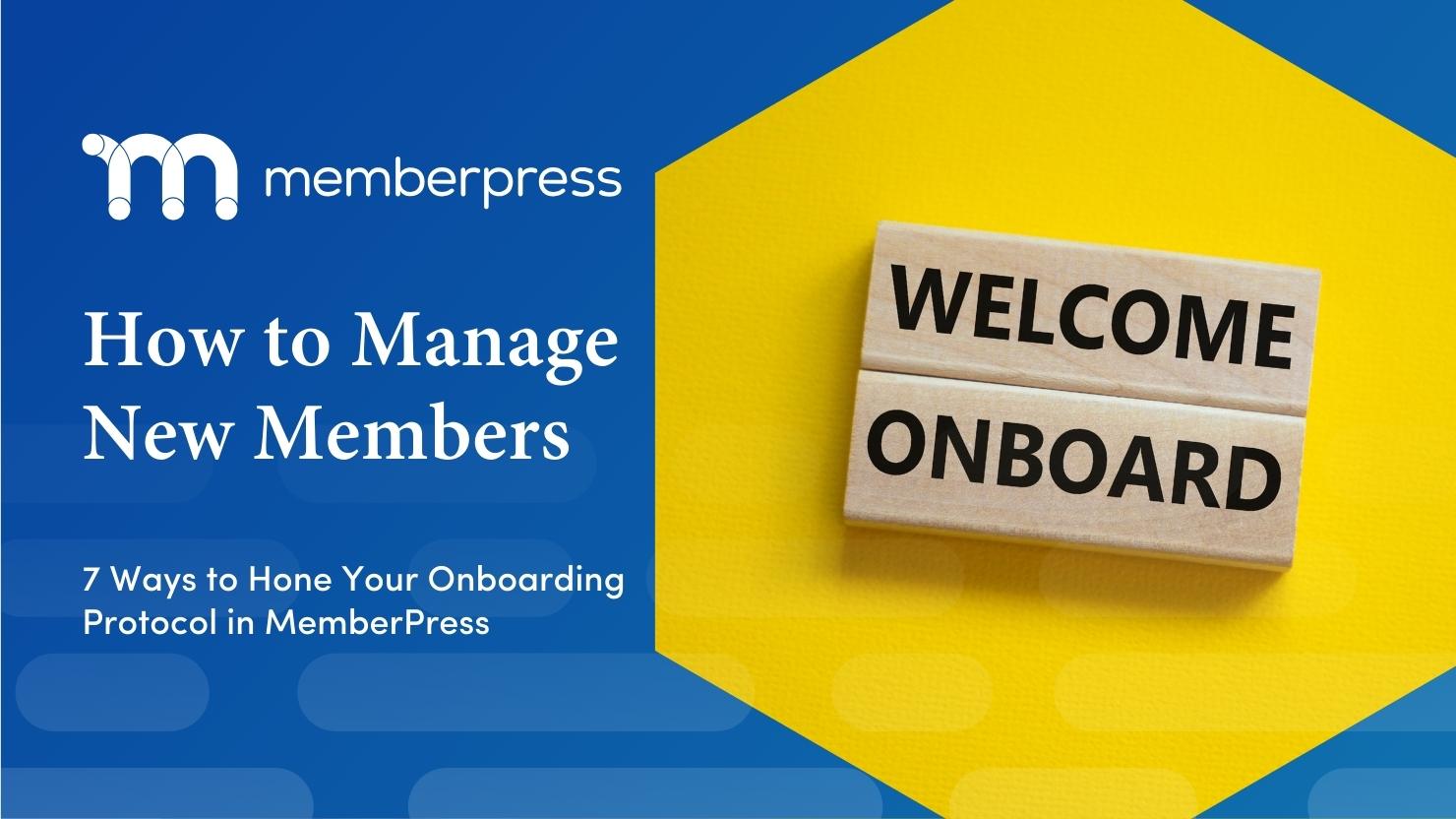
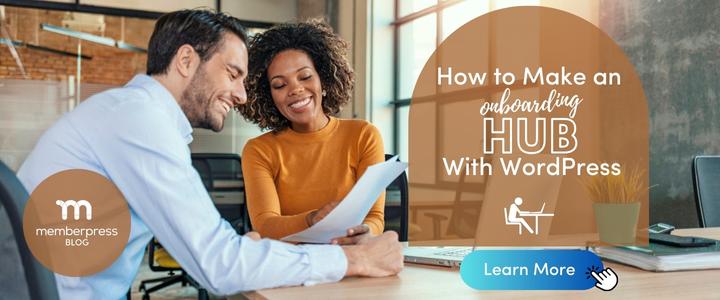











Comment les abonnés actuels peuvent-ils créer des comptes pour accéder au contenu ? J'ai transféré un groupe d'un ancien site d'adhésion, mais ils n'ont pas de compte.
Est-il possible d'approuver manuellement les adhésions ? Nous voulons que seuls les anciens élèves de l'école s'inscrivent et nous devons les vérifier avant de les approuver. Nous vous remercions de votre compréhension.
Hé,
J'ai un client qui souhaite fournir du contenu uniquement aux utilisateurs enregistrés. Le contenu est gratuit MAIS il est très important que seuls les utilisateurs approuvés manuellement par l'administrateur puissent obtenir le contenu.
Existe-t-il un moyen d'inciter MemberPress à ajouter une étape "approbation manuelle du nouvel utilisateur", où l'administrateur reçoit une alerte et où l'utilisateur doit attendre d'être approuvé ?
Oui, nous achèterions volontiers la version Pro.
Le meilleur,
Juli
Merci Victoria. C'est vraiment utile.