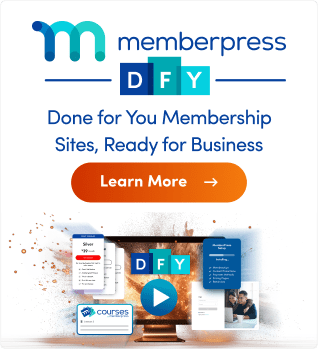Lorsque vous installez le plugin MemberPress sur votre site web, il doit l'être activé dans le délai de grâce de 21 jours. Vous devez disposer d'un licence MemberPress valide pour activer le plugin. Si vous n'activez pas la licence dans le délai imparti, le backend MemberPress sera désactivé.
Ceci s'applique également si vous annuler votre abonnement et le fin de l'abonnement. MemberPress affichera une notification vous informant que votre MemberPress Beckend est désactivé.
Ce document vous montrera comment remédier à ce problème et faire en sorte que votre backend MemberPress soit à nouveau actif.
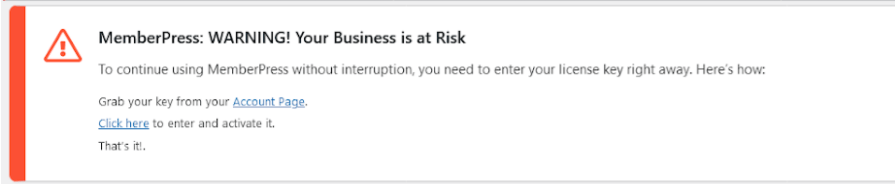
Absence de permis valide
Comme indiqué, le backend MemberPress sera désactivé si une clé de licence valide n'a pas été ajoutée au plugin. Cela peut se produire si vous changez votre plan MemberPress ou si vous achetez à nouveau une licence sans changer la clé dans votre plugin.
Dans ce cas, il vous suffit d'ajouter une clé de licence valide à partir de votre compte MemberPress.
- Accédez à votre Page du compte MemberPress.comet trouvez votre clé de licence MemberPress.
- Ensuite, dans le backend de votre site web, naviguez vers Tableau de bord > MemberPress > Membres.

- Ici, vous verrez la mention "MemberPress Backend est désactivéLa fenêtre "popup" s'affiche. Collez votre clé de licence dans le champ prévu à cet effet.
- Cliquez sur le bouton Soumettre bouton.
L'ajout d'une clé de licence valide activera votre plugin MemberPress. Le backend sera déverrouillé et toutes les options seront à nouveau disponibles.
Aucune licence trouvée
Si votre l'abonnement a expiré, le clé de licence que vous avez utilisé avec lui sera supprimée. Ainsi, vous verrez apparaître la mention "Aucune licence n'a été trouvée."sous l'onglet Téléchargements de votre page de compte MemberPress.com.
Dans ce cas, vous devez se réinscrire ou acheter une nouvelle licence.