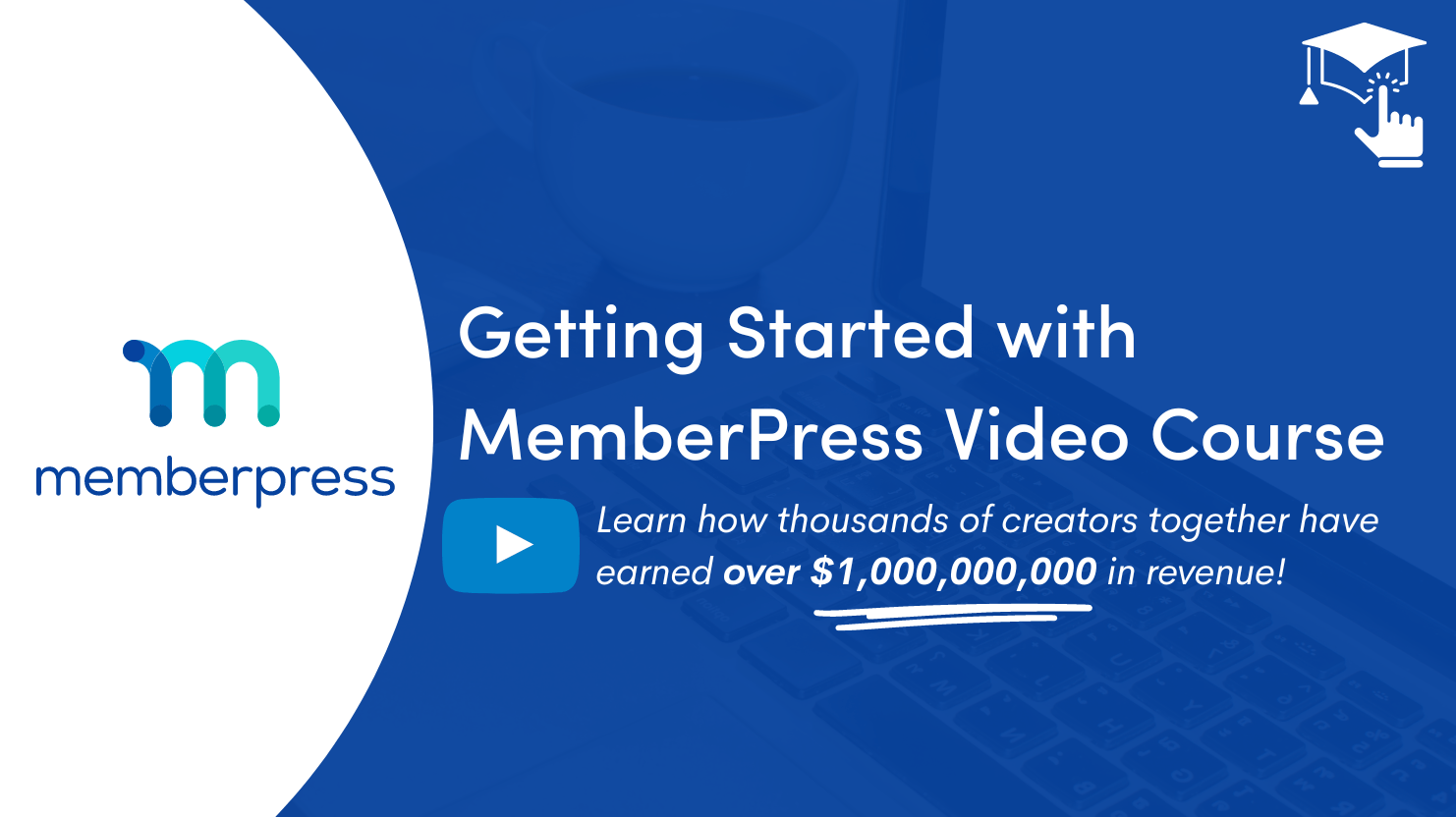Lesson 5: How to Set Up Payment Methods on Your Membership Site
All this talk on paywalling your protected content and monetizing your membership site is great – but only achievable if you actually have a way to accept online payments.
In this Video…
Learn how to get payments squared away with Stripe (one of the most powerful payment processors for online businesses).
Tune in below for additional resources on how to configure other popular payment gateways, including PayPal and Authorize.net.
How to Set Up Additional Payment Methods
By offering multiple payment methods on your membership site, you'll appeal to the preferences of more potential buyers. As shown in the video above, it’s extremely easy to add multiple payment gateway options.
Just go to MemberPress > Settings > Payments. Then tap the Add Payment Method plus icon:
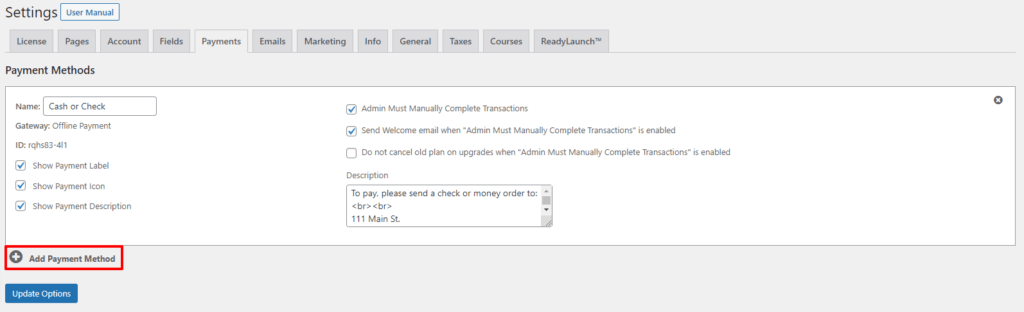
Then here's links to the videos and documentation you need to get set up with Stripe, PayPal, and Authorize.net.
- Configure and Connect with Stripe
- Configure and Connect with PayPal
- Configure and Connect with Authorize.net (Requires MemberPress Plus or Pro)
Don’t forget to…
Before you skip on to the next lesson, there’s a few more things you need to take care of in the initial payment setup process:
1. Make sure you have an account with any and all the payment gateways you offer on your membership site.
- Click here to create an account with Stripe
- Click here to create an account with PayPal
- Click here to create an account with Authorize.net
2. Make sure your website is encrypted with SSL to ensure the checkout process is secure.
It's important to make sure your site is secured with SSL. If you have questions about how to do this you should work with your web host – they should be able to help. In fact, most web hosts provide free SSL certificates through Let's Encrypt.