O MemberPress Memberships e Groups são seus componentes essenciais. As associações permitem o registro de membros e o controle de acesso ao conteúdo, e os grupos são usados principalmente para permitir upgrades e downgrades.
Este documento explicará como funcionam as associações e os grupos do MemberPress e como usá-los para criar seu site baseado em associações. Ele também explicará a diferença entre associações e assinaturas e fornecerá mais detalhes sobre os tipos de assinatura (recorrente e não recorrente).
Associações e assinaturas
Depois de instalar e definir as configurações MemberPress, você deve criar suas associações e construir uma estrutura de associação.
A associação é o principal componente da estrutura de associação. Cada A associação representa um nível na estrutura, com seu Preço único, duração, regras de renovação, permissões e página de registro.
De acordo com a estrutura de associação, você precisa Proteja seu conteúdo. Você fará isso usando Regras do MemberPressA tecnologia de acesso a sites, permitindo que membros de associações específicas acessem determinado conteúdo do site.
Os usuários serão membros de uma associação específica enquanto tiverem uma assinatura ativa para essa associação. As assinaturas são criadas sempre que um usuário se registra para qualquer associação em seu site. Cada associação tem um página de registro exclusiva.
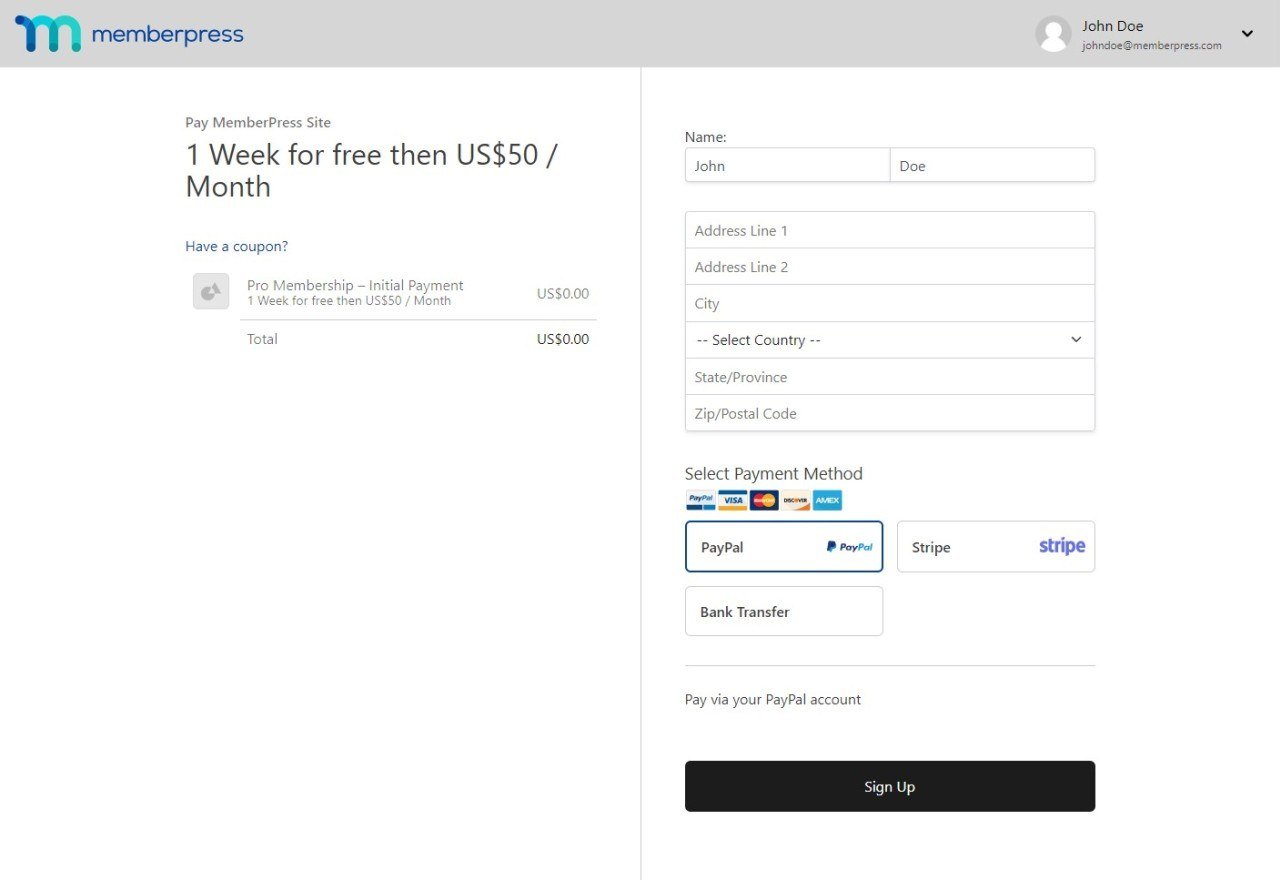
Quando a assinatura da associação de um usuário expirar, o usuário perderá o acesso a todo o conteúdo protegido relacionado à associação.
Tipos de assinatura
A assinatura é um registro baseado em tempo para uma associação específica. O preço da assinatura, a duração e a renovação dependerão dos termos da associação.
O MemberPress criará automaticamente um perfil de usuário do WordPress quando um usuário se registrar pela primeira vez. Além disso, no primeiro registro de associação e em todos os registros subsequentes de qualquer associação, o MemberPress criará um transação.
Cada usuário pode ter várias assinaturas para diferentes associações. As assinaturas de todas as associações nas quais um usuário se registrou serão adicionadas ao perfil do usuário.
As assinaturas podem ser Único (não recorrente) ou Recorrente.
Assinaturas únicas
Assinaturas únicas expiram quando a data de expiração da transação relacionada for atingida. Os usuários precisam se registrar novamente para se inscrever no novo período.
A exceção aqui é uma assinatura única com acesso definido como Vida útil. Essa assinatura nunca expirará e, portanto, não requer registros adicionais.
Você pode encontrar todas as assinaturas únicas na seção Não recorrente guia em Painel de controle > MemberPress > Assinaturas.
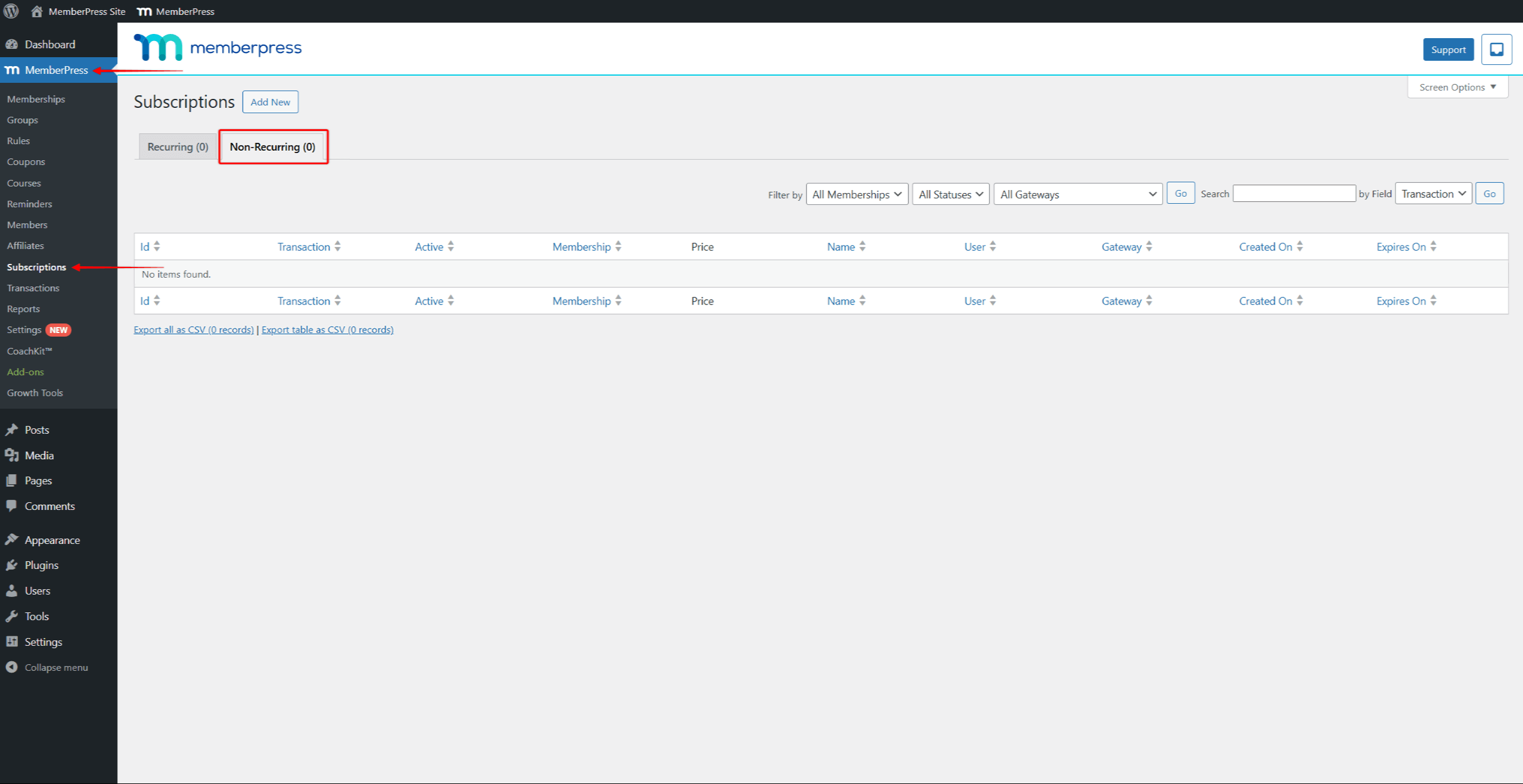
Assinaturas recorrentes
Em contrapartida, Assinaturas recorrentes será renovado automaticamente quando a data de expiração da transação atual for atingida.
Quando um usuário se registra para uma assinatura Recurring, o MemberPress cria automaticamente o assinatura juntamente com a transação. Em renovação, o MemberPress criará um nnova transação de acordo com a assinatura existente para o próximo período de assinatura.
As renovações serão processadas automaticamente para cada período de assinatura até que o usuário ou um o administrador cancela a assinatura recorrente. Se for cancelada, a assinatura expirará quando a transação atual expirar.
Você pode encontrar todas as Recurring Subscriptions na seção Recorrente guia em Painel de controle > MemberPress > Assinaturas.
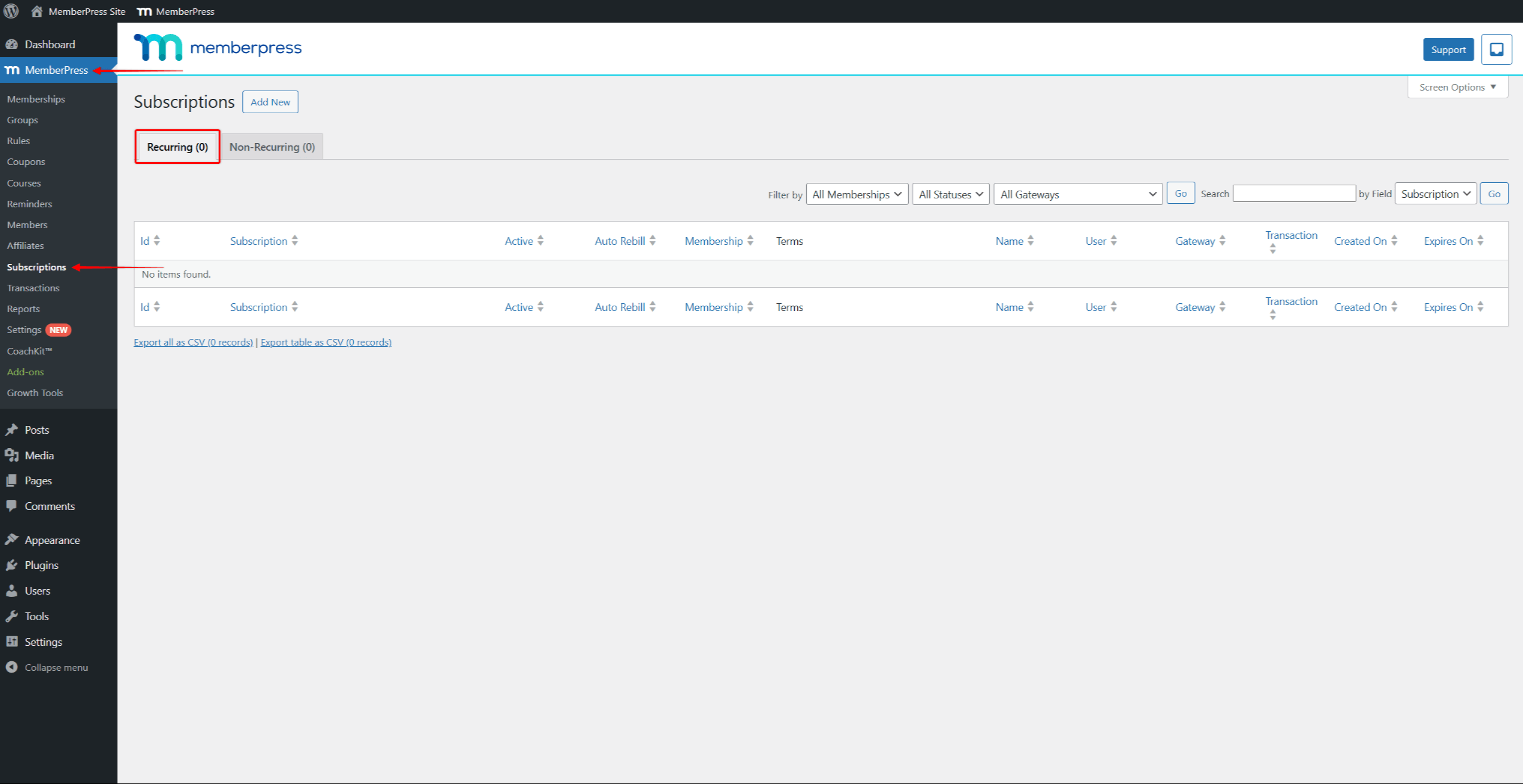
Termos de associação
Para cada associação, você precisa configurar os termos da associação.
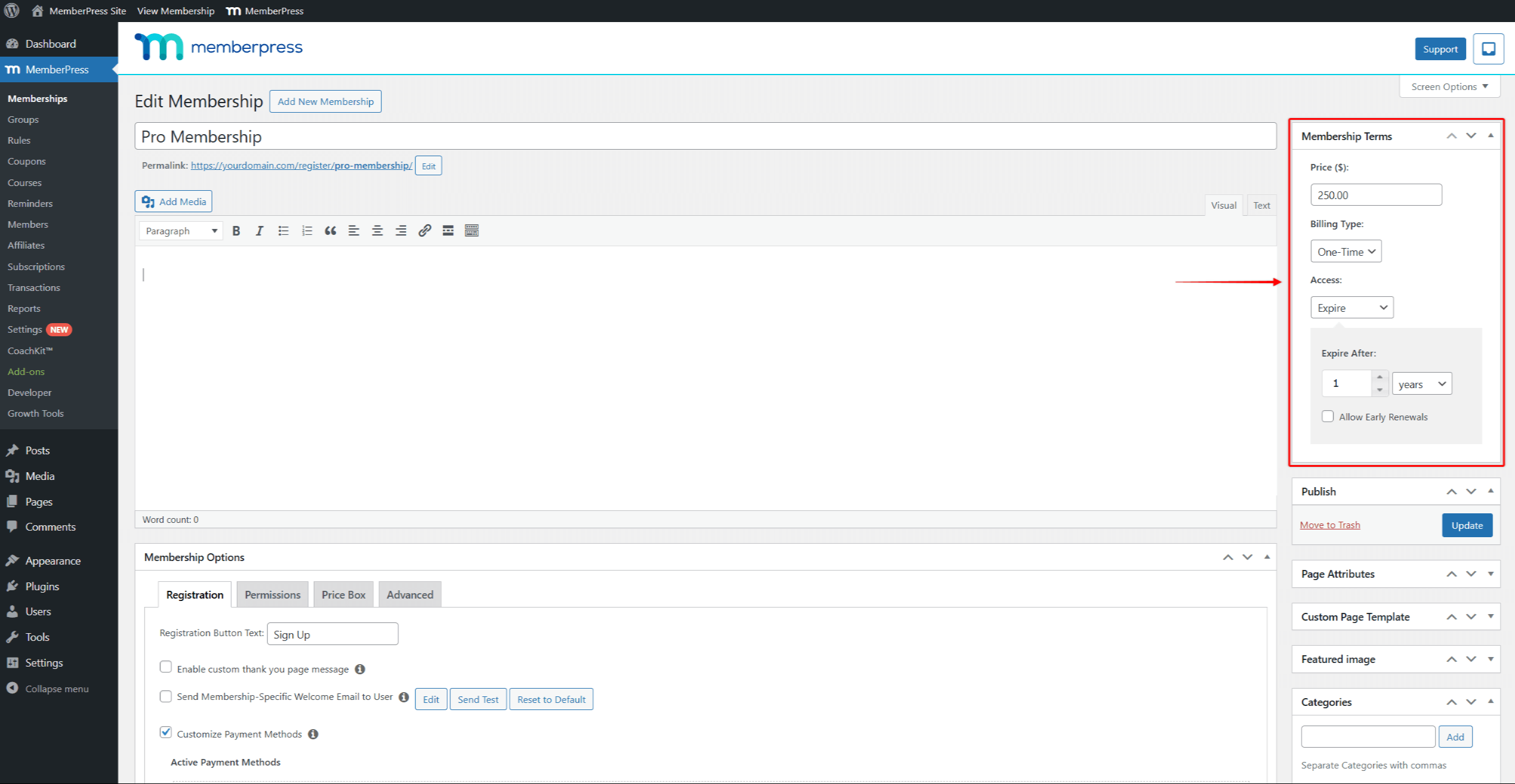
Para cada usuário que se inscrever em uma associação, o MemberPress criará a assinatura de acordo com os termos definidos para essa associação:
- Preço: Este é o preço de um período de assinatura para essa associação. Cada a associação pode ter apenas um preço de assinatura e uma moeda. O moeda aplicado a todas as suas associações é definido em Painel de controle > MemberPress > Configurações > Guia Geral;
- Tipo de faturamento: Aqui, você escolherá se as assinaturas criadas para essa associação devem ser Único ou Recorrente.
Com base no tipo de faturamento que você definiu, as configurações adicionais específicas do tipo estarão disponíveis:
- Único:
- Acesso: Essa opção permite que você escolha a duração de um período de assinatura única antes que a assinatura termine. Se essa opção for definida como Lifetime, a assinatura nunca expirará.
- Recorrente:
- Intervalo: Nessa opção, você pode escolher a duração de um período de assinatura recorrente antes de ser renovado automaticamente;
- Período de teste: Se ativado, o a assinatura será criada com um período de teste. Após o término da avaliação, a assinatura será cobrada automaticamente.
- Limitar os ciclos de pagamento: Um ciclo de pagamento significa que um usuário está registrado para um período de assinatura. Se você ativar essa opção, poderá limitar a assinatura a um número específico de renovações. A assinatura do usuário será automaticamente cancelada quando um número definido de ciclos for atingido.
MemberPress Grupos e páginas de preços
Você pode organizar as associações em grupos MemberPress, permitindo upgrades e downgrades dentro do grupo.
Além disso, quando você criar um grupoO MemberPress gerará automaticamente uma página de preços para esse grupo.
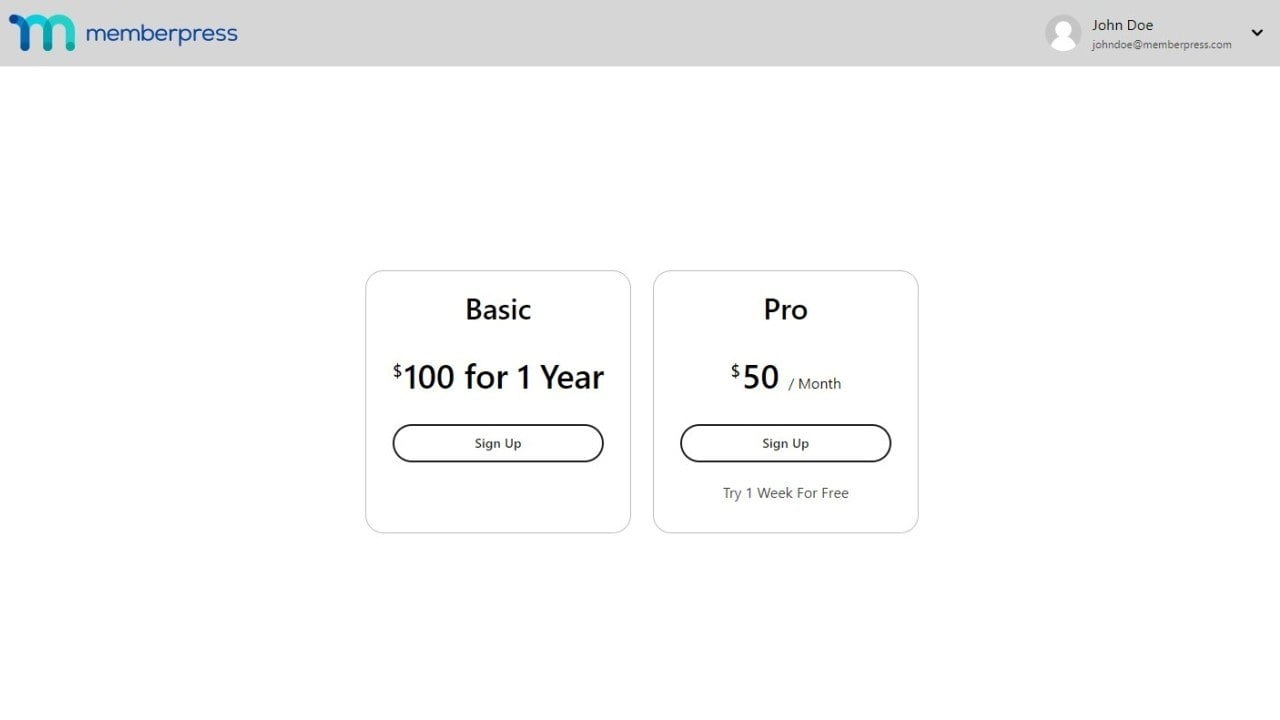
A página Pricing (Preços) exibe a caixa de preço de cada associação dentro do grupo. Cada caixa de preços de associação é gerado automaticamente com base nos termos de associação e nos dados adicionados às Opções de associação. Esse layout permite que os usuários comparem as associações e prossigam para o registro diretamente da página de preços usando o botão de call-to-action.
Upgrade e downgrade
Ao criar um grupo MemberPress, você deve adicionar associações às opções do grupo para permitir upgrades e downgrades.
As associações devem ser adicionadas do nível mais baixo para o mais alto, criando uma hierarquia de associação dentro do grupo.
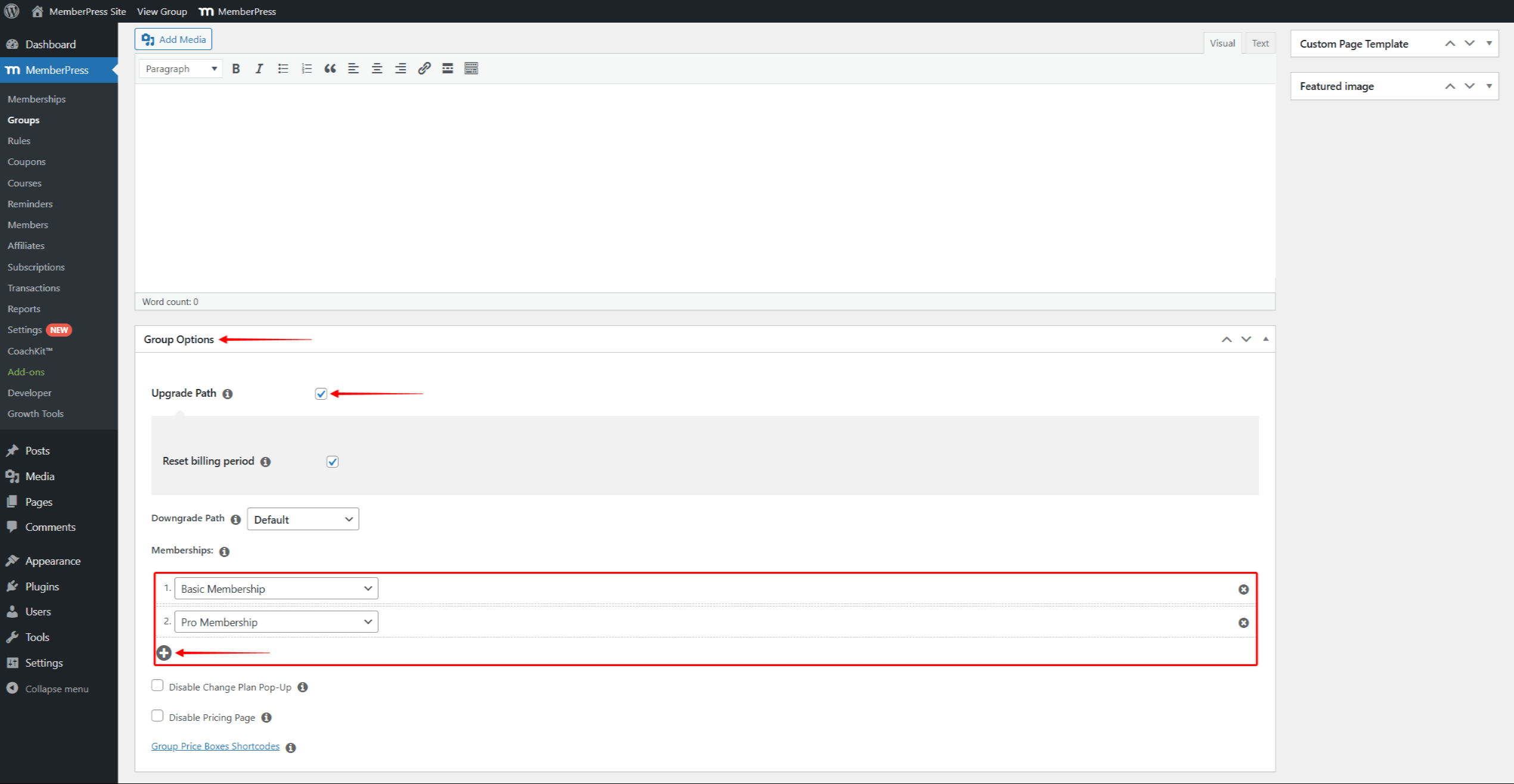
Em seguida, você deve ativar a opção Caminho de upgrade. Isso permitirá que seus membros mudem de sua associação atual para qualquer associação que você tenha adicionado ao mesmo grupo.
Os membros podem mudar para outra associação clicando no botão Plano de mudança em sua assinatura atual em Conta > Assinaturas.
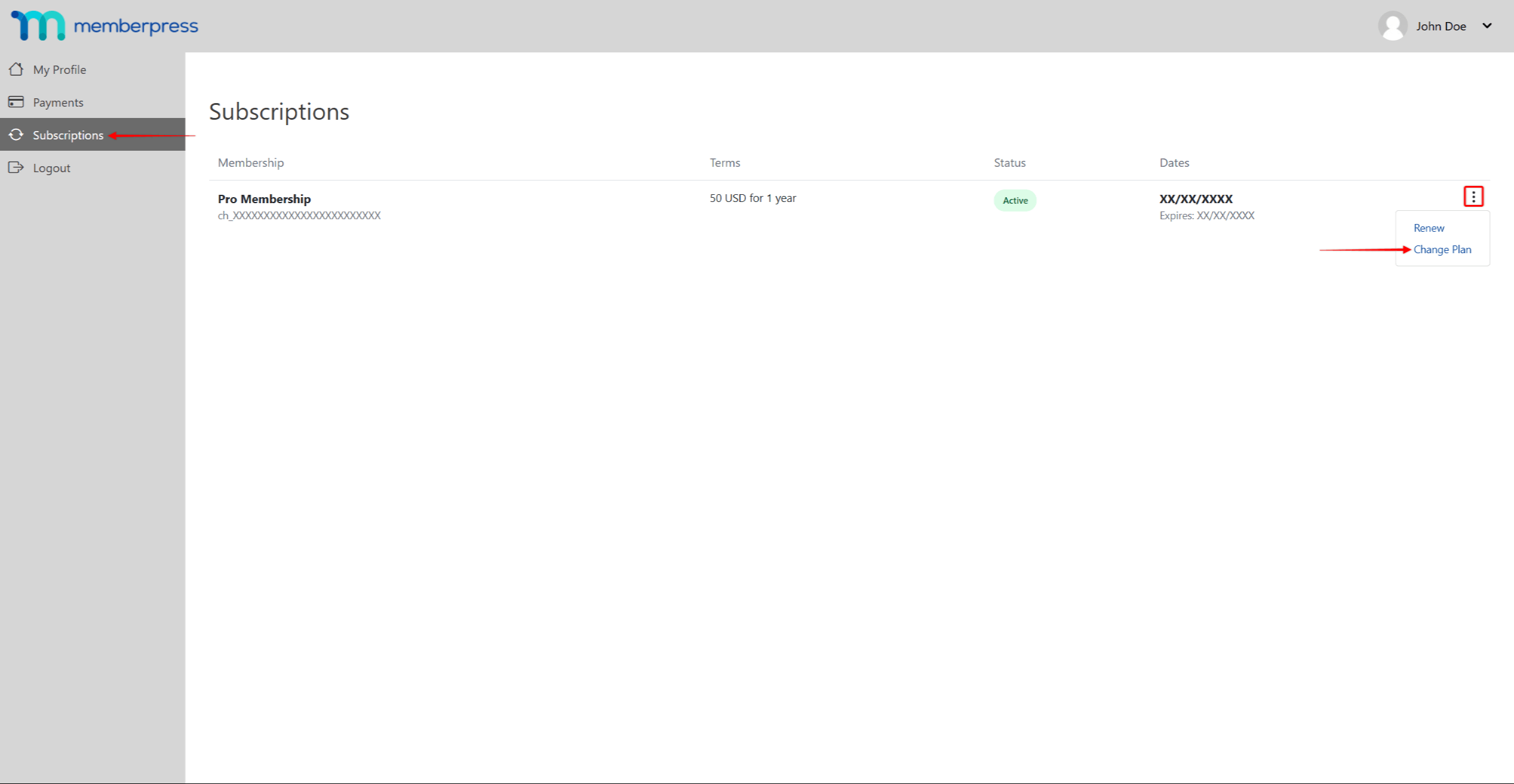
O MemberPress cancelará e expirará automaticamente a associação atual em upgrades e downgrades. Ao mesmo tempo, ele criará uma nova assinatura para a associação para a qual o membro mudou.












