Lesson 11: How to Create a Coupon in MemberPress
In today's competitive business world, using discount coupon codes is a proven and powerful strategy to generate leads, attract new customers, and boost your sales.
MemberPress makes it super easy to create and apply coupons to your online products, giving you an unbeatable advantage in the market.
In this Video…
We'll walk you through the simple steps on how to create coupons with MemberPress. You'll be amazed at how effortless it is to generate unique coupon codes to use in your marketing campaigns.
How to Create a Coupon in MemberPress
Step 1: Go to MemberPress > Coupons and Click the “Add New” button.
MemberPress automatically generates a coupon code name, but you can rename it to reflect your promotion, such as 50% Off Black Friday Sale.
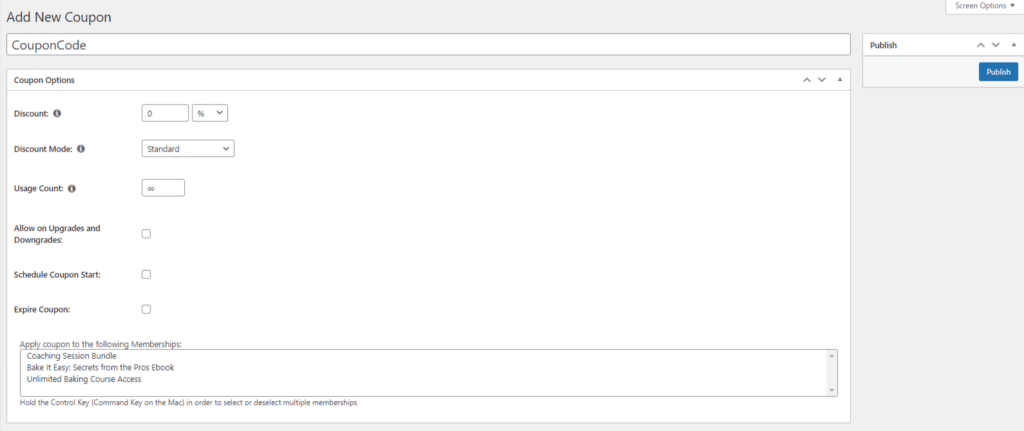
Coupon Options Explained
- Discount: Select the discount as either a percentage off or a monetary amount based on the currency selected in MemberPress Settings.
- Discount Mode: Choose between 3 different discount types: Standard, First Payment, and Trial Period Override.
- Usage Count: By default, a coupon can be used an infinite amount of times. Or you can set the number of times a coupon can be used
- Allow on Upgrades and Downgrades: You can let current members use a coupon when upgrading or downgrading their current membership.
- Start Coupon: Plan ahead by setting a future date for your coupon to go into effect.
- Expire Coupon: Set an expiration date for your coupon when it can no longer be used.
Don't forget to…
Make sure customers have to option to insert and use a coupon code by going to MemberPress > Settings.
On the Account tab, under Registration, double check that the tab next to “Enable Coupon Field on Membership Registration Form” is enabled:
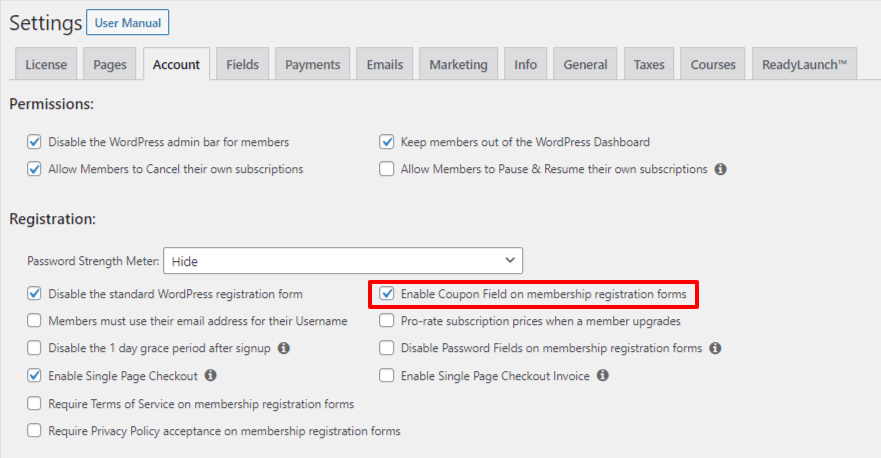
Related Reads + Resources
- Read >> How to Make Coupons for Your Membership Site
- Support Doc: Creating a Coupon
- Support Doc: Managing Coupons
- Support Doc: Coupon Case Examples
- Support Doc: Enabling Coupons Upon Registration
