Une fois que vous installer et activer le plugin MemberPress sur votre site, vous devez le configurer. Sur la page Paramètres de MemberPress, vous pouvez modifier les paramètres par défaut et configurer MemberPress selon vos besoins.
Ce document vous guidera à travers les étapes de base de la configuration du plugin MemberPress et des pages par défaut.
MemberPress Réglages
Lorsque vous commencez à utiliser MemberPress sur un site web, l'assistant d'accueil vous guidera dans l'installation de base. Il ne s'agit là que de la première étape de la création d'un site web basé sur l'adhésion.
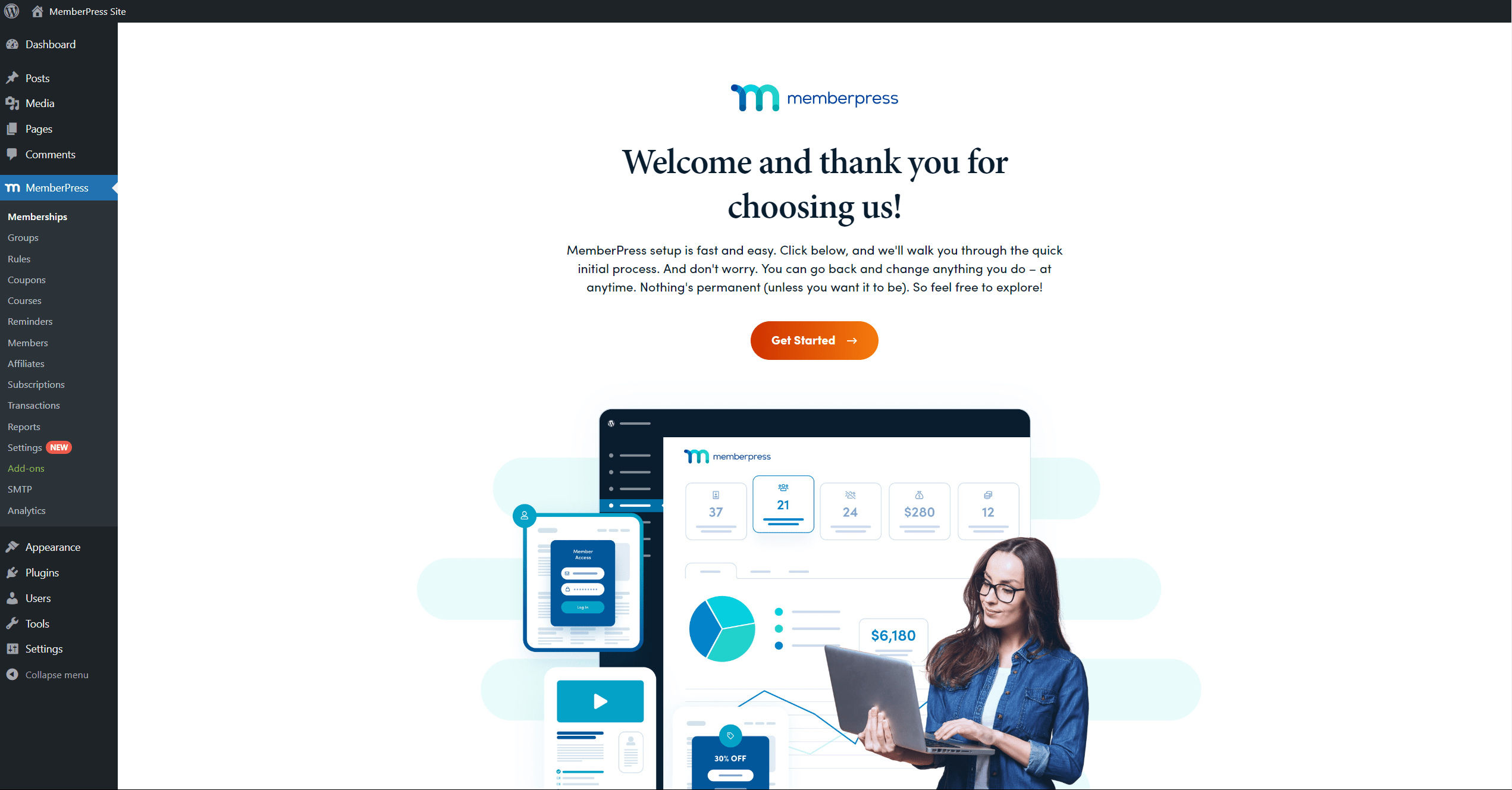
Les assistant d'accueil couvre les principes et les paramètres de base pour travailler avec MemberPress en utilisant les paramètres par défaut. Cependant, la plupart des sites web nécessitent des fonctionnalités supplémentaires et des personnalisations en fonction de la structure des membres, du modèle d'entreprise et de la stratégie de vente.
Le point de départ recommandé est la page des paramètres de MemberPress, disponible à l'adresse suivante Tableau de bord > MemberPress > Paramètres.
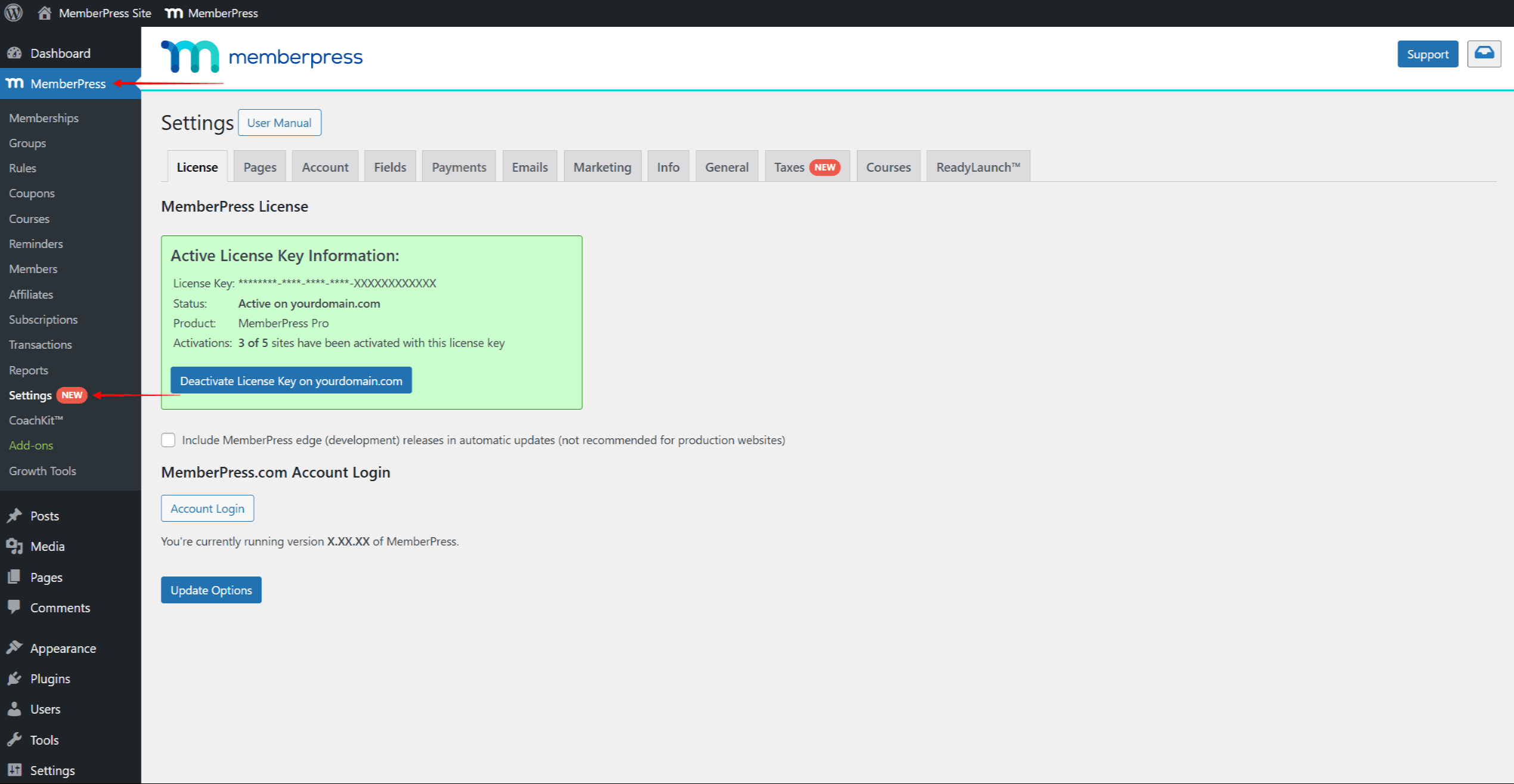
Vous pouvez également accéder à cette page en cliquant sur Paramètres sous l'option MemberPress dans la barre d'administration.
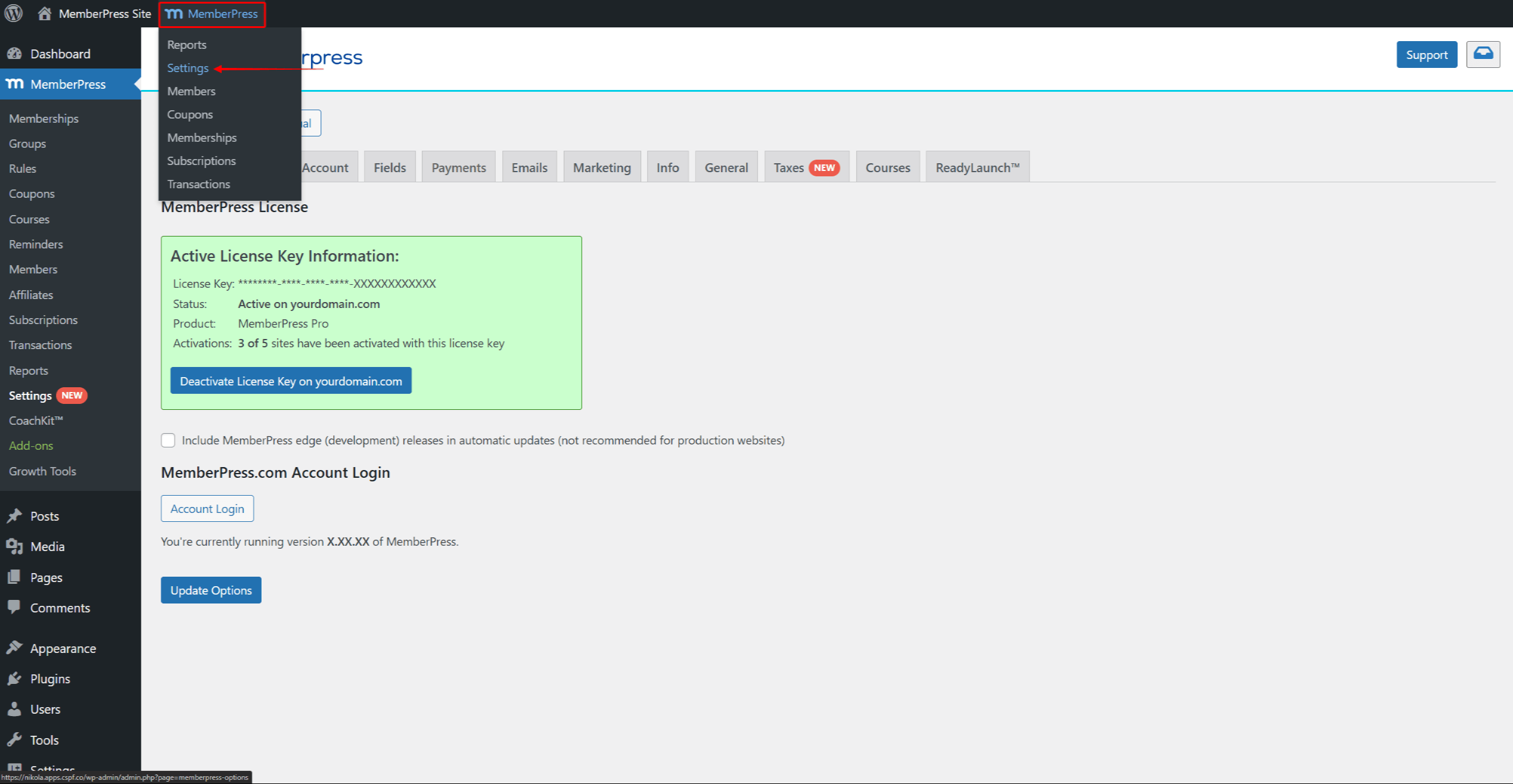
Cette page comporte plusieurs onglets par défaut, chacun avec plusieurs paramètres liés à des fonctionnalités spécifiques du plugin :
Pages par défaut (réservées)
Outre les paramètres par défaut de MemberPress, le plugin est également livré avec des pages par défaut. Lorsqu'il est installé, MemberPress crée automatiquement plusieurs pages par défaut. Ces pages par défaut sont appelées Pages réservéescar ils sont tous requis pour votre site web basé sur l'adhésion pour fonctionner. Chaque page par défaut a des fonctionnalités et des modèles spécifiques :
- Page de remerciements: Il s'agit de la page de confirmation et de récapitulation de l'achat. Vos membres sont transférés sur cette page après avoir acheté un abonnement avec succès. L'intitulé par défaut de cette page est /Remerciements;
- Page du compte: Il s'agit d'une page de compte utilisateur. Elle contient toutes les informations relatives à chaque membre, y compris les données personnelles, les paiements, les abonnements, les cours, les cadeaux, etc. L'extension par défaut de cette page est /compte;
- Page de connexion: Il s'agit de la page de connexion de vos membres. Elle remplacera la page de connexion par défaut de WordPress. Le nom par défaut de cette page est /login.
En outre, ces pages doivent être intégrées à votre site web en tenant compte de l'expérience de l'utilisateur. Il est donc essentiel de comprendre comment elles fonctionnent et comment les gérer.
Tout d'abord, vous pouvez modifier ou afficher les pages par défaut en naviguant vers Pages réservées dans le cadre de la Onglet Pages dans les paramètres de MemberPress. Ici (Tableau de bord > MemberPress > Paramètres > Onglet Pages), vous pouvez trouver Editer et Voir pour chaque page par défaut.
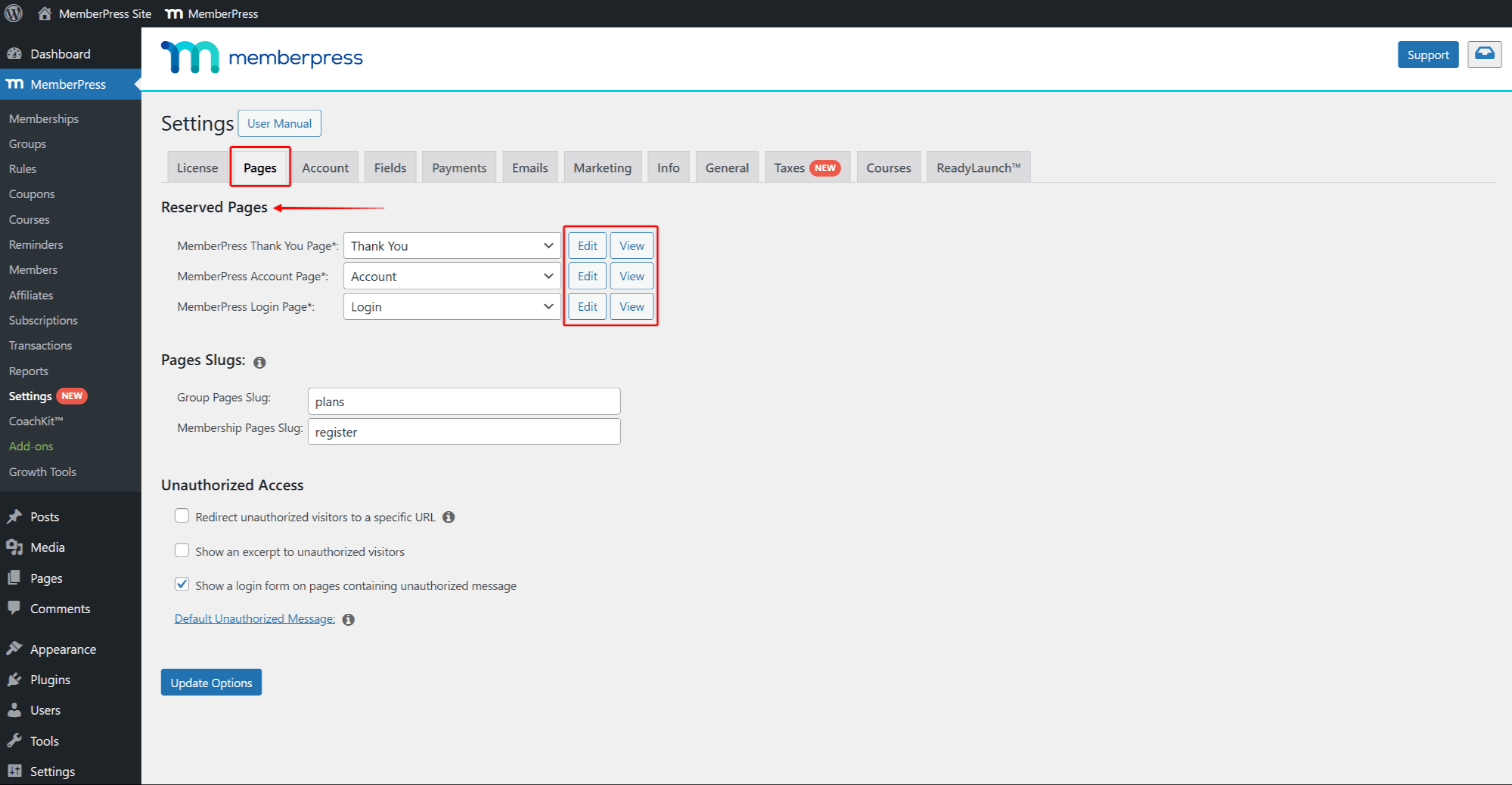
Deuxièmement, vous pouvez configurer et modifier les paramètres par défaut de l'interface utilisateur. Connexion, Compteet Merci de votre attention pages en fonction de vos besoins.
En outre, l'activation des modules complémentaires MemberPress peut ajouter des pages supplémentaires par défaut. Par exemple, l'activation de l'option Complément CoachKit ajoutera le Page d'accompagnement par défaut à la page des réglages.
En outre, les adhésions à MemberPress, les groupes et certains modules complémentaires (par exemple, les cours) sont également accompagnés de leurs pages par défaut.
Pages d'enregistrement et de tarification par défaut
MemberPress génère un page d'inscription des membres par défaut chaque fois que vous créer une adhésion. Ces pages comprennent des formulaires d'inscription et de paiement permettant à vos membres de souscrire à chaque adhésion.
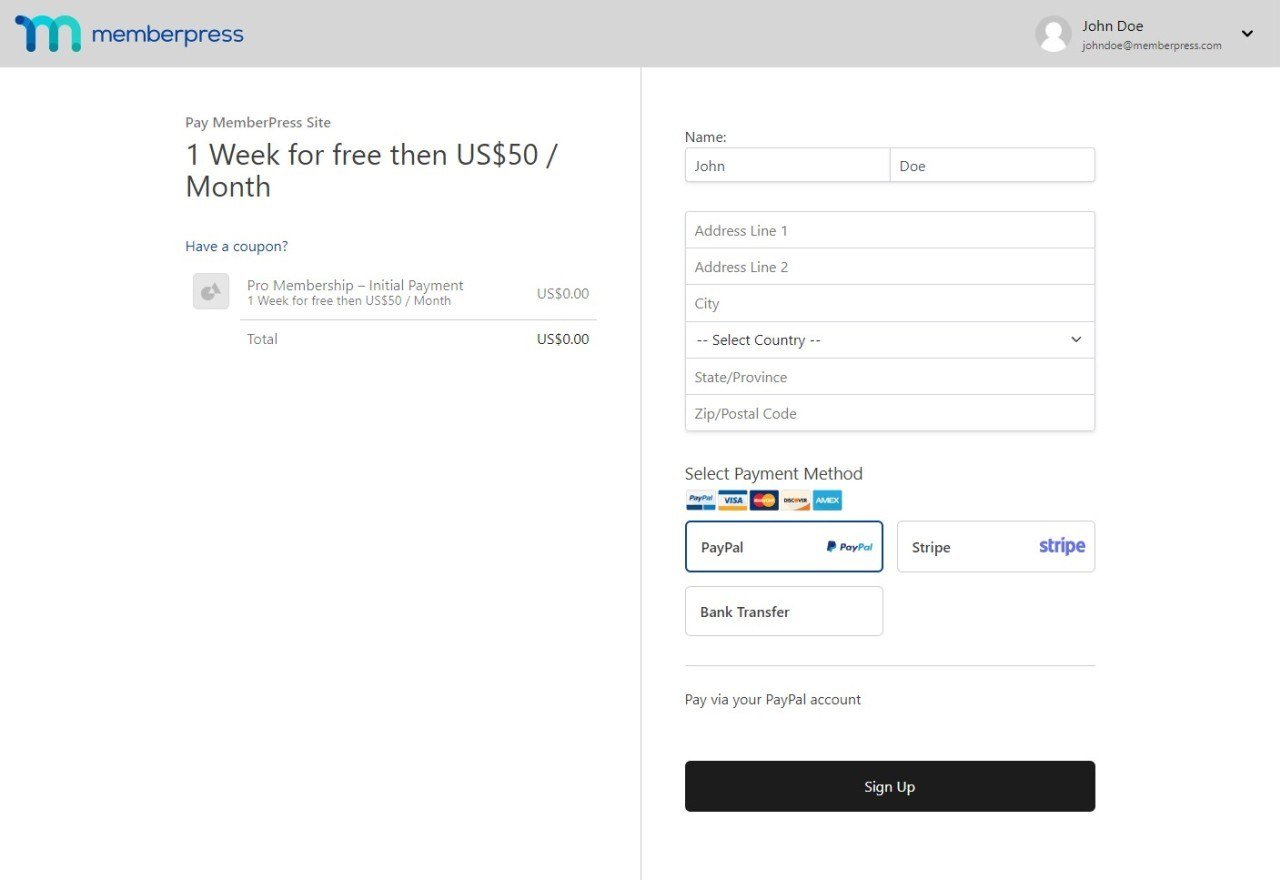
Bien que cela ne soit pas obligatoire, vous pouvez configurer la page d'enregistrement de chaque membre séparément.
En outre, si vous créer un groupe d'affiliations, MemberPress générera un page de tarification par défaut pour ce groupe. Tous les adhésions au sein d'un groupe seront automatiquement ajoutés et liés à la page de tarification de ce groupe.
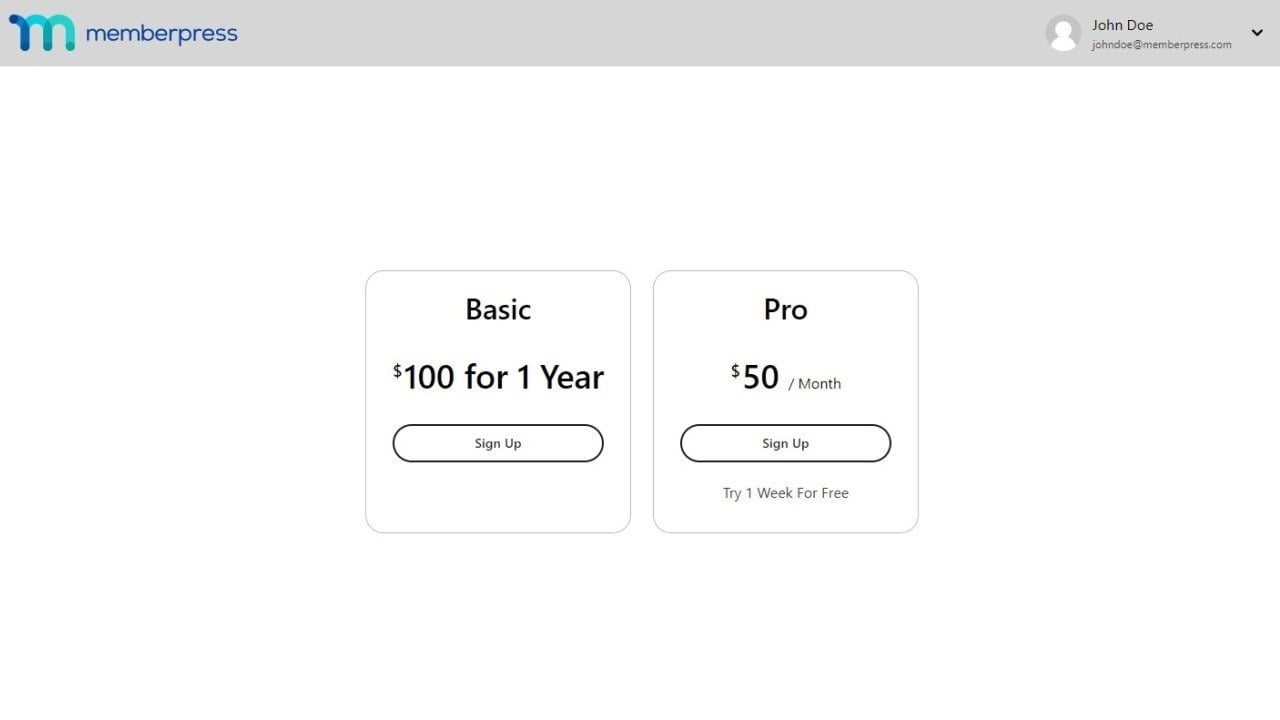
Vous devez lien pages d'inscription dans votre contenu et vos menus pour faciliter l'inscription de vos utilisateurs. Ensuite, vous devez faites de même pour vos pages de tarification.
Chaque membre aura sa propre page d'inscription et son propre URL.et le Il en va de même pour les groupes et les pages de tarification. Par défaut, toutes les pages d'enregistrement utiliseront le format /enregistrement/nom de l'adhérent et vos pages de tarification utiliseront le format /plans/nom du groupe format slug.
Si nécessaire, vous pouvez modifier les formats des éléments de la page d'inscription et de la page de tarification dans le cadre de la Pages onglet dans MemberPress Settings.
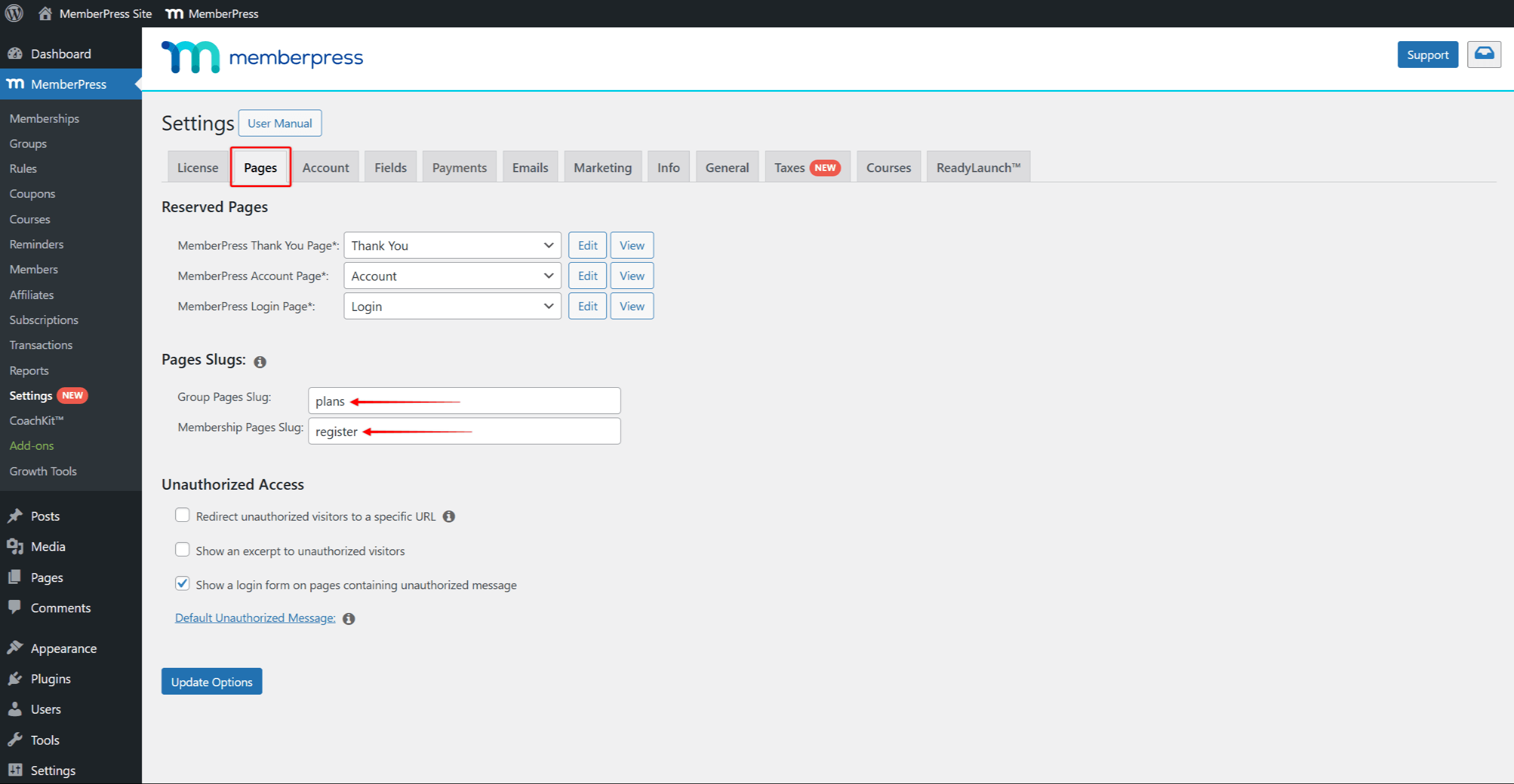
Modèles de page
Chaque page par défaut dispose de plusieurs options de modèles. Les modèles sont des conceptions intégrées que vous pouvez appliquer aux pages par défaut de MemberPress tout en conservant les mêmes fonctionnalités.
Vous pouvez utiliser le Classique ou ReadyLaunch™ pour chaque type de page par défaut. Par défaut, ReadyLaunch™ seront activés pour toutes les pages par défaut.
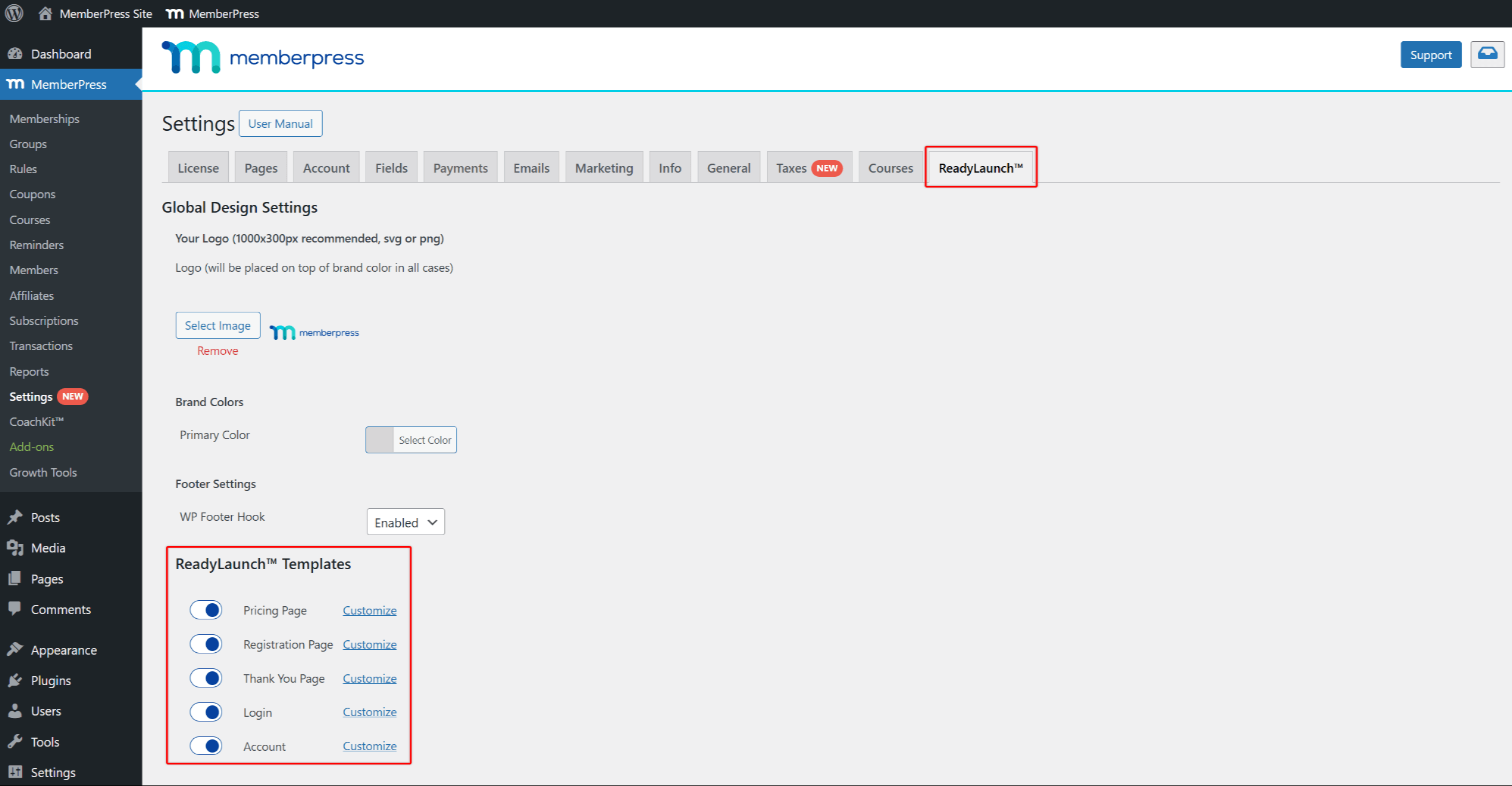
En outre, Les modèles ReadyLaunch™ sont livrés avec les paramètres globaux suivants s'applique à tous les modèles, ainsi qu'aux paramètres spécifiques à chaque page :
- Paramètres de la page de tarification;
- Paramètres de la page d'enregistrement;
- Paramètres de la page de remerciement;
- Paramètres de la page de connexion;
- Paramètres de la page du compte.
Si nécessaire, vous pouvez passer au modèle classique en désactivant séparément le modèle pour chaque type de page par défaut.












