Quando você instalar e ativar o plug-in MemberPress em seu site, você deve configurá-lo. Na página MemberPress Settings (Configurações do MemberPress), você pode modificar as configurações padrão e configurar o MemberPress de acordo com suas necessidades.
Este documento o guiará pelas etapas básicas de configuração do plug-in MemberPress e das páginas padrão.
Configurações do MemberPress
Quando você começa a usar o MemberPress em um site, O assistente de integração o guiará pela configuração básica. Essa é apenas a primeira etapa da criação de um site baseado em associação.
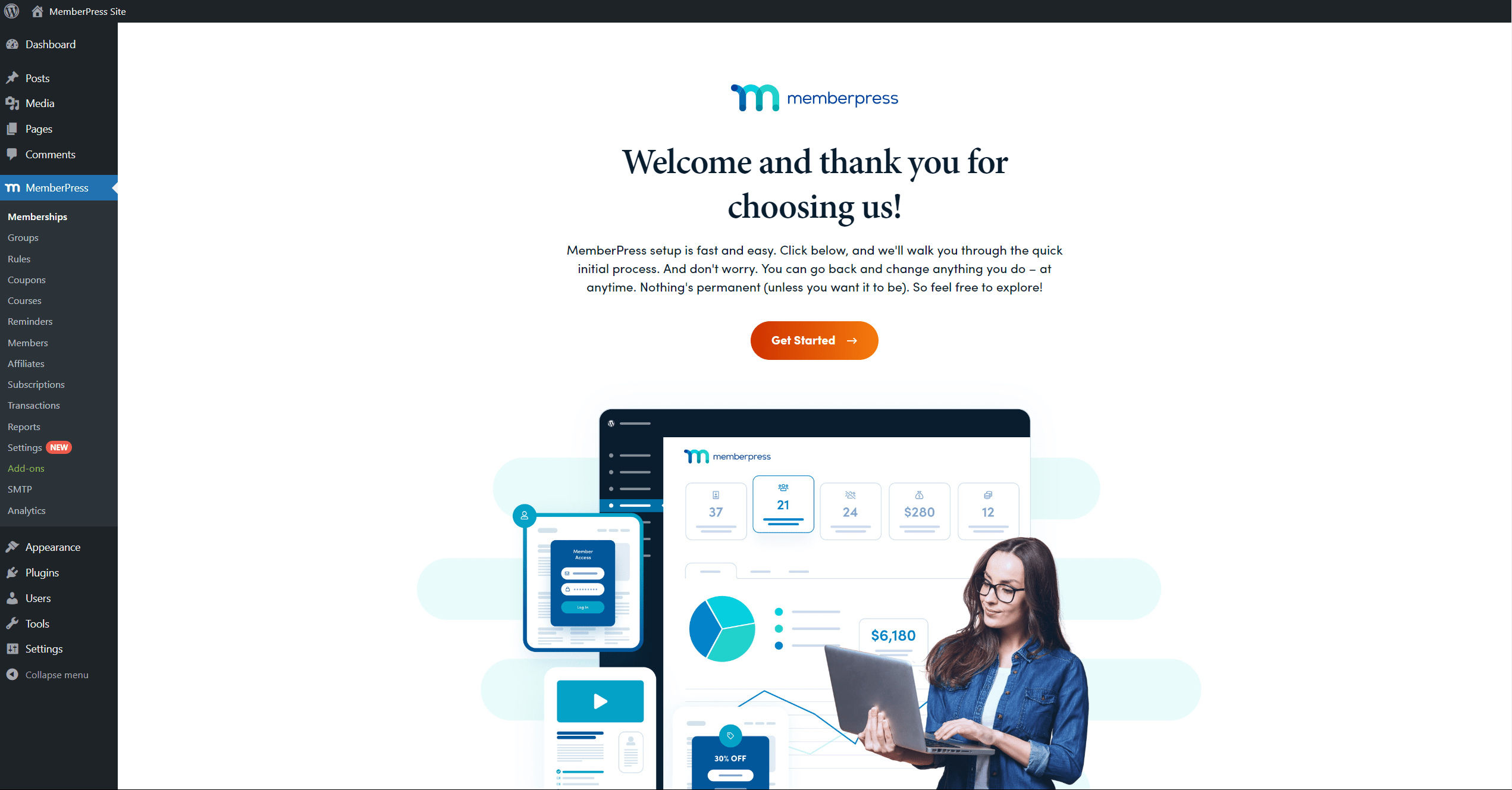
O Assistente de integração abordará os princípios e as configurações básicas para trabalhar com o MemberPress usando as configurações padrão. No entanto, a maioria dos sites exige recursos adicionais e personalizações com base na estrutura de associação, no modelo de negócios e na estratégia de vendas.
Aqui, o ponto de partida recomendado é a página de configurações do MemberPress, disponível em Painel de controle > MemberPress > Configurações.
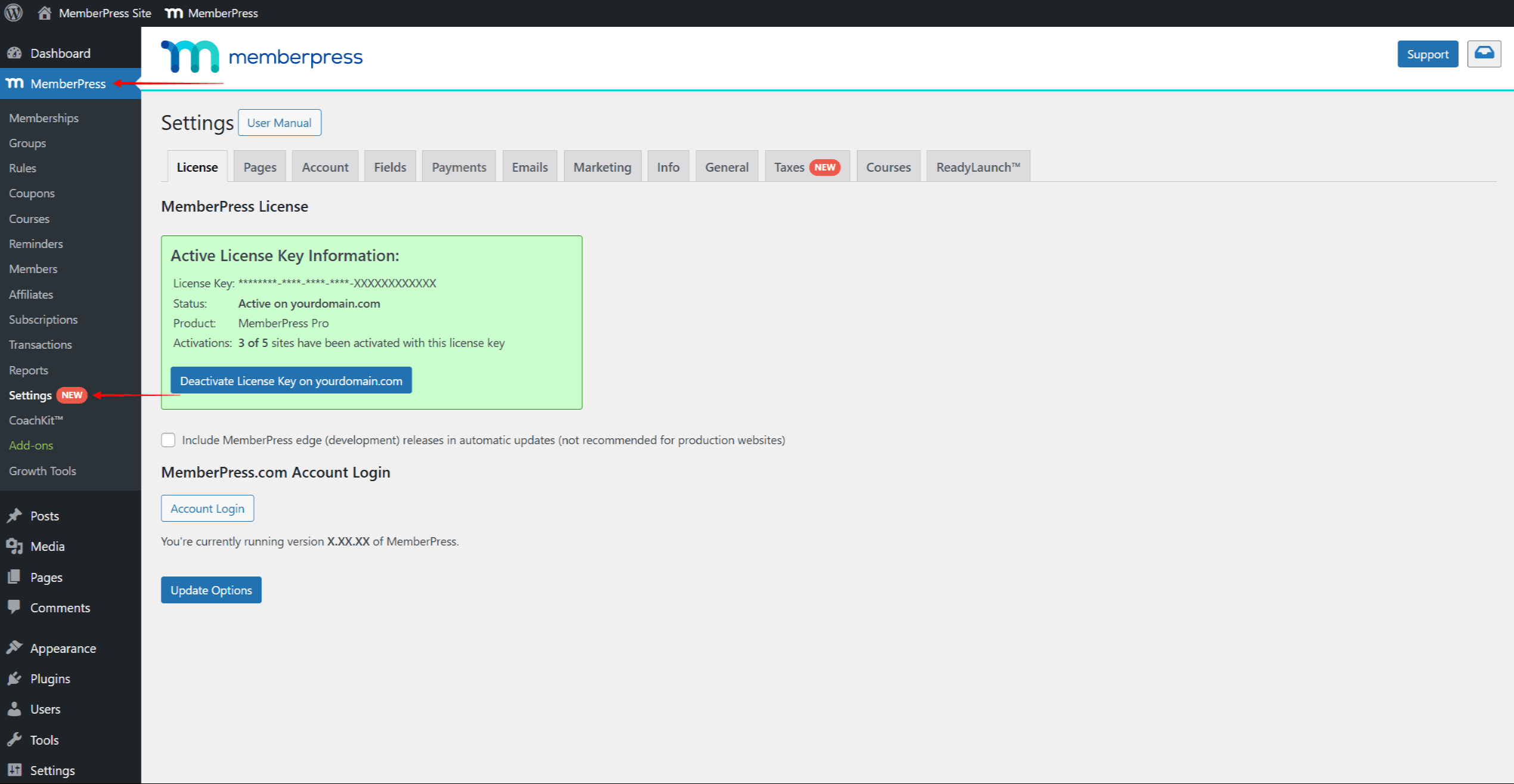
Você também pode navegar até essa página clicando em Settings (Configurações) na opção MemberPress na barra de administração.
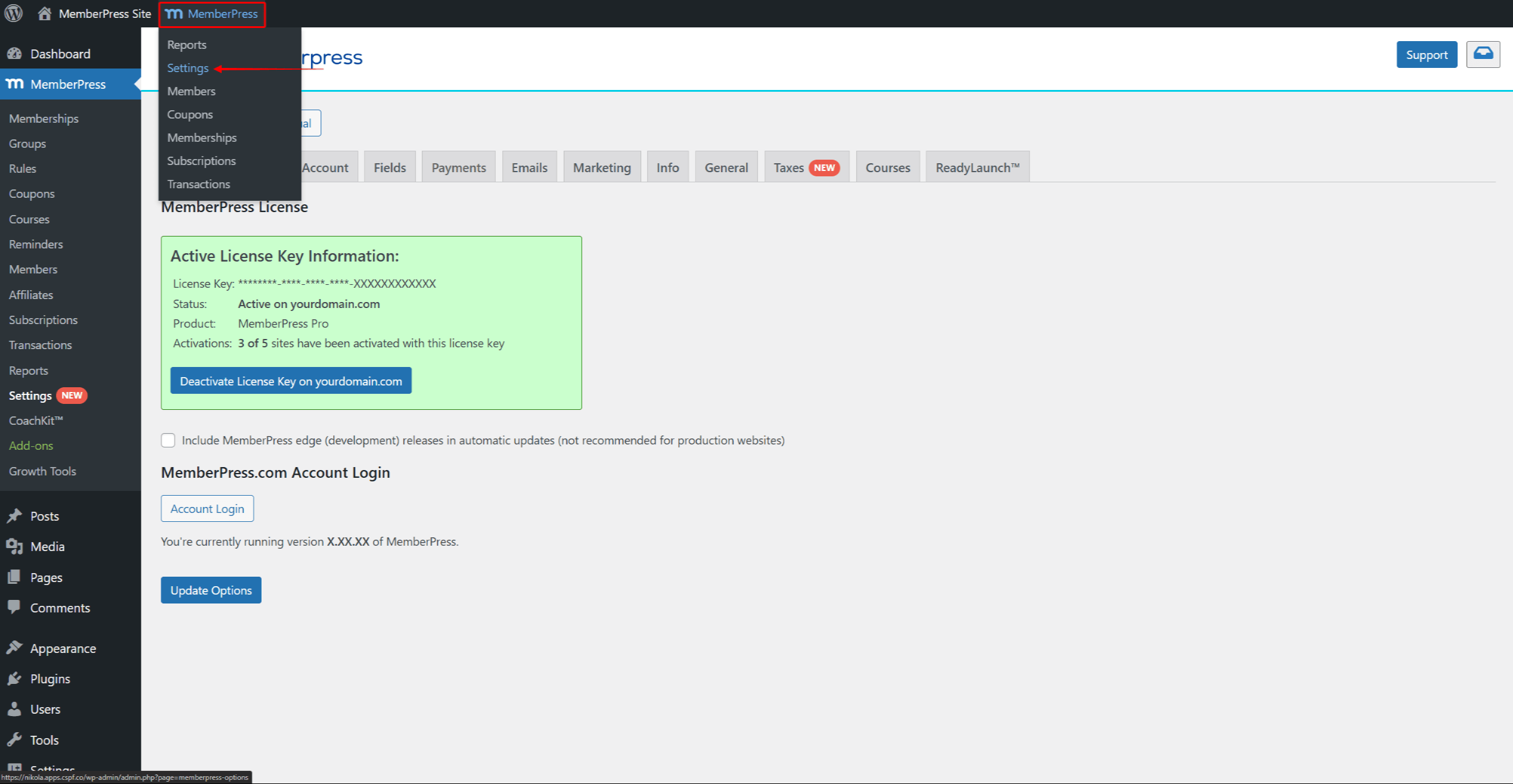
Essa página vem com várias guias padrão, cada uma com várias configurações relacionadas a funcionalidades específicas do plug-in:
- Licença;
- Páginas;
- Conta;
- Campos;
- Pagamentos;
- E-mails;
- Marketing;
- Informações;
- Geral;
- Impostos.
Páginas padrão (reservadas)
Além das configurações padrão do MemberPress, o plugin também vem com páginas padrão. Quando instalado, o MemberPress criará automaticamente várias páginas padrão. Essas páginas padrão são chamadas de Páginas reservadas, pois todos eles são necessário para seu site baseado em associação para funcionar. Cada página padrão tem funcionalidades e modelos específicos:
- Página de agradecimento: Esta é a página de confirmação e resumo da compra. Seus membros são transferidos para essa página após a compra bem-sucedida de uma associação. O slug padrão dessa página é /Obrigado;
- Página da conta: Esta é uma página de conta de usuário. Ela contém todas as informações relacionadas a cada membro, incluindo dados pessoais, pagamentos, assinaturas, cursos, presentes, etc. O slug padrão dessa página é /conta;
- Página de login: Esta é a página de login de seus membros. Ela substituirá a página de login padrão do WordPress. O slug padrão dessa página é /login.
Além disso, essas páginas devem ser incorporadas ao seu site tendo em mente a experiência do usuário. Portanto, é essencial entender como elas funcionam e como gerenciá-las.
Primeiro, você pode editar ou visualizar as páginas padrão navegando até Páginas reservadas sob o Guia Páginas nas configurações do MemberPress. Aqui (Painel de controle > MemberPress > Configurações > guia Páginas), você pode encontrar Editar e Ver para cada página padrão.
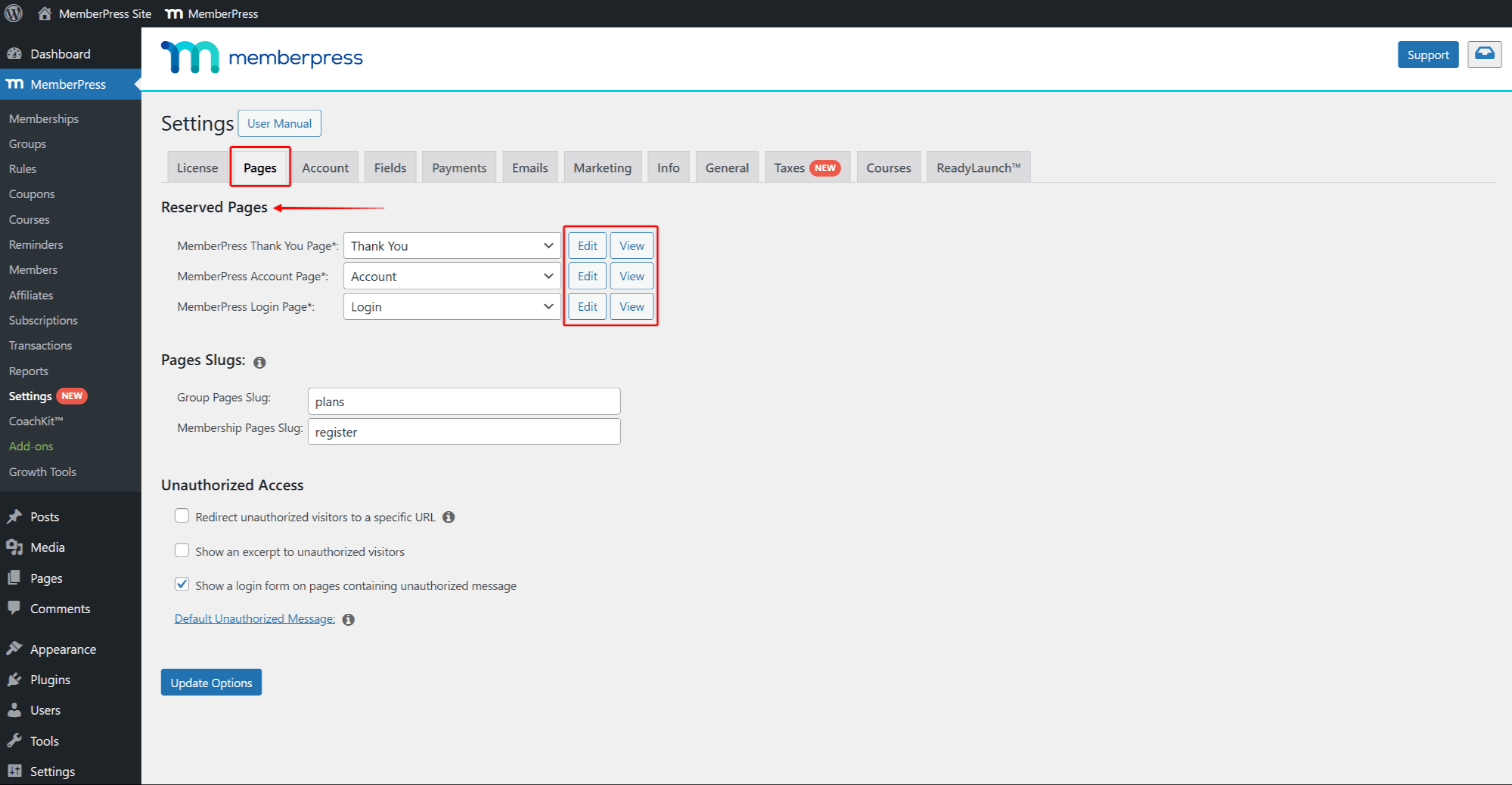
Em segundo lugar, você pode configurar e modificar o padrão Login, Contae Obrigado páginas de acordo com suas necessidades.
Além disso, Ativação de complementos do MemberPress pode adicionar outras páginas padrão aqui. Por exemplo, a ativação do Complemento do CoachKit adicionará o Página padrão do Coaching para a página de configurações.
Além disso, as associações, os grupos e alguns complementos do MemberPress (por exemplo, Cursos) também vêm com suas páginas padrão.
Páginas padrão de registro e preços
O MemberPress gerará um Página padrão de registro de associação sempre que você criar uma associação. Essas páginas incluem formulários de registro e pagamento para que seus membros se inscrevam em cada associação.
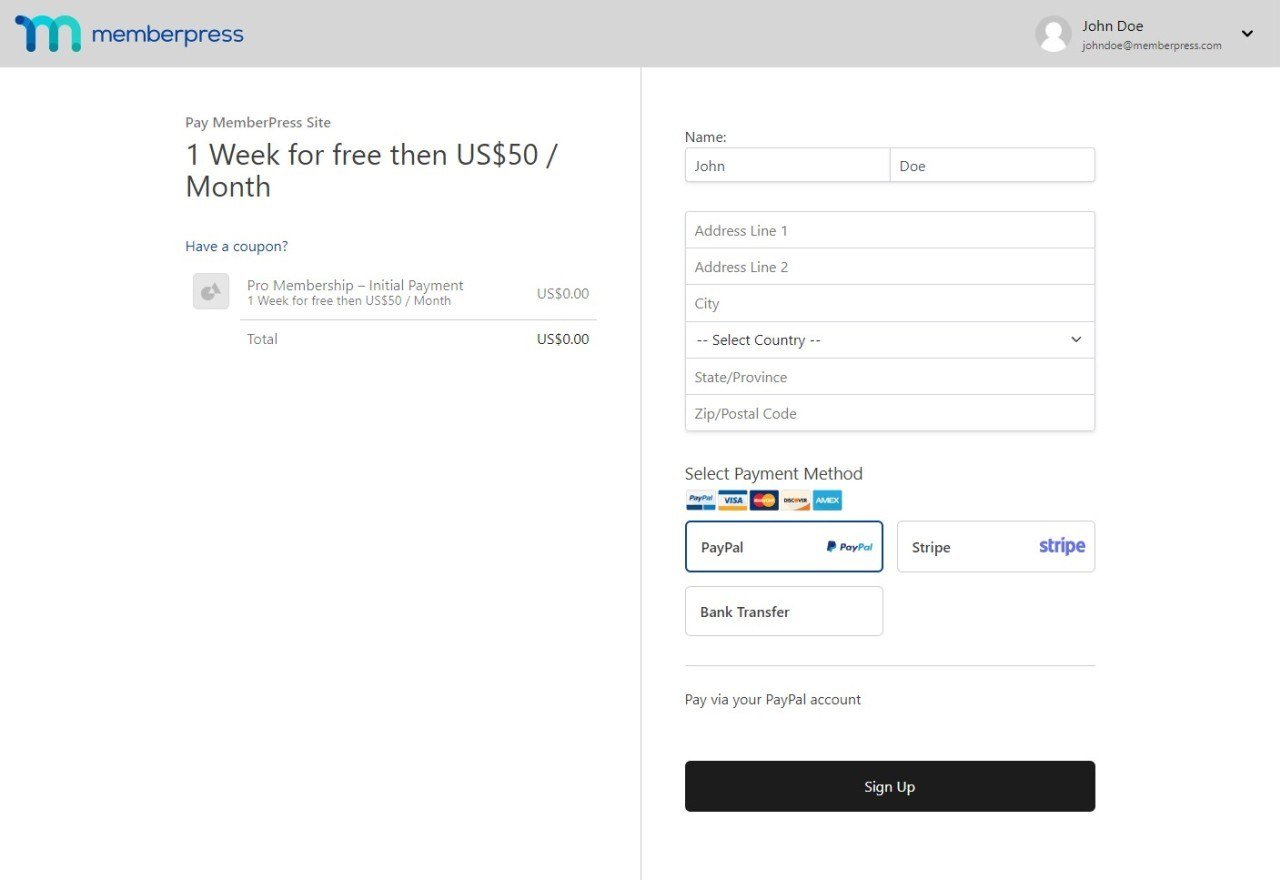
Embora não seja obrigatório, você pode configurar a página de registro de cada membro separadamente.
Além disso, se você criar um grupo de associações, o MemberPress gerará um Página de preços padrão para esse grupo. Todos associações em um grupo serão automaticamente adicionados e vinculados para a página de preços desse grupo.
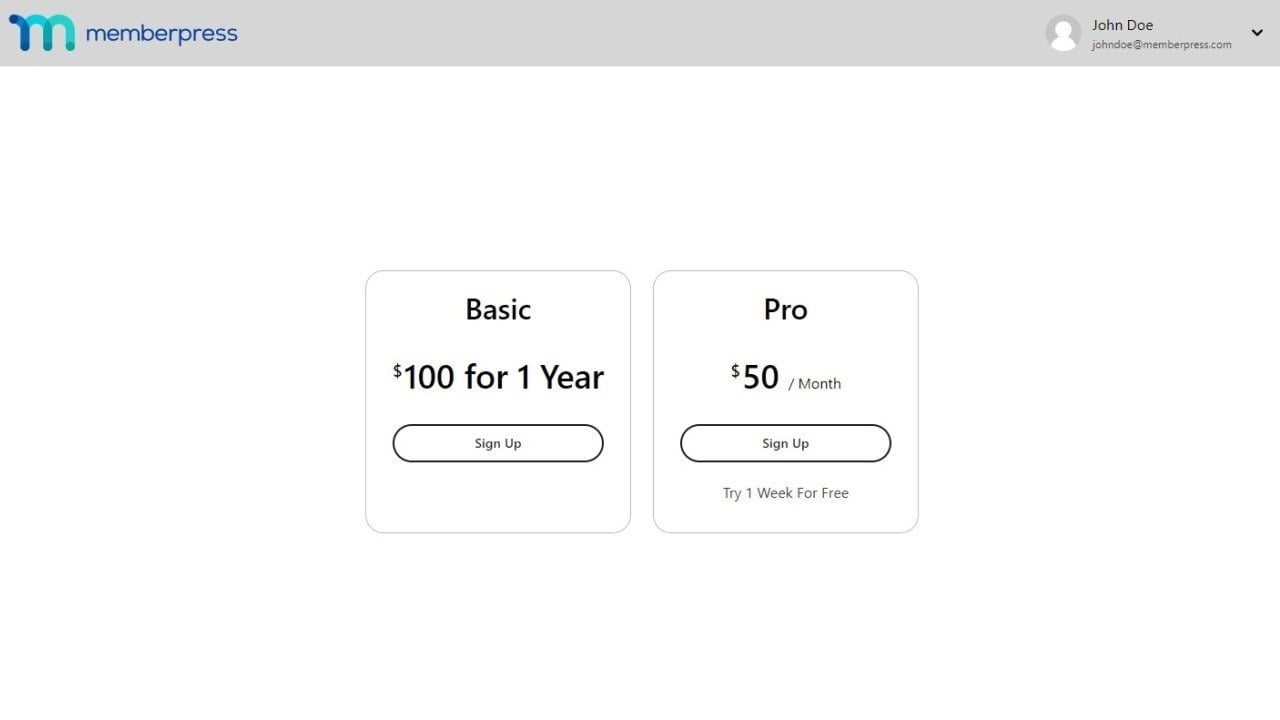
Você deve link páginas de registro em todo o seu conteúdo e menus para facilitar a assinatura dos seus usuários. Em seguida, você deve faça o mesmo em suas páginas de preços.
Cada associação terá sua página de registro e URL exclusivose o O mesmo vale para grupos e páginas de preços. Por padrão, todas as páginas de registro usarão o /register/membership-name e suas páginas de preços usarão o formato de slug /planos/nome-do-grupo formato de slug.
Se necessário, você pode modificar os formatos de slug das páginas de registro e de preços sob o Páginas guia em Configurações do MemberPress.
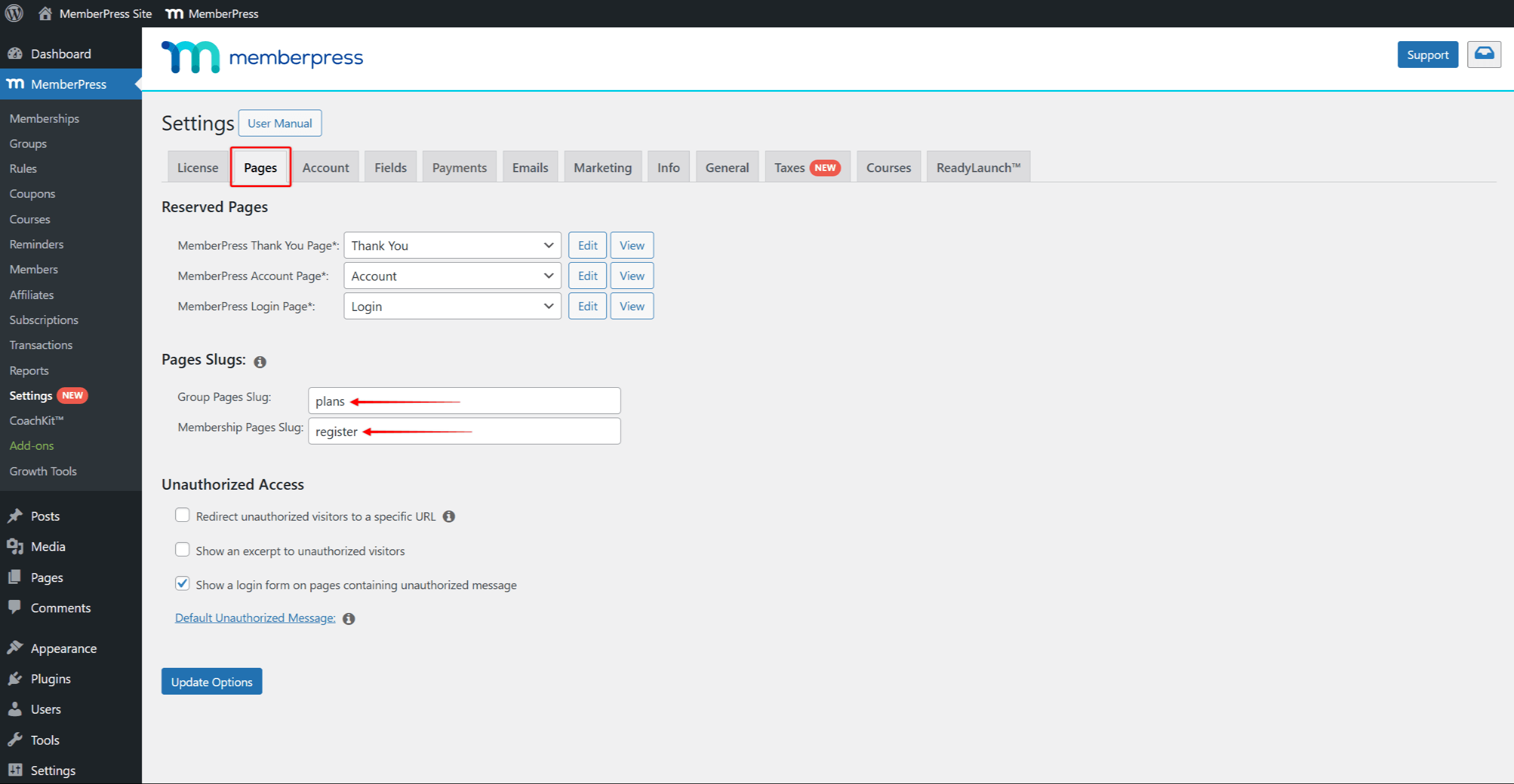
Modelos de página
Cada página padrão tem várias opções de modelo. Os modelos são designs incorporados que você pode aplicar às páginas padrão do MemberPress, enquanto a funcionalidade permanece praticamente inalterada.
Você pode usar o Clássico ou ReadyLaunch™ para cada tipo de página padrão. Por padrão, ReadyLaunch™ serão ativados para todas as páginas padrão.
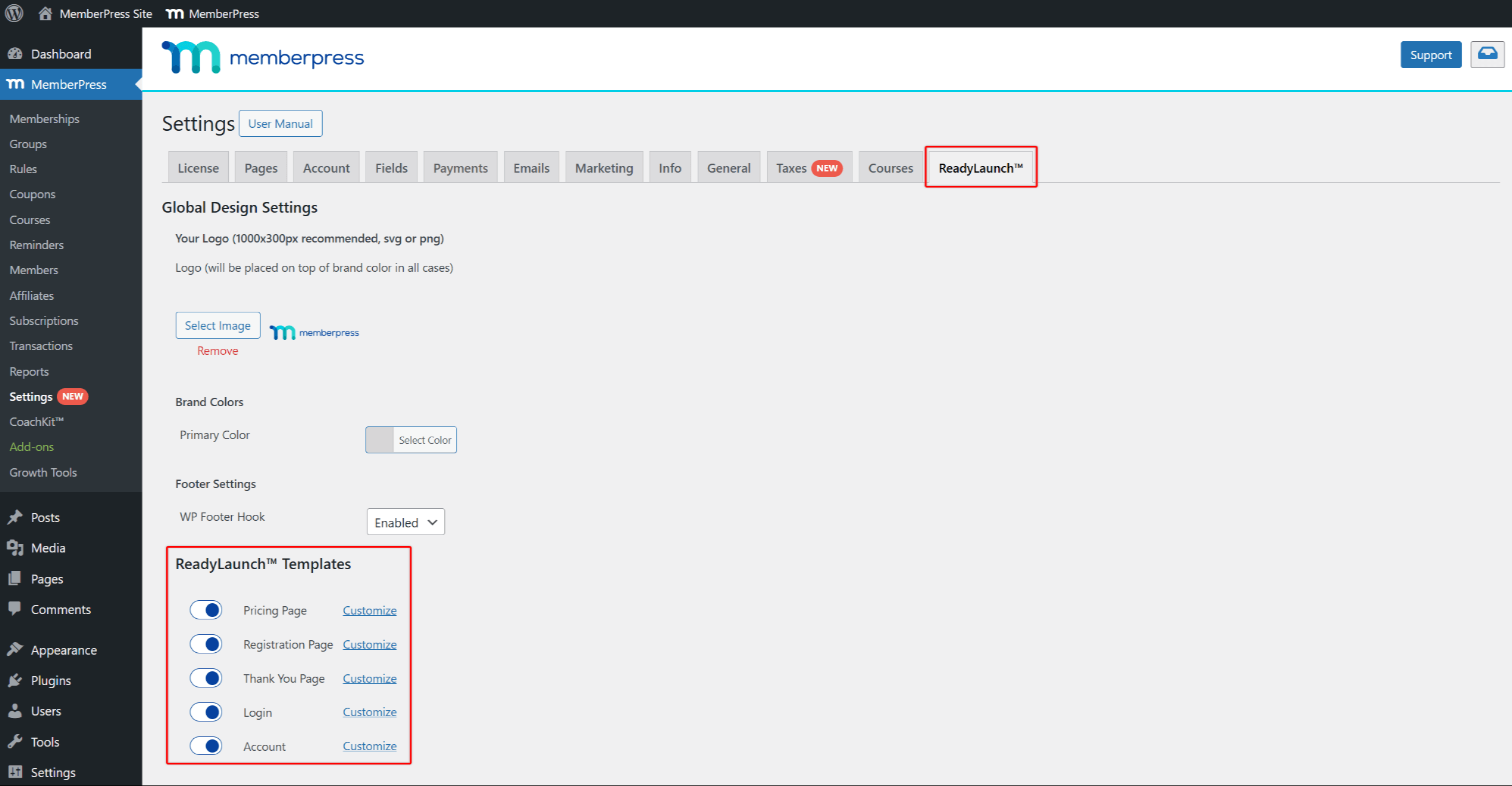
Além disso, Os modelos ReadyLaunch™ vêm com as configurações globais aplicado a todos os modelos, bem como com configurações específicas da página:
- Configurações da página de preços;
- Configurações da página de registro;
- Configurações da página de agradecimento;
- Configurações da página de login;
- Configurações da página da conta.
Se necessário, você pode mudar para o modelo Classic desativando separadamente o modelo para cada tipo de página padrão.












