Set up online course email automations to keep your students on track and coming back!
The new year is here – fantastic news for online course creators! As people set resolutions to learn a new language, get fit, or master a hobby, they’re signing up for online courses in droves.
But, as we all know, those best intentions often fade by February, and when students drop off, your revenue takes a hit. That’s why now is the perfect time to optimize your student experience and engagement strategies.
Luckily, our latest feature has landed just in time to help you do exactly that.
With the MemberPress Courses Email Notifications feature, you can automate alerts to keep your students engaged and motivated.
These notifications help you stay connected with your students, ensuring they stay on track and reach their goals – and keep your revenue rolling! $$$
Let's take a closer look at what these email automations can do for your online course and how to make the most of them!
How To Use Student Alerts to Transform the Learning Experience 📚🎓
With our new feature you can send online course email automations to students and admins after certain specific events such as when a student starts a course or submits an assignment.
First, we'll take a look at each of the alerts you can automatically send to your students, and give you tips on how you can make the most of these messages to
a) Enhance student experience
b) Boost engagement, and
c) Increase your revenue.
1. Assignment Submitted / Quiz Attempted Notice
Description: Notify students that their assignment has been successfully submitted.
Enhance Student Experience
We’ve all been there – after the relief of handing in an assignment, unease can creep in as you wonder what’s next and how long you’ll wait for feedback.
Use this notification to reassure your students that their work has been received and is being reviewed. Better yet, include a timeframe for when they can expect their grade.
This is also the perfect moment to acknowledge their effort and reinforce the feeling of accomplishment that comes from completing a project they’ve invested time and care into.
Boost Engagement
While they’re waiting for their feedback, encourage students to stay engaged with the course.
Suggest they use this time to revisit lessons, work on other assignments, or attempt quizzes to keep their momentum going.
Improve Revenue
For students eager for more while they wait, this is a great opportunity to invite them to explore premium resources or additional learning materials.
2. Assignment / Quiz Graded Notice
Description: Inform students that their assignment has been graded and their feedback is ready
Enhance Student Experience
Letting students know right away that their assignment has been graded shows you value their effort and are invested in helping them succeed. It’s a simple gesture that can make a big difference in how supported they feel.
By automating this message, you’re also ensuring no one gets left behind because of delays or oversights. It’s one less thing for them to worry about and one more way to show you care about their progress.
Boost Engagement
A quick nudge to log in and view their results can be just the spark they need to reengage with your course. Seeing their hard work rewarded and knowing the next steps will help reignite their motivation to progress with the course.
Improve Revenue
For students who didn’t quite hit the mark, this is your chance to offer extra support. Suggest booking a 1:1 consultation or signing up for tutoring sessions to help them build confidence and ace their next assignment.
3. Course Completion Notice
Description: Send an email automation to a student once they've completed their course.
This is the pinnacle of their learning journey – they’ve done it! Completing a course is a big deal, and it’s the perfect moment to celebrate their hard work and success.
Send a heartfelt congratulatory message to recognize their achievement and foster a sense of accomplishment. Acknowledging this milestone can inspire them to pursue new goals and explore more opportunities within your offerings.
Boost Engagement
Encourage students to log in and download their certificate – it’s a tangible reward for their effort. Use this moment to include a CTA that inspires them to share their success on social media or leave a testimonial about their experience.
Improve Revenue
This is a golden opportunity to upsell your other courses. Students who’ve completed a course are already highly engaged – they trust your content and know it delivers value. Invite them to build on their success by enrolling in advanced courses or exploring related topics.
You can personalize each of your online course email automations with a wide range of parameters (or tags) such as {$user_full_name}, {$course_name}, and {$lesson_url}.
With these dynamic tags, students feel seen and valued with communications that are tailored to them, increasing engagement and loyalty to your platform.
How To Use Admin Alerts For Personalized Engagement & EVEN BETTER Results
The student alerts above are just one side of the coin! You can also set up email automations to alert admins about key events. This enables you to offer a more bespoke, personal service with tailored student support.
This is the ideal solution if you're dealing with a small number of students and have the time to dedicate 1:1 communication to your students.
Admin email notifications are also just a great way for course leaders to stay on top of student progress and ensure tasks like grading assignments are completed promptly.
Here's a look at each of these admin email automations and how you can use them to enhance the effectiveness of your course:
1. Admin Course Started Notice
Description: Stay informed every time someone starts your course.
As your student base grows, it’s important to keep track of new enrollments so you can make any necessary adjustments to maintain the quality and personalized service your students expect.
Use this notification as a reminder to send a personalized welcome message to your newest cohort.
A friendly, approachable tone goes a long way – make it clear you’re speaking directly to them and that they can reach out to you for onboarding help or any questions they might have.
By showing you’re personally invested in their learning journey, you’ll encourage them to stay engaged, regularly show up, and stick around to complete the course.
2. Lesson Completed Notice
Description: Stay updated as students progress through your course.
Each completed lesson is a small but significant milestone, and these alerts make sure you’re always in the loop about their journey.
Use this as an opportunity to recognize their progress and offer encouragement.
You can also take this moment to share additional resources or tips related to the next lesson to keep them engaged and excited about what’s ahead.
This personalized touch helps keep students committed to completing the course and more likely to explore further offerings.
3. Assignment Submitted Notice
Description: Receive an alert the moment an assignment is submitted.
Your students dedicate time and effort to completing and submitting their assignments, and they’re eager to hear how they did.
By receiving these messages immediately, you can provide timely feedback to keep their momentum going. This helps students feel seen and supported in real-time.
Rather than relying solely on the automated Assignment Graded email, take this opportunity to send personalized feedback.
Explain their grade and offer actionable pointers to help them improve their understanding of the course material. This personal touch can make a big impact on their learning experience.
4. Quiz Failed Notice
Description: Keep informed when a student fails to pass a quiz.
Quiz Failed notifications help you identify which students are struggling and may need extra support.
Failing a quiz can be disheartening, and this is when students are most likely to disengage. Use this alert as an opportunity to reach out with encouragement and personalized advice.
Show them that mistakes are part of the learning process and provide tips to help them succeed on their next attempt. By demonstrating your support, you’ll help them stay motivated, confident, and eager to continue their journey.
5. Course Completed Notice
Description: Get a notification when a student finishes the entire course.
The crowning moment of your students' journey deserves your personal attention more than any other! There are three things you want to cover in your personalized email:
- Congratulate Them! Skip the automated message and send a heartfelt, personal note instead. Recognize their hard work and celebrate their achievement.
This reinforces their sense of accomplishment and reminds them that you were – and continue to be – invested in their success. - Ask for Feedback.
Petitions for feedback often go ignored, but including this request in a personal message increases your chances of receiving thoughtful, honest insights.
You can use the insights to improve your courses and refine your teaching methods. A quick follow-up survey or request for a testimonial can offer valuable input while reinforcing their satisfaction with your course. - Encourage Next Steps. As we've already discussed, students who’ve completed a course are more likely to reinvest in your offerings – they’ve already seen the value you deliver.
What can seal the deal on upsells? Direct, personal contact from you, the course creator.
If you have the time and resources, reaching out at this critical moment with tailored suggestions or advanced offerings can make all the difference.
Setting Up Email Automations with MemberPress Courses
This new feature is available to everyone with the Courses add-on in MemberPress.
We've made it super easy to set up and customize these email notifications in MemberPress Courses.
Here's a video detailing the process step-by-step:
Or if you prefer, you can check out our knowledge doc with all the information right here:
RECAP: The Benefits of Online Course Email Automations
We’ve explored the different email notifications you can automate with MemberPress Courses and how to personalize them to keep your students engaged, motivated, and excited to continue their learning journey with you.
Along the way, we’ve uncovered even more ways these notifications can benefit both you and your students. Let’s recap the key advantages to show exactly why it’s worth setting up this feature and optimizing your messaging:
1. Celebrate Wins to Keep Students Motivated
Acknowledging achievements like finishing a course or submitting an assignment shows students you value their effort and inspires them to stay on track.
2. Save Time and Stay Organized
With admin alerts, you’ll always know what’s happening without having to dig through data. Focus on teaching and let the notifications handle the updates.
3. Help Students Keep Moving Forward
Timely messages remind students to log in, complete lessons, or check their grades, keeping their momentum strong and reducing the risk of drop-off.
4. Offer Feedback That Makes an Impact
Whether it’s a quiz grade or assignment feedback, these updates give students the insights they need to improve and succeed.
5. Keep Things Running Smoothly
Automated emails take care of the heavy lifting, so your courses run seamlessly even during busy times.
By setting up and optimizing these notifications, you’ll create a seamless, supportive learning experience for your students while making your own workflow more efficient. Wins all around!
Wrapping Up
With MemberPress Courses Email Notifications, you have the tools to keep students motivated, improve engagement, and grow your revenue—all while making your workflow more efficient.
Whether it’s celebrating milestones, providing personalized feedback, or ensuring no student falls through the cracks, these notifications can transform the way you manage your courses and connect with your students.
It’s easy to set up, simple to use, and powerful in its results. So why wait? Start using this feature today and take your online courses to the next level!

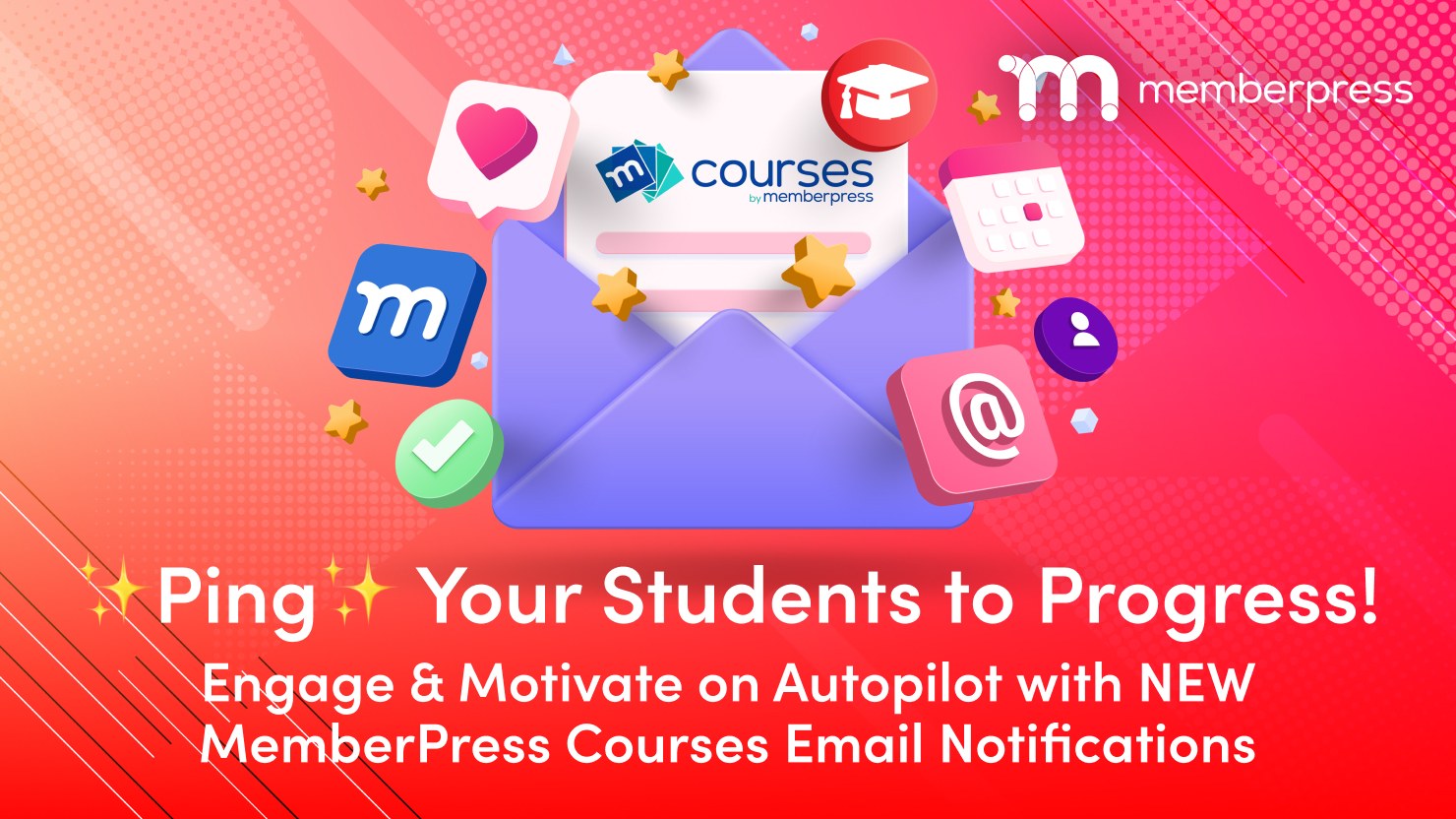











Can you email students when there is new material in the course eg new lessons publish?
Hi, can you please let me know when this new email feature is available, my account does not have it yet?
I don’t have, or need, Courses, but would love to have something like this in the main MemberPress plugin. I only collect name, email, Username and Password on registration, but often discover emails are undeliverable due to typos. It would be useful to indicate message to individual Users on all pages, not just their Account page, to point out their error.
I tried WP plugin Notification Bell, but not been able to make it work with Custom MemberPress Account Message.
Thanks,
JohnF
This should be a beneficial addon. When and where can it be downloaded?
I’m super excited about this new feature and testing out all the new ways we can communicate with our members to ensure they complete their courses and quizzes.
Libby, it’s awesome that you’re already brainstorming ways to boost member engagement—can’t wait to see the creative strategies you come up with!