The protection feature for the MemberPress Account Nav Tabs add-on puts your most exclusive benefits front and center, taking your site’s revenue-generating potential to the top.
You know the scenario.
You’re heading out to do a lap around the terminal on a long, boring layover, and you see the sign: VIP Lounge – Platinum Passengers Only.
Beyond those super-exclusive doors lies a mythical land of time-burning delights, including overstuffed couches, cheery-faced attendants, and a touch of Tchaikovsky in the background.
On this side, you and your coach ticket will have to make do with dilapidated vinyl, frowning faces, and a symphony of competing loudspeaker alerts and over-tired infants – for the next four hours.

If you’ve been a frequent enough flyer, it’ll probably be the last time you fly sans-Platinum.
Exclusivity sells!
Offering anything “more”, as long as it’s worthy of the hard-earned cash it calls for, is an excellent selling point – to existing and potential clients and members. There’s real power in exclusivity.
And the power of exclusivity (what marketers call FOMO) is what MemberPress Account Navigation Tabs protection is all about.
Here, we’ll show you how to use this feature to turn your client account nav into an incredible FOMO marketing tool.
And we’ll give you some revenue-generating ideas for tab content to help you make the most of the tool.
But first a bit of background…
MemberPress Account Nav Tabs Add-On Overview
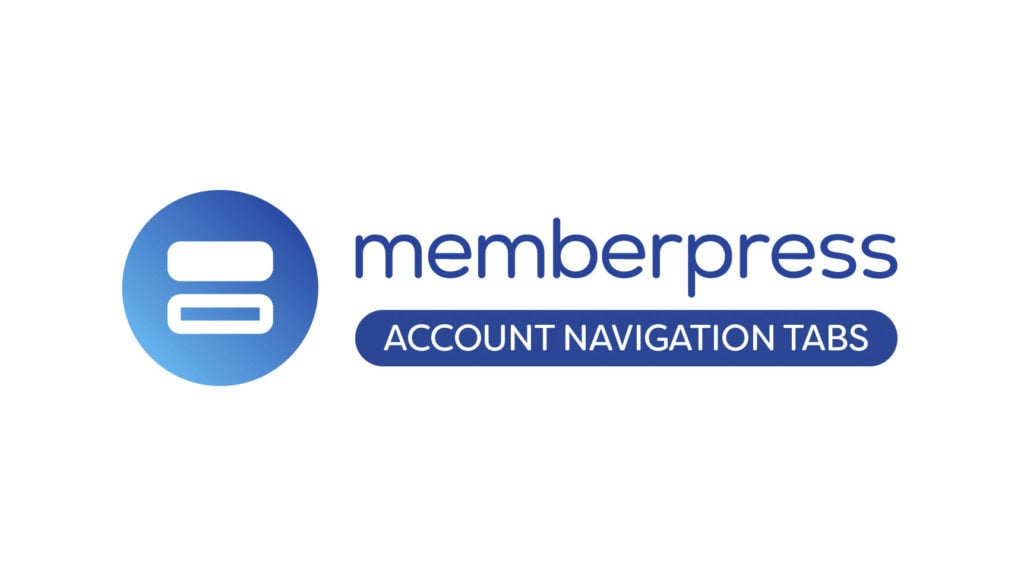
MemberPress is the world’s #1 recurring revenue plugin for WordPress. You can use it to create and manage memberships, online courses, and other subscription-based services.
And with its CoachKit™ tool, MemberPress is now the industry’s only WordPress coaching plugin.
So it also enables you to launch and operate full-blown online coaching programs and handle complete client management – all with a 100% code-free interface.
Like CoachKit™, the Account Nav Tabs add-on is one among a huge collection of MemberPress add-ons and integrations.
What the Add-On Does
The MemberPress account page serves as a member portal where your subscribers and members land when they login. This portal is where members will view and manage their account details.
Out of the box, MemberPress comes with a basic set of navigation tabs, which includes those you’d expect to see on a standard membership site. You can also create custom tabs for the account page.
The magic of the Account Nav Tabs add-on is that it allows you to show or hide those custom tabs based on membership levels.
And you can house all kinds of content behind those tabs. Things like…
- VIP support access
- Downloadable resources such as ebooks and white papers
- Research collections and libraries
- Outbound links to outside resources
- A link to your ecommerce storefront for seamless UX
- …and pretty much anything else
With legendary MemberPress Rules functionality added to the mix, the navigational tabs on each client’s account page can become a FOMO marketing powerhouse.
How to Turn Your Client Account Nav into a FOMO Marketing Tool
The Tab is the Ad
Say you’re a life coach running an online life coaching business, and you’ve got three membership tiers: General, Plus, and Premium.
You’ve decided to set aside one hour every weekday as a time when clients can gain “walk-in” access to your services – like a virtual version of college professors’ office hours.
Obviously, providing this kind of access would be an expensive use of your time, and you’d limit access to Premium-level users.
With Account Nav Tabs protection, you could actually use the tab where Premium users gain access to office hours to create a powerful advertisement, inspiring lower-plan users to level up.
Customize the Member Portal Based on Membership Types
This add on is the result of customer requests. And it was a bit of an “a-ha!” moment for our team. We learned that many of our customers actually have multiple membership types.
Consider the airline example I’ve mentioned. The airline has passengers with different levels of membership. It also has pilots. Many airlines offer a pilot and crew lounge specifically for these people.
Similarly, a non-profit organization may have member donors and staff volunteers. With MemberPress Account Nav Tabs add on you can create a different account portal experience for each membership type.
In this scenario, a donor who accesses the account page could see tabs related to their donor membership. This could include things like donation history, member benefits, or access to the donor community.
And the volunteer members could see an entirely different account portal. This might include a training course for staff and volunteers, a volunteer schedule, or any other content that would be irrelevant to the member donors.
Other Revenue-Generating Ideas for Your Account Nav Tabs Content
Exclusive Member Resources: Create a tab specifically for high-value resources such as ebooks, video tutorials, and exclusive articles. Protect these tabs based on membership levels, ensuring only premium members have access.
Personalized Coaching Content: For sites that offer personalized coaching or consulting, tabs can be protected and tailored to individual members or specific groups, providing a customized experience with resources, assignments, and feedback directly relevant to their coaching program.
Event Registrations and Offers: Use a tab for special event registrations and offers, protecting it so that only members of certain levels or those who have been members for a specific duration can see upcoming events and special promotions.
Member-Only Forums and Communities: If your site includes forums or community boards, a protected tab can link members to these sections, ensuring that only those with the appropriate membership level have access to these interactive areas.
Advanced Training Modules: For educational sites, tabs can be used to unlock advanced training modules or certification courses exclusively for members who meet certain criteria, encouraging members to upgrade or engage more deeply with your content.
Beta Features Access: Offer your members the chance to try out new features or services before they’re released to the public. Protect these tabs so only members who opt-in for beta testing can access these areas.
Financial and Donation Information: For non-profits or community organizations, a protected tab can provide financial reports, donation history, and exclusive updates to donors or members at specific contribution levels.
Custom Dashboard and Analytics: Provide members with a personalized dashboard that shows their progress, analytics, or usage data within your platform. Protect these tabs to ensure members see data pertinent only to their activities and membership level.
Networking Opportunities: Create a tab for networking opportunities such as member directories or contact lists that is only accessible to members who are part of specific networking groups or tiers.
Archived Content Access: Protect tabs that link to archived webinars, workshops, and other historical content, making them available exclusively to long-term members or those who have achieved certain milestones within your community.
Now that you see how account nav tabs can extend your membership options for customers. Let’s talk about customizing your member portal based on membership.
Next Steps
Anything utterly rhapsodic is worth having – especially a FOMO marketing tool worthy of such a descriptor. And extra-especially as it relates to your online business bottom line.
So next steps are simple, depending on your situation:
- If you’ve got MemberPress, get the Account Nav Tabs Add-on, and leverage its power.
- If you haven’t got MemberPress, do your online business its biggest favor in ages, and get MemberPress now.
- Consult our help docs to learn the nuts and bolts of customizing your own account nav tab experience.
This new add on is yet another nod to our customers. The Account Nav Tabs add on brings all new opportunities for MemberPress customers and users. We’re excited to see how you’ll use this new feature.
Let us know what you think. How will you leverage custom account portals on your website? Leave a comment below.

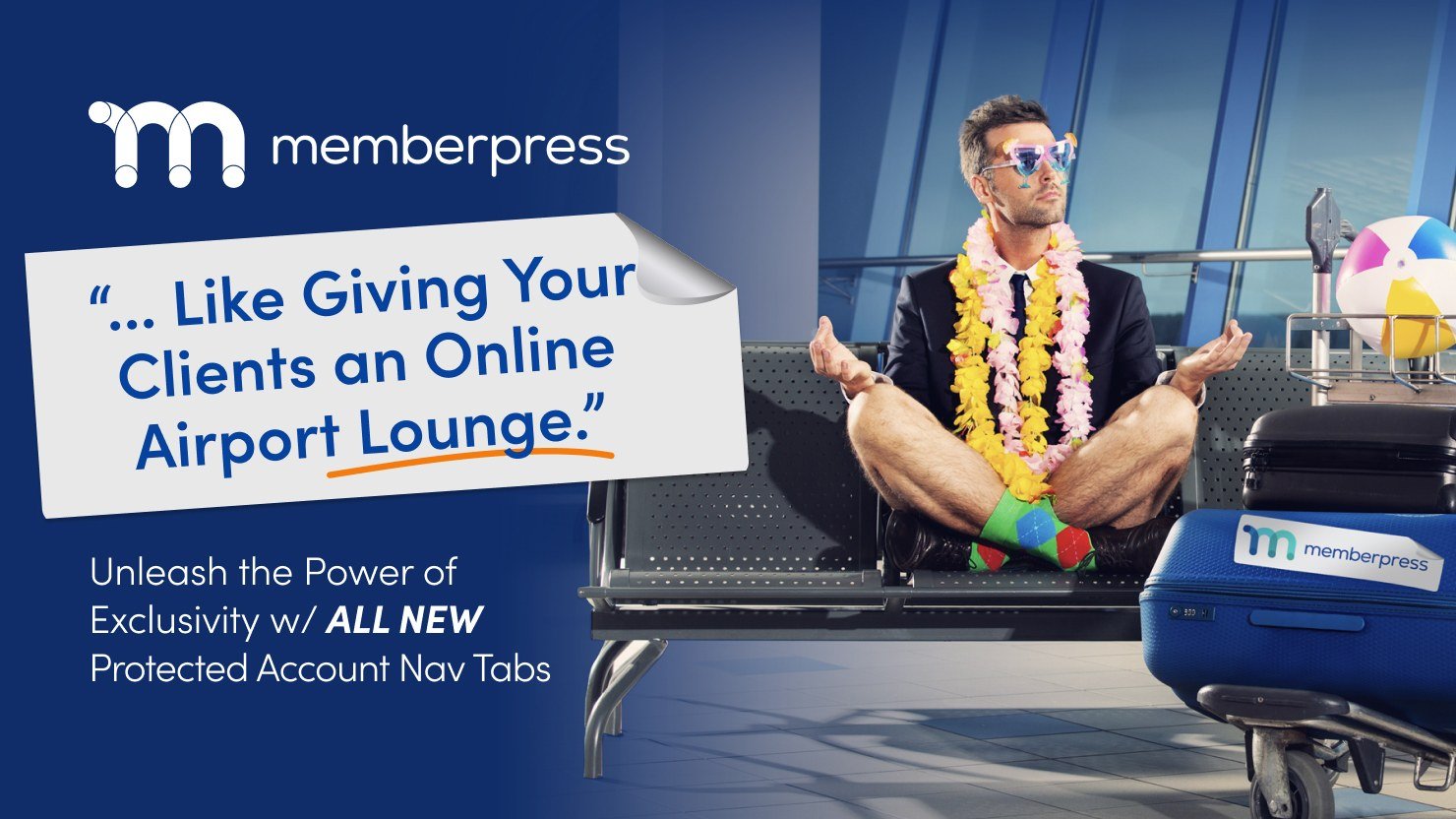

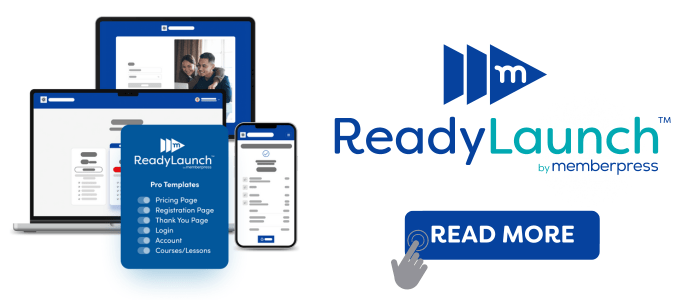











Add a Comment