Video Overview
What this video covers:
Creating a coupon and understanding coupon options
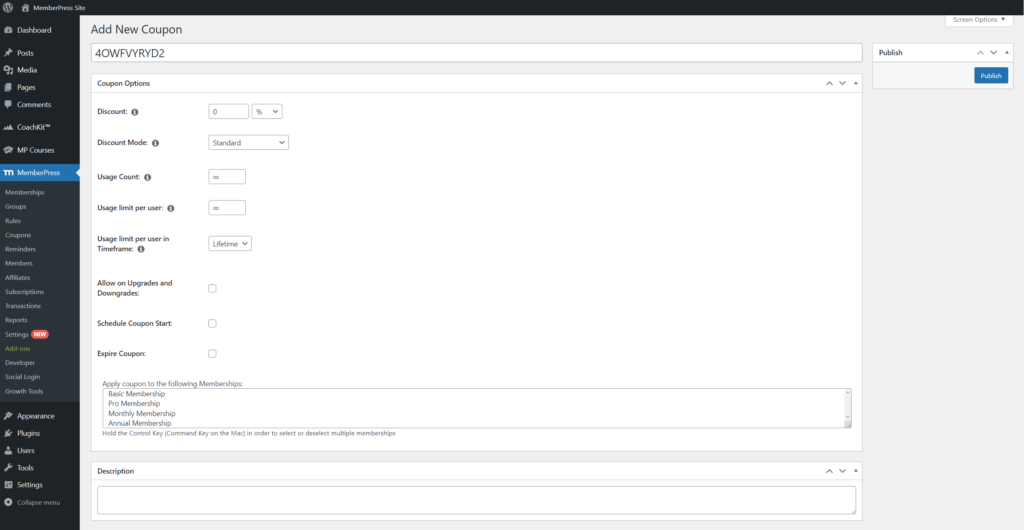
Below, you can find a detailed description of all coupon settings.
Coupon Code – This field will be auto-populated with a randomly generated coupon code (0QW06N4XZ9, as shown in the screenshot above, for example). Change the coupon code here if needed. Coupon codes should NOT contain spaces, quotes, or other non-alpha-numeric symbols. Only alphanumeric characters, hyphens, or underscores should be used.
Discount – The discount that will be applied to every billing for recurring subscriptions. If it's a one-time payment, then the discount will apply just to that one payment. It can be any percent (%) or a fixed amount. For example, if you enter a discount of 10%, and the coupon is used for a monthly subscription, the 10% discount will be applied to every month's billing for the life of the subscription. However, if the subscription is only a one-time payment, the discount will only be applied to the first (and only) payment.
Discount Mode – Coupons support three different types of discounts. They are explained below:
- Standard – The % or fixed discount applies to each payment for the duration of the member's subscription.
- First Payment Only – This setting is only for automatically recurring memberships. Clicking this option will reveal the First Payment Discount setting. For the First Payment Discount, a percentage or fixed amount discount can be entered. This discount will ONLY apply to the user's first payment. You can then also use the Discount setting above to enter a discount that would be offered for all future recurring billings. You can also leave it at zero for no additional discounts. Here is an example of a coupon that would give a user 50% off their first payment only. And here is an example that would give a user 50% off their first payment and 10% off all future recurring payments.
- Trial Period Override – Similar to the First Payment Only option above, this option allows you to override the recurring membership's trial period days and amount. The membership does not need to have a trial period for this to work. The benefit of using this setting over the First Payment Only option is that you can set the number of days that the trial period should last, whereas the first payment can only be for the normal duration of the automatically recurring subscription's billing profile (e.g. monthly, yearly, etc.).
Usage Count – This is the number of times this coupon can be used. Defaults to unlimited (∞) times. Enter any whole number; entering a zero makes it unlimited. For example, if you enter five here, then that means that five users can use the coupon. If a sixth user attempts to use it, no discount will be applied. It is not currently possible to prevent a single user from using the coupon more than once.
Usage limit per user – This option defines how many times an individual user can use the coupon within a set timeframe. By default, it will be set to unlimited use. You can add any whole number to this field (entering zero also makes it unlimited). Thus, adding the number 2, for example, allows each user to use the coupon two times within the set timeframe.
Usage limit per user in Timeframe – This option defines the timeframe related to the usage limit per user. You can set it to Lifetime, Yearly, or Monthly. To illustrate, you can set this option to Monthly and set the usage limit per user to 2. This will allow each user to apply the coupon two times per month.
Allow on Upgrade and Downgrade – Enable this option if you want to use your coupon on new subscriptions and when users upgrade or upgrade a membership plan.
Start Coupon – Enable this option if you would like your coupon to start in the future. Users cannot use this coupon before the date you set here. Coupons will always start one second after midnight (00:00:01 AM) on your chosen date. You can also choose the time zone the coupon should use.
Expire Coupon – Enable this option if you would like your coupon to expire. After the set date, any user who attempts to use the coupon will not be given the discount. Coupons will always expire one second before midnight (11:59:59 PM) on your chosen date. As with the start time, you can also select the time zone the coupon should use for the expiry time.

Apply coupon to the following Memberships – Here, you can select which memberships the coupon will be applicable to. Only published memberships will show here. To select or deselect multiple memberships, simply hold the Control Key (Command Key on the Mac) and then make your selections.
Associate an Affiliate – This setting will only appear if Easy Affiliate is installed and enabled on your site. Check the box to enable the setting, and then enter the username of the affiliate you would like to associate this coupon with. Doing so will make it so any time the coupon is used, the entered affiliate will get a commission on the sale.
Description – You can also add a description to your coupon. Only Admins can see the description, so it is useful to add notes about your coupon there so you can remember what it was for in the future. We recommend keeping these as brief as possible to prevent cluttering your Coupons listing page.
Examples?
If you want to see a couple of great examples of using MemberPress coupons, please check out our Coupons Case Examples page.











