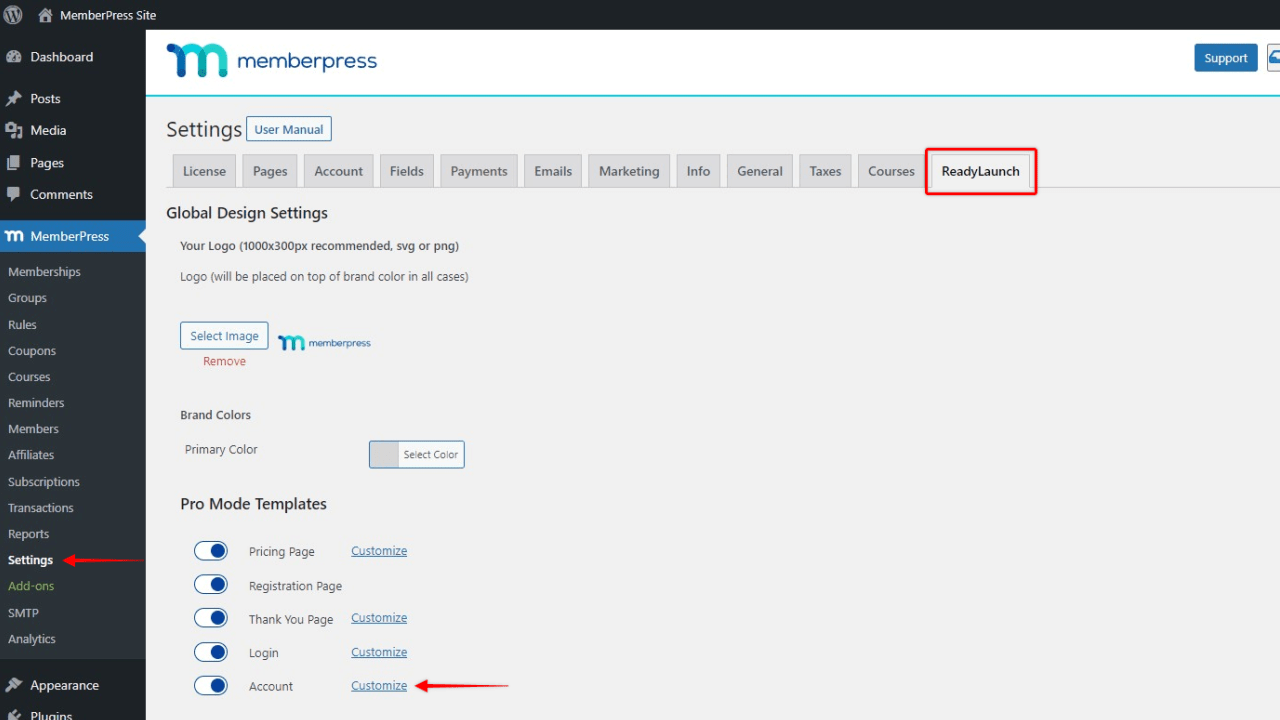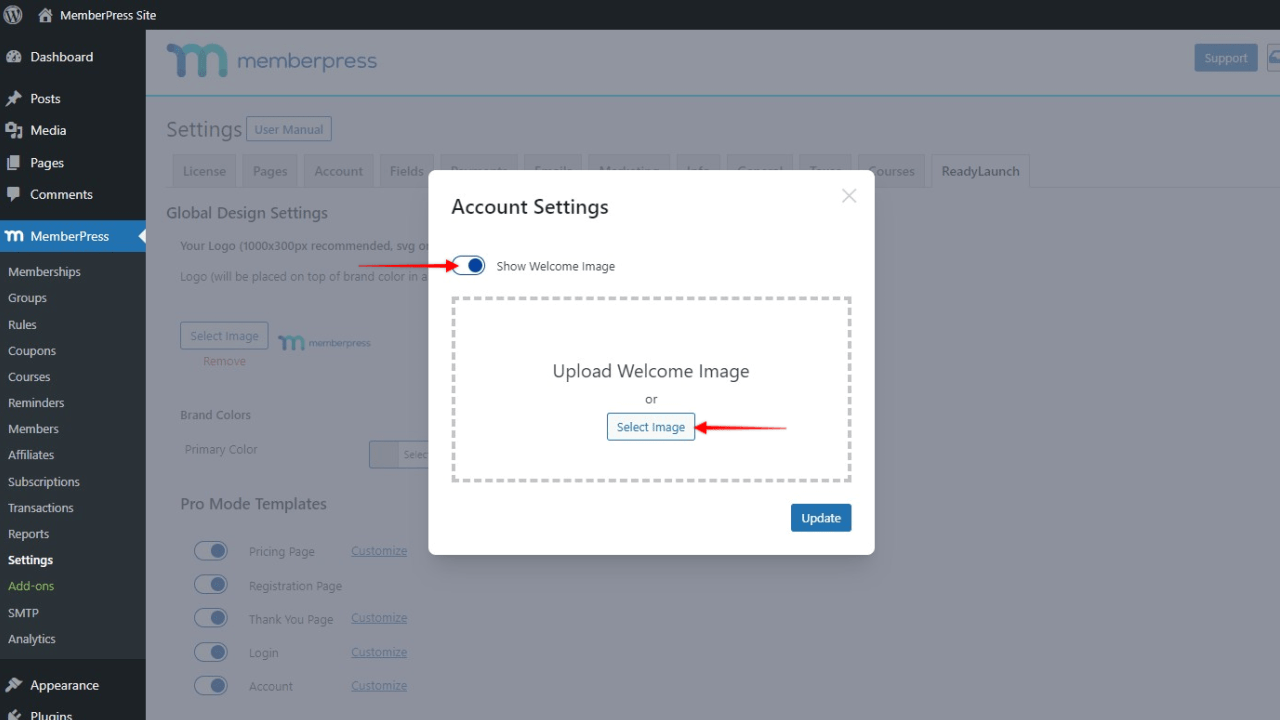The ReadyLaunch™ Account template is available with MemberPress version 1.10.0, and is enabled by default.
Customize the ReadyLaunch™ Account Template
The template sidebar and header will follow the ReadyLaunch™ Global Design Settings and use your brand color as a background. The header will display the logo you set for your ReadyLaunch™ templates.
You can also add a welcome image to the Account template. This image can be anything you want – a logo, photo, illustration, etc.
To add your image, follow these instructions:
- Log in to your site admin area, and navigate to Dashboard > MemberPress > Settings
- Click the ReadyLauch™ tab
- This will open a popup. Toggle on the Show Welcome Image option, and click on the Select Image button

- Choose your welcome image, and click Update to apply this image to your page
On the front end, your users will now see the welcome image on the “My Profile” page.
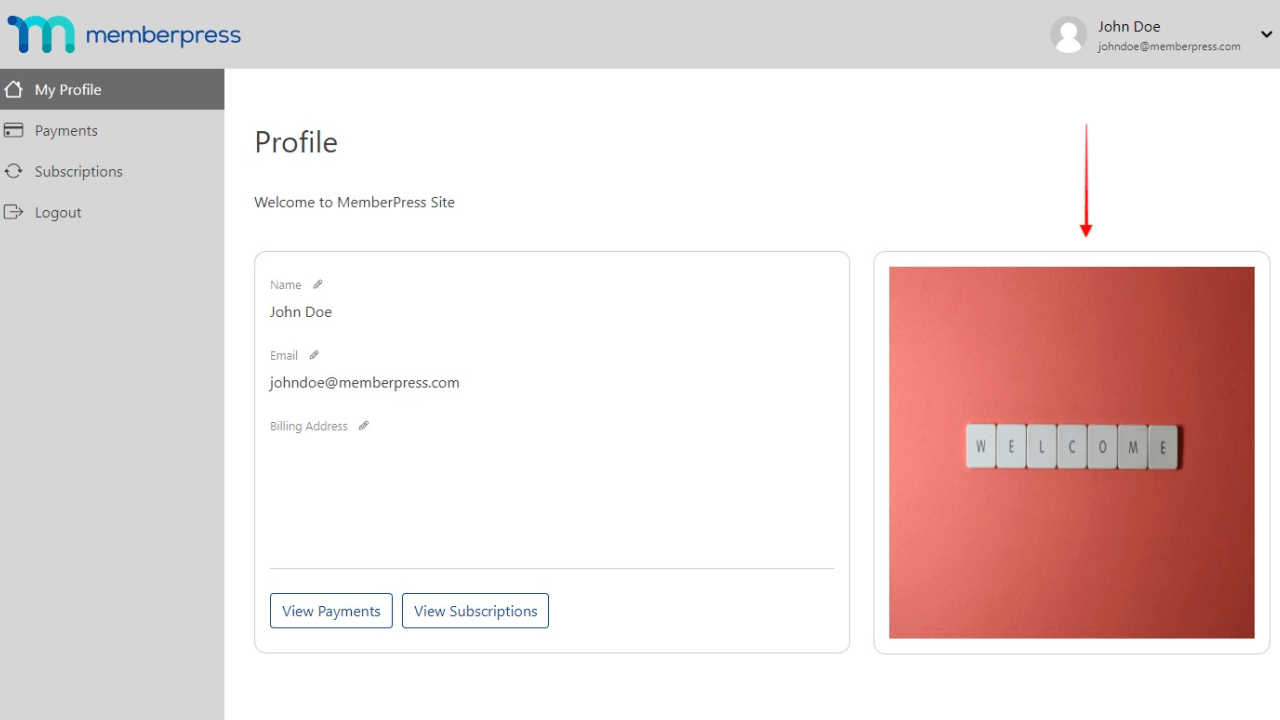
Deactivate ReadyLaunch™ Account Template
If you'd like to use the classic MemberPress account page, you can deactivate the ReadyLaunch™ Account template by following these steps:
- Navigate to Dashboard > MemberPress > Settings;
- Click on the ReadyLauch™ tab;
- Toggle the Account option off.
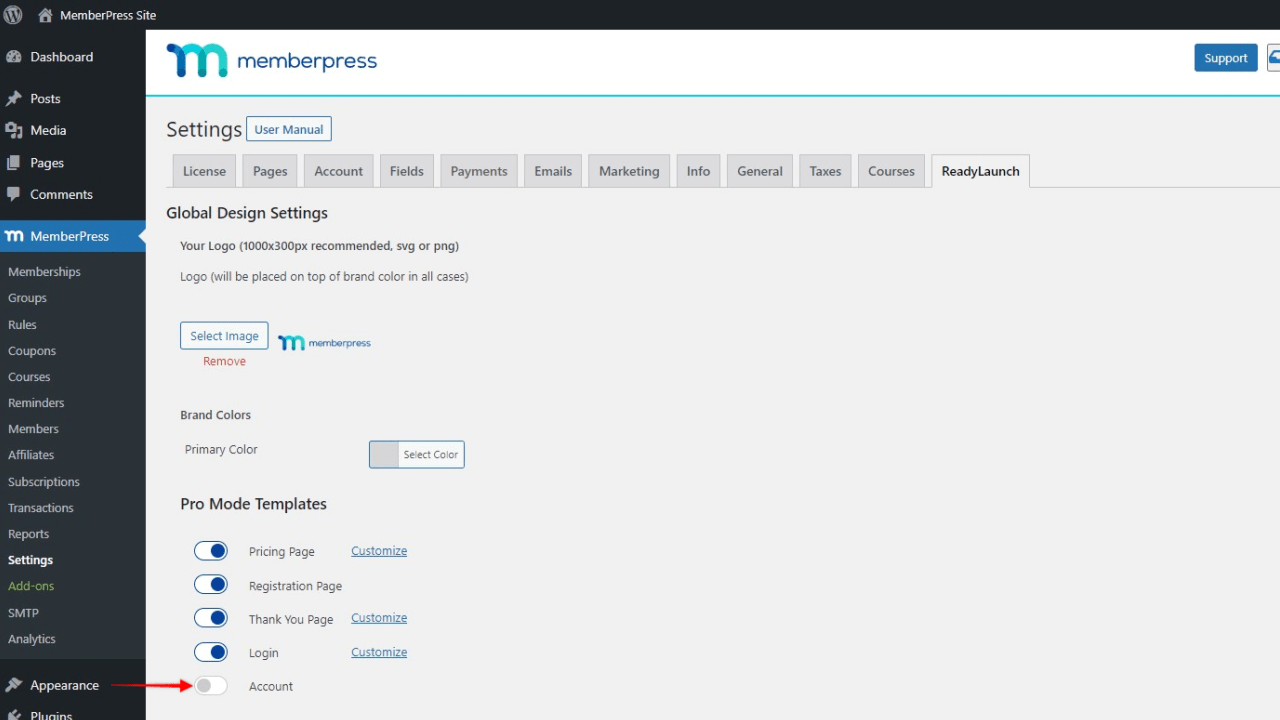
Adding the Account Template to Custom Pages
You can add the ReadyLaunch™ Account template to any page or post on your WordPress site. To do this, you would need to design that page or post with the default Block editor and add the ReadyLaunch™ Account block:
- Start the Block editor on the post you wish to edit;
- Click the “+” icon to open the block inserter;
- Search or browse down the block list to find the ReadyLaunch™ Account block;
- Click on the block to add it;
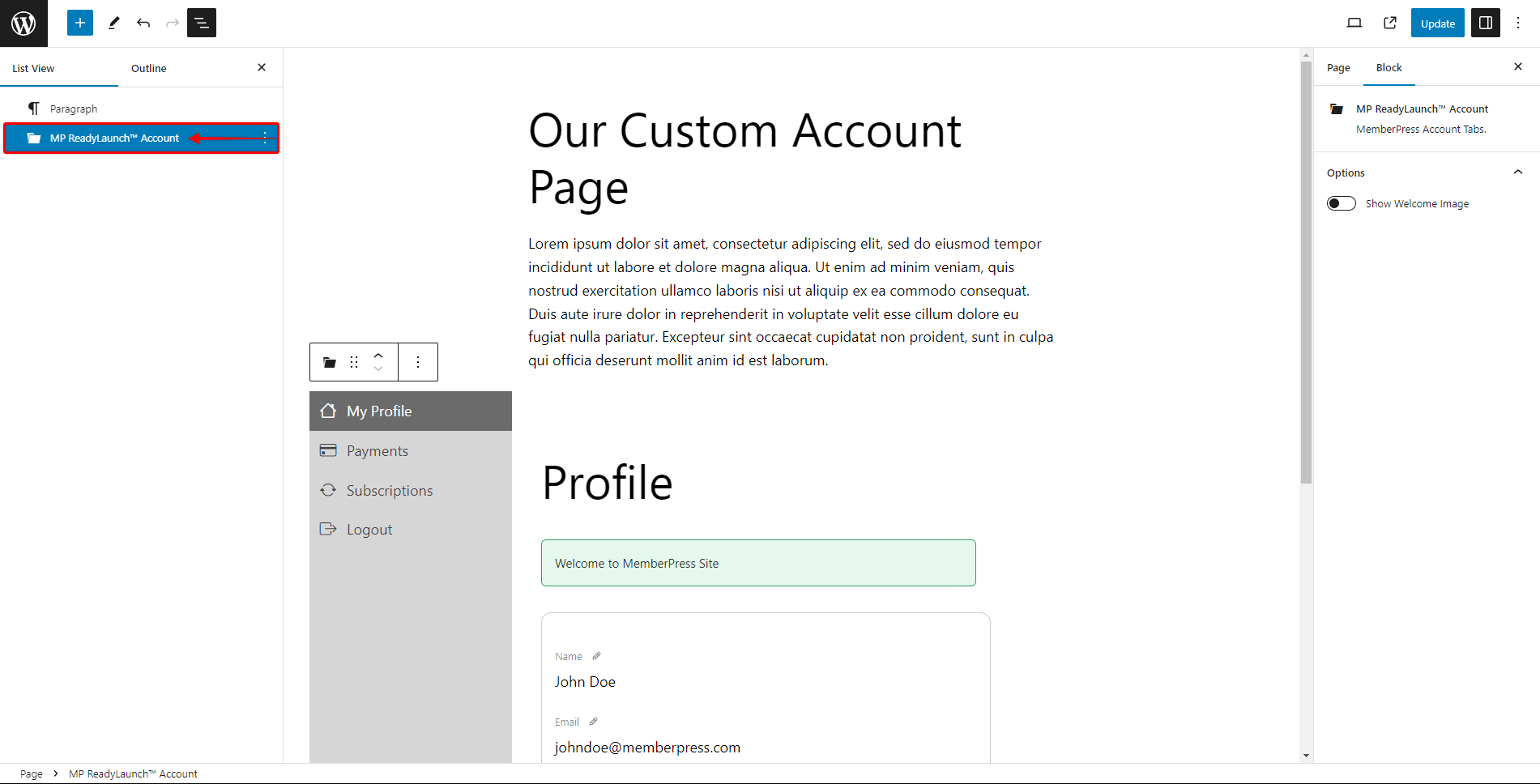
The ReadyLaunch™ Account block comes with additional options:
- Show Welcome Image: Enabling this option will show the welcome image you added at Dashboard > MemberPress > Settings > ReadyLauch™ tab.
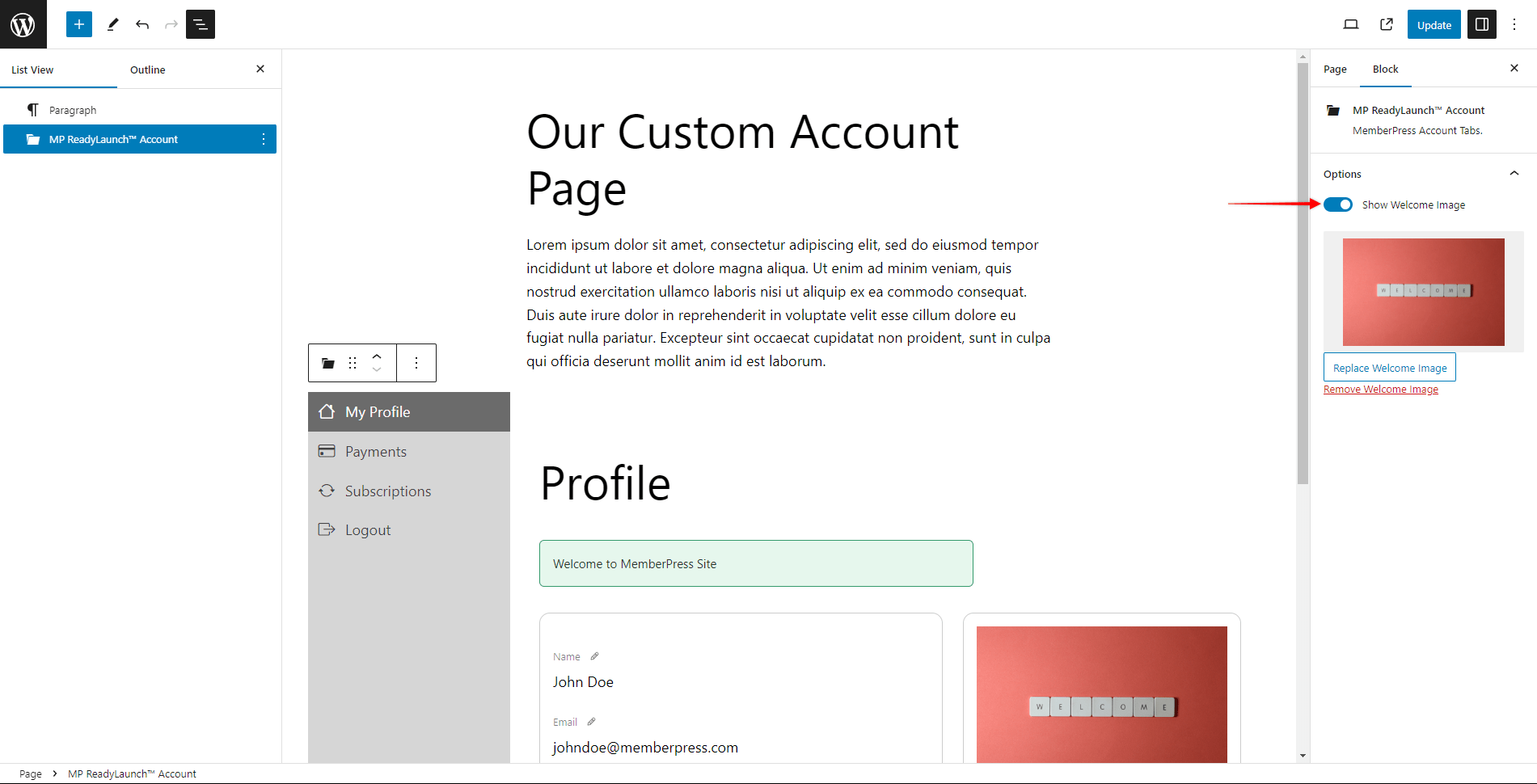
This way you can design the custom account page based on your needs and add any content. Also, this way you can use your site header and footer, while our ReadyLaunch template will be nested in the content section.
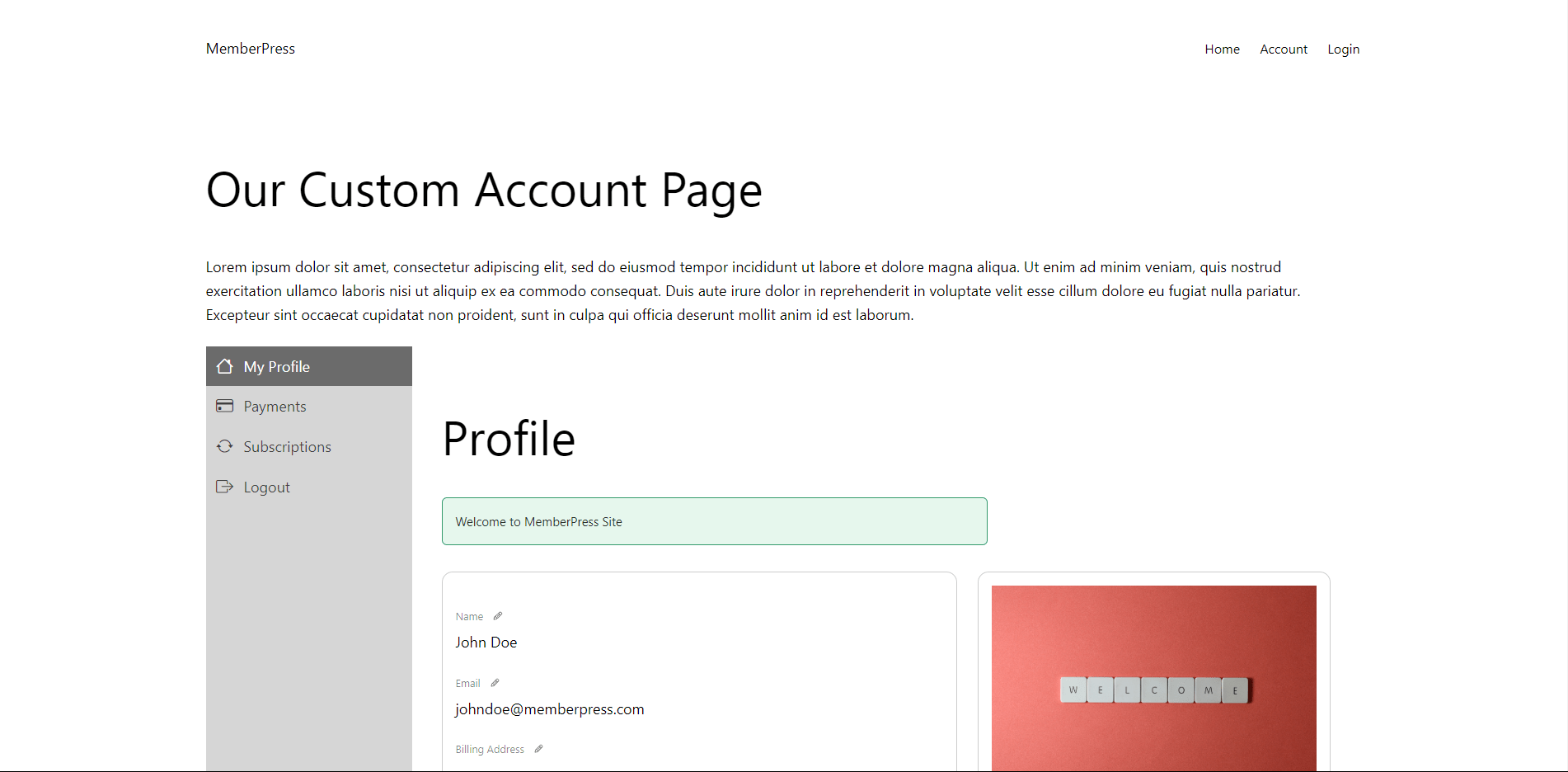
Using Shortcodes
Currently, the ReadyLaunch™ Account template can’t be embedded into custom pages using our account shortcode. If you encounter a situation where you need to design a custom account page in classic MemberPress, you'll need the classic account form and the following shortcode:
[mepr-account-form]Learn about setting up the Account page in classic MemberPress here: Configuring and Using the Account Page