OXXO is a convenience store chain in Mexico that provides a cash-based payment method. This payment method allows customers in Mexico to purchase memberships on your site, using vouchers they paid in OXXO stores. OXXO is a popular solution for the Mexican market as it is not a rare case that users don’t have a bank account or credit cards.
MemberPress integration with Stripe allows you to receive payments through OXXO. This document will show you how to set this up and provide more details on OXXO.
Receiving Payments With OXXO
OXXO is supported only through the built-in MemberPress integration with Stripe. Thus, before enabling OXXO, please connect Stripe to MemberPress on your site, and test the connection to make sure it’s functioning well.
After your Stripe connection is properly set, please enable OXXO as the payment method in your Stripe account, and then in MemberPress. You will find the OXXO option in your Stripe account by navigating to Settings > Payment Methods and scrolling down to the “Vouchers” section.
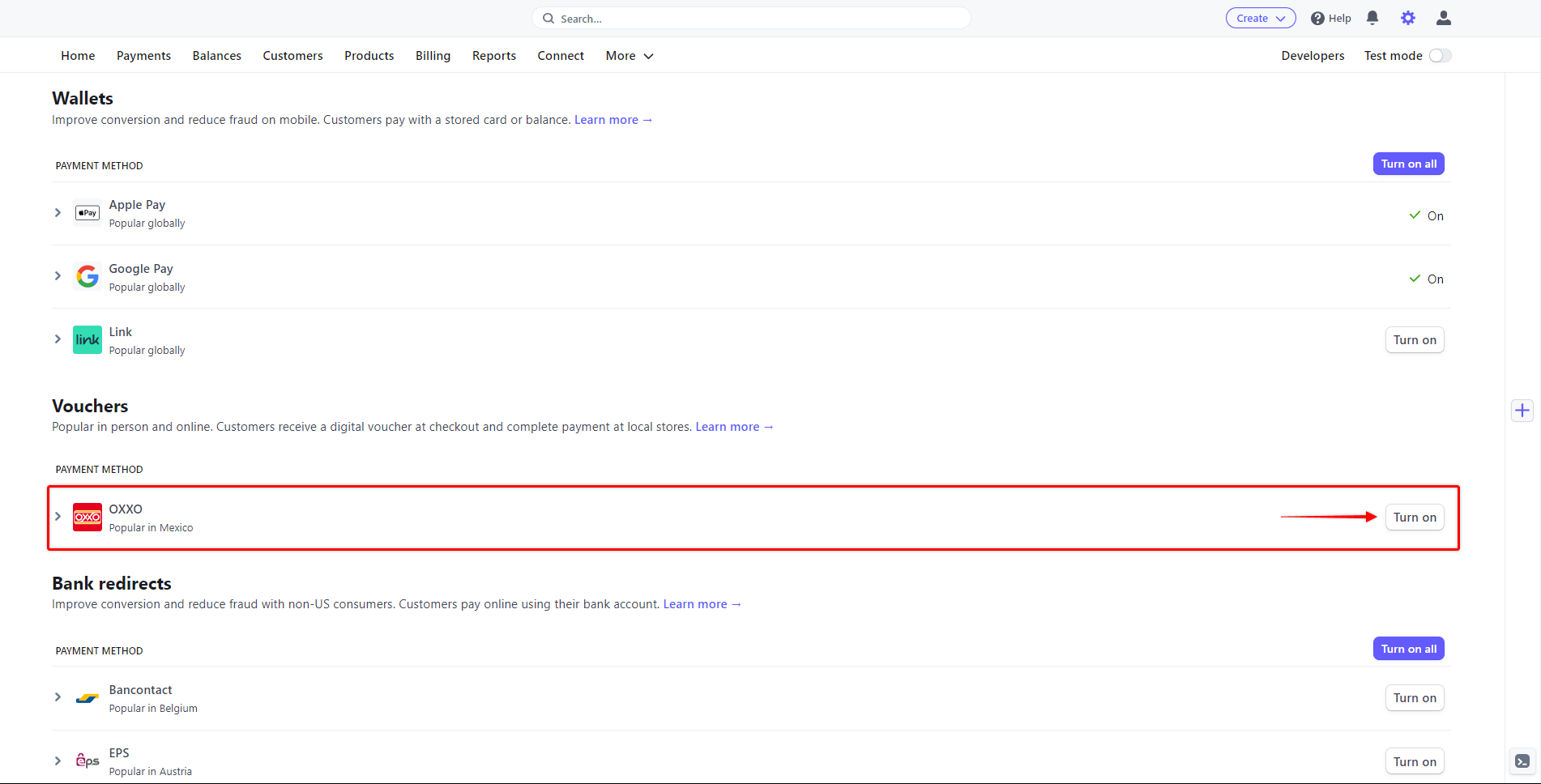
Please check more details on setting this up in the “How To Enable Payment Methods With Stripe and Memberpress” document.
Once OXXO is enabled, your membership registration forms will show this new payment option. The OXXO payment option will be available on both Stripe Checkout and Stripe Element forms.
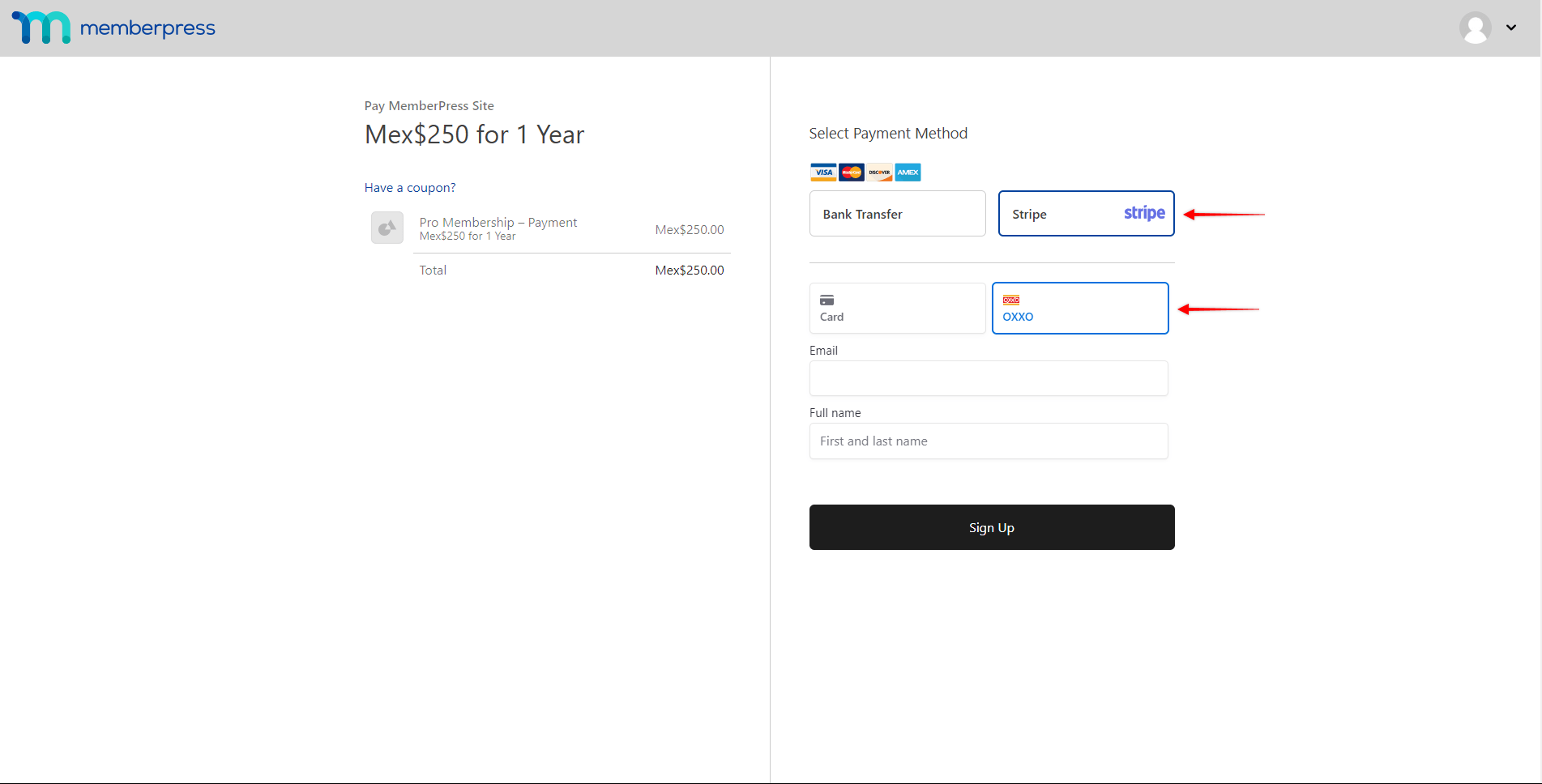
When your users submit the registration form, they will receive a voucher that includes the transaction reference number. Your customers will then need to take that voucher to an OXXO store and pay in cash to complete a transaction. The successful payment notification will be sent to your site by Stripe on the next business day. On the other hand, if the voucher is not paid until the expiration date, Stripe will send a failed transaction notification.
What’s Important to Know About Using OXXO?
The OXXO payment option will show only if all conditions are met, as OXXO integration comes with several limitations imposed by OXXO or Stripe.
Firstly, it’s important to mention that OXXO can only be used for non-recurring payments. Thus, this payment method will not be visible on the registration pages of your recurring memberships. Also, OXXO doesn’t support delayed payments. Accordingly, this payment option will not be available for memberships with free or paid trials.
Also, the minimum accepted amount per transaction is 10.00 MXN, while the maximum amount charged can be 10,000.00 MXN.
Further, as vouchers need to be paid in cash in Mexican Pesos at an OXXO store, this payment method is only available to Mexico-based customers. Also, to use OXXO with MemberPress, please make sure that the currency in MemberPress settings is set to MXN.
In addition, your Stripe account country needs to be set to Mexico to receive payments from your customers through OXXO.
Finally, as your users need to physically pay in an OXXO store, the payment notification will be delayed. Next to the time your customer needs for paying, OXXO will need an additional 1 business day to process the payment and send the notification of success or failure to MemberPress.
By default, MemberPress creates subscriptions on your site with a 1-day grace period to compensate for the payment processing time. This means that your users gain instant access to your protected content for 24 hours, and then lose the access. Here, you could decide to extend the default grace period to accommodate time until the payment is done and confirmed.
On the other hand, you can disable the grace period entirely by checking the “Disable the 1 day grace period after signup” option in MemberPress settings (Dashboard > MemberPress > Settings > Account tab).
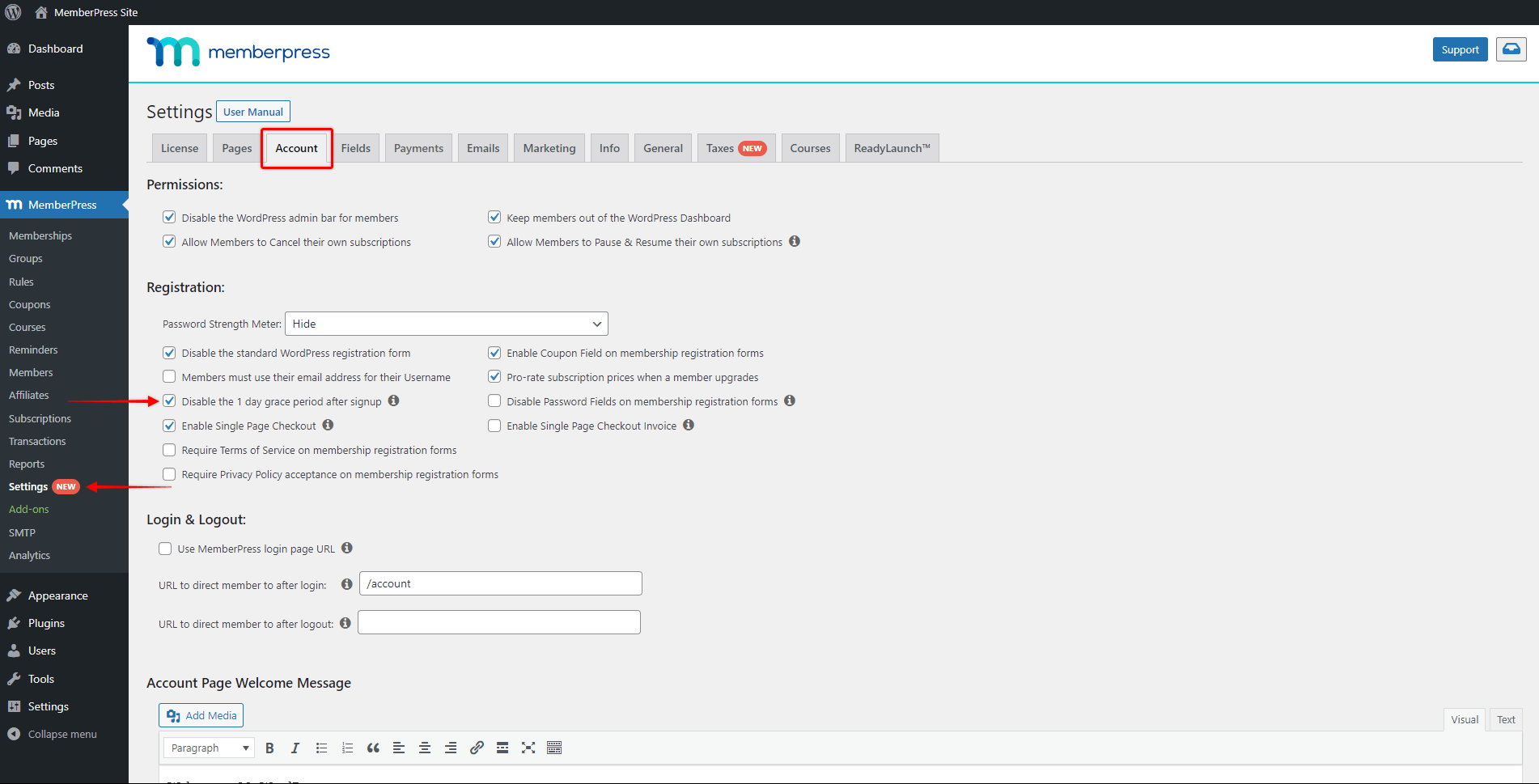
You can find more information about OXXO payments in Stripe documentation.











