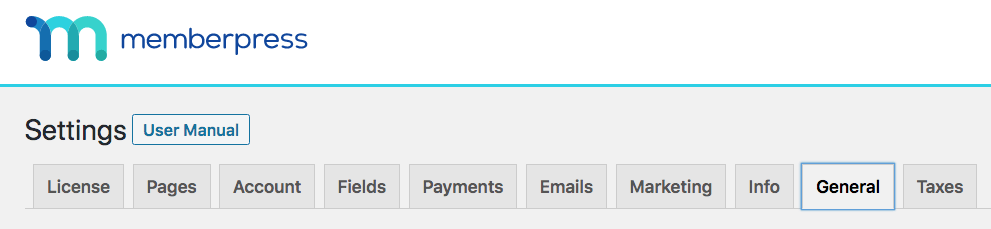
Internationalization
Language Code – Using the drop-down menu, select the Language Code MemberPress will use. If in doubt about which one to use, please check ISO 3166-1 alpha-2 codes.
Currency Code – Use the drop-down menu to select the Currency Code that MemberPress will use for your site.
Currency Symbol – Pull down the menu to choose the currency symbol that will be displayed on your registration pages, account pages, and receipts/invoices.
Symbol After Amount – Checking this option will make the currency symbol display after the amount of an item. So with this option enabled what was $5.00 will display as 5.00$. Only use this option if you know your country commonly displays prices this way.
NOTE: If you don't see the language code, currency code, or currency symbol that you need for your country, let us know and we will be more than happy to add it!
Theme Compatibility
Global CSS Styles – Check the box here if you are finding that your CSS isn't loading correctly or if your page just “doesn't look right”. This will force all of MemberPress' CSS Styles to be loaded to the front end of your site and should resolve most issues.
NOTE: This option should only be enabled if MemberPress' compatibility with your themes requires it.
SEO & PayWall
Authorize Search Engines – Checking this option will give “permission” to search engines to view your protected content as if they were authorized members. This is especially useful to help search engines index your site. Meaning, when your future users are searching the web, search engines will show links to any relevant material on your site that had to do with their search.
NOTE: This feature does not work if you have caching enabled on your site, whether it be in the form of a caching plugin or on the host server level.
Block Search Engines – Checking this option will automatically ask search engines not to index protected content on your site. If the “Authorize Search Engines” option is enabled, this setting has no effect.
Enable PayWall – This option allows you to specify if you would like to give non-registered users access to your protected content to let them see what your site offers. After enabling this option, another option will appear where you can specify any X number of free views to your site they will be allowed. After the number of views has been reached, the non-registered user will then see your unauthorized message.
NOTE: This feature utilizes caching to prevent users from exiting the site and going right back to get access to more protected content. However, it cannot prevent these non-registered users from exiting your site, clearing any caching and viewing until the threshold again.
Weekly Summary Email
Disable Weekly Summary Email – A weekly summary email is sent from MemberPress with a report on the revenue and transactions from the previous week. You can stop the email from being sent by checking this option.
Card Testing Protection
Enable Card Testing Protection – Card testing is a type of fraudulent activity where someone tries to determine if stolen card information can be used to make purchases, by repeatedly attempting a purchase with different card numbers until one succeeds. By enabling this protection, MemberPress will permanently block any further payment attempts by any user that has had 5 failed payments in a 2-hour window.
Rewrite Rules
Disable Rewrite Rules – If you find that you are having issues with 3rd party applications working correctly alongside MemberPress like phpBB or phplist for example, then enable this option.
NOTE: When this is enabled, any current or future Custom URI Rules that you may have, will not work to protect any self-hosted static files like .pdf that you may have on your site.
Background Jobs
Asynchronous Emails – Enabling this option will allow MemberPress to send emails in the background at a later time. Enabling this has the potential to speed up the registration process, but could result in slowing the delivery speed of the emails your users receive.
NOTE: In order to enable this option, wp-cron has to be enabled and working on your site.
Usage
Disable Anonymous Usage Reporting – In order to help us improve MemberPress, you can allow MemberPress to send anonymous usage data back to our developers. We respect your privacy so any data that is sent to us can't be traced back to you – but it will help us to fix issues, identify new features and generally improve MemberPress.
Automatic Updates
Enable automatic, background updates – Enabling background updates will automatically update MemberPress to the latest version, or the latest minor version. You can choose from the following options.
-
All Updates (recommended) – Get the latest features, bug fixes, and security updates as they are released.
-
Minor Updates Only – Get bug fixes and security updates, but no major features.
-
None – Manually update everything yourself.











