Square is a payment gateway service provider that accepts membership payments worldwide. The built-in integration lets you connect Square to MemberPress and process payments directly through your membership site.
👉 Learn more about why we added Square and what it unlocks for your business.
This document will show you how to connect Square to MemberPress and start accepting payments from your members.
Square Requirements and Capabilities
The Square gateway allows you to receive membership payments from anywhere in the world. However, you need to have a valid Square merchant account to use this integration.
The Square gateway comes with the following capabilities:
- Process one-time payments (one-time subscriptions);
- Process recurring payments (recurring subscriptions);
- Pausing / Resuming subscriptions;
- Process refunds;
- Process free and paid trial periods;
- Change credit card for recurring subscriptions;
- Credit card expiring reminder support;
- MemberPress Order Bumps support.
Requirements to Connect Square Gateway
Before connecting Square to MemberPress, you need:
- MemberPress installed and activated on your WordPress site;
- An active Square merchant account;
- Access to your website’s WordPress dashboard.
Connect Square to MemberPress
To connect Square to MemberPress, you should first create a Square gateway in MemberPress settings. Here, you can connect Square and start collecting live payments (Production) or test your Square connection (Sandbox) to MemberPress first.
Create a Square Gateway in MemberPress
A MemberPress gateway allows payment processing through the specified payment gateway. To start, set up a Square payment gateway in MemberPress:
- Log in to your website and navigate to Dashboard > MemberPress > Settings.
- Click the Payments tab.
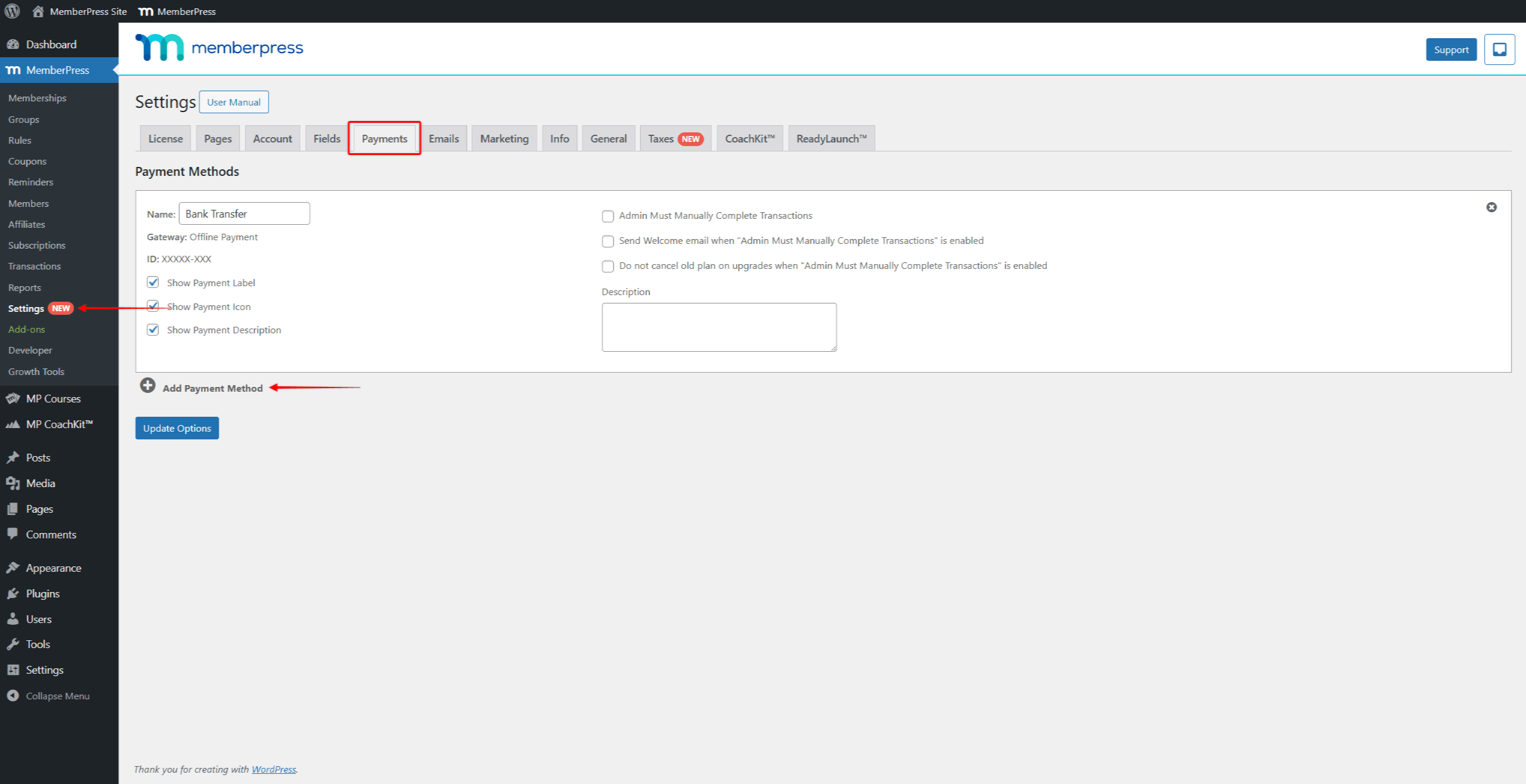
- Click + Add Payment Method to add a new payment gateway.
- Under the Gateway dropdown, select Square.
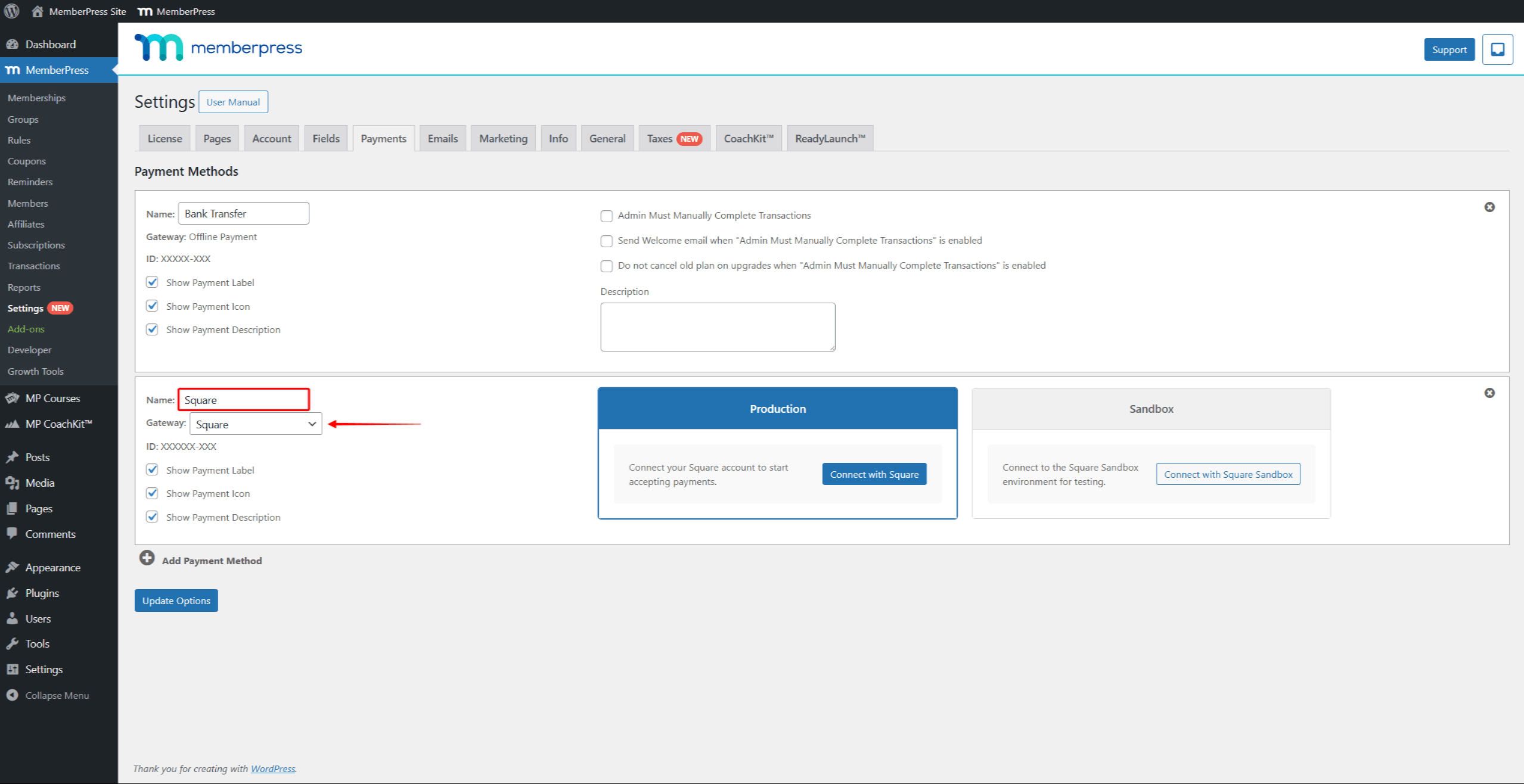
- In the Name field, add a label for your new gateway. Members will see this label on registration forms when choosing a payment method. For example, you can name it “Square“.
- Click the Update Options button to save your settings.
Now, you can connect Square Sandbox to MemberPress and run tests, or directly connect Square Production to receive live payments.
Connect Square Production For Live Payments
Now, to connect your Square merchant account to MemberPress and start receiving live payments, follow these steps:
- Navigate to your Square payment gateway (Dashboard > MemberPress > Settings > Payments tab).
- Under the Production section, click the Connect with Square button to begin the connection process.
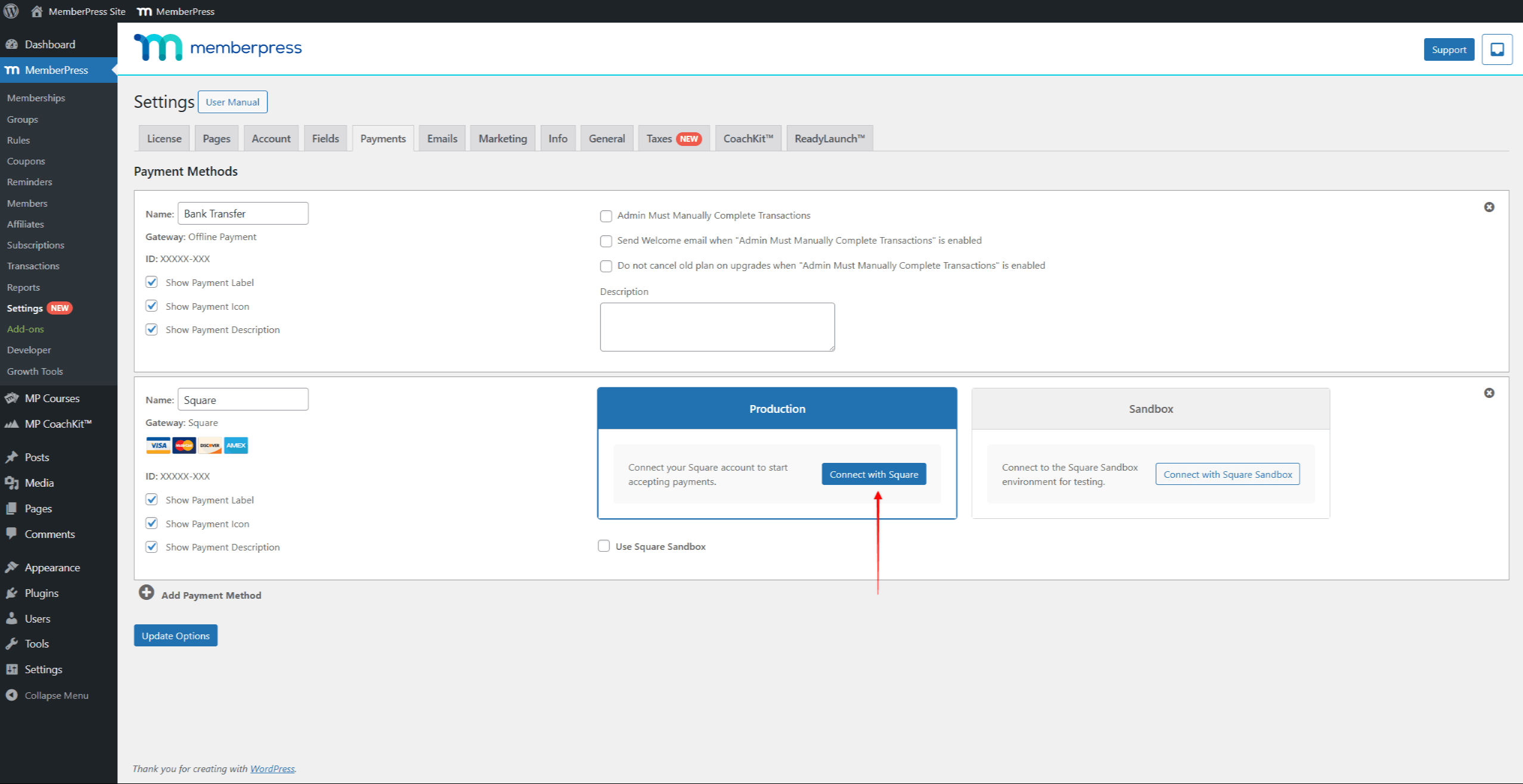
- You will be redirected to Square's authorization page. To proceed, you must log in to your Square Merchant account.
- Next, you need to allow the MemberPress plugin to access your Square account data. Click Allow to accept the permissions to complete the connection.
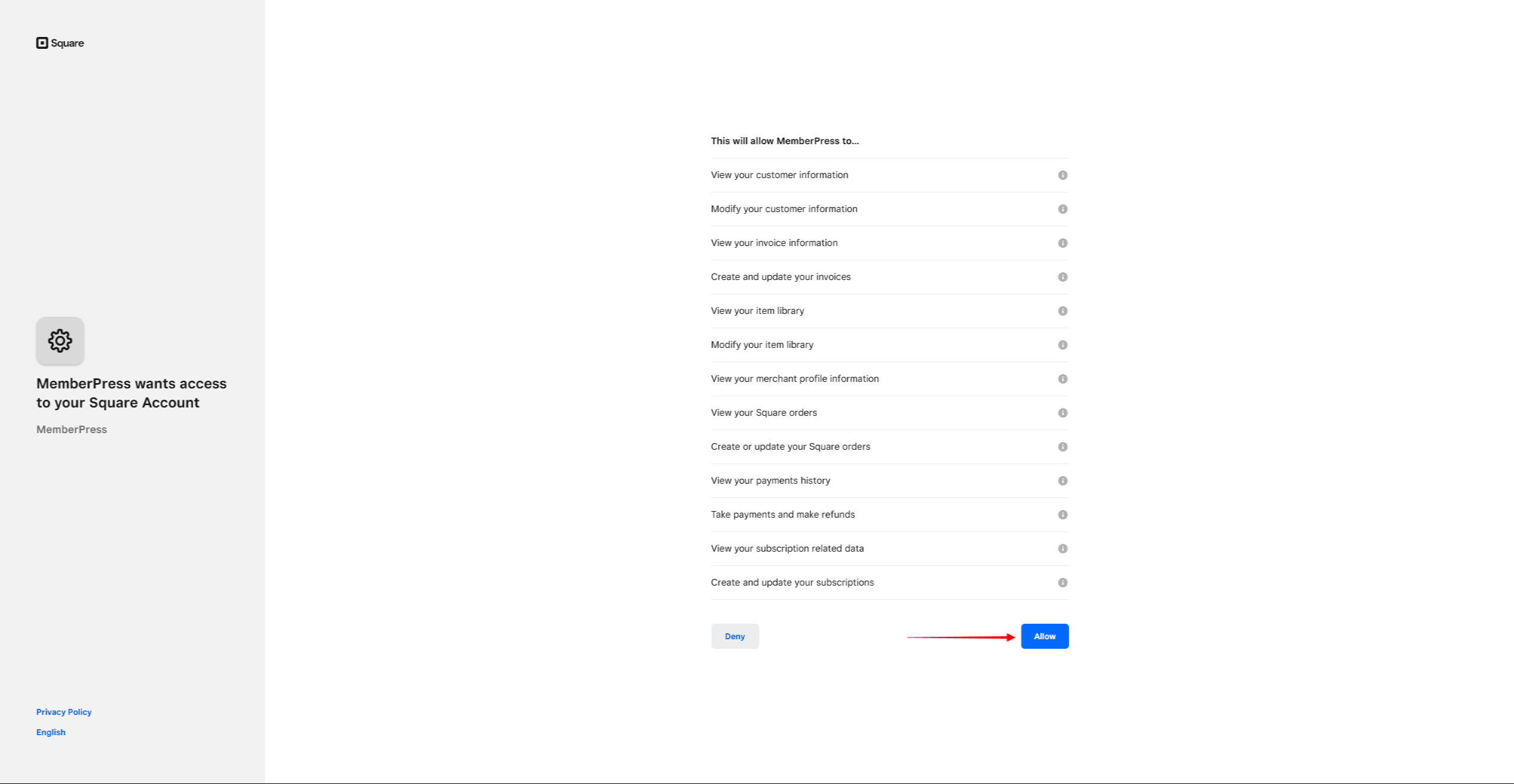
- In the end, you will be redirected back to your MemberPress settings page. The notification at the top of the page will be displayed to confirm that Square is successfully connected. Also, you will see the status “Connected” under the Production section of your Square gateway
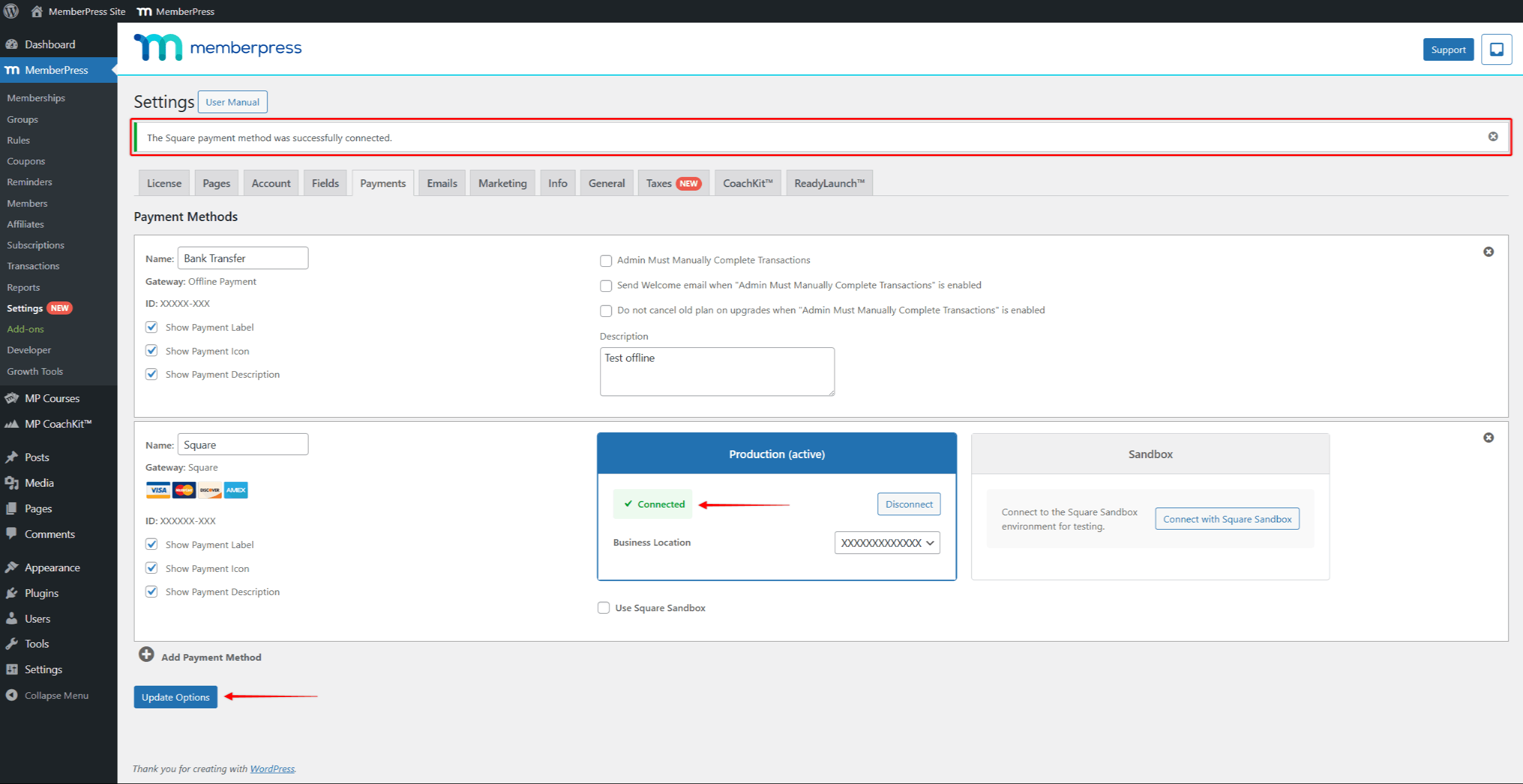
- Click the Update Options button to save your settings.
Your Square payment gateway is now connected to your MemberPress site.
Square Payments
Once Square is connected to MemberPress, the Square payment option will become visible on your memberships' registration pages.
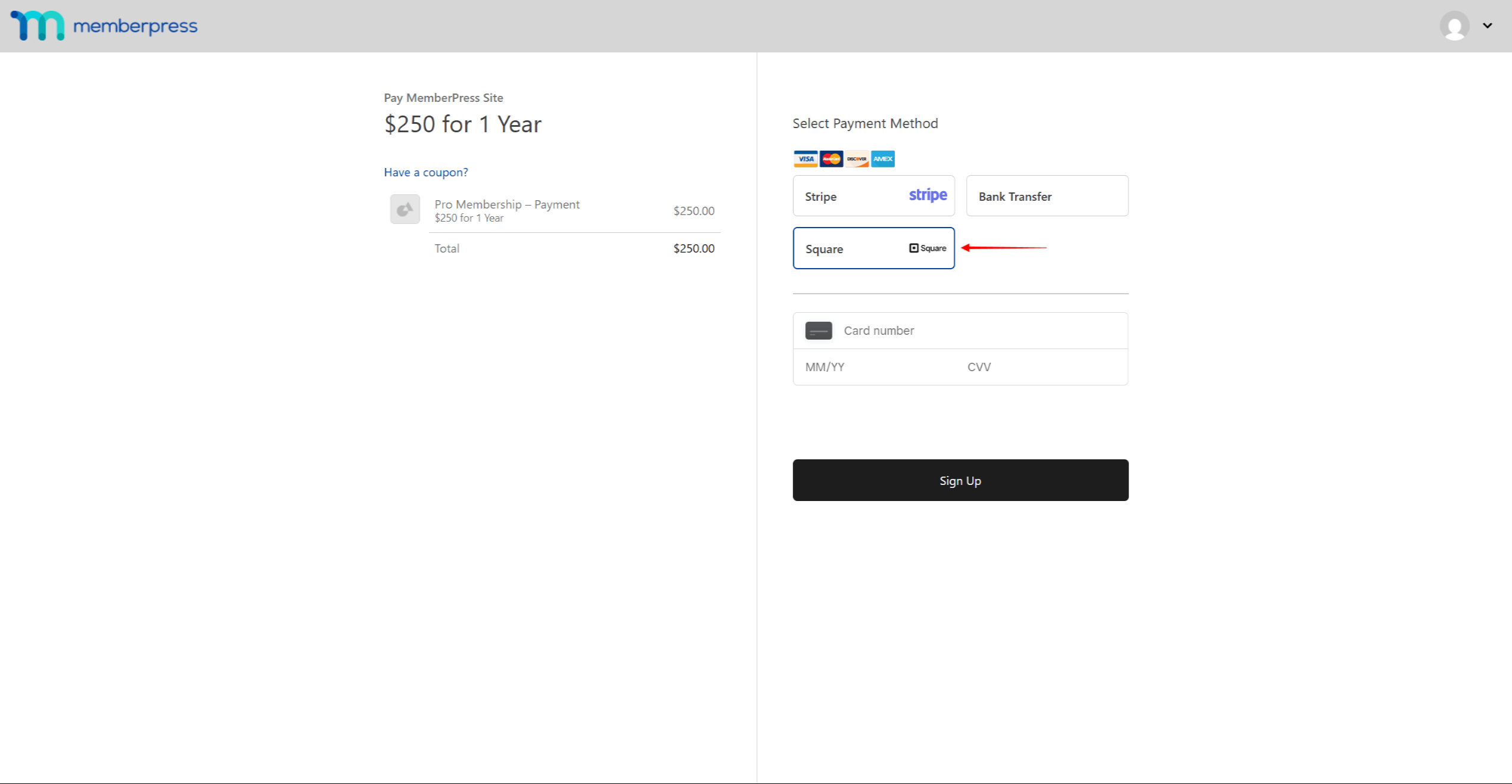
In addition, the Square payment option will be available if all required conditions have been met. If the option isn't available, there could also be an issue with your setup or a misconfigured gateway.
Manage Square Payments
When members pay for your membership subscriptions using Square, you can:
- View all transactions in Dashboard > MemberPress > Transactions;
- Manage subscriptions in Dashboard > MemberPress > Subscriptions;
- Process refunds directly from the MemberPress dashboard;
- Update member payment methods when needed.
All Square transactions will sync automatically between your Square account and MemberPress.











