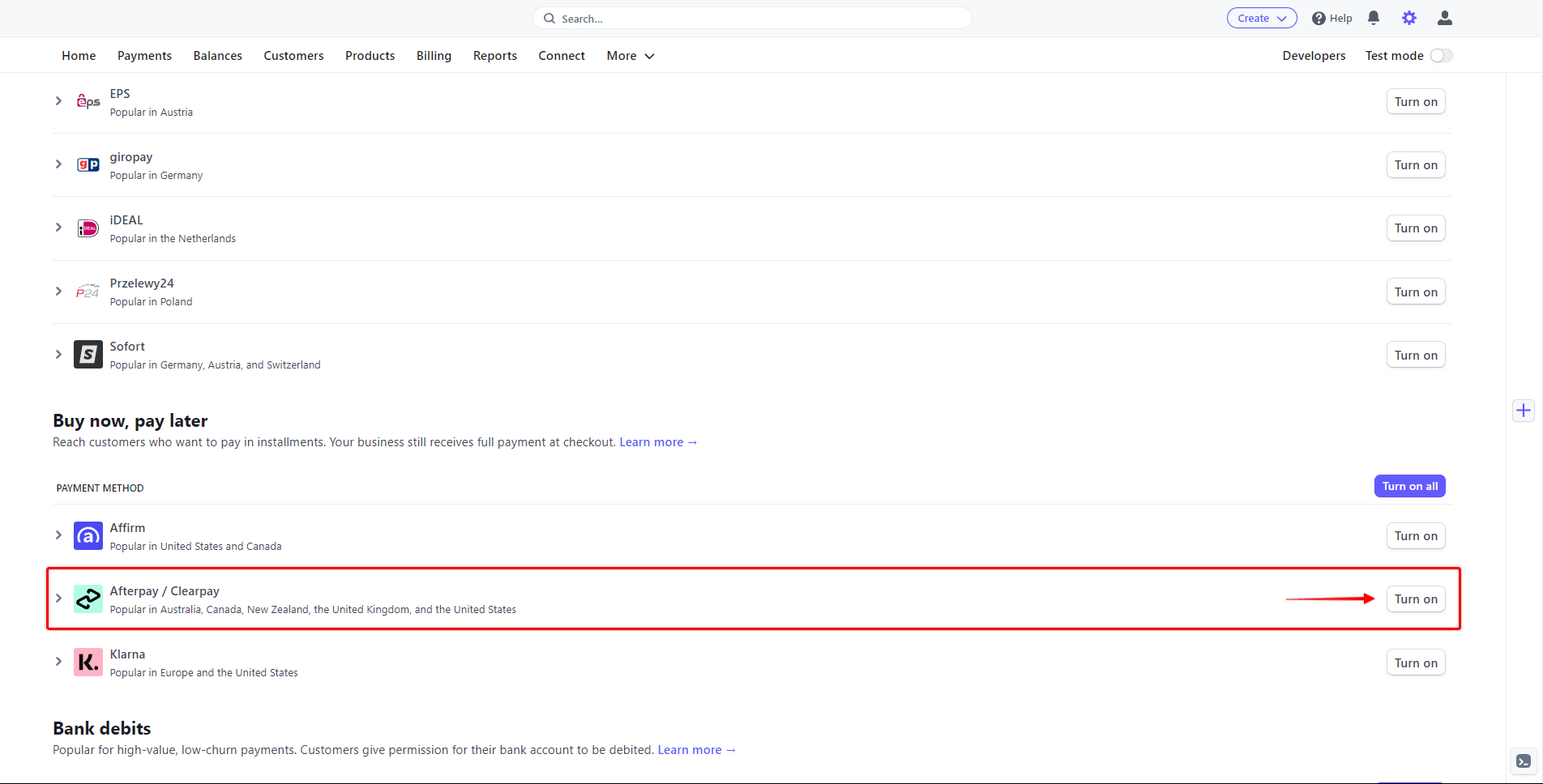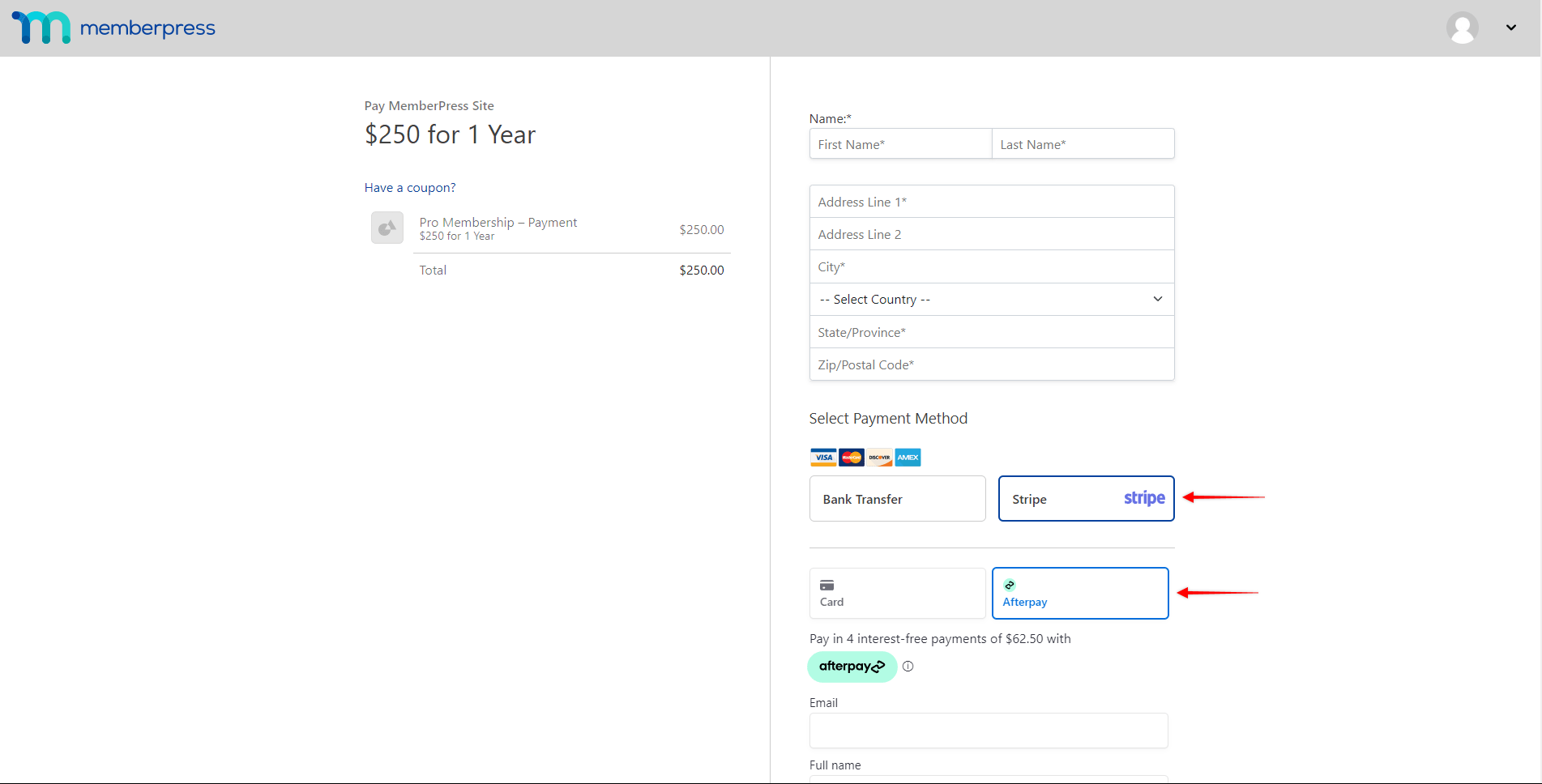Afterpay, also known as Clearpay in the United Kingdom, is a “buy now, pay later” payment method, allowing customers to purchase subscriptions for memberships on your site, and to split the purchase into 4 interest-free installments, Longer term interest-bearing monthly installments are available to US-based customers only.
MemberPress integration with Stripe allows you to receive payments with Afterpay. This document will show you how to set this up and provide more details on using Afterpay.
Receiving Payments With Afterpay
Afterpay is supported only through the built-in MemberPress integration with Stripe. Thus, before enabling Afterpay, please connect Stripe to MemberPress on your site, and test the connection to make sure it’s functioning well.
After your Stripe connection is properly set, please enable Afterpay as a payment method in your Stripe account, and then in MemberPress. You will find the Afterpay option in your Stripe account by navigating to Settings > Payment Methods and scrolling down to the “Buy now, pay later” section.
Please check more details on setting this up in the “How To Enable Payment Methods With Stripe and Memberpress” document.
Once Afterpay is enabled, your membership registration forms will show this new payment option. The Afterpay payment option will be available on both Stripe Checkout and Stripe Element forms.
When your users submit the registration form, they will be redirected to Afterpay’s site to authorize the payment and returned to your site once the payment is confirmed.
What’s Important to Know About Using Afterpay?
The Afterpay payment option will show only if all conditions are met, as Afterpay integration comes with several limitations imposed by Afterpay or Stripe.
Firstly, it’s important to mention that Afterpay can only be used for non-recurring payments. Thus, this payment method will not be visible on the registration pages of your recurring memberships. Also, Afterpay doesn’t support delayed payments. Accordingly, Afterpay as a payment option will not be available for memberships with free or paid trials.
Further, Afterpay is only available to your users from the United States, Canada, United Kingdom, Australia, or New Zealand. Accordingly, the country you set in your MemberPress settings should be set to one of these countries.
To use Afterpay with MemberPress, please make sure that the currency in MemberPress settings is set to USD, CAD, GBP, AUD, or NZD.
Also, MemberPress Name and Address Fields need to be enabled and set as required. These settings are available at Dashboard > MemberPress > Settings > Fields tab.
In addition, your Stripe account needs to be set to one of the supported countries to receive payments from your customers through Afterpay: United States, Canada, United Kingdom, Australia, or New Zealand.
You can find more information about Afterpay payments in Stripe documentation.