Konbini is a term used for a convenience store in Japan. Convenience store (Konbini) payment is a popular cash-based payment method in Japan. It allows customers to purchase memberships on your site, get a voucher, and pay in cash at any convenience store that accepts Konbini payments.
MemberPress integration with Stripe allows you to receive Konbini payments. This document will show you how to set this up and provide more details on Konbini payments.
Receiving Konbini Payments
Konbini payments are supported only through the built-in MemberPress integration with Stripe. Thus, before enabling Konbini, please connect Stripe to MemberPress on your site, and test the connection to make sure it’s functioning well.
After your Stripe connection is properly set, please enable Konbini as the payment method in your Stripe account, and then in MemberPress. You will find the Konbini option in your Stripe account by navigating to Settings > Payment Methods and scrolling down to the “Vouchers” section.
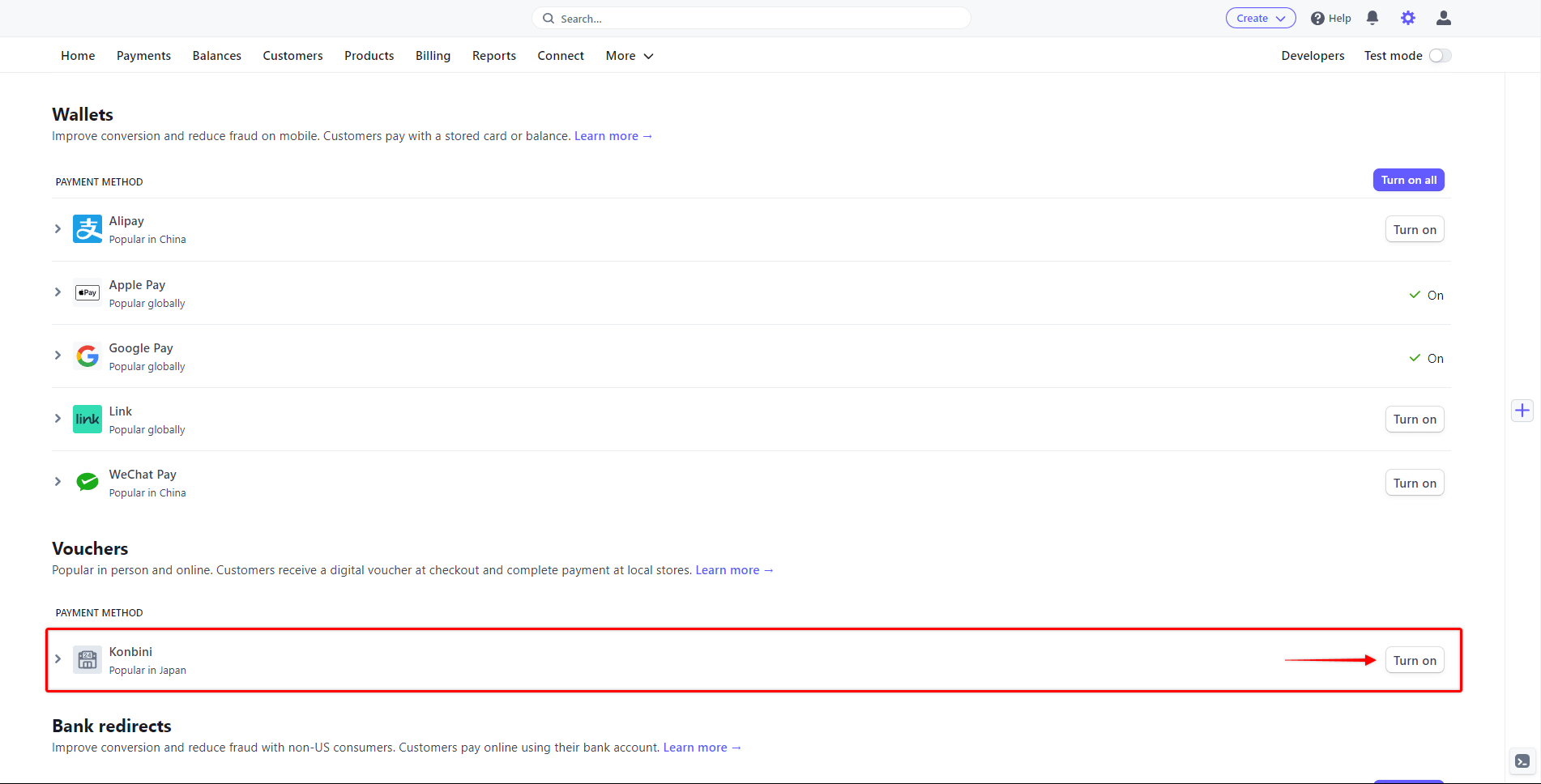
Please check more details on setting this up in the “How To Enable Payment Methods With Stripe and Memberpress” document.
Once Konbini is enabled, your membership registration forms will show this new payment option. The Konbini payment option will be available on both Stripe Checkout and Stripe Element forms.
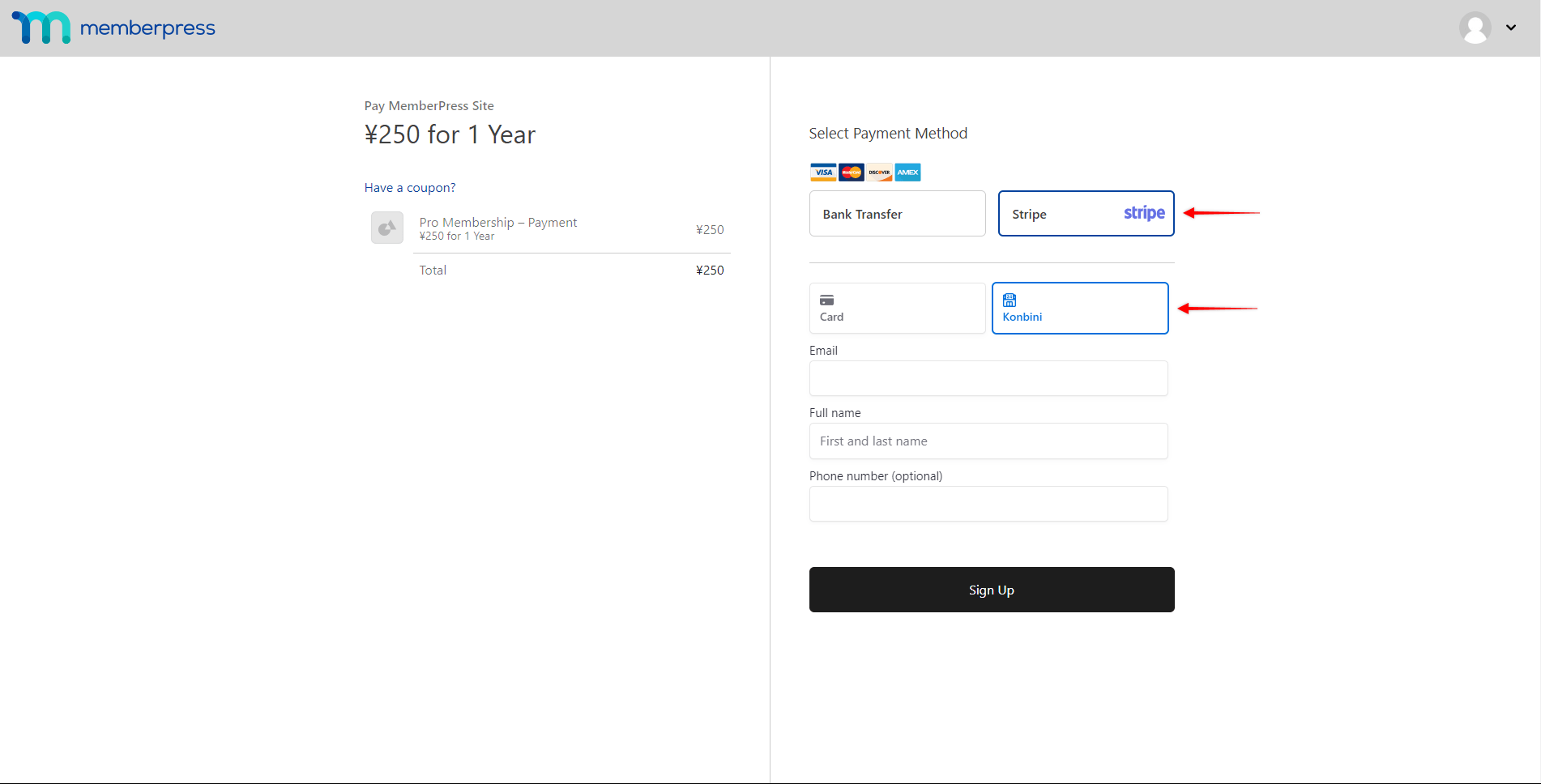
When your users submit the registration form, they will receive a voucher that includes a payment code and a confirmation number. Your customers will then need to take that voucher to a store of their choice and pay in cash to complete a transaction. The 7-Eleven, FamilyMart, Lawson, Ministop, and Seicomart are some of the convenience store chains in Japan that accept Konbini payments.
Once the payment is done, the successful payment notification will be sent to your site by Stripe instantly. On the other hand, if not paid, Kombini vouchers will expire in 3 days (by default). In this case, Stripe will send a failed transaction notification.
What’s Important to Know About Using Konbini?
The Konbini payment option will show only if all conditions are met, as Konbini integration comes with several limitations imposed by Konbini or Stripe.
Firstly, it’s important to mention that Konbini can only be used for non-recurring payments. Thus, this payment method will not be visible on the registration pages of your recurring memberships. Also, Konbini doesn’t support delayed payments. Accordingly, this payment option will not be available for memberships with free or paid trials.
Also, the minimum accepted amount per transaction is ¥120, while the maximum amount charged can be ¥300,000.
Further, as vouchers must be paid in cash in Japanese Yen at stores that accept Konbini payments, this payment method is only available to Japan-based customers. To use Konbini with MemberPress, please make sure that the currency in MemberPress settings is set to JPY.
In addition, your Stripe account country needs to be set to Japan to receive payments from your customers through Konbini.
Finally, as your users need to physically make the payment in a store, the payment notification will be delayed.
By default, MemberPress creates subscriptions on your site with a 1-day grace period to compensate for the payment processing time. This means that your users will gain instant access to your protected content, and then lose the access in 24 hours. Here, you could extend the default grace period to 3 days to provide users with access until the voucher expires or gets paid.
On the other hand, you can disable the grace period entirely by checking the “Disable the 1 day grace period after signup” option in MemberPress settings (Dashboard > MemberPress > Settings > Account tab).
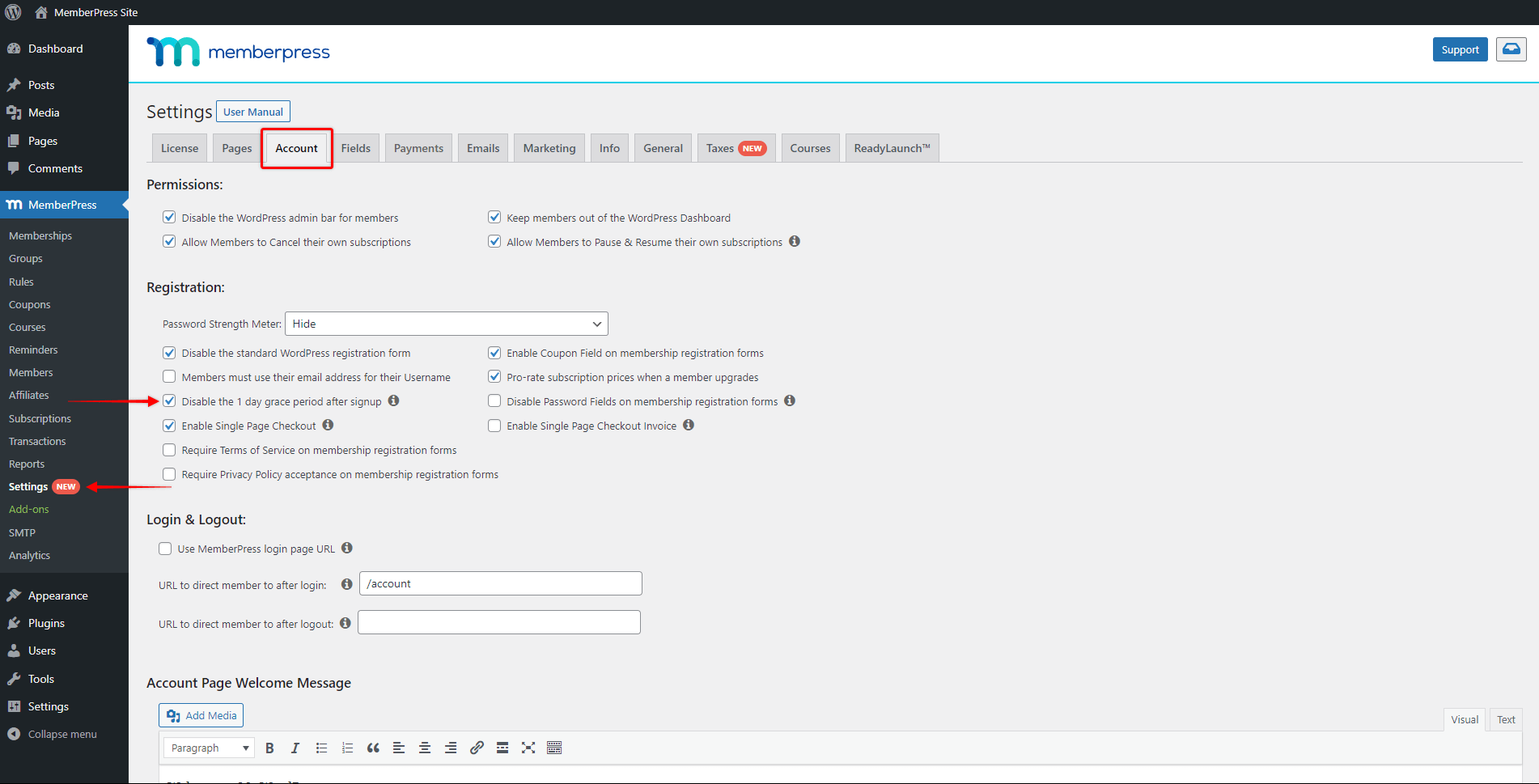
You can find more information about Konbini payments in Stripe documentation.











