Coaching sites often require specific features that allow interaction between clients and coaches, limited client registration groups, or progress tracking. The MemberPress CoachKit™ add-on, paired with MemberPress, is an excellent solution for running a membership-based coaching site.
This document explains the basics of CoachKit™, and how to set it up on your site. Once setup is complete, we’ll show you how to start creating coaching programs with CoachKit™.
CoachKit™ Basics
Before you start creating your coaching programs, we’ll cover some CoachKit™ basics.
To start, it’s important to understand the user roles related to CoachKit™:
Administrators – this user is in charge of managing the entire CoachKit™ setup (as well as the rest of your site). Only users with the administrator user role can add new programs, cohorts, and coaches, assign coaches to groups, and manually assign clients to a cohort. You can have multiple administrators on your site. Keep in mind that these users will have access to your entire site by default.
- Coaches – these users can teach classes (cohorts), have access to the programs and clients they teach, and may communicate with their clients through messaging. These users can also be assigned the MemberPress Coach user role.
- Clients (Students) – clients can enroll in existing programs. These users will also be assigned the MemberPress Student user role.
CoachKit™ Programs
The central element of CoachKit™ is called the program. A CoachKit™ program represents one coaching track you offer to your members.
Administrators can create an unlimited number of programs on your site.
Each CoachKit™ program contains the following elements:
- Cohorts – each cohort represents a single class of clients within a program. A program can hold an unlimited number of cohorts (classes), where each cohort can be taught/tutored by a different (or the same) coach. For example, you can set your cohorts with a limited number of clients per cohort. Here, each client will be randomly added to a different cohort and taught by a different coach.
- Milestones – these are time-limited goals set for each program, allowing progress tracking. A program may contain any number of milestones, set in a specific order, and configured with a due date. In addition, you can attach a course or a downloadable file to milestones.
- Habits – these are recurring tasks that can also be tracked. Habits are added to dates based on their recurring settings and within the timeframe of the milestones you previously set.
To enroll in a coaching program, clients need to register for the membership the program is assigned to. You can configure each membership to automatically enroll clients (via a coaching cohort) in a particular program or multiple programs when they register for that membership.
How To Set It Up
CoachKit™ is a stand-alone add-on plugin for MemberPress. Therefore, you must first install MemberPress and activate it on your website before installing and activating CoachKit™.
Once you have activated MemberPress, follow these steps to add CoachKit™ to your website:
- Navigate to Dashboard > MemberPress > Add-ons;
- Browse add-ons or search for “CoachKit” using the search tool. If you don't see the CoachKit™ add-on, please clear your website and browser cache and reload the page.
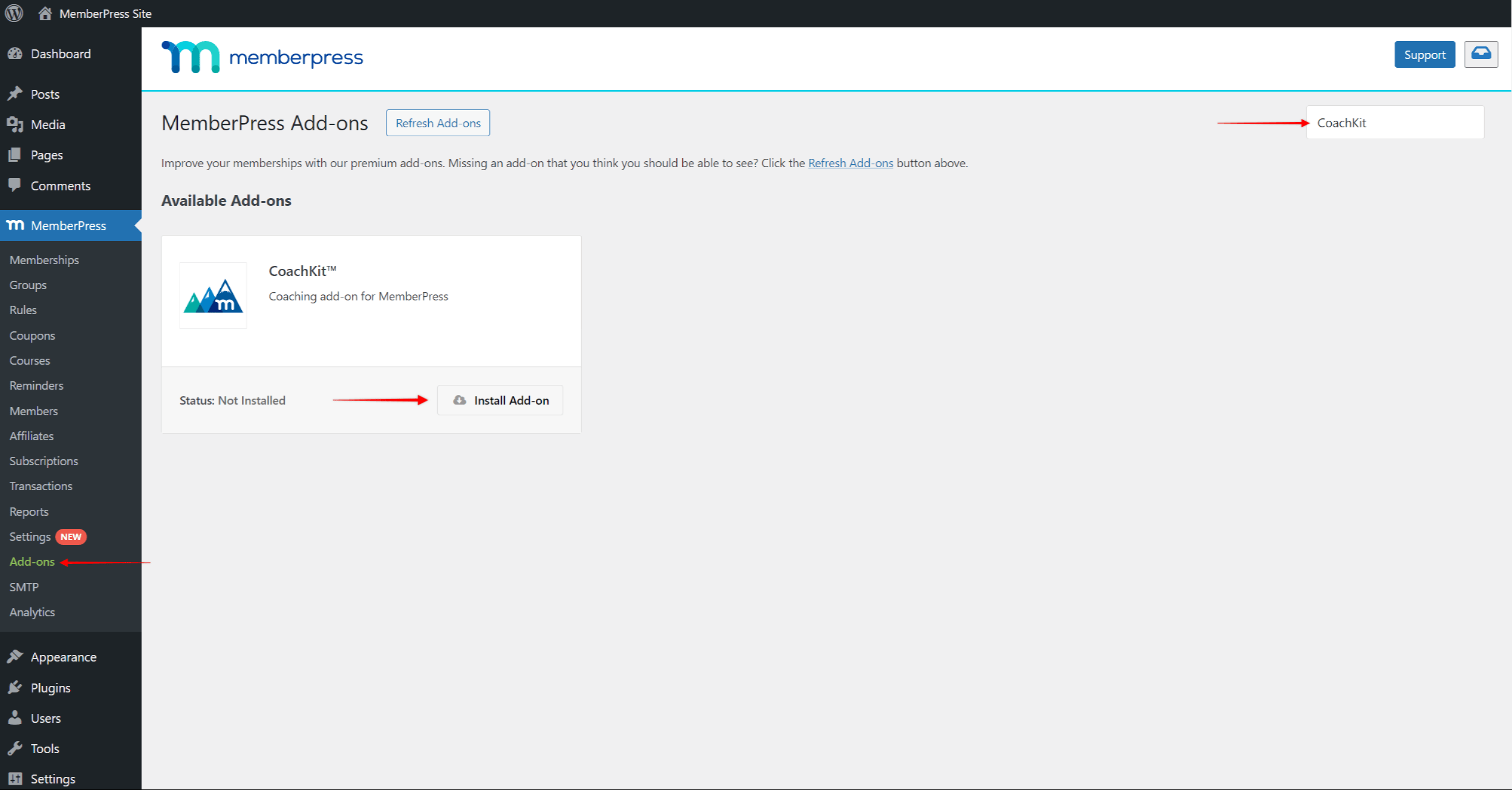
- Once you find the CoachKit™ add-on, click the Install Add-on button. This will automatically install and activate the add-on.
Coaching Page
CoachKit™ comes with its dedicated default page, called the Coaching Page. This is the page used by coaches to manage clients and track their progress.
Your clients will use the Enrollments Page to follow the program. The Enrollments Page is related to your Coaching Page.
When setting up the CoachKit™ plugin, you need to start by creating the Coaching Page in your MemberPress settings:
- Navigate to Dashboard > MemberPress > Settings > Pages tab;
- Click the MemberPress Coaching Page dropdown, and select a page you want to use as the Coaching Page;
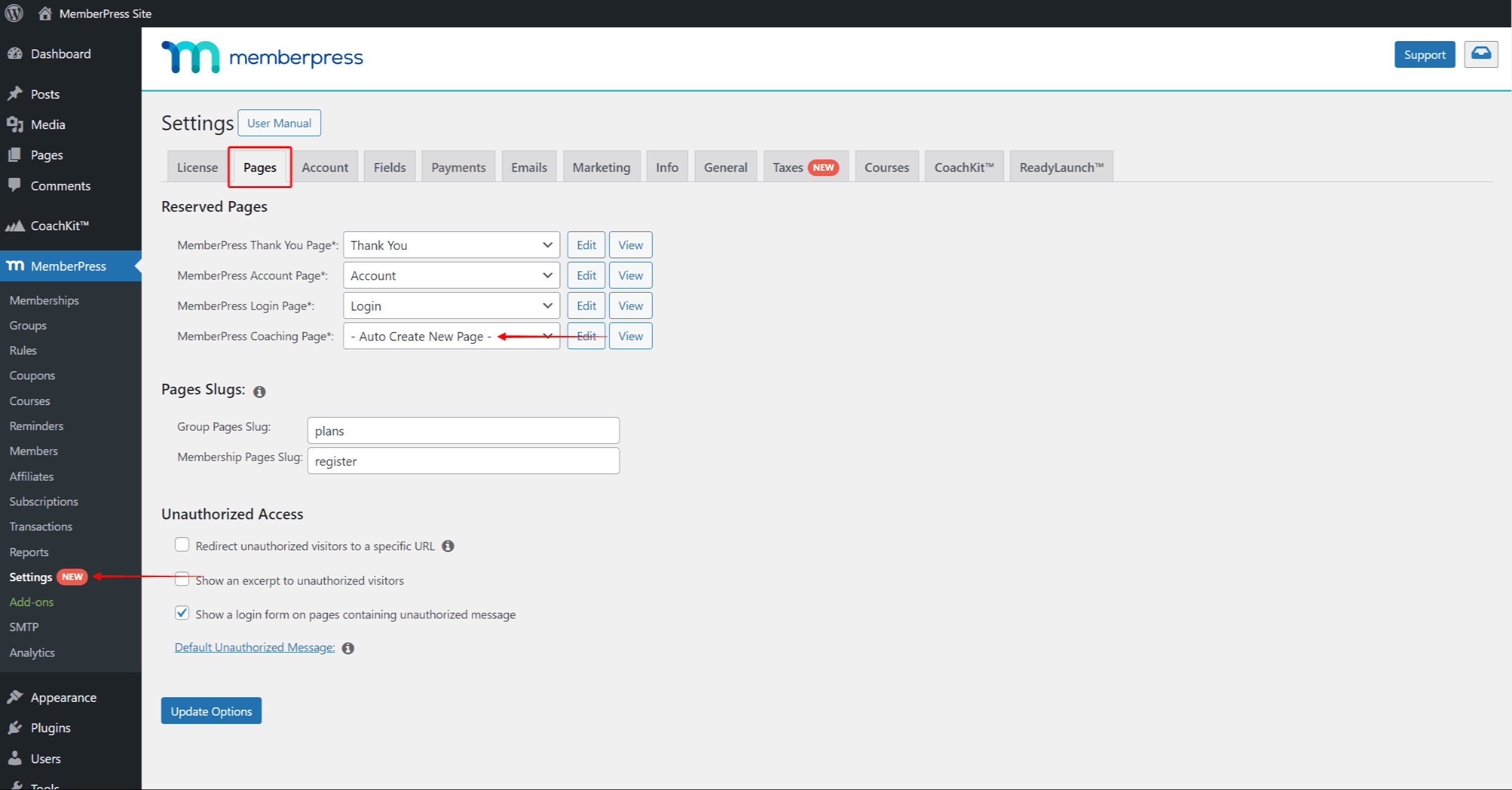
- Alternatively, you can choose the Auto Create New Page option to create the default Coaching Page with the /coaching slug;
- Click Update Options to save changes.
Like all default pages, the MemberPress Coaching Page comes with both classic and ReadyLaunch™ templates. ReadyLaunch™ is an integrated page styler that allows you to easily create attractive pages that are branded and mobile-responsive.
The classic Coaching template is applied by default.
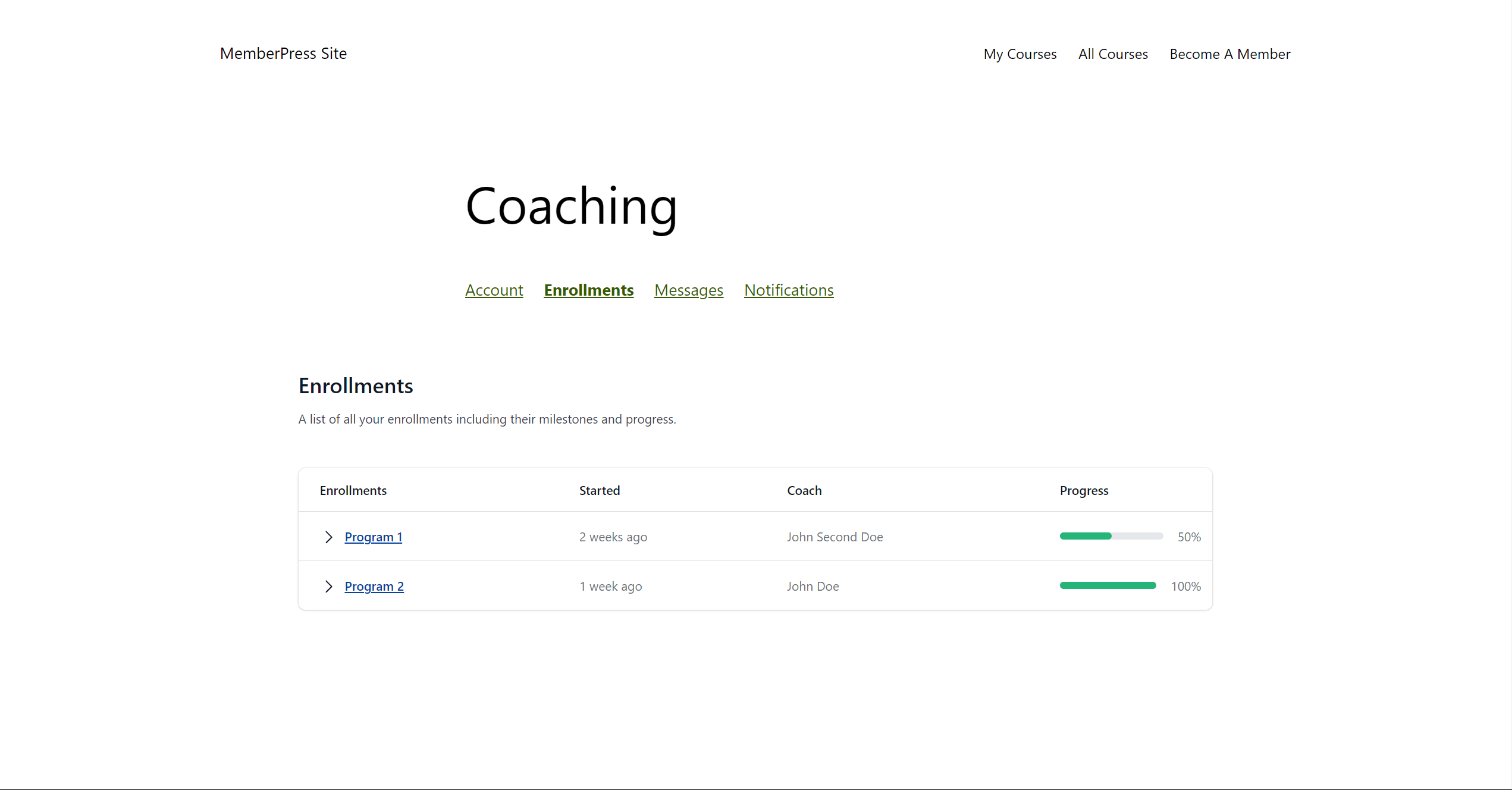
To switch to the ReadyLaunch™ template, navigate to Dashboard > MemberPress > Settings > ReadyLauch™ tab, and enable the Coaching option.
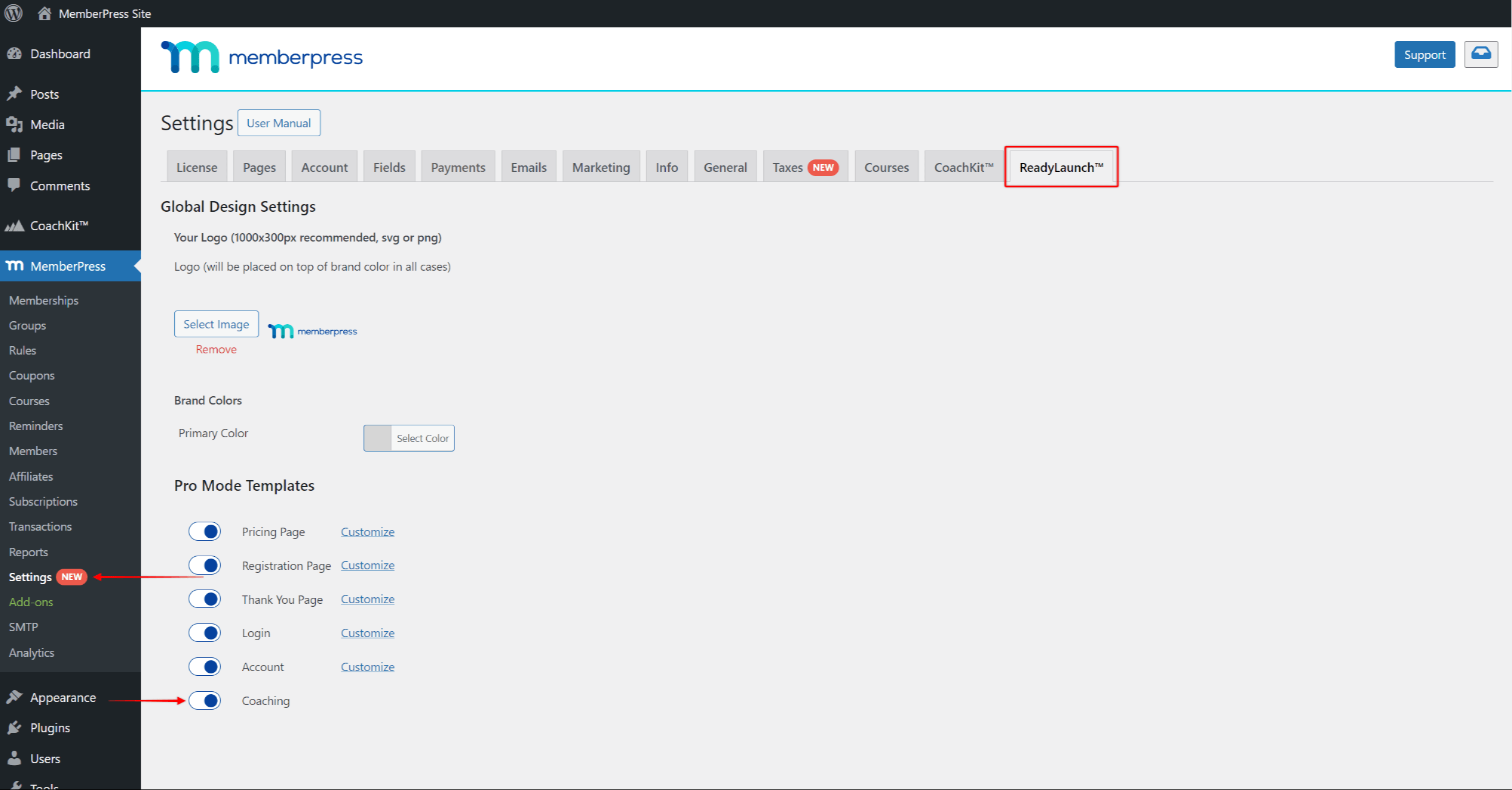
The ReadyLaunch Coaching template will use the global ReadyLaunch settings.
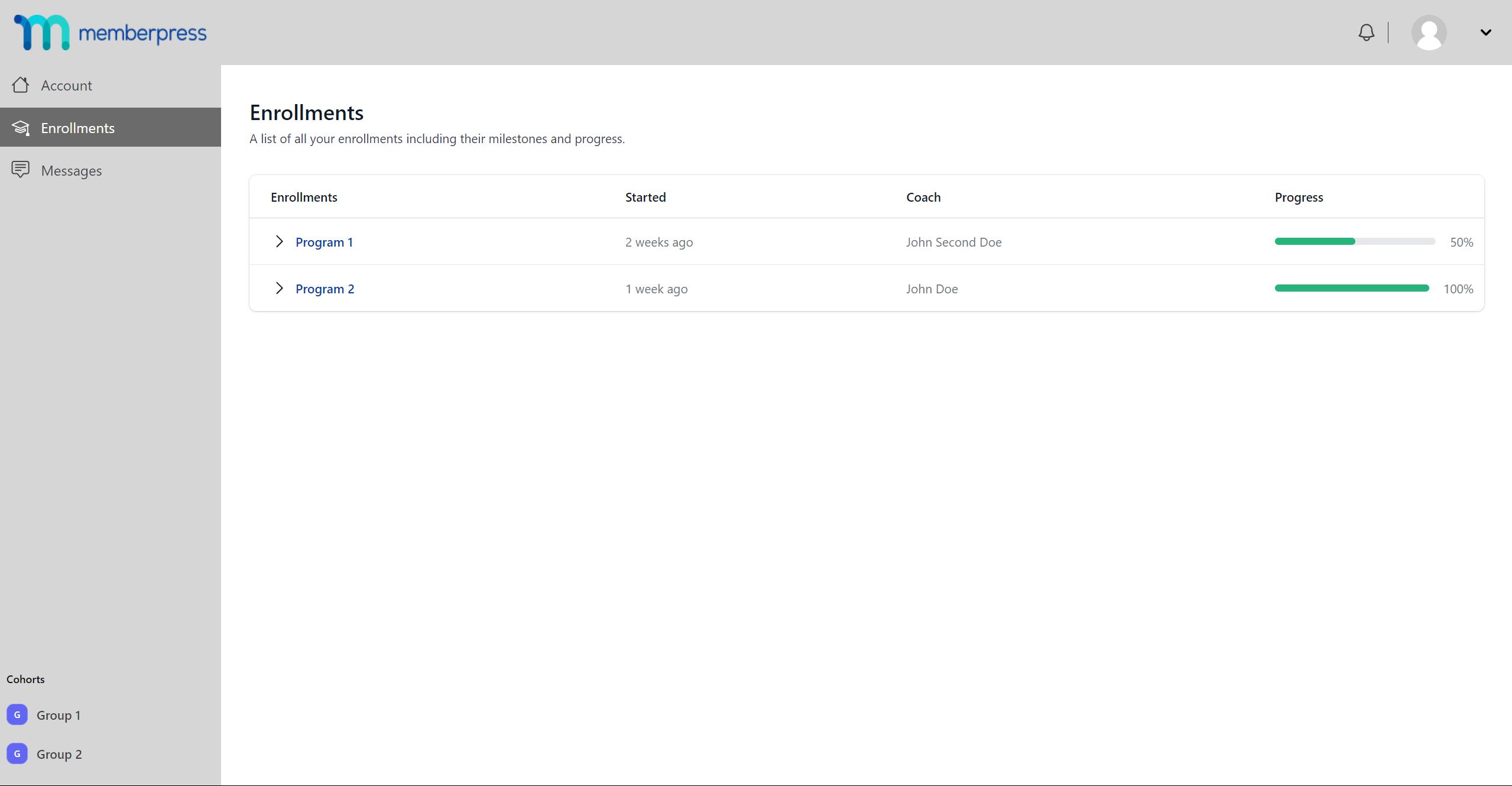
CoachKit™ Settings
Activating the CoachKit™ plugin on your site will add the new Coaching tab to your MemberPress settings.
For additional CoachKit™ settings, navigate to Dashboard > MemberPress > Settings > Coaching tab.
Here, you can toggle on the Enable Messaging option to allow messaging between coaches and clients. This will add the Messages option to the Coaching Page for both clients and coaches.
Also, under the Label Customization, you can rename the Client and Coach labels. You can change these labels to any label that fits your business the best. Both labels come with fields for the singular and plural forms of the label.
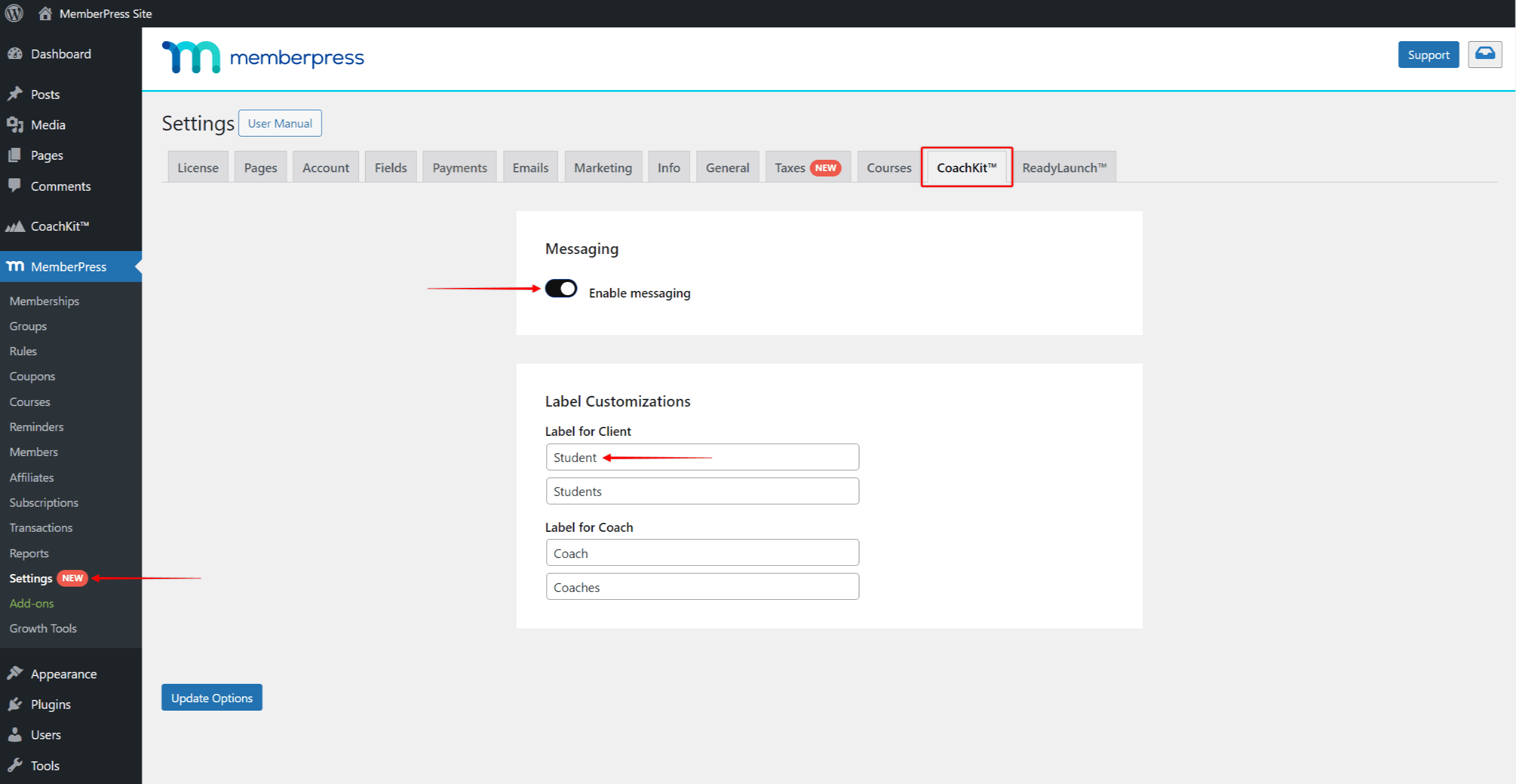
CoachKit™ Emails
CoachKit™ comes with some default email templates. You can enable and disable these emails in your MemberPress settings at Dashboard > MemberPress > Settings > Emails tab. If needed, you can also edit or override default email templates on the same page.
There are six available CoachKit™ emails. Three are emails sent to clients, and three are administrator notices:
- Habit Check-in Notice (Client Notice) – this email is sent when a client misses the habit deadline you've set;
- Milestone Check-in Notice (Client Notice) – this email is sent on the milestone due date unless completed before that date;
- Direct Message Received Notice (Client Notice) – this email is sent when a client receives a direct message;
- Enrollment Limit Notice (Admin Notice) – this email is sent to the administrator when the specific cohort enrollment limit is reached. This event will only occur if the “Limit no. of clients in Program” option is enabled for a cohort;
- Program Started Notice (Admin Notice) – this email is sent to the administrator when a client begins a program;
- Program Completed Notice (Admin Notice) – this email is sent to the administrator when a client completes a program.
The Milestone and the Habit Check-in notice emails need to be enabled within program options, as well. These emails will be sent to clients if you enable the “Check-in” option for any milestone or habit.
Now, you’re ready to start creating your first program with CoachKit™.











