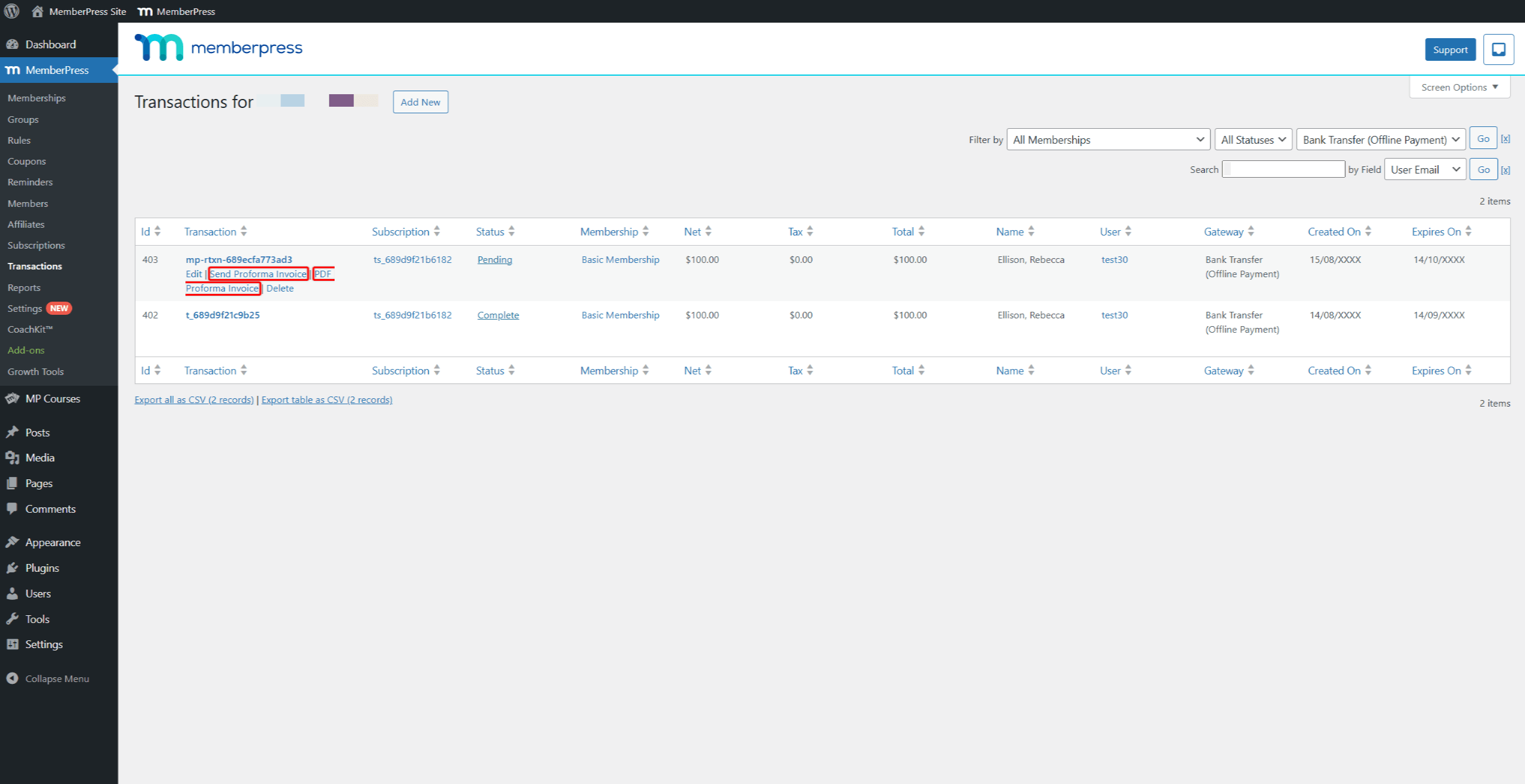MemberPress allows you to automate renewals for your recurring subscriptions purchased through the built-in offline payment gateway. MemberPress will create transactions for each offline renewal and generate proforma invoices. This allows your members to transfer funds on time and avoid membership interruptions.
This document will show you how to enable offline renewals and proforma invoices. Also, it will guide you on how to use them to manage your offline recurring subscriptions.
Offline Subscription Renewals and Proforma Invoices
When members purchase subscriptions through the MemberPress offline gateway, the invoice for the initial payment is generated. In case of recurring subscriptions, you need to add all future transactions manually.
On the other hand, you can enable proforma invoices for renewals. If enabled, MemberPress will automatically create pending transactions for offline recurring subscription renewals and generate proforma invoices for each one.
Proforma invoices are not payment receipts (invoices), but preliminary billing documents containing payment information related to the subscription renewal transaction. Your members can download them and transfer the funds for the renewal in time, before the subscription expires. The proforma invoice can also be automatically sent to your members via email.
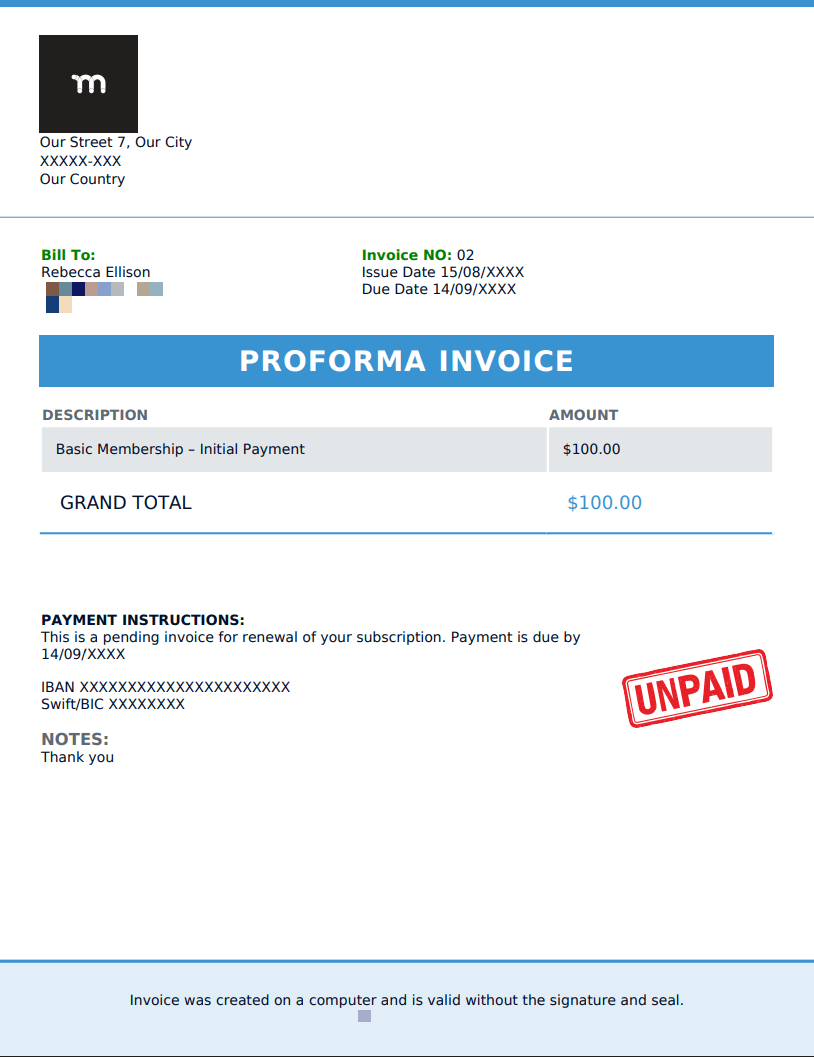
Enabling Automatic Offline Renewals and Proforma Invoices
Before you can enable automatic renewals and proforma invoices with your offline gateway, you need the following setup:
- Set the MemberPress offline payment gateway;
- Installed and activated MemberPress PDF Invoice add-on;
- Configured MemberPress invoices.
Now, follow these steps to enable and configure your automatic offline renewals and proforma invoices:
- Navigate to Dashboard > MemberPress > Settings > Payments tab, and scroll down to your offline payment gateway.
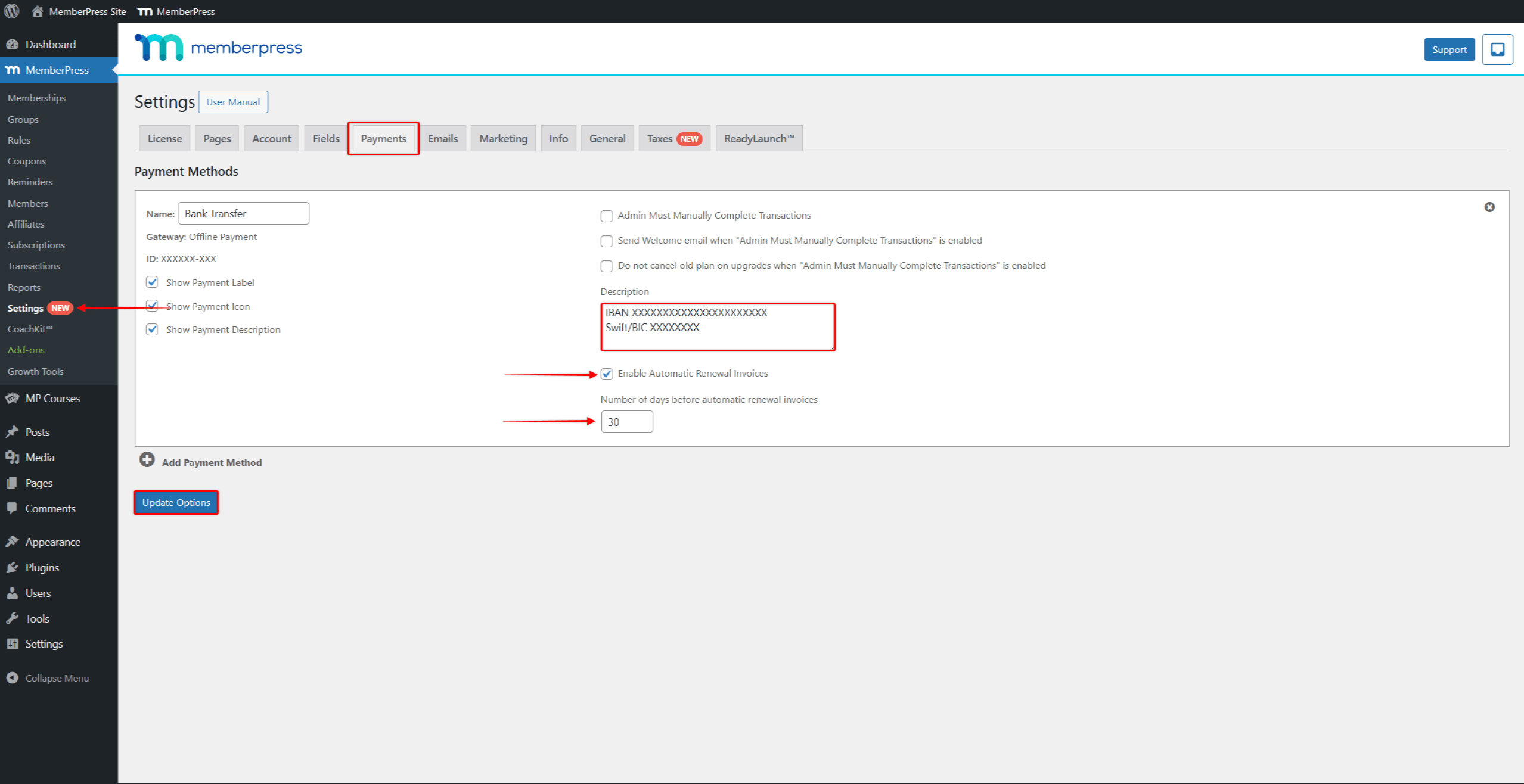
- Check the box next to the Enable Automatic Renewal Invoices option.
- Fill in the Number of days before automatic renewal invoices field. Here, specify the number of days before the renewal date when MemberPress should create renewal transactions and generate proforma invoices.
- Make sure your offline gateway Description contains your offline payment details. These payment details will be added to your proforma invoices.
- Click Update Options to save changes.
- Next, switch to the Info tab (Dashboard > MemberPress > Settings > Info tab) and scroll down to the PDF Invoice Settings section.
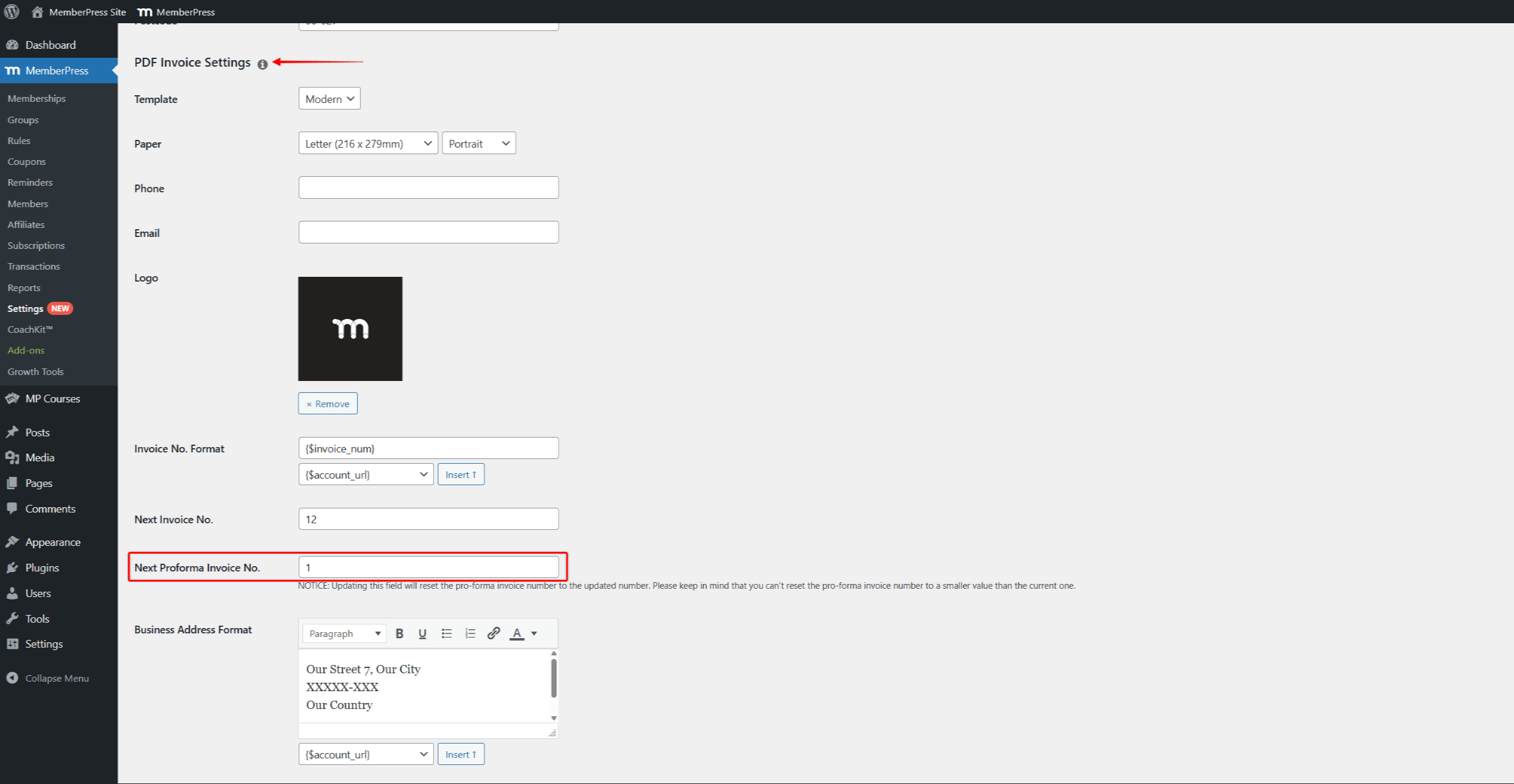
- Under the Next Proforma Invoice No. option, add the starting number for your first proforma invoice.
As a result, MemberPress will now start adding the renewal transactions and proforma invoices for all offline subscriptions.
Proforma Invoice Emails
Proforma invoices can also be sent to both members and the administrator by email notification. The Offline Payment Request Proforma Invoice emails are triggered when proforma invoices are generated. They remind each member of their upcoming renewal and provide them with an attached proforma invoice for that renewal.
Both Offline Payment Request Proforma Invoice emails will be enabled by default at Dashboard > MemberPress > Settings > Emails tab. Here, you can disable or edit these emails if needed.
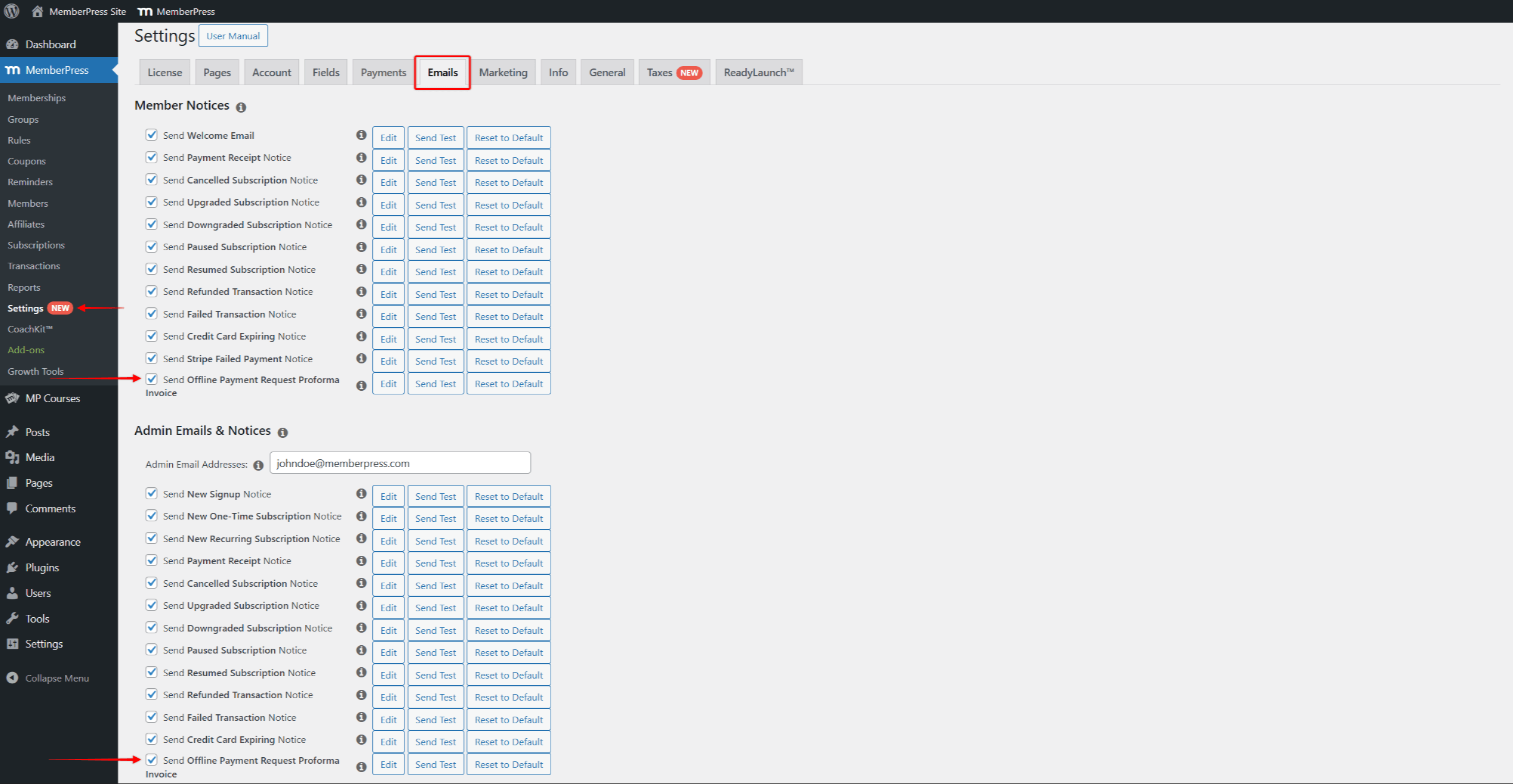
Managing Automatic Offline Renewals
As mentioned, when you enable automatic renewals for your offline subscriptions, MemberPress will start automatically generating renewal transactions further on.
Each renewal transaction will be created before the subscription expires with the Pending status. Each transaction will have the expiry date set to allow the extensions of the related subscription for one billing cycle.
Once you receive the payment, you’ll need to update the renewal transaction status to finalise the process:
- Navigate to Dashboard> MemberPress > Transactions.
- Find the renewal transaction related to the received payment by browsing the transactions list or by filtering it out. You can recognize the renewal transactions by the specific mp-rtxn-XXXXXXXXXXXXX name format.
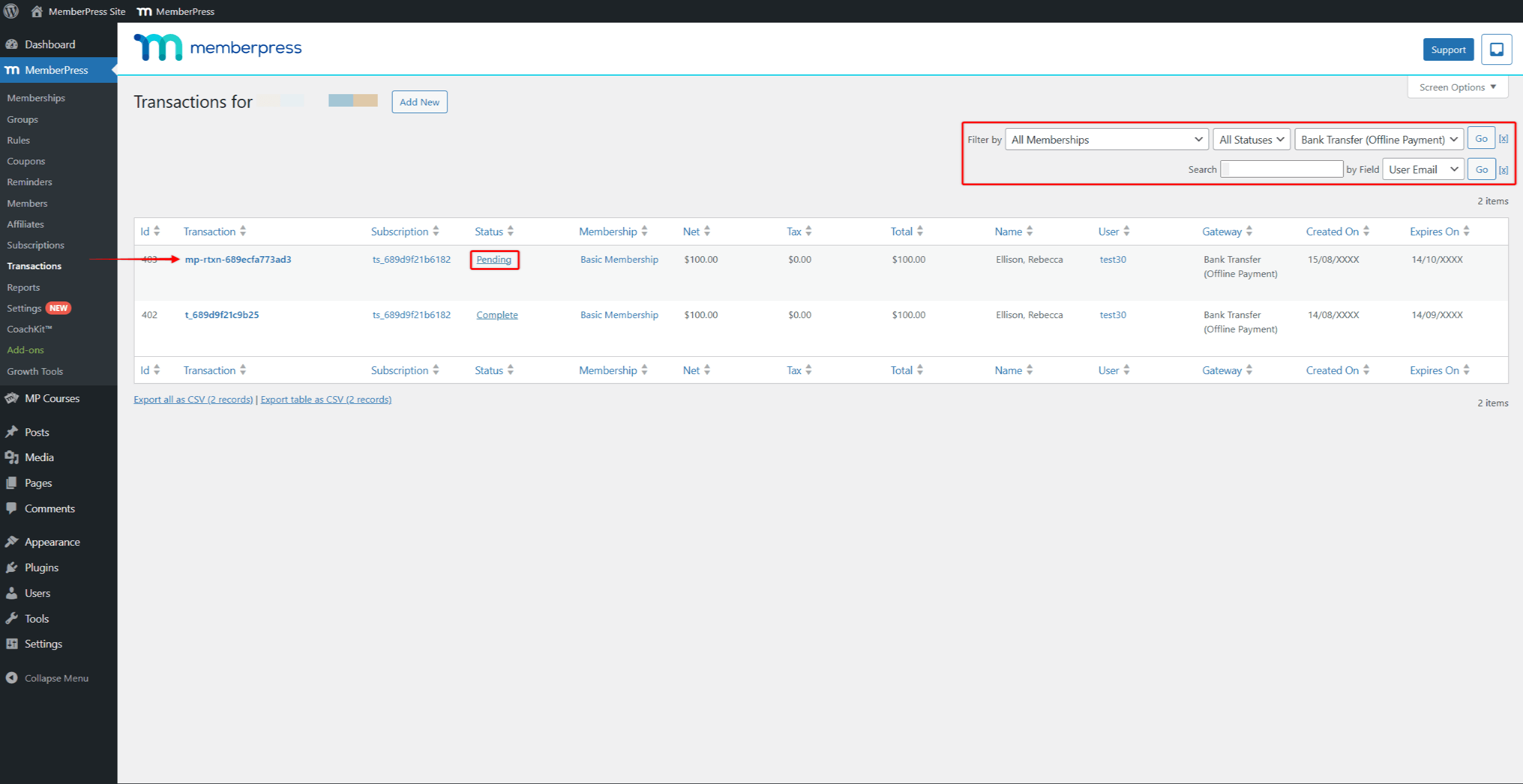
- Next, click on the “Pending” link under the Status column to show the dropdown.
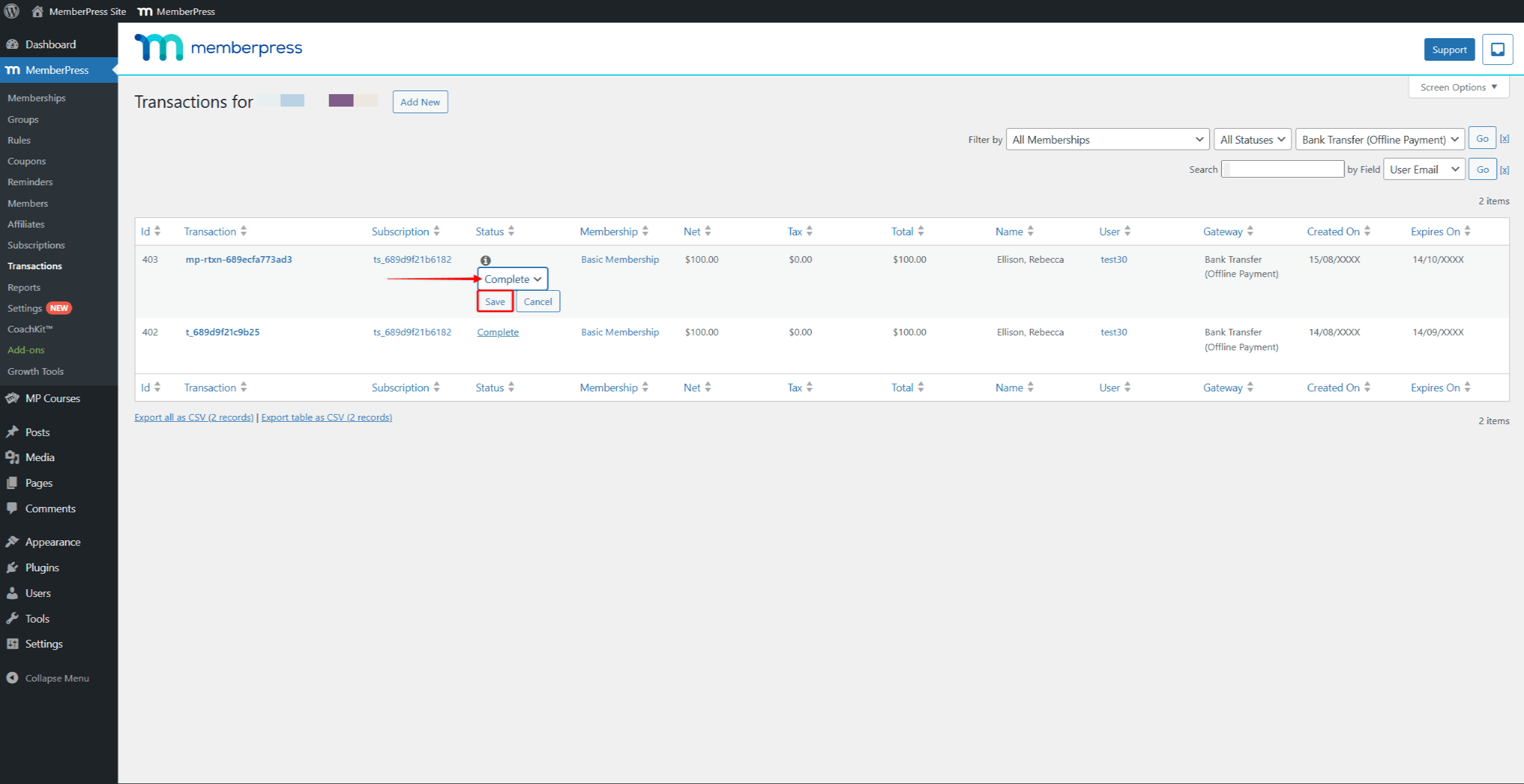
- In the dropdown, choose the Complete option and click the Save button to confirm payment.
This will automatically extend the member’s subscription for the next billing cycle. You will need to repeat this process on every renewal.
Furthermore, you can generate and download the proforma invoice or resend the proforma invoice mail for each pending renewal transaction:
- Find the transaction you need in the Transactions list.
- Hover over the pending renewal transaction to show additional options.
- Click the Send Proforma Invoice option to resend the email, or the PDF Proforma Invoice to generate and download it.