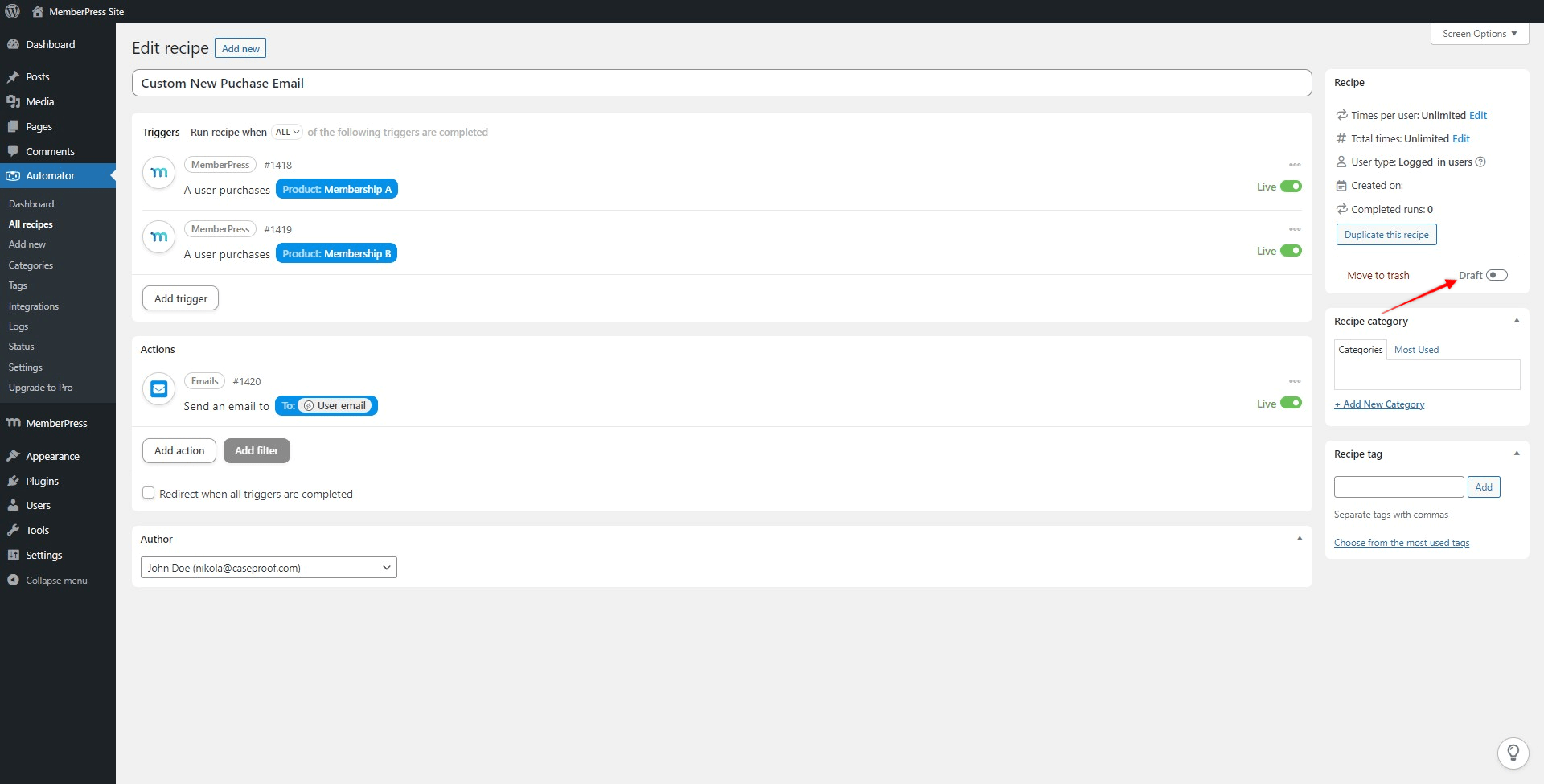Uncanny Automator is a plugin that offers a wide range of integrations, helping you add automation to your site.
It also comes with the Uncanny Automator integration for MemberPress. This integration will allow you to trigger actions in other plugins and services from MemberPress and vice versa. You can check the full list of available integrations through the Uncanny Automator on the MemberPress integration page.
This article will show you how to install and connect Uncanny Automator with your site. Further, it will also show you how to create the Automator recipe. The Automator recipe is needed to send a custom email to a user upon membership registration.
To make this integration work, you will need the following:
- MemberPress Scale plugin installed and activated on your site;
- Uncanny Automator account (Free or Pro);
- Uncanny Automator plugin (Free or Pro);
Set Up Uncanny Automator
The Uncanny Automator plugin has a Free and a Pro version. In this article, we’ll be using the free version.
To start, we’ll need to install and activate the Uncanny Automator on your site:
- Navigate to Dashboard > Plugins > Add New.
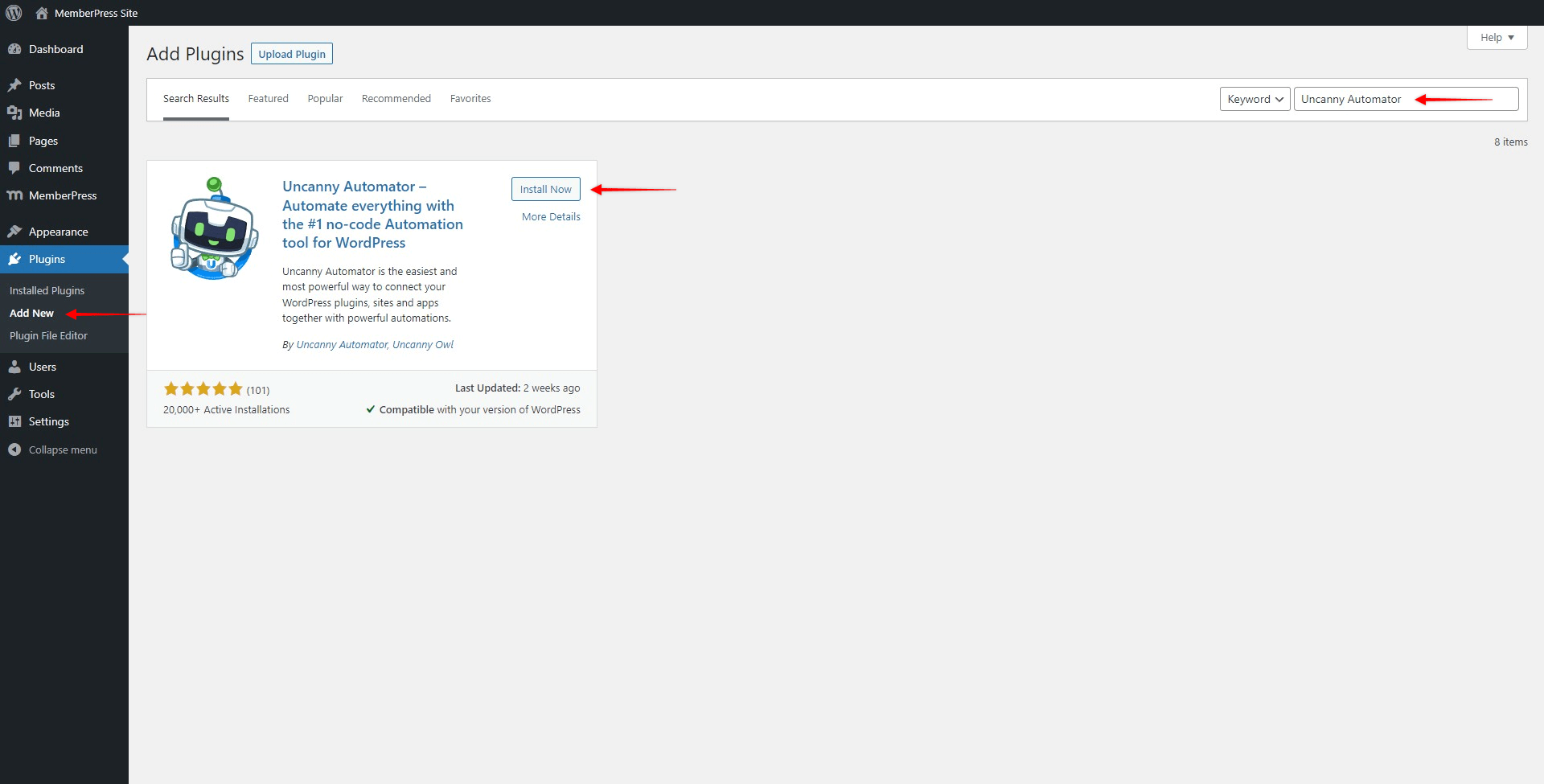
- Search for “Uncanny Automator“.
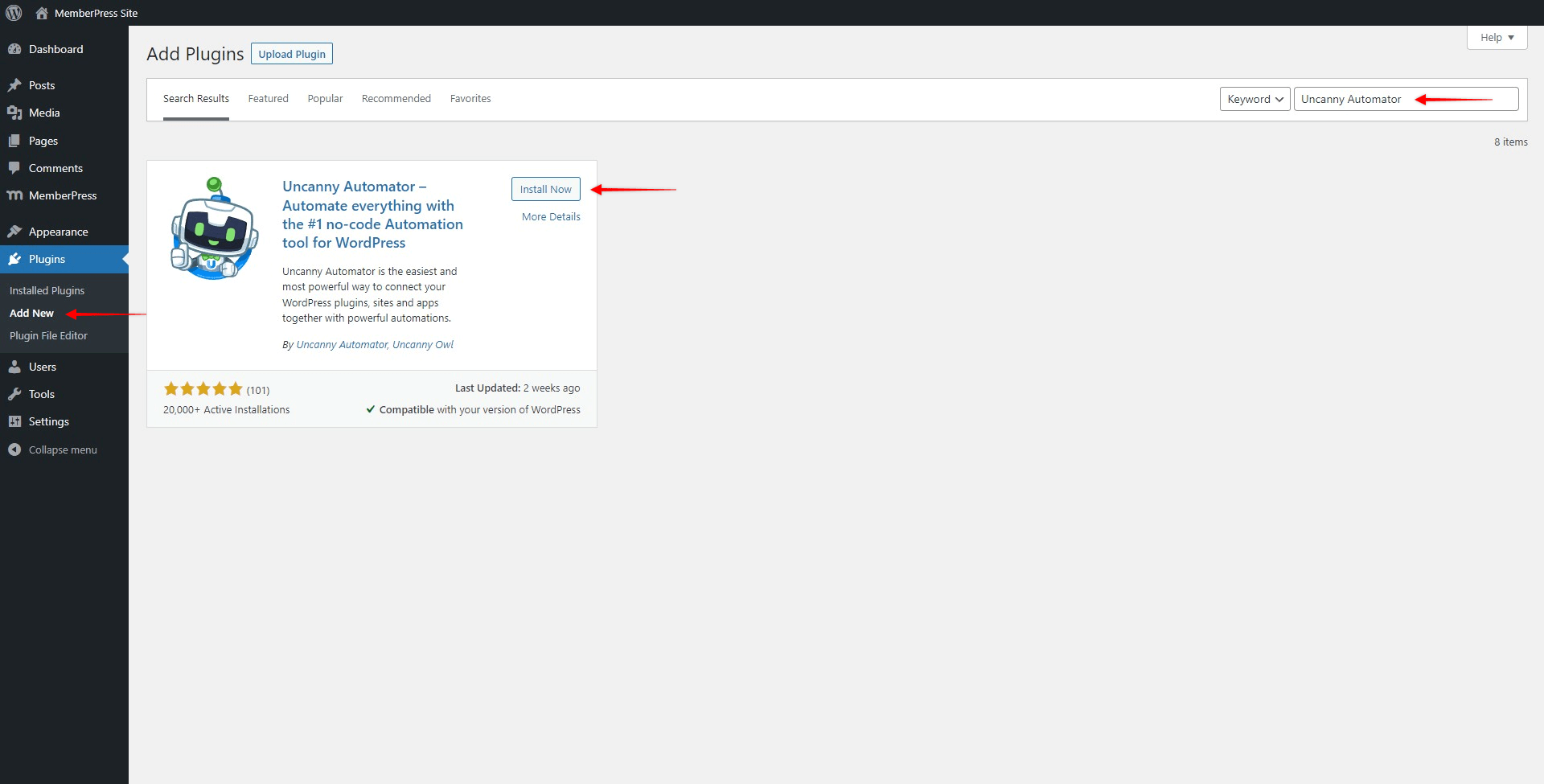
- Click the “Install” button to install the plugin, then “Activate”.
Once you activate the Uncanny Automator on your site, you will be prompted to connect the plugin to your Uncanny Automator account through the Setup Wizard:
- Step 1: Click on the “Connect your free account” button if you want to use the plugin with a free account;
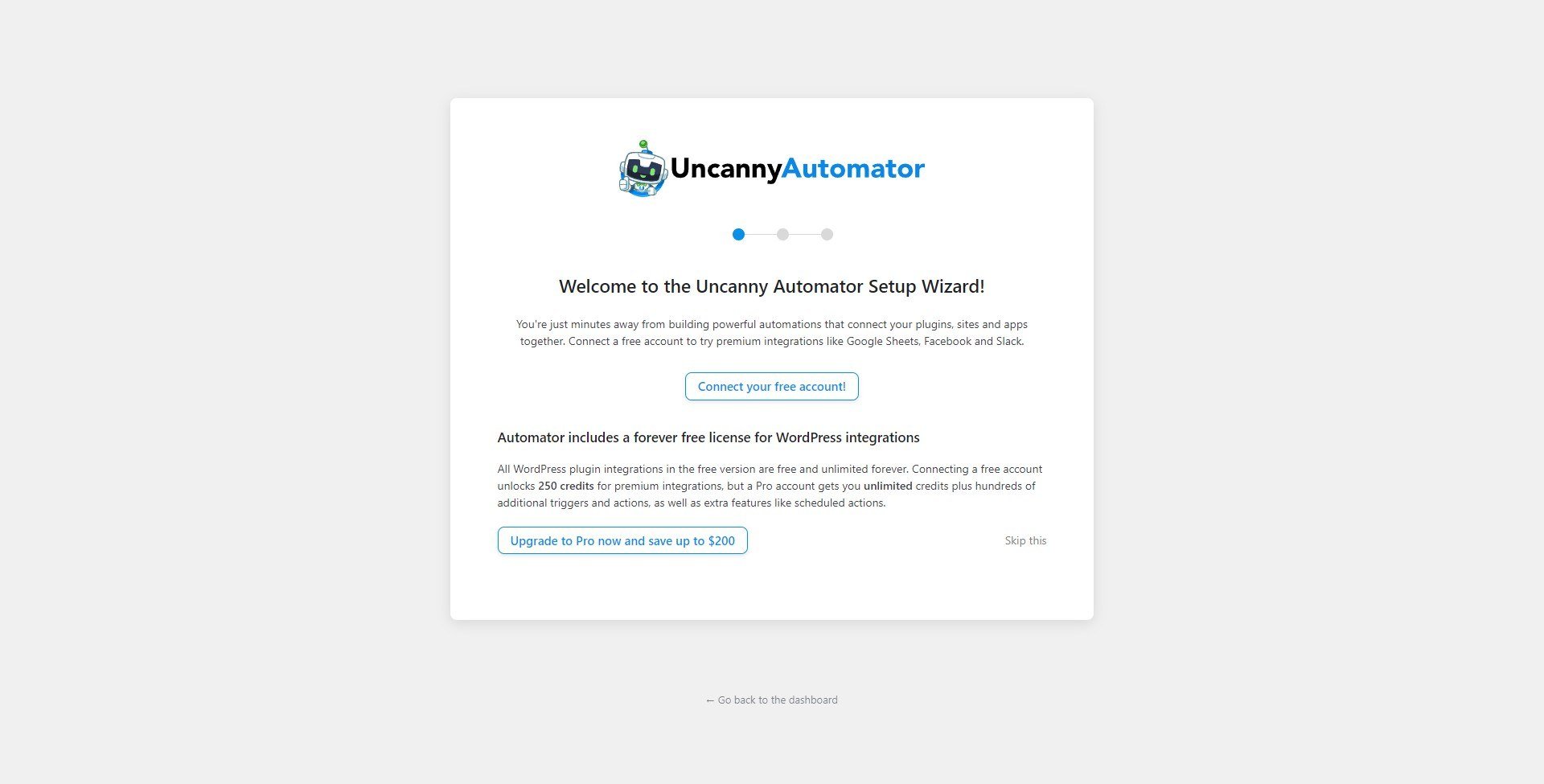
- Step 2: Here, you can create a new free account or log in to your existing one;
- Step 3: Fill in our details and submit the sign-up/sign-in form. You should see the message that the setup was successful. Click the “Return to Dashboard” button to exit the setup wizard.
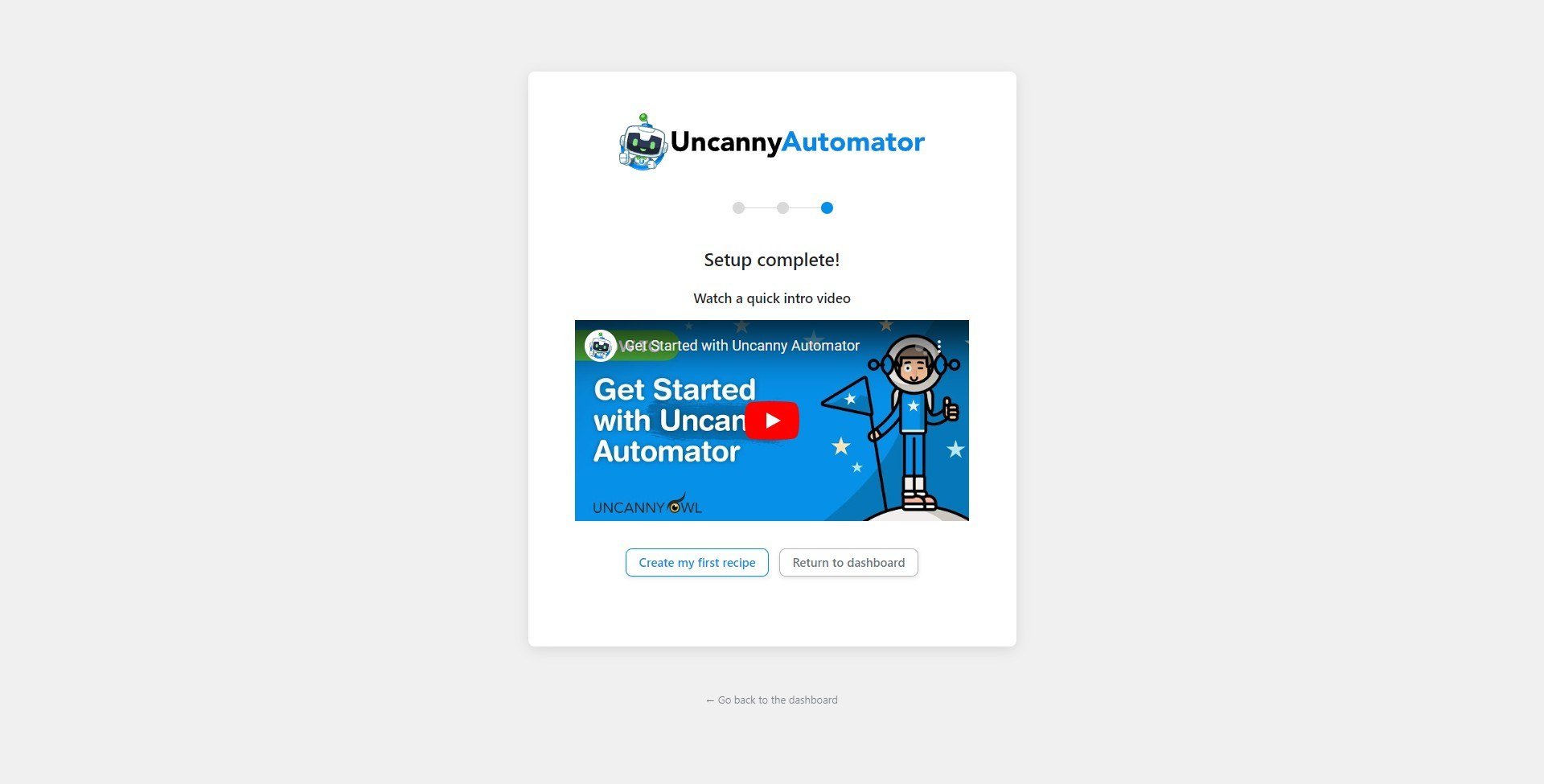
Now that you have the Uncanny Automator installed, you will notice a new Automator item in your dashboard menu. Here, you can manage the plugin and create integrations called recipes.
How Does Uncanny Automator Integration Work?
You can create as many Automator recipes as you need. For each recipe, you must choose if it should be triggered only by logged-in users or by both logged-in users and visitors.
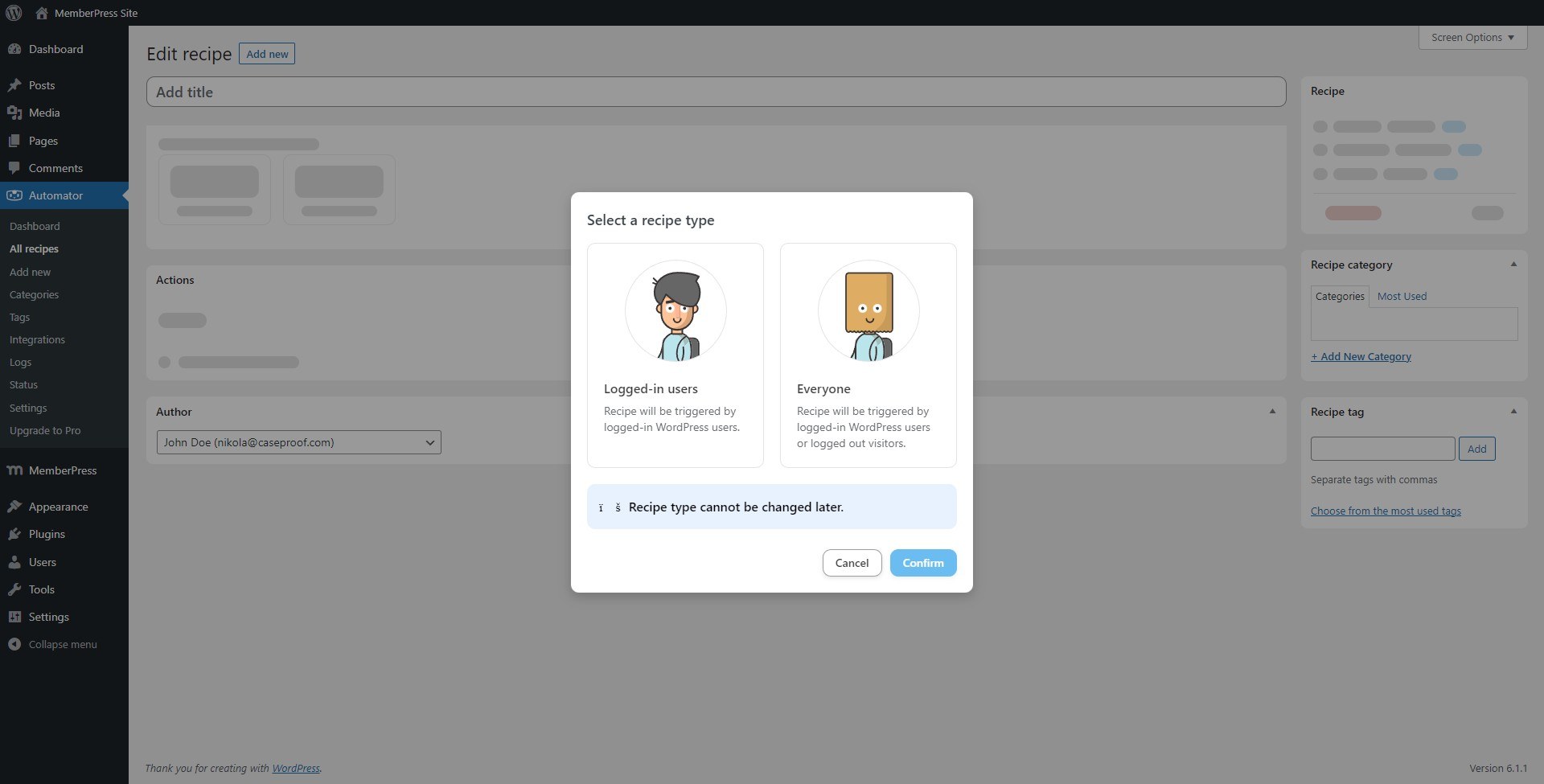
Also, each recipe must have at least one trigger and at least one action. A trigger is a specific event happening on your site. An action is a process or a function that should be triggered by that event.
You can use MemberPress triggers with your free plugin and free account, and in this case, you can choose from several available triggers:
- A user purchases a one-time subscription product
- A user purchases a recurring subscription product
Once you select the trigger you need, you should select which membership this trigger is related to. For example, you can run the same action for multiple memberships. In this case, you would set one trigger for each of the memberships using the same recipe.
Next, on the Action side of the recipe, you need to select the integration with a plugin or service. Once you select the desired option, you will be presented with the available actions for that integration.
Once you select the needed action(s), you can simply save the recipe, and your integration is set.
Uncanny Automator Pro Options for MemberPress
As mentioned, MemberPress integration with the free Uncanny Automator version comes with two triggers. On the other hand, if you use Uncanny Automator Pro, you will be able to use additional triggers:
- A sub-account is added to a parent account
- Requires Corporate Accounts Add-on
- A user's membership to a specific product expires
- A user's membership to a specific product is canceled
- A user's membership to a specific product is paused
- A user's transaction for a membership is set to a status
In addition, with Uncanny Automator Pro, you will also be able to use MemberPress actions which are not available with the free version:
- Add the user to a membership
- Remove the user from a membership
Further, next to actions, the Pro version comes with conditions that will allow you to further filter conditions that will trigger your integration:
- The user is an active member of a membership
- The user is not an active member of a membership
Example: Send A Custom Email When Users Register
In this example, we’ll show you steps to create a recipe that will send a custom email to your users any time they purchase a specific membership:
- Navigate to Dashboard > Automator > Add New to create a new recipe.
- Choose the Logged-in users type of recipe and give it a name.
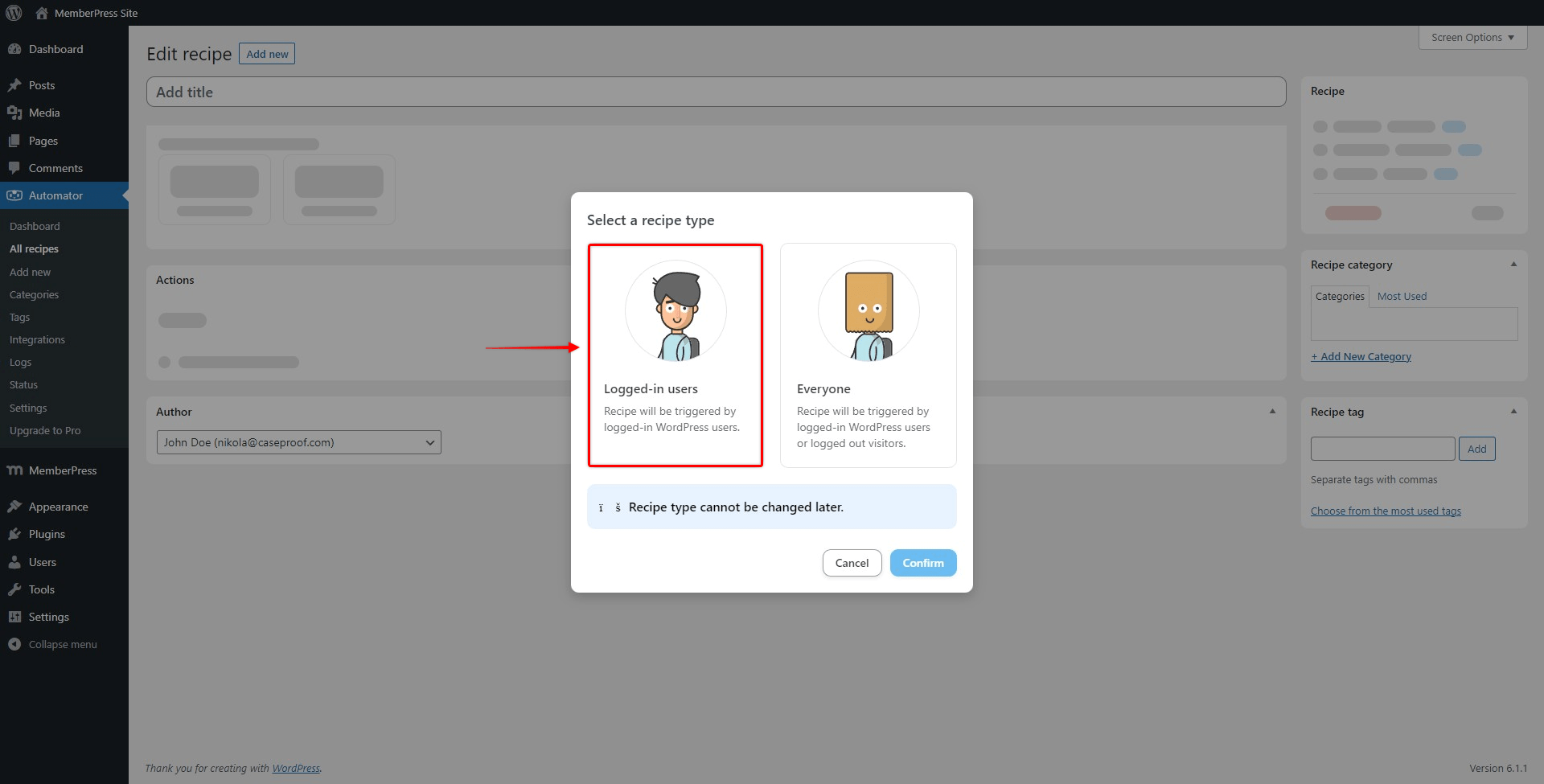
- Next, choose the MemberPress integration in the Trigger section to open the list of available triggers.
- Select the trigger you need, select the membership, and click the Save button. Since both memberships in our example are recurring, we used the “A user purchases a recurring subscription product” triggers.
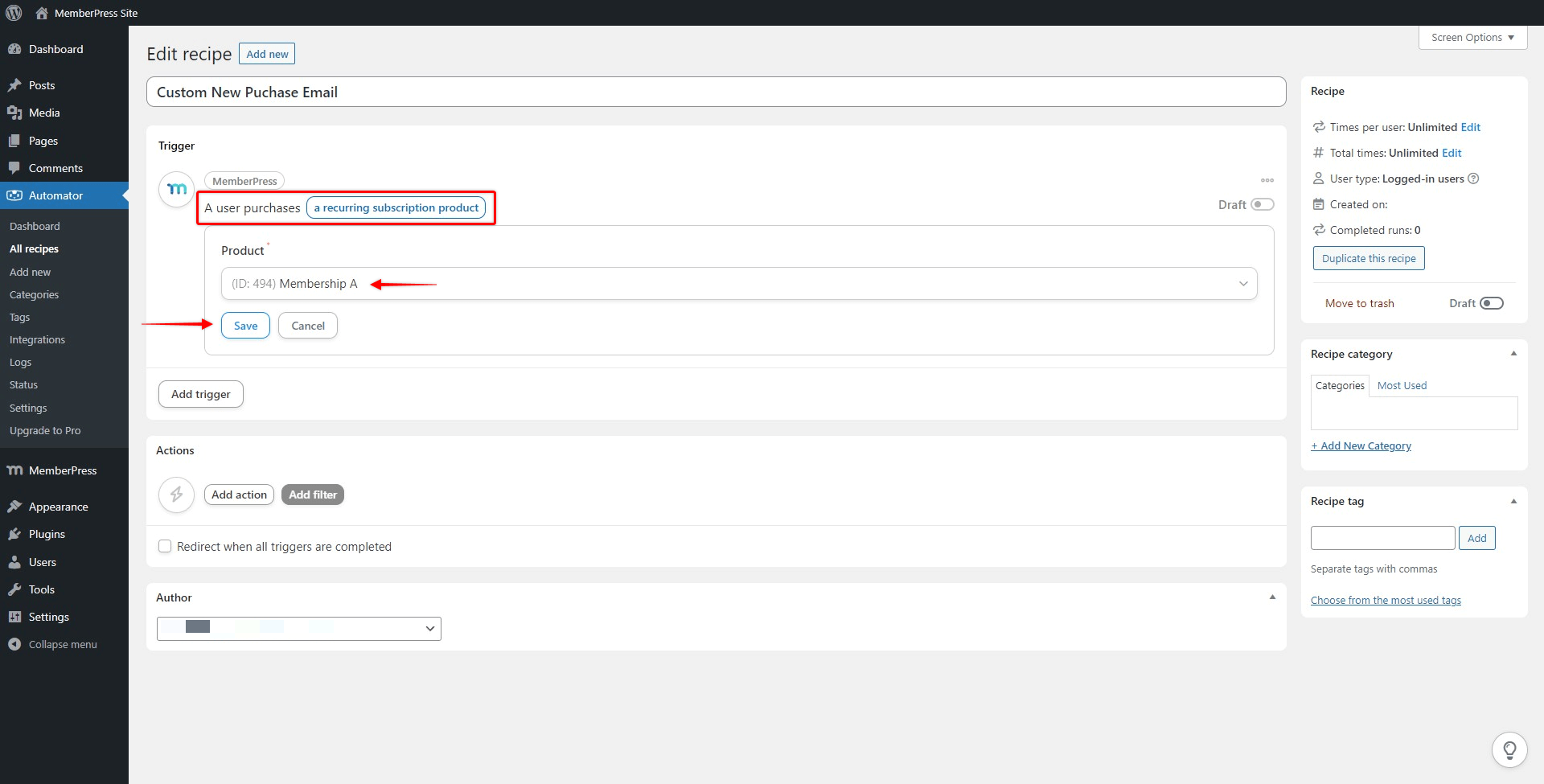
- Click the Add trigger button to set an additional trigger. Repeat this step until you have added all your triggers.
- Now, in the Actions section, you need to click the Add actions button to select integration and add actions. For our example, the Emails integration is used.
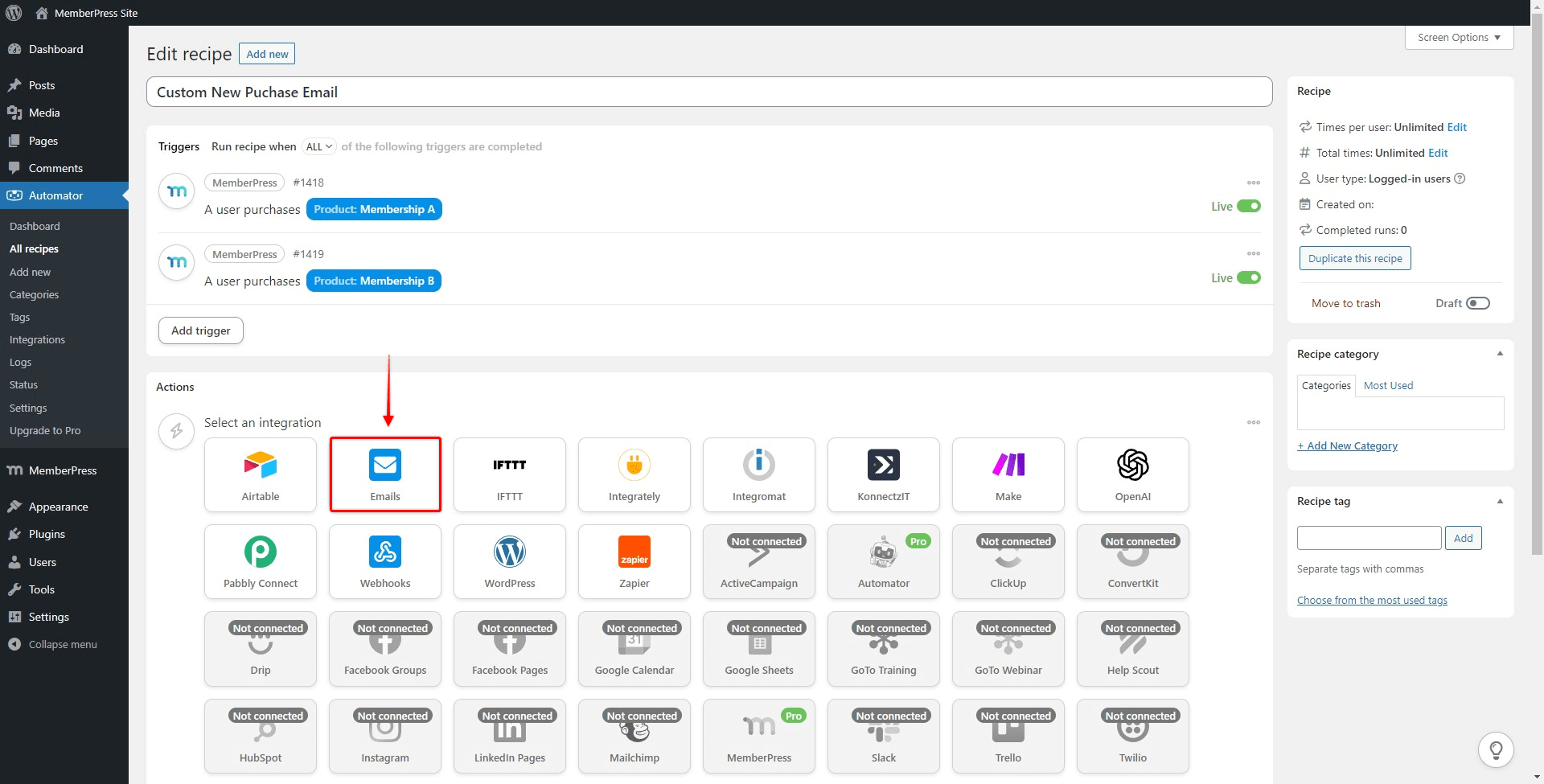
In this case, we have only one available action – “Send email”.
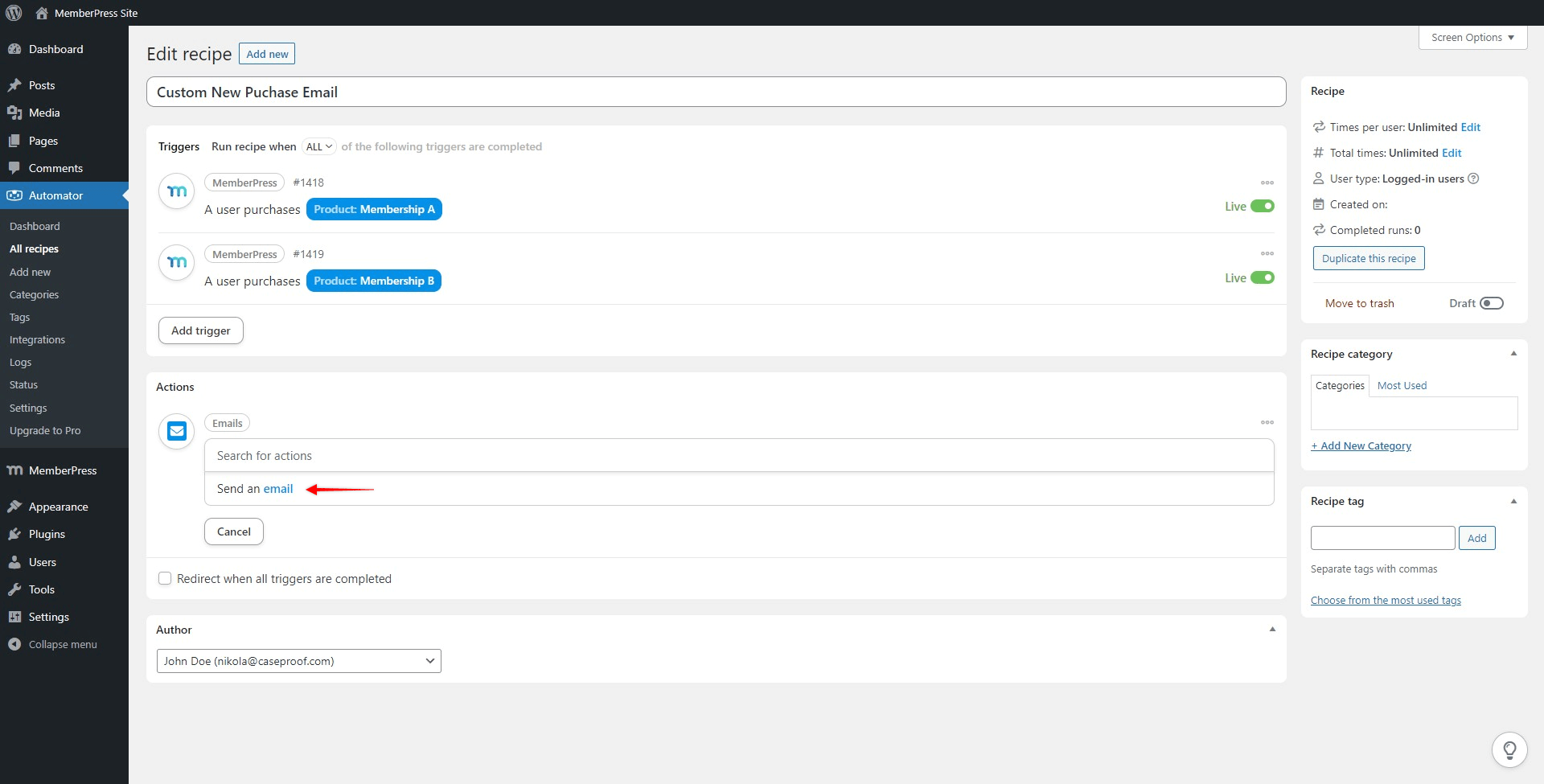
- Once selected, you will be presented with the email form, where you can set the sender, receiver (admin or user email), additional receivers, the email subject, and the HTML or text content of your email. Add your settings and content, and click “Save” to save the action.
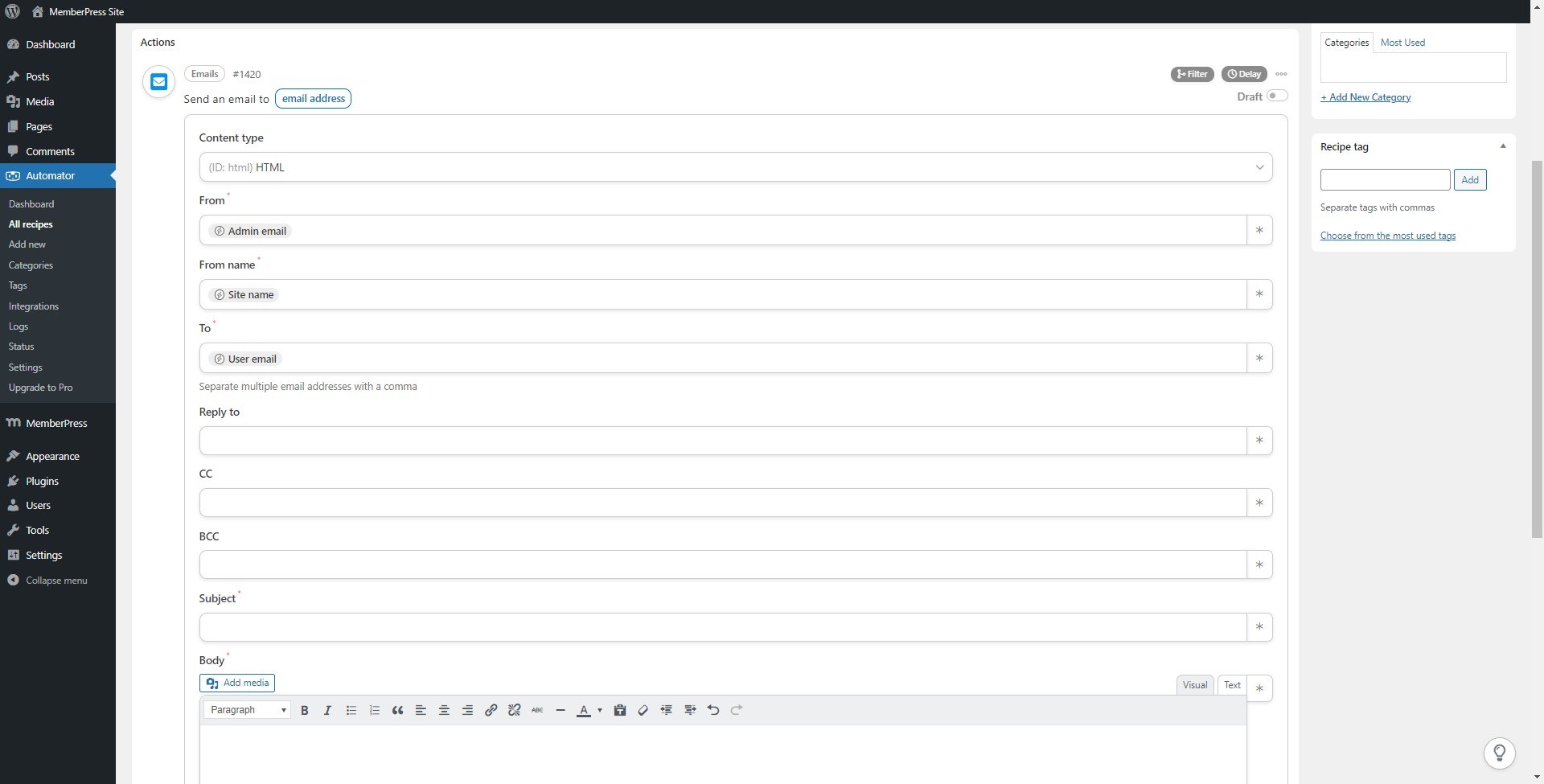
- To activate your recipe once your triggers and actions are set, toggle the Draft switch to Live.