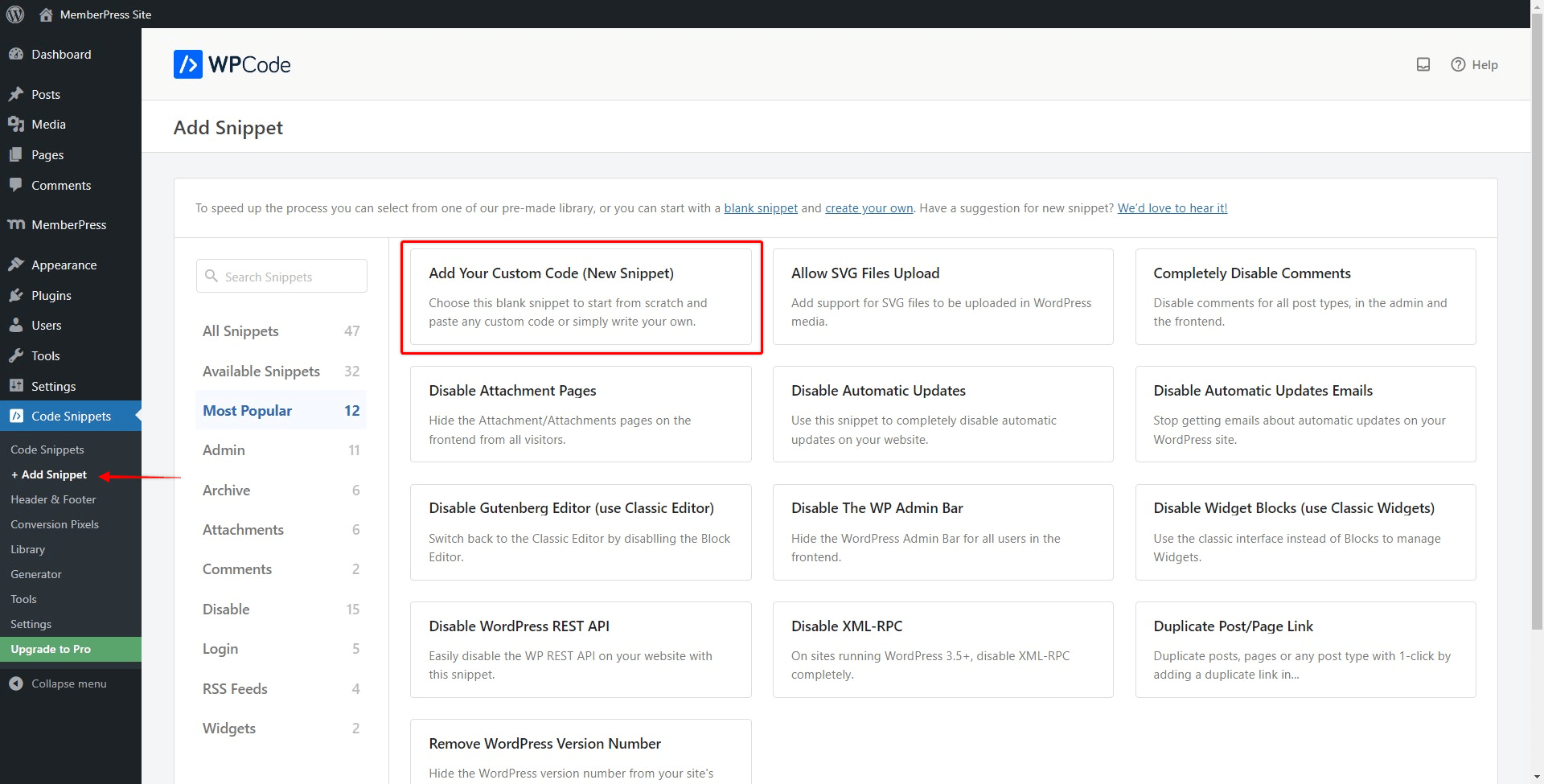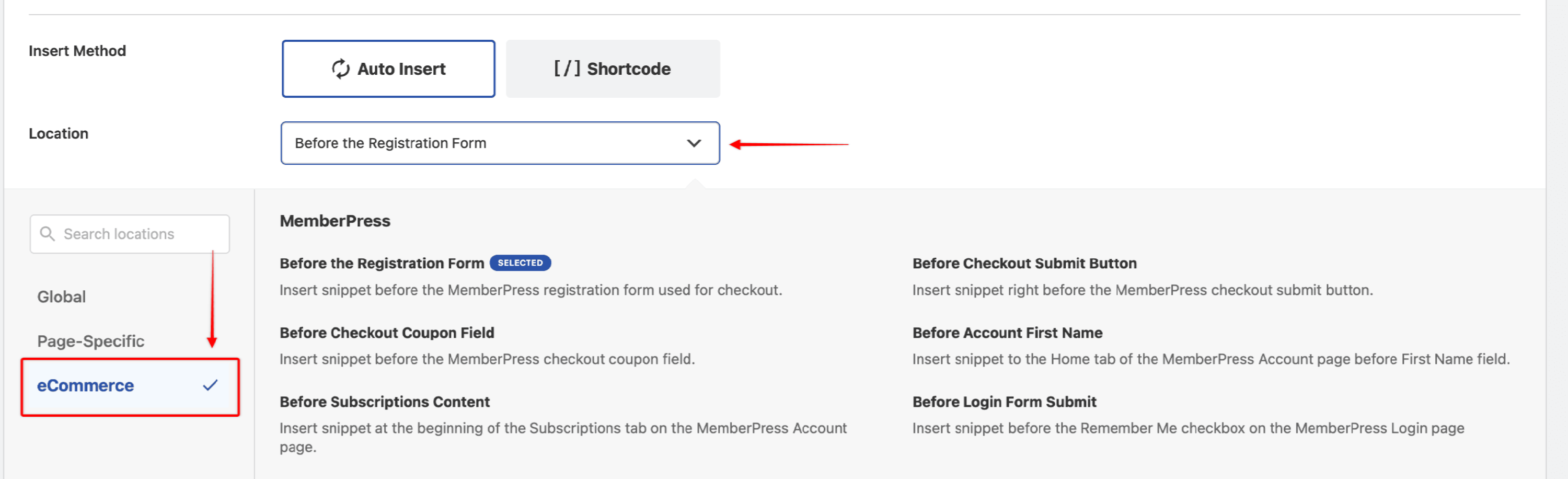The WPCode plugin allows you to add custom code snippets and select locations where these code snippets should run on your site. In addition, the WPCode Pro version comes with MemberPress integration, providing you with additional MemberPress-specific locations.
This document gives you more details on available MemberPress-specific locations and how to use them.
What MemberPress-Specific Locations Are Available?
WPCode Pro comes with auto-insert locations allowing you to insert any type of WPCode snippet in the premade MemberPress-specific locations.
Further down, you can find available locations and descriptions of where your code snippet will run with each one:
- Before the Registration Form: Insert snippet before the MemberPress registration form used for checkout.
- Before Checkout Submit Button: Insert snippet right before the MemberPress checkout submit button.
- Before Checkout Coupon Field: Insert snippet before the MemberPress checkout coupon field.
- Before Account First Name: Insert snippet to the Home tab of the MemberPress Account page before the First Name field.
- Before Subscriptions Content: Insert snippet at the beginning of the Subscriptions tab on the MemberPress Account page.
- Before Login Form Submit: Insert a snippet before the “Remember Me” checkbox on the MemberPress Login page.
Choosing The MemberPress-Specific Locations
By choosing the location where your code snippets run, you should be able to add different notices, promotions, or any other information in relevant places.
In addition, it provides you with an additional level of customization. This way, you can apply customizations only to specific places on your site without affecting other areas of your site. For example, you could run the same code snippet multiple times, using different settings with each one.
To select the MemberPress-Specific location in WPCode, please follow these steps:
1. Navigate to Dashboard > Code Snippets > Code Snippets to select your existing code snippet, or click on the “Add Snippet” button to add a new snippet;
2. Scroll down to the Insertion section and select the “Auto Insert” option;
3. Click on the Location dropdown and select the “eCommerce” locations in the sidebar;
4. Scroll down to the MemberPress section and choose the location you need.
Help?
Is this not working how you think it should even after following the instructions? Feel free to send us a Support Ticket!