Reviewing your social media analytics and measuring your metrics is something we hope by now you know is super important in determining ROI on your social media efforts. In December, we set out to give you an idea of the best measurement tools across the social media board—tools like Hootsuite, Buffer, and Edgar. While these tools are undoubtedly valuable in determining the best ways, times, and content for your social media campaigns, sometimes it’s best to go straight to the source and review your data within the social media platform itself.
That’s why we’re taking a closer look at some of the analytics the big social media platforms offer. We’re going to focus on the Big Three, sans one: rather than looking at Twitter, we’re going to peek at Instagram. Why? Well, if you read our post on the predicted social media trends for 2018, you’ll know Twitter is most likely heading in a different direction, and because of that, changes may be coming to the platform and all its tools. And because Instagram is growing at an astronomical rate, we think you will benefit from learning how to measure whether it is helping your business grow just as quickly. But in part 1 of this series, we’re going to focus on the biggest social media platform out there: Facebook.

Facebook Insights
Insights gives you (wait for it!) insight on how your company page is doing—how the page itself is performing from an overall standpoint, how individual posts are resonating with your audience, and how your audience is growing.
When you’re on your company page, simply click on “Insights” at the top. You’ll be taken directly to the Overview portion.
Overview
- Page Summary: This section focuses on what’s been happening on your page for the last seven days. It includes data for page views, previews, and likes; reach and recommendations; and post engagements, videos, and page follows.
- Your 5 Most Recent Posts: This list gives you insight on your last five posts and how much reach and engagement they acquired. There’s also a handy little link at the bottom of the section that says “See All Posts,” so you can review each post you’ve made on your page.
- Pages to Watch: You can compare how your page is performing with other, similar pages. You can select which other pages you want to watch—and even check out how your competitors’ posts are performing on their pages, which gives you an idea of what types of content may be trending.
On the left-hand side of your page, you’ll see a menu that begins with the Overview section. Below it are more Insights that let you delve deeper into your analytics.
Promotions is where you’ll see how your ad campaigns are doing. If you’re not running ads, you won’t see any data here, but you can start an ad directly from this section! You can choose to boost a post or promote your “Contact Us” button. And if you’re wondering how to use Facebook Ads, check out our post on how to advertise on Facebook.
The next few menu items—Followers, Likes, Reach, Page Views, and Page Previews—go more in-depth than Overview does. These choices give you more information about who’s following your page, how many likes your page has received, what content is reaching the biggest audience and receiving the most engagement, and who is viewing your page and where that traffic is coming from. The Posts section (which actually comes after Actions on Page, discussed below) offers the same information as “See All Posts” in Overview.
Actions on Page tells you what people are doing while on your page. Are they clicking on “Get Directions” or on your phone number, or are they clicking on your website or action button? This is a helpful tool in determining what people are doing with the information you’re posting on your page.
Events lets you know how successful your event campaigns and posts are. Within Events, you can review:
- Awareness: how many people were reached by the event post
- Engagement: how many people responded to the event
- Tickets: how many people clicked on Buy Tickets for the event
- Audience: who, demographic-wise, is engaging with your event
Video is going to be essential for you to review because, as you well know, video will continue to be the most popular type of social media content. Remember, video is going to kill the text star this year! In this section, you’ll be able to see not only how many views each of your videos gets but also how many minutes each video is viewed. You’ll be able to gauge if your videos are too long to keep interest or too short to entice viewers to take further action.
People is where you’re going to see who’s liked your page and who’s following it. The charts are broken down into demographics, such as gender, location, and language. Followers aren’t always the same as fans. Fans are people who have liked your page and chosen to follow it, so they see your posts in their news feed. When someone likes your page, it automatically defaults them to follow it as well. However, they can choose to unfollow your page so your posts no longer appear in their feed (similar to a personal profile, you can still be someone’s friend, but you can unfollow them so you don’t see their posts). People Reached is a set of demographics for those who have seen any content associated with your page.
Finally, Messages is where you can analyze your performance with Pages Messenger. This section is divided into the following categories (if, of course, you’ve had Messenger conversations):
- Total Conversations: The number of conversations you’ve had on Pages Messenger. This can be a helpful way to see if more people are contacting you on Messenger than on other forms of communication.
- Your Responsiveness: The percentage of messages you’ve answered and your average response time. This is also (in)conveniently published on your page, so it’s best to keep this at a healthy number.
- Deleted Conversations: The number of conversations people have deleted after having a conversation with your page.
- Marked as Spam: The number of conversations from your page that have been marked as spam.
- Blocked Conversations: The number of conversations from your page that have been blocked.
Facebook—being, well, Facebook, and king of the social media platforms—provides a pretty amazing tool for reviewing your analytics. And this is only an overview of what it can do and how it can help you determine ROI.
So, we’d love to know: What part of Insights do you think is most helpful? Do you think you’ll use it in conjunction with another tool or on its own? We’d love to hear what you think and learn how you’re using it in your business in the comments section below.

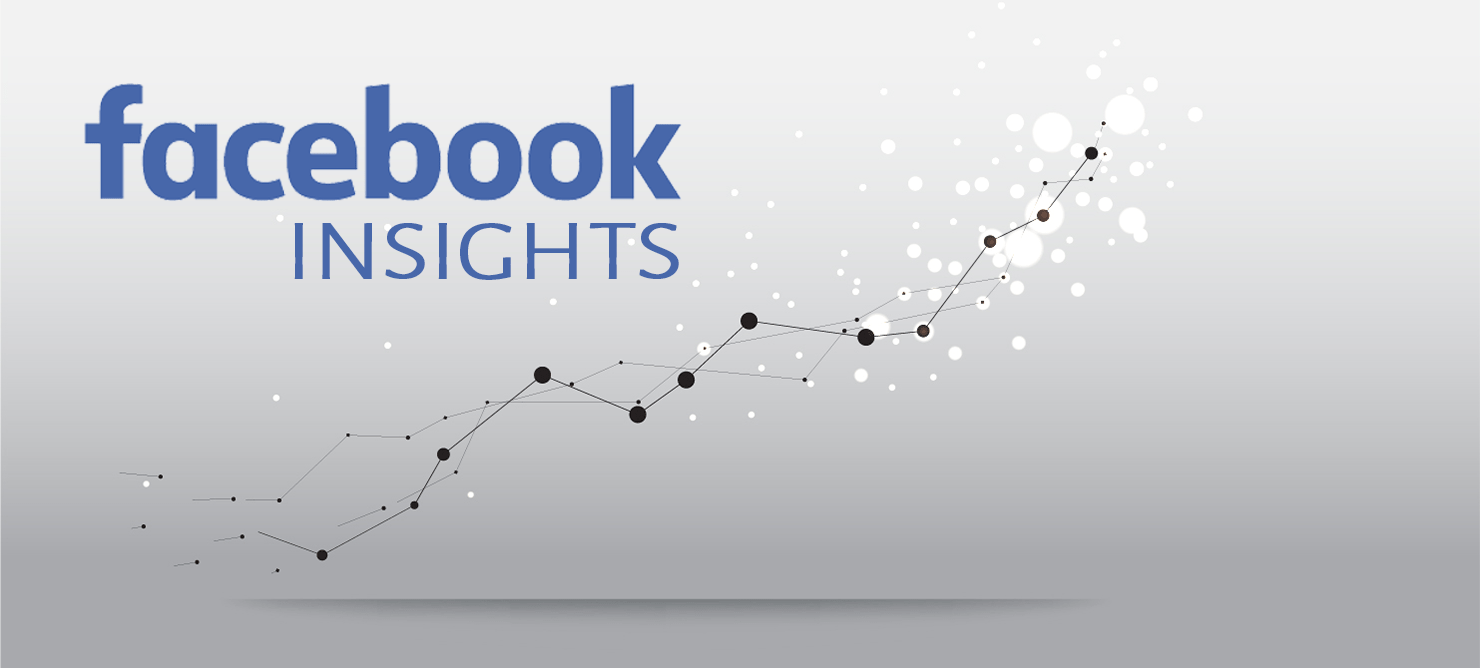
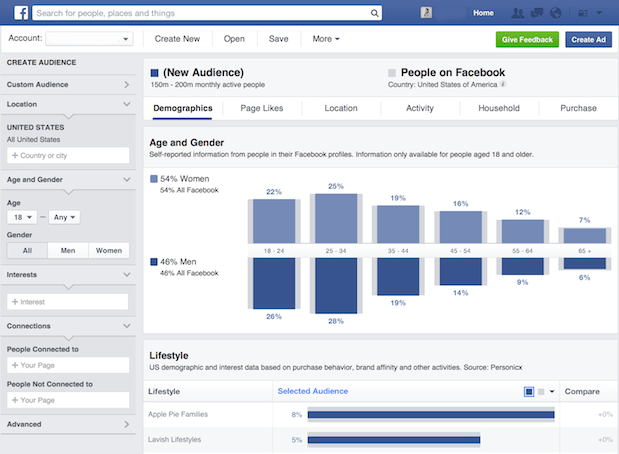











Add a Comment