« Configuring the Marketing Tab
Step 1 – Install the AWeber Add-on
In your WordPress Dashboard, head to MemberPress -> Add-ons and click to install the AWeber add-on. Once installed, the add-on will be automatically activated. You should see the AWeber integration available in the “Marketing” tab of the MemberPress Settings page.
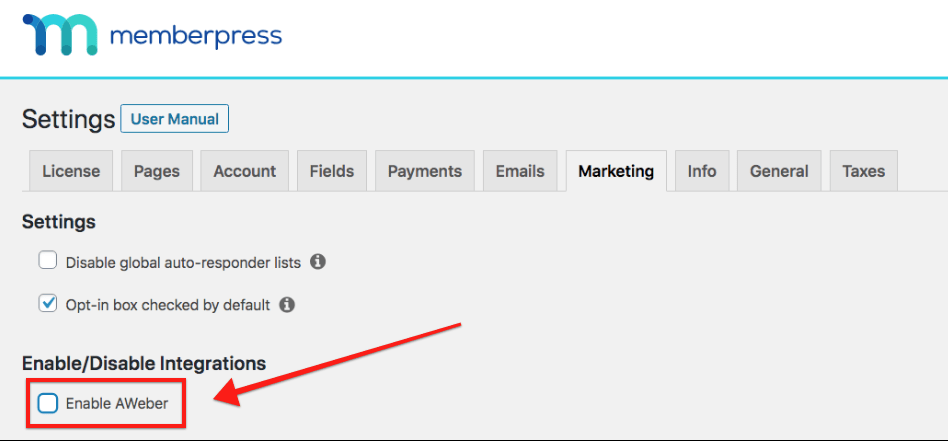
Step 2 – Get Your AWeber Authorization code
Click on the Connect to AWeber's API button, as shown below. Doing so will take you to a login page on the AWeber website where you can get your authorization code. Paste that code into the blank field (shown below). and connect your account to MemberPress by clicking the Authorize button.

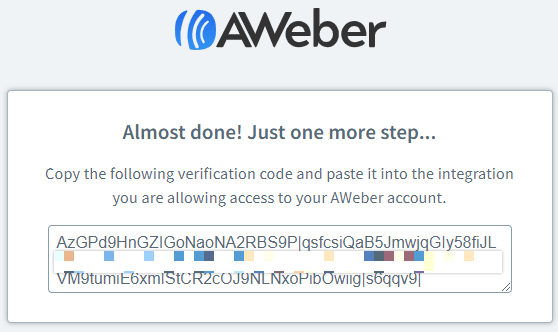
Copy the verification code, return to MemberPress Settings, and paste it in.
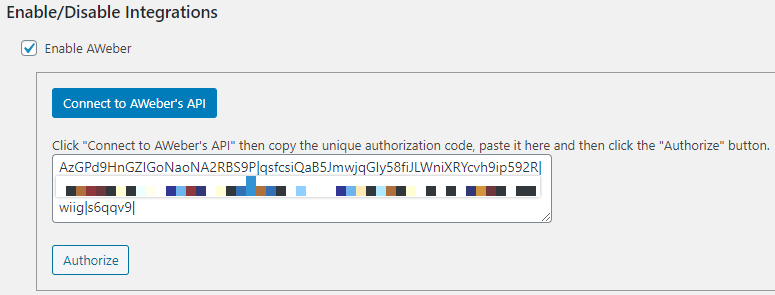
After you authorize MemberPress to connect with AWeber's API, your integration should be active, as indicated by the message “AWeber is Currently Authorized”:
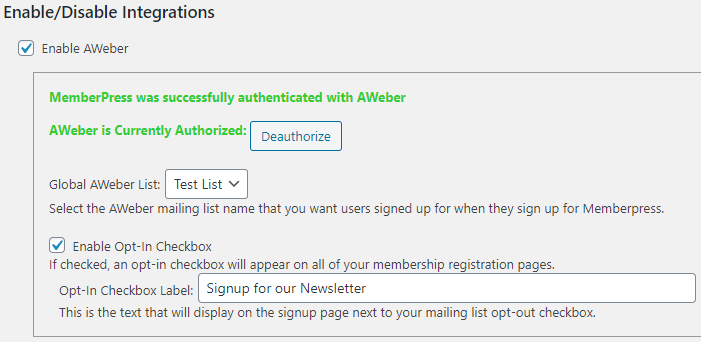
Global Lists
Once AWeber has been authorized, MemberPress will, by default, add the email address for everyone who signs up through your membership registration form to your Global email list automatically. MemberPress will never remove a user from the Global list.
Step 3 – Set Up Per-Membership lists (Optional, but STRONGLY recommended)
Per-Membership lists allow you to automatically segment your members into different lists for marketing purposes.
Once AWeber is enabled, a new option becomes available under the “Advanced” tab of the Membership edit pages. This option allows you to specify a list to which only members who purchase that specific membership will be added. Members will be automatically added to or removed from this list depending on their current subscription status for that membership. This list must be different from the Global list you've specified in the Options AND should be different from other Per-Membership lists.
Here's how to enable and set up your Per-Membership lists:

IMPORTANT NOTE: Because AWeber recently changed their policies, you'll need to contact AWeber support directly to disable the double opt-in, regardless of whether you have it turned off in the settings.
This concludes all the necessary steps needed for this integration.
I'm confused. Help!
Shoot us an email from our support page if you need any further assistance with this integration.











