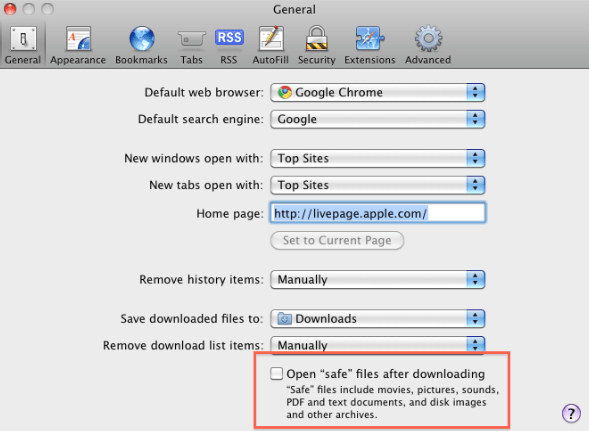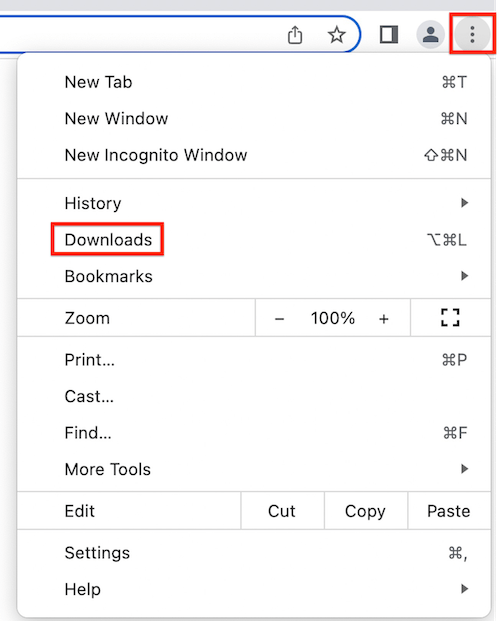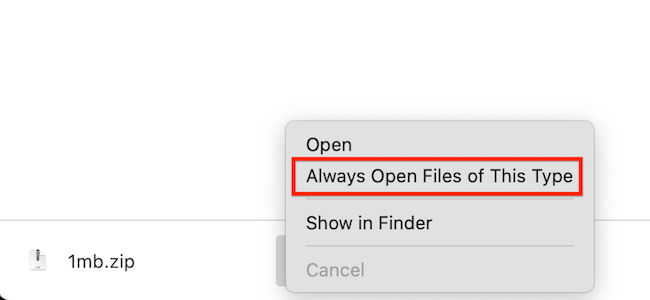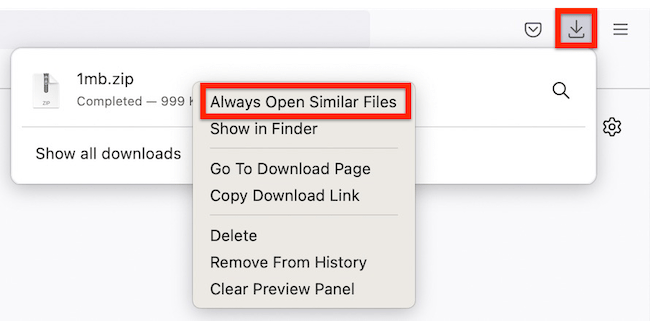For MemberPress to be properly uploaded through your WordPress Dashboard > Plugins page > Add New section, it has to be a compressed .zip file, NOT a folder.
All the official MemberPress downloads will download as a compressed .zip file, but if you are using Safari as your web browser, you may be finding yourself with a folder, and not the compressed .zip file. This is because Safari has an auto-unzip feature so that when you download a .zip file, it will automatically unzip it for you.
To get around this, you have two options:
- Disable the auto-unzip feature, or
- Use a different browser to download MemberPress.
Each of these is outlined in further detail below:
Disable the Auto-Unzip Feature
To disable this feature in Safari (if enabled), please follow these basic steps:
- Open Safari
- Click on Preferences
- Under the General tab, uncheck the option, Open “safe” files after downloading

To disable this feature in Chrome (if enabled), please follow these basic steps:
- Open Chrome
- Click on the three dots in the right upper corner and go to Downloads:

- Once in the Downloads section, right-click on the downloaded file and uncheck the “Always Open Files of This Type” option:

To disable this feature in Firefox (if enabled), please follow these basic steps:
- Open Firefox
- Click the Downloads icon in the right upper corner, right-click the downloaded file and uncheck the “Always Open Similar Files” option: