The WordPress dashboard isn’t the most inviting even at the best of times. The wealth of buttons and menus can be confusing, not to mention all the extra features you can add after installing plugins. Furthermore, some WordPress themes don’t feel like they’ve been built with simplicity in mind. All this can lead to frustration when you try to do something new on your website. Not only that, but a chaotic and disorderly WordPress website is at a greater risk to security threats and other issues.
All this can spell trouble for the diligent membership website owner. We’re here to help you overcome or avoid these issues by showing you how to declutter your WordPress website and take back control of your membership site.
Why Declutter?
As mentioned, a messy, disorganized WordPress website not only is hard to manage and uninviting to both visitors and content creators, it also poses an increased security risk. We’re going to look at some of the different ways you can declutter the back end of your WordPress website before moving to the front end. By the end of this article, you should be able to begin making your website easier to navigate, faster to load, and less confusing to manage.
Decluttering the Back End of Your WordPress Website
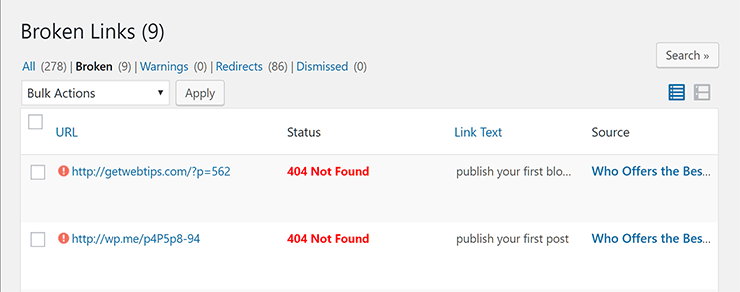
The back end, or WordPress admin area and dashboard of your website, can quickly become cluttered. While giving this area a spring cleaning won’t affect your visitors directly, the end result will have a positive effect on them.
Having a site that’s well organized and easy to manage removes a few of the barriers that can stop you from creating new content for your audience—after all, who likes to work in a messy environment? Plus, keeping your site tidy ensures it’ll run smoothly and is safe—something visitors appreciate when it comes to loading times and general security.
Let’s look at some of the things you can do to declutter the back end.
Remove Unnecessary WordPress Plugins
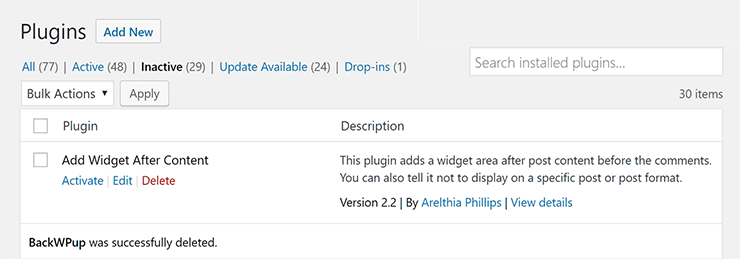
A good place to start is to remove any unnecessary plugins. Check the WordPress Plugins area and delete any inactive extensions you don’t plan to use again. Also, examine the list of active plugins to see if there are any not being used despite being enabled.
Delete Unused WordPress Themes
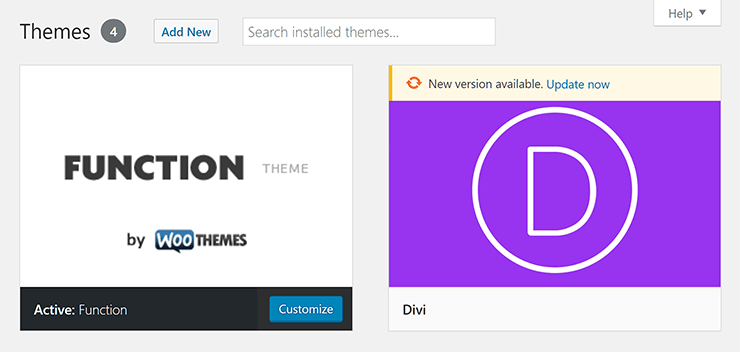
It’s also worth seeing if there are any unused WordPress themes installed on your website. As you can only have one theme active at a time, it’s probably safe to delete any not currently in use. However, it’s vital you check whether you’re using a child theme and, if so, that you don’t mistakenly delete the inactive parent theme.
Moderate Your Comments
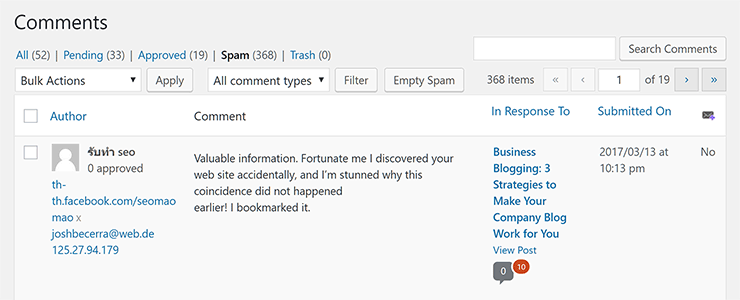
Sneaky spammers love to target WordPress blog post comments in the hope of placing a link to their website for search engine optimization purposes. Over time, the number of comments on your blog can grow significantly. Even if you’re using a suitable anti-comment spam plugin, it’s well worth checking the comments area and deleting any you don’t want to publish.
Monitor Tags and Categories
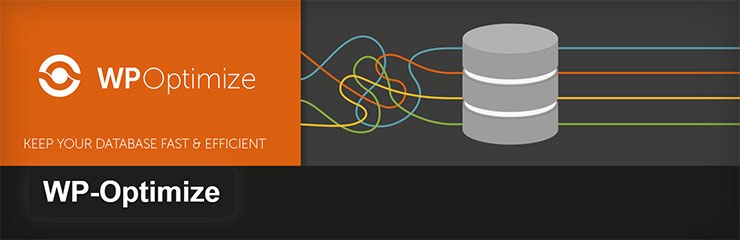
Tags and categories are taxonomies used to organize your content. However, like comments, they can build up over time. Too many shouldn’t have an adverse effect on your website’s performance, but they can clutter the post editor. Check for unused or little-used tags or categories, then either merge or delete them.
Reduce the Screen Options
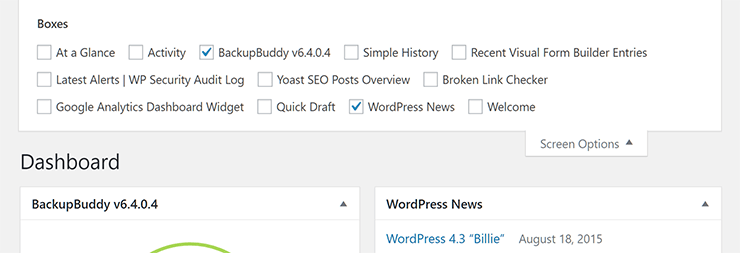
Most screens in the WordPress admin area include multiple boxes and panels. As you add more plugins to your site, the number of options grows quickly. To declutter your admin area, you can hide some of these boxes. Clicking on the Screen Options tab in the top right corner of your screen makes it easy to choose which panels to display and which to hide.
Find and Remove Unused Images
Your WordPress Media Library can quickly become packed with images and other media files. As this increases the size of your site, it’s a good idea to regularly remove any unused images. The free Media Cleaner plugin is an easy way to remove those unused images from your media library.
Reorganize Your WordPress Admin Menus
Adding more features and functionality to your WordPress website via plugins and themes can overwhelm the admin menus in your dashboard area, making it difficult to find what you’re looking for. While some plugins considerately add their link to the existing settings menu, most do not. Thankfully, you can use the free Admin Menu Editor plugin to reorganize and declutter your WordPress dashboard menus.
Another plugin you can use to run a deeper cleanup of your website is WP-Optimize. And it’s free too!
Decluttering the Front End of WordPress Website
Now that we’ve covered decluttering the back end of your website, let’s turn our attention to the end most visible to your visitors.
Optimize Your Site Menus
Just as your admin menus can quickly grow out of control, so too can your front-end menus. Depending on how you initially set up your site navigation, you may find that each time you publish a new content, it’s added to your site menu. Even if that’s not the case, it’s probably worth reviewing your menus to ensure they are still pointing to your best content.
Tidy Up Your Sidebars and Widgets
Adding widgets to your website’s sidebars and footers is a great way to display all types of useful information. However, this WordPress feature can easily be overused, leading to chaos and can be overwhelming for visitors. The minimalist web design trend is still going strong, so it’s worth decluttering your WordPress widgets by removing anything unnecessary and leaving only the most important sidebar content.
Check for Broken Links
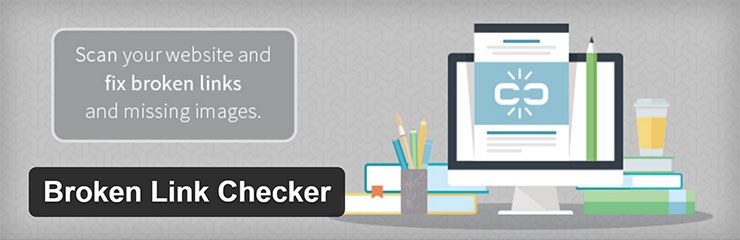
Broken links to other pages on your site or external content can cost you visitors, traffic, and even money. If you’ve been linking to an offer as an affiliate and that link no longer points to the right destination, you could be missing out. The same is true if a sign-up link for your membership site no longer takes visitors to the correct destination. By using the free Broken Link Checker plugin, you can quickly check the status of all your links and also get updates should a link break in the future.
Final Thoughts
That about completes our guide to sprucing up your WordPress website. As a responsible membership website manager, you’re constantly reviewing the content your members have access to. However, in doing so, it’s easy to overlook the other aspects of your website. Now, with a bit of know-how, you can ensure your website is streamlined, secure, and optimized for the best results.
What part of your website needs decluttering? Please let us know in the comments below.

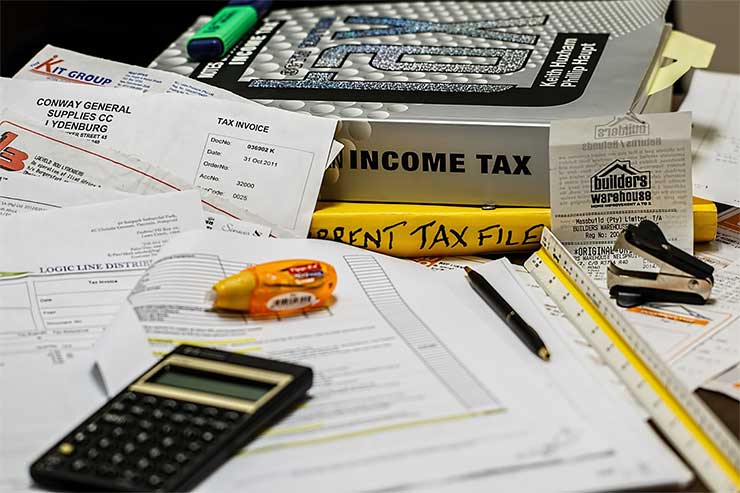











Really good post! I wasn’t aware of “Media Cleaner”. Admin Menu editor is great for making the site easier to use for the client. +1
I would also recommend “Admin Columns” for adjusting the columns for pages, posts and custom post types. You can add images here for example.
And “Slash Admin” is also worth a look for adding key functionality which would be done manually.
Hi Joe,
Really useful tips you shared here. Some of them we know about but just don’t follow for so many unintentional reasons. Going to get our WP tech to go through our sites to see what’s applicable from your post.
Cheers
Bayo