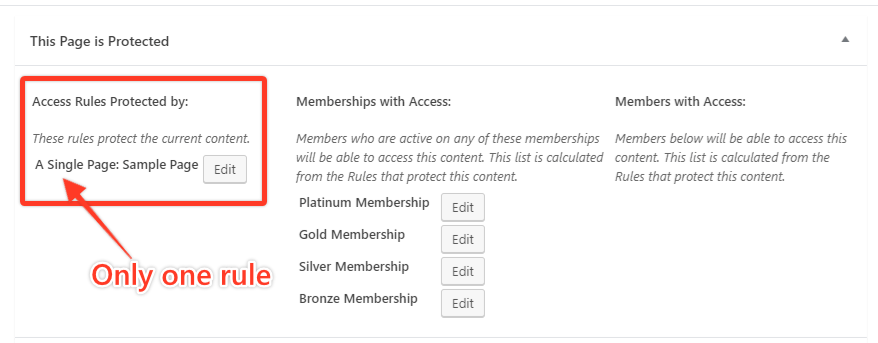Definition
A rule conflict is defined as when any two or more rules are applying to the same piece of content, which then create issues with user access.
Explanation
We commonly see rule conflicts happen when an admin has more than one type of blanket rules (such as All Content, All Pages, All Posts, Content Categorized as, or Content Tagged as, rule types) or has only one blanket type rule, but also has a few single content type rules (such as A Single Page, A Single Rule, or a Custom URI type rule). Please remember that for your rules to work as they should, meaning the right subscribers get access to content while others do not, you should only ever have one rule applied to any one piece of content (except in the case of using a rule with a drip feature and one without – see exception section below). Failing to do this will create a rule conflict and subscriber access will not be correct.
Exception – Dripped Content
Having one rule that has a drip feature applied and one that does not, to the same content, is one exception in which you can have two rules applying to the same piece of content. This is commonly done if you want to have one rule that drips content out to a specific membership, but have another rule that grants immediate access (no drip) to another membership.
Please note however that if you have a custom unauthorized message set for each of these rules, only one or the other will be applied and we have no way of specifying which one will be the one that will apply for the user. In these cases, we recommend instead using the custom unauthorized message set for the content (on the content's edit page) or using the default unauthorized global settings set in your MemberPress > Settings page.
Verifying Presence of a Rule Conflict
A quick way to check to see if you have an active rule conflict for a piece of content is to follow these steps:
- Find the content on your WordPress Admin or the front end of your site while being logged in as admin.
- Click, “Edit,” on the content.
- On the Edit page, scroll down until you see the, “This [Content type here] is Protected,” section that MemberPress creates.
- In that section, verify that you see only ONE rule. Here is a screen shot of what you should see on a protected page:

- If you find you have more than one rule in that section, please follow the instructions below to resolve.
Fixing a Rule Conflict
If you have a rule conflict you will fix it by either deleting or editing one or more of the extra rules so that in the end, only one rule is applying to that content (you can use the instructions above to verify this has been done correctly).
If you delete a rule, just be sure you create another rule that doesn't create a conflict (e.g. a few Single Page type rules instead of a more blanket, All Pages, type rule).
Either way, after making your edits, it is a good idea to login as a test user to ensure that access is functioning how you need it to.