Affirm, is a “buy now, pay later” payment method. It allows customers from the United States or Canada to purchase membership subscriptions on your website and pay in installments. MemberPress integration with Stripe enables you to receive payments with Affirm.
This document will guide you through the setup process and provide additional details on using Affirm with Stripe and MemberPress.
Receiving Payments With Affirm
MemberPress supports Affirm as a payment method only through the built-in integration with Stripe. Therefore, before enabling Affirm, please connect Stripe to MemberPress on your site. Also, test the connection to ensure it is functioning correctly.
After you set and test your Stripe connection, follow these steps to enable Affirm on your MemberPress registration forms:
- Log in to your Stripe account and navigate to Settings > Payment Methods.
- Scroll down to the Buy now, pay later section and set Affirm as a payment method.
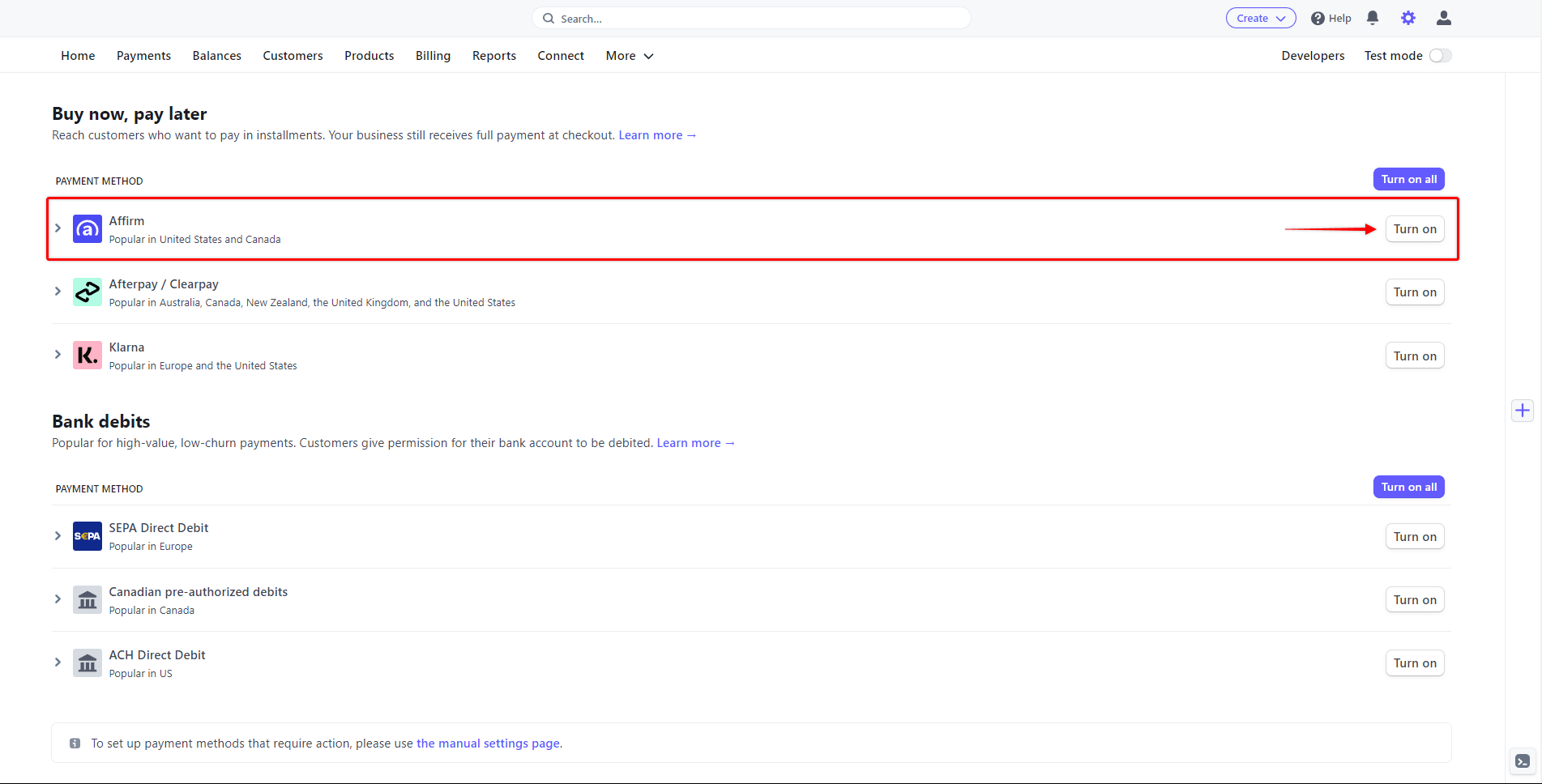
- Next, log in to your website Dashboard.
- Navigate to Dashboard > MemberPress > Payments tab and enable Affirm in MemberPress.
As a result, your membership registration forms will now show Affirm as a payment option. The Affirm payment option will be available on both Stripe Checkout and Stripe Element forms.
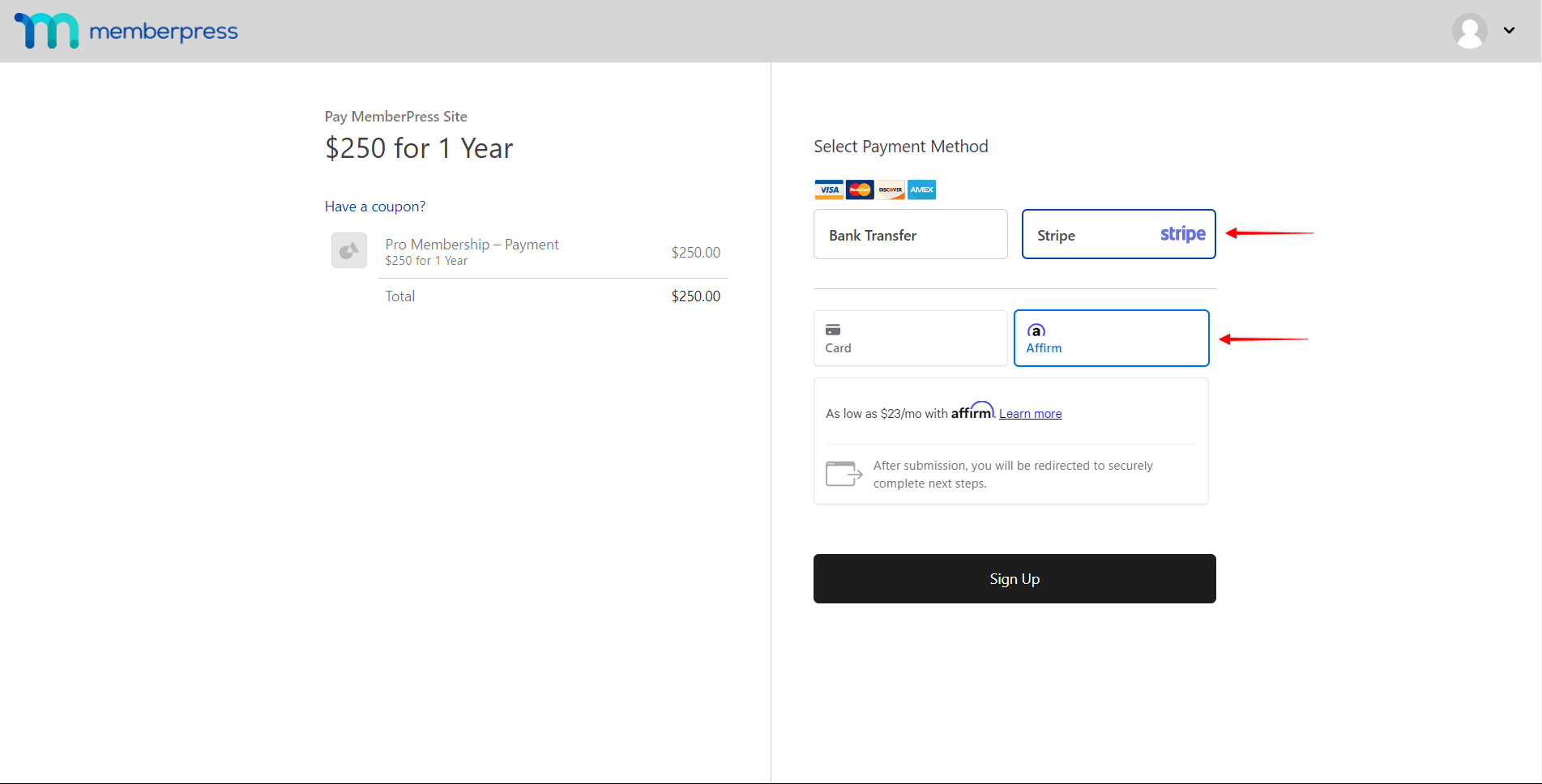
When your users submit the registration form, they will be redirected to Affirm’s website to complete the payment authorization. They will be asked to agree to the terms of a payment plan. Users will be redirected back to your website after their payment is confirmed.
What’s Important to Know About Using Affirm?
The Affirm payment option will show only if all conditions are met, as Affirm integration comes with several limitations imposed by Affirm or Stripe.
Firstly, it is essential to note that Affirm can only be used for non-recurring payments. Thus, this payment method will not be visible on the registration pages of your recurring memberships.
Additionally, Affirm does not support delayed payments. Accordingly, Affirm will not be available as a payment option for memberships with free or paid trials.
Also, MemberPress Name and Address Fields must be enabled if you want to accept payments from Canadian users. These settings are available at Dashboard > MemberPress > Settings > Fields tab.
Supported Countries and Currencies
Next, Affirm is only available to users in the United States and Canada. Thus, to use Affirm with MemberPress, you must set the currency in MemberPress settings to USD.
Furthermore, the selected country for both your Stripe account and MemberPress settings must be either the United States or Canada.
You can also find more information about Affirm payments in the Stripe documentation.











