Klarna is a “buy now, pay later” payment method. It allows customers to purchase membership subscriptions on your website and pay in installments. MemberPress integration with Stripe enables you to receive payments with Klarna.
This document will guide you through the setup process and provide additional details on using Klarna with Stripe and MemberPress.
Receiving Payments With Klarna
MemberPress supports Klarna as a payment method only through the built-in integration with Stripe. Therefore, before enabling Klarna, please connect Stripe to MemberPress on your site. Also, test the connection to ensure it is functioning correctly.
After you set and test your Stripe connection, follow these steps to enable Klarna on your MemberPress registration forms:
- Log in to your Stripe account and navigate to Settings > Payment Methods.
- Scroll down to the Buy now, pay later section and set Klarna as a payment method.
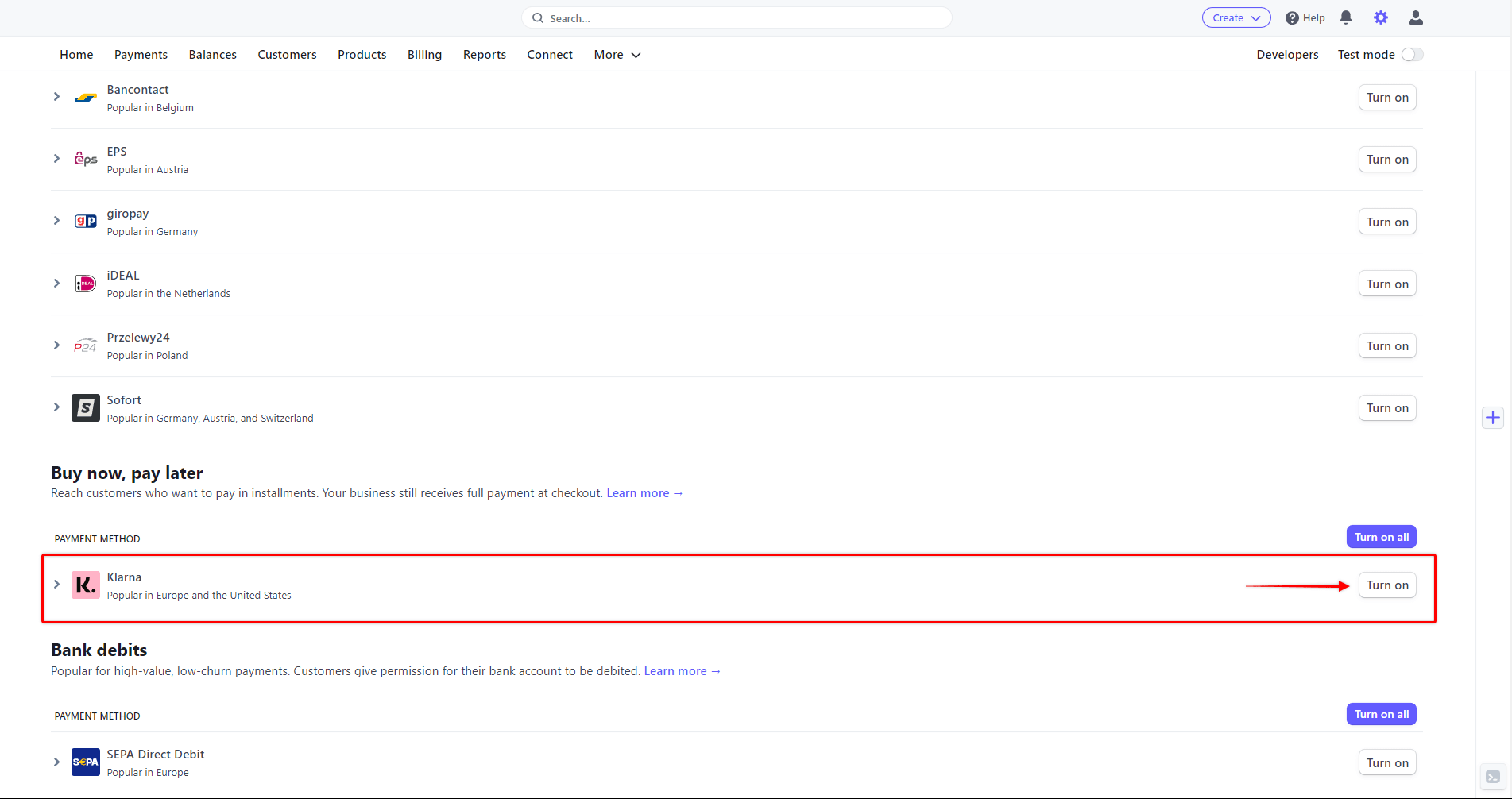
- Next, log in to your website Dashboard.
- Navigate to Dashboard > MemberPress > Payments tab and enable Klarna in MemberPress.
As a result, your membership registration forms will now show Klarna as a payment option. The Klarna payment option will be available on both Stripe Checkout and Stripe Element forms.
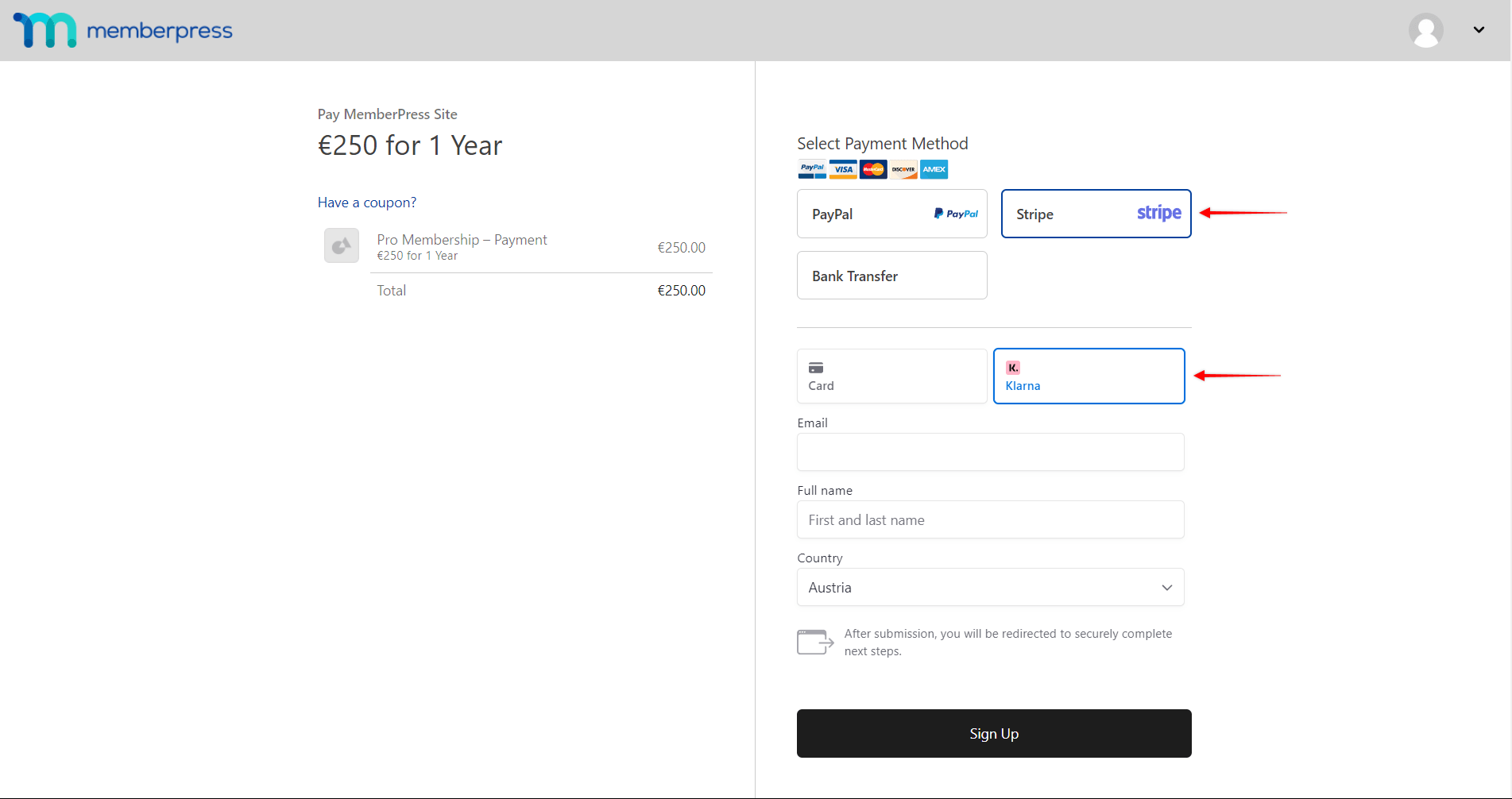
What’s Important to Know About Using Klarna?
The Klarna payment option will only be displayed if all conditions are met. Klarna integration comes with several limitations imposed by Klarna or Stripe.
Firstly, it is essential to note that Klarna can only be used for non-recurring payments. Thus, this payment method will not be visible on the registration pages of your recurring memberships.
Additionally, Klarna does not support delayed payments. Accordingly, Klarna will not be available as a payment option for memberships with free or paid trials.
Supported Countries and Currencies
Further, Klarna supports a limited number of countries and currencies. You must set the currency in MemberPress settings to one of the following: AUD, CAD, CHF, CZK, DKK, EUR, GBP, NOK, NZD, PLN, SEK, or USD.
Next, you must set your (merchant) country to one of the countries supported for Klarna in your MemberPress settings. Supported countries are:
- Austria,
- Belgium,
- Czechia,
- Denmark,
- Estonia,
- Finland,
- France,
- Germany,
- Greece,
- Ireland,
- Italy,
- Latvia,
- Lithuania,
- Netherlands,
- Norway,
- Poland,
- Portugal,
- Slovakia,
- Slovenia,
- Spain,
- Sweden,
- Switzerland,
- United Kingdom,
- United States,
- Australia,
- New Zealand,
- Canada
Finally, you can only accept Klarna payments from customers from the countries mentioned above.
The exceptions are customers from Estonia, Latvia, Lithuania, Slovakia, and Slovenia. You can set any of these countries in your MemberPress settings and sell your memberships through Klarna. On the contrary, you cannot receive Klarna payments from customers in these countries.
You can also find more information about Klarna payments in the Stripe documentation.











