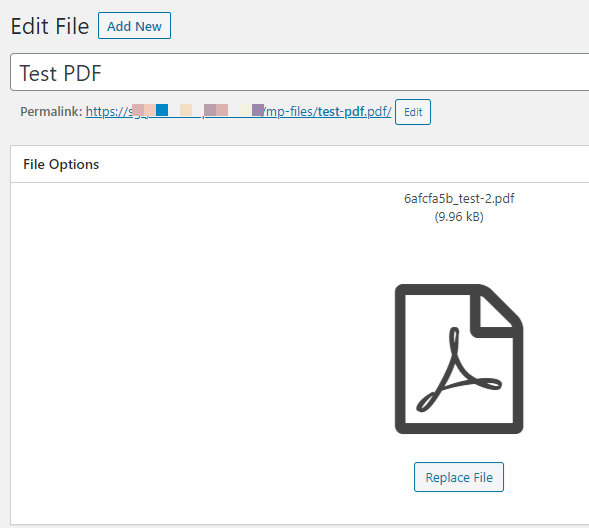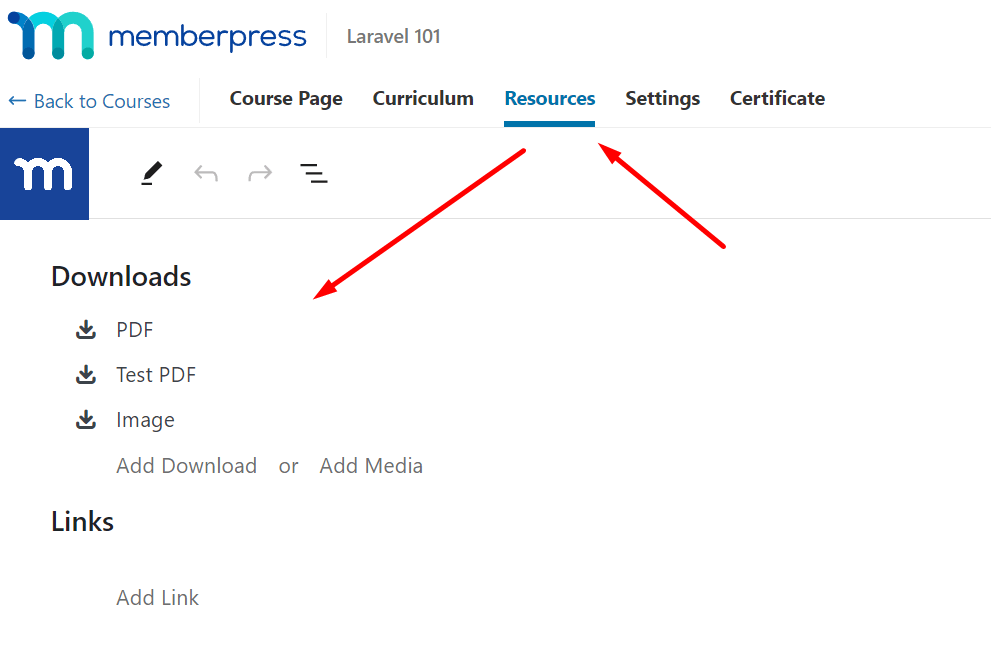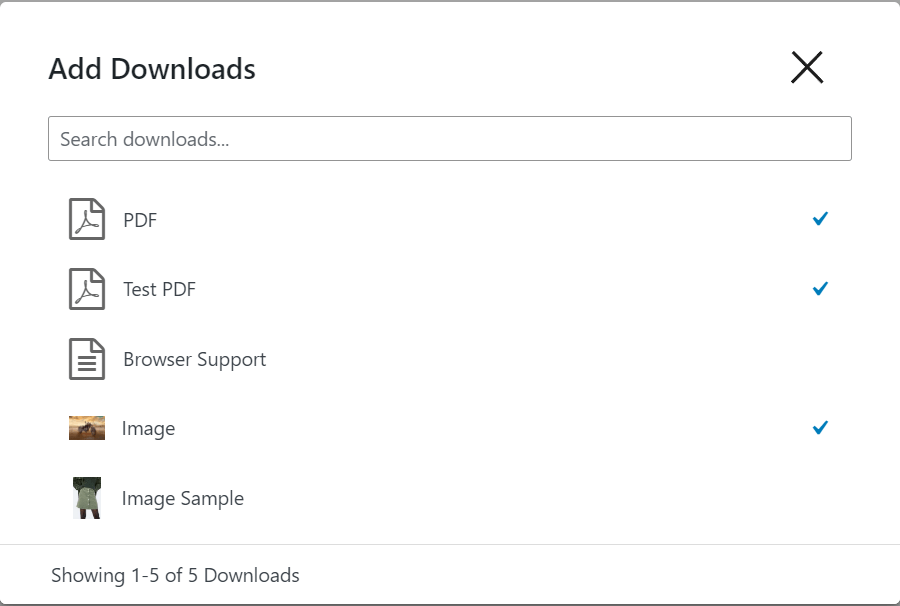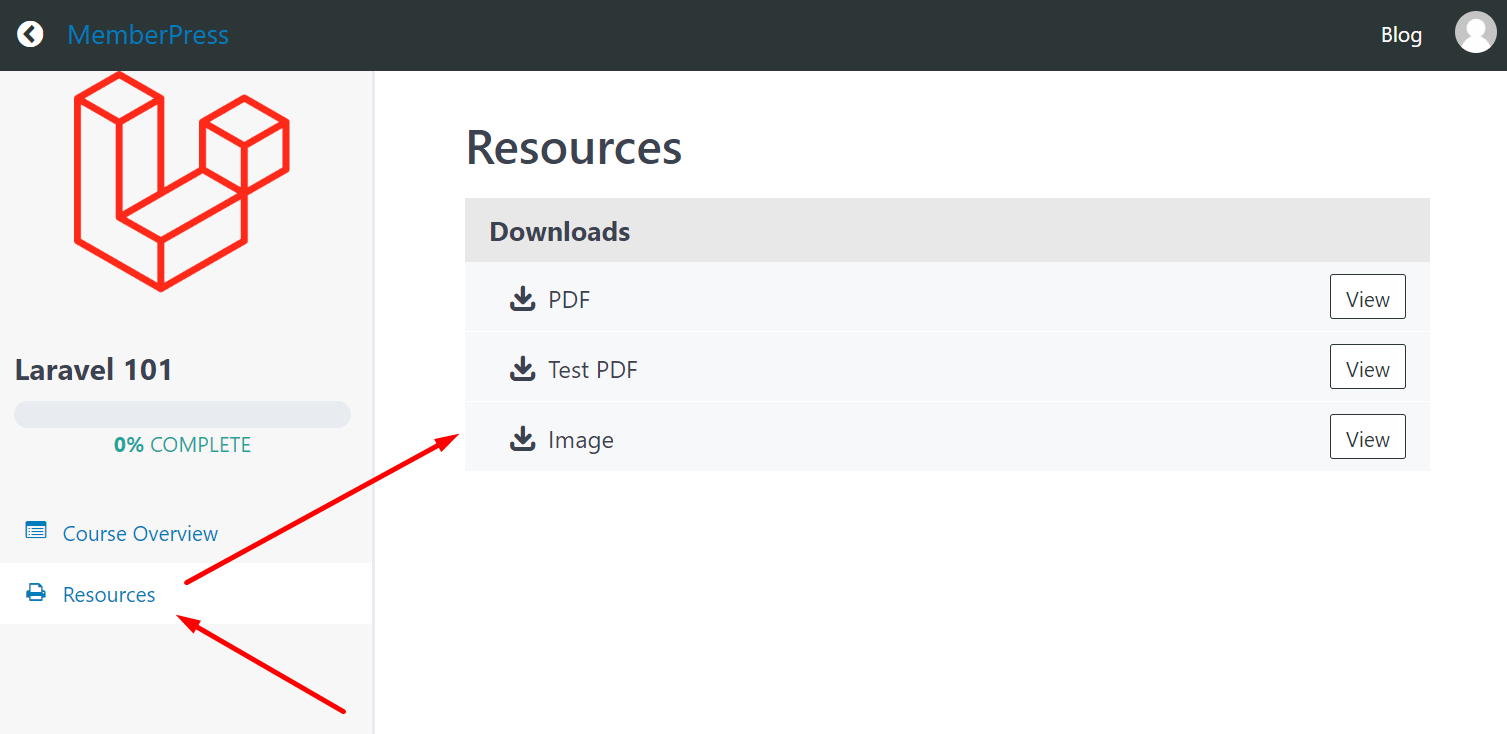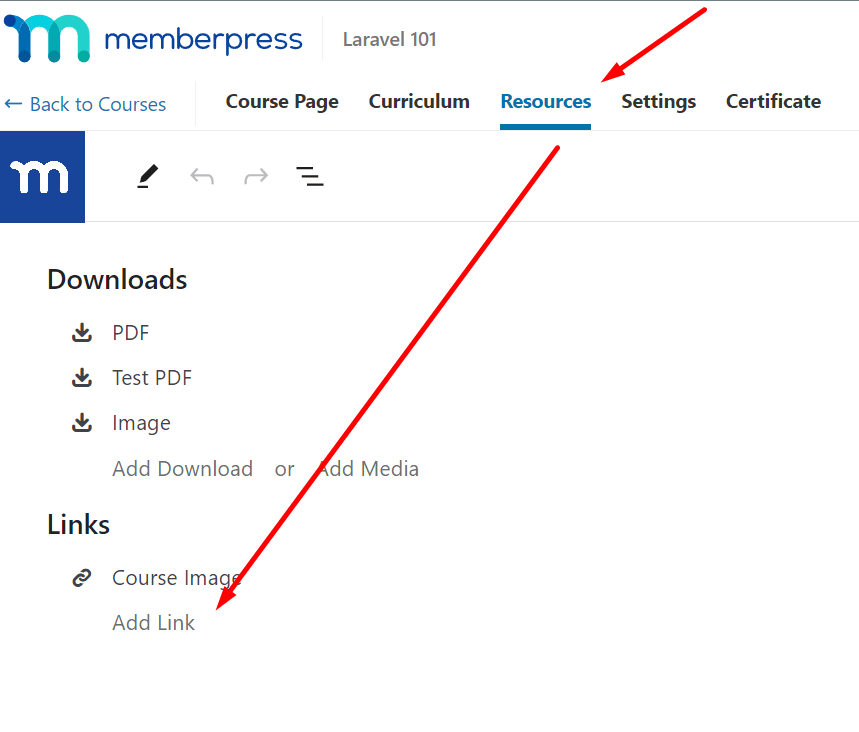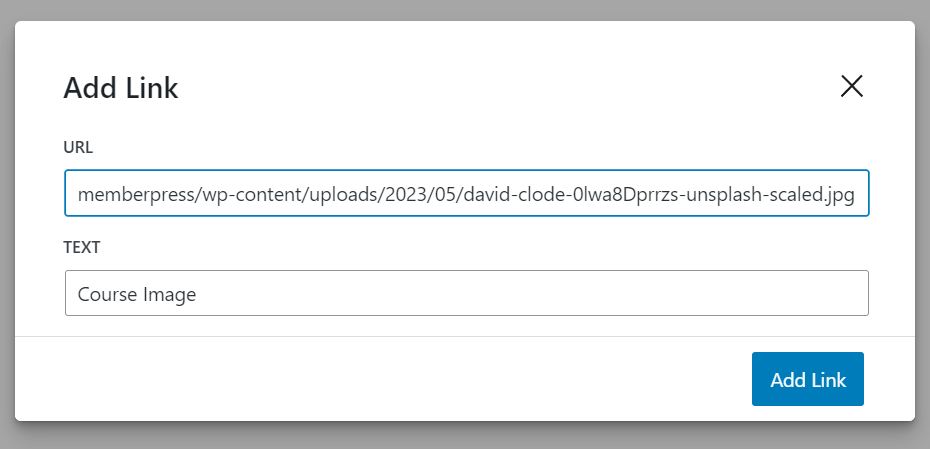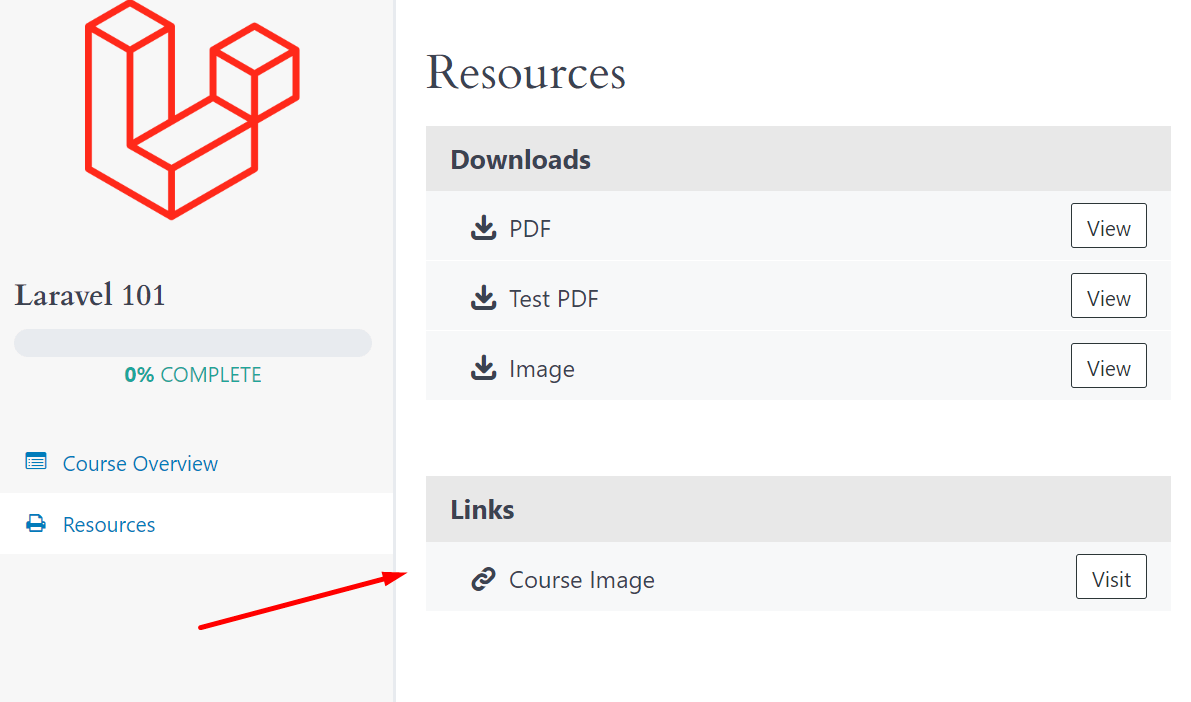Adding downloadable materials to lessons in MemberPress Course Add-on is easy with the help of MemberPress Downloads Add-on. Here's how:
-
Go to the MemberPress → Add-ons page and make sure that you have installed Courses and Downloads Add-ons.

-
Head to the MP Downloads → Files page and click the “Add New” button. In the new window add title and upload file that you want to provide as downloadable material.

-
Repeat the step above to add multiple files.
-
Head to MemberPress → Courses → your Course → Resources tab and click “Add Download” link.

You will see “Add Downloads” window where you can check files from MP Downloads.

Once it's done remember to click “Update” button to add files to the course.
When you add files to Resources tab, you will see Resources tab in the sidebar of course and all its lessons
-
Optionally, you can also add a list of links in Memberpress by heading to MemberPress → Courses → your Course → Resources tab and click “Add Link” link.

In the “Add Link” window you can add URL and link text.

The list of links will show in Resources tab below Downloads list.