MemberPress recurring memberships come with the trial feature, allowing you to easily add paid or free trials to each membership. At the same time, this feature is not available with one-time memberships. In this case, the workaround would be to use two separate memberships.
This document will show you how to set this up so you can offer trials with one-time memberships.
Add a Trial to One-Time Memberships
This workaround can be used to add paid or free trials with one-time memberships. As an example, we will show you how to add a free trial to your existing one-time membership.
The first step would be to create your main one-time membership. You can create this membership with any terms you need.
Next, you should create a second one-time membership that will serve as a free trial membership. To set up this membership please follow these steps:
- Navigate to Dashboard > MemberPress > Memberships > Add New.
- Name the trial membership in a way that is relatable to your main membership, e.g. Main Membership (7-day trial).
- The price will be 0.00 by default. Leave the price set to zero to make this membership free. Free memberships will automatically be set as one-time memberships.
- Click on the Access dropdown and select the Expire option. This will open additional Expire After settings.
- Now, under the Expire After settings select the trial period by choosing the time unit (days, weeks, months, or years) and adding the duration. In our example, we set the trial duration to 7 days.
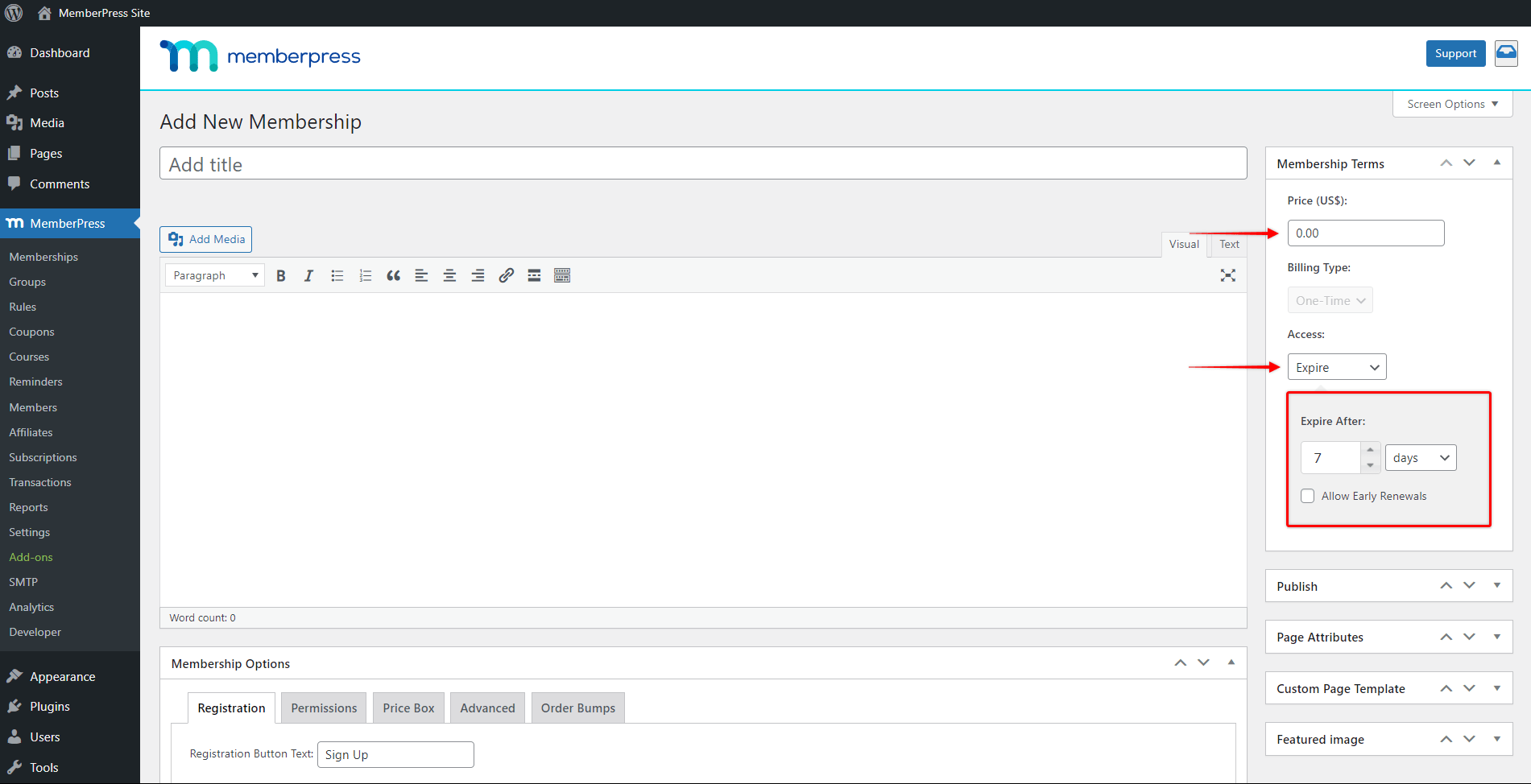
- Leave the Allow Early Renewals option unchecked.
- Click on the Publish button to create your trial membership.
Allow Only One Trial on One-Time Memberships
Trials should allow users to test your service, after which they are to subscribe for the regular membership. Thus, you'll probably want to prevent users from abusing the trial and registering for your trial membership multiple times.
To do this, please add the following additional settings to your trial membership:
- Scroll down to Membership Options and click on the Permissions tab.
- Under the Who can purchase this Membership option choose Guests. This will allow new users to purchase this trial membership.
- Next, click on the + icon and add the additional rule for Members / who had / NOT subscribed to this membership before. This will prevent any member who previously registered for this trial membership from purchasing it again.
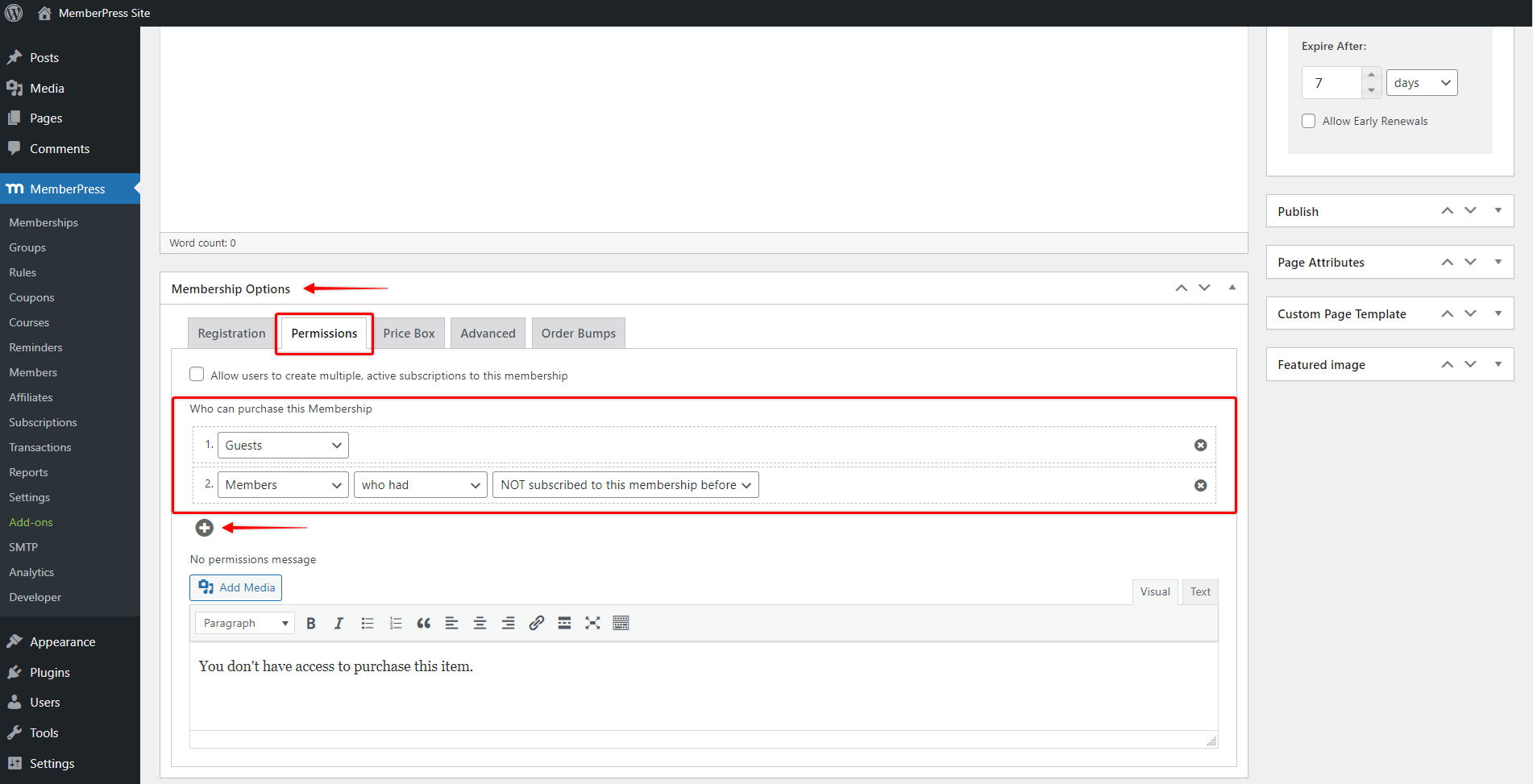
- Click on the Update button to save changes.
Switching Users To Your Main Membership
The important thing to mention is that your trial membership and your main membership are still two separate memberships and that there is no actual connection between them.
Once the trial membership expires, your members will need to register for your main membership and add their payment details through the main membership registration page.
Thus, you could provide your users with instructions on how to register for your main membership using the Before subscription expires or After subscription expires reminder. By creating these reminders your users will automatically receive emails notifying users when their trial membership is close to expiry or expired, and providing instructions on how to register for the main membership.
Also, you can further create desired user flow through your design and navigate these users to your main membership.
Registration Without Collecting Payment Details
This workaround can also be used if you have a recurring membership. In this case, the workaround will allow users to register for a trial, without adding their payment details.
Here, you would create a free membership as a trial, as previously described. Once the trial expires, you should direct your users to register for your main recurring membership. Then, they would also submit their payment details while registering for the main membership.










