By default, MemberPress uses a 2-step checkout process. Step 1 the member enters in their personal information and any custom fields you have defined. Step 2 they are asked to enter their payment information.
This 2-step process will remain the default method for the checkout experience. However, for those site owners who want to simplify their checkout experience to a single page – you now have that option as well.
Enabling Single Page Registration
To enable this option, follow these steps:
- Log in to your website, and navigate to the Dashboard > MemberPress > Settings > Account tab.
- Scroll down to the Registration section.
- Check the Enable Single Page Checkout option.
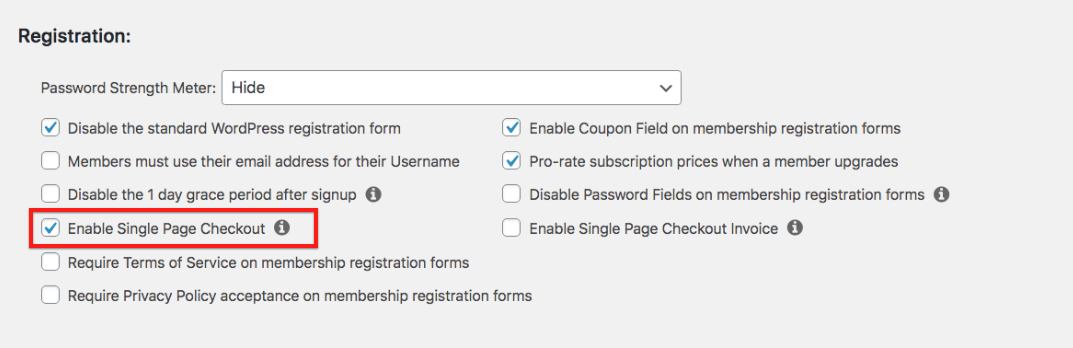
- Click Update Options to save changes.
Enabling this option means the users will see the credit card input form (if using Stripe, Square, or Authorize.net) right on the first step of the checkout.
For PayPal, they will be taken directly to PayPal to pay instead of seeing the brief “Redirecting you to PayPal” message. For the Offline Gateway, they will no longer see the second step where the invoice overview is shown.
That's it! Your Membership Registration Forms will now be a single step instead of the default 2-step experience.
Supported Gateways
Displaying the single page checkout as an invoice
If you would like to display the checkout process as an invoice and also display taxes for the registration, then you can enable the Enable Single Page Checkout Invoice option in Dashboard > MemberPress > Settings > Account tab.
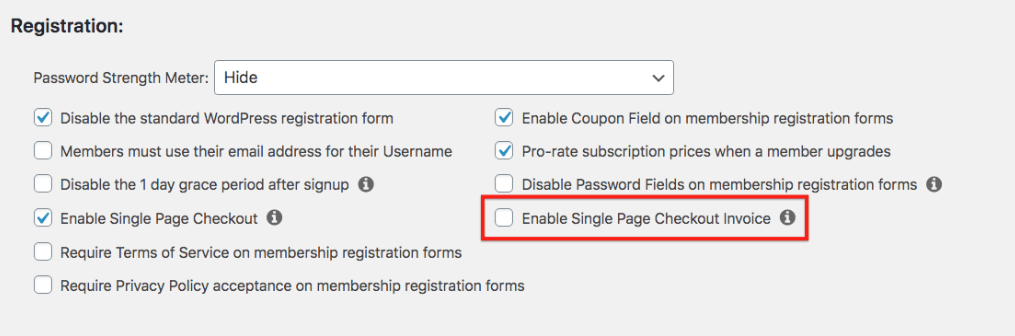
Overriding Template
This is for developers and advanced users only.
Single Page Checkout uses a different template file than the default 2-step process. The new template can be found at /memberpress/app/views/checkout/spc_form.php
If you've previously overridden the /memberpress/app/views/checkout/form.php file, this change will not affect you unless you enable the Single Page Checkout option in the MemberPress settings.











