The SEO & PayWall options can be found at Dashboard > MemberPress > Settings > General tab as seen below.
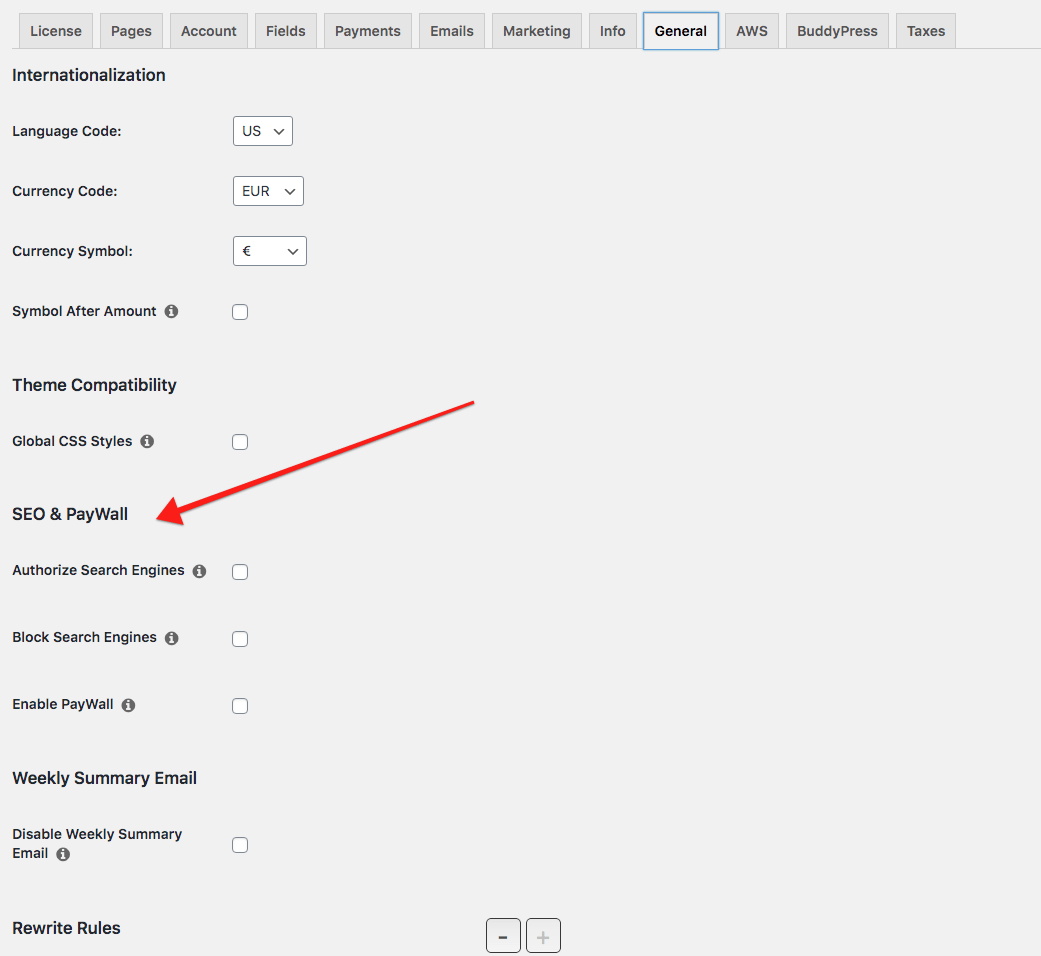
Video tutorial of SEO settings:
Index Protected Content
Checking the first box, Authorize Search Engines, will tell MemberPress to treat supported search engines as authorized users so that they can index your protected content. Supported search engines are Google, Bing/MSN, Yahoo, and Ask.
Do Not Index Protected Content
If you would like to prevent search engines from indexing your protected content, you can select the second box under SEO & PayWall, Block Search Engines. When this option is enabled, MemberPress will ask search engines not to index your protected content.
PayWall
The Enable PayWall option allows users to see pages or posts protected by MemberPress rules a limited number of times. Within the PayWall settings, you can limit the number of free page views each guest has.
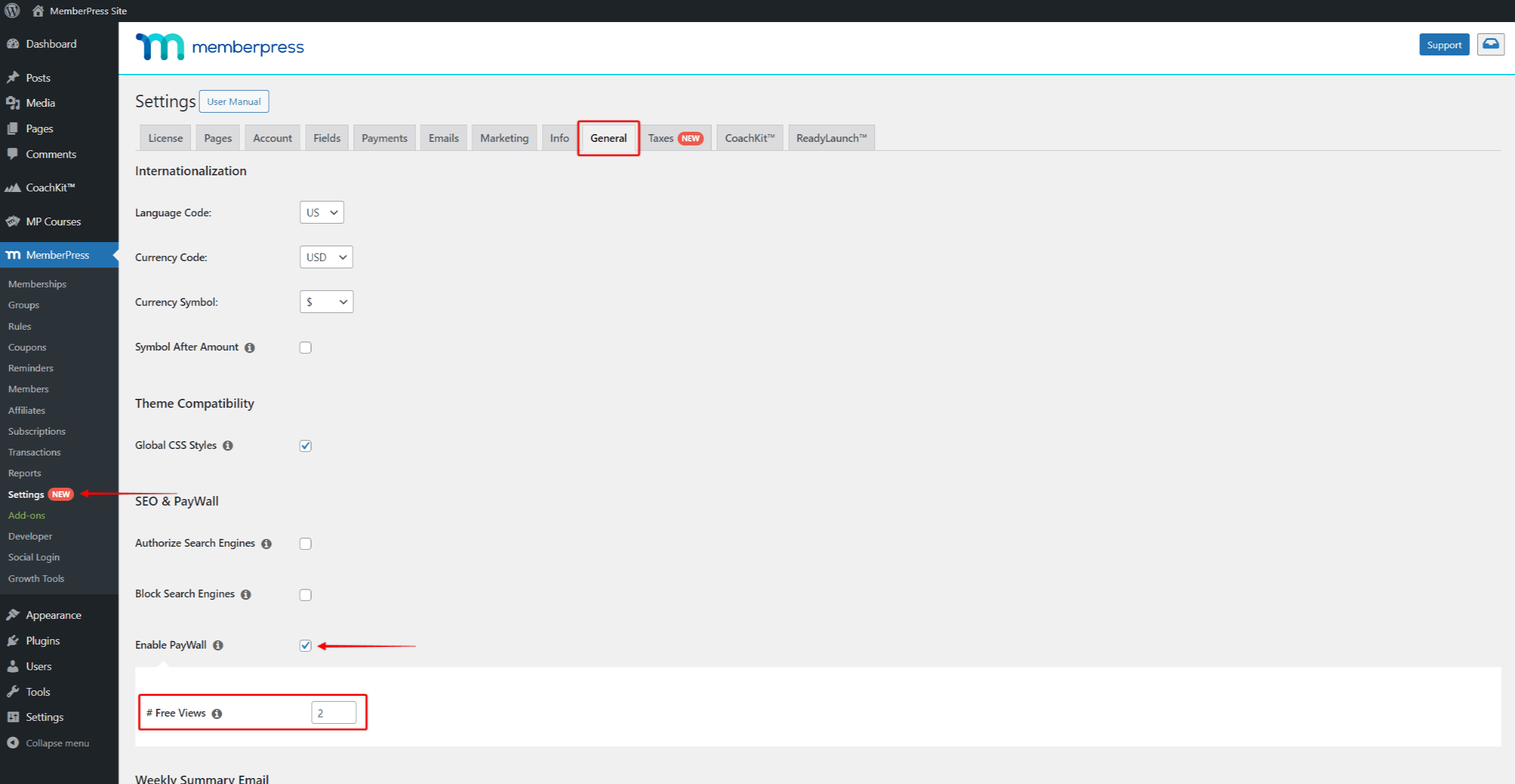
Once a user reaches the limit is reached, PayWall is activated. Thus, when the user tries to view the next protected page or post, the PayWall will prevent it. Instead, the user will see the unauthorized message defined in the rule protecting that page or post.
Tutorial:
Modern PayWall
Once the Paywall is enabled, users will see the standard unauthorized message from the rule protecting the content.
You can also enable the modern PayWall within the rule settings:
- Navigate to Dashboard > MemberPress > Rules.
- Find the rule applied to your content, and click Edit to access the rule settings.
- Scroll down to the Unauthorized Access panel.
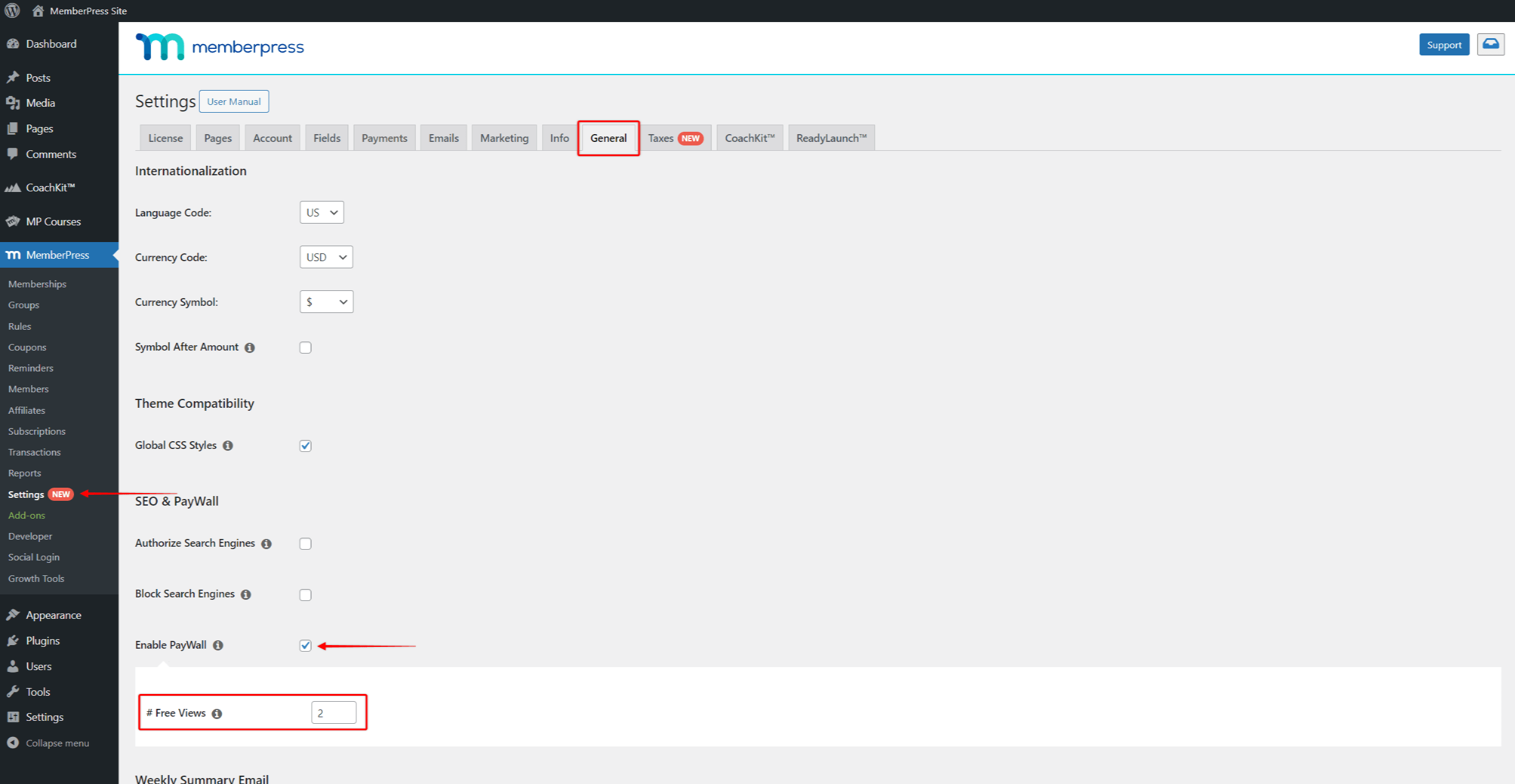
- Click on the Use modern PayWall checkbox.
- Click the Save Rule button to apply the changes.
As a result, when your users reach the PayWall limit, they will see the partially transparent unauthorized message.
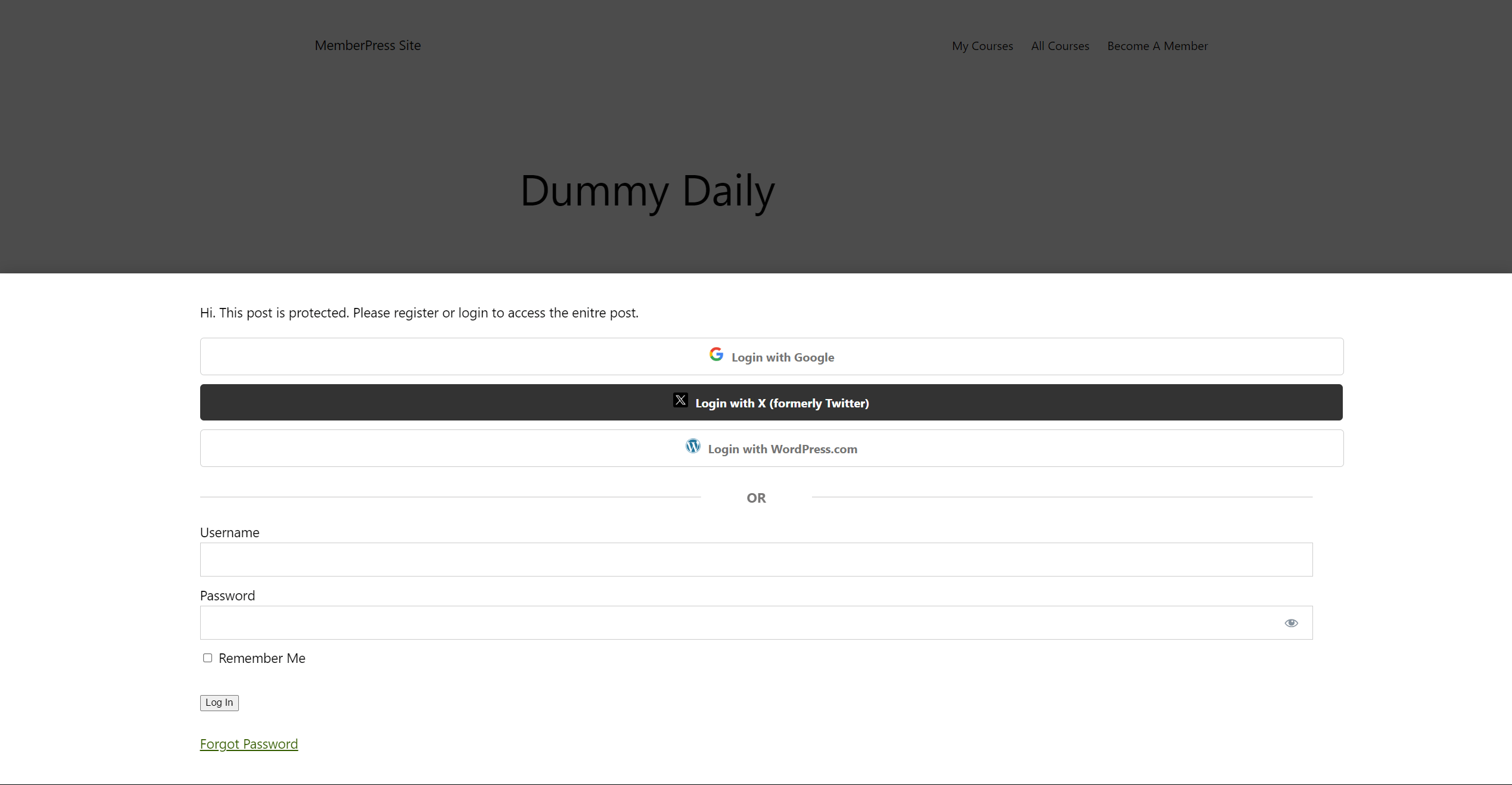
Caching Setup
Caching can cause issues with the functioning of MemberPress SEO and the Paywall feature.
Thus, if you use any caching plugin or CDN caching, you will need to disable caching on all of your protected content.
Also, keep in mind that some hosts apply their own page caching (WP Engine, GoDaddy managed WP, etc). Here, you can ask that they not cache anything that sets the mp3pi141592pw cookie.










