Testing payment processing before going live ensures your membership site works correctly without processing real transactions. Square provides a sandbox environment that lets you simulate payments and test your MemberPress integration safely.
This document explains how to set up and test Square's sandbox mode with MemberPress before accepting real payments from members.
What Is Square Sandbox?
Connecting Square to MemberPress allows you to accept payments from members worldwide. The integration supports both one-time and recurring payments, making it suitable for various membership business models.
Square Sandbox is a testing environment that mimics Square's live payment system without processing actual credit card charges. The sandbox lets you test payment flows, error handling, and integration settings using test card numbers instead of real payment information.
You should always test your connection using Square Sandbox before accepting live payments. This ensures everything works correctly and prevents payment processing issues for your members.
Creating a Square Sandbox
To access the sandbox environment and connect Square to MemberPress, you need a Square developer account:
- Go to the Square Developer Dashboard.
- Click Sign Up if you don't have an account, or Sign In with your existing Square credentials.
- Complete the registration process if creating a new account.
Once logged in, you'll see the Square Developer Console. Now, you can create your sandbox test account. You'll use this test account for sandbox testing.
Sandbox Test Account
To create your sandbox test account, log into the Square Developer Console:
- Click Sandbox test accounts on the left-hand menu.
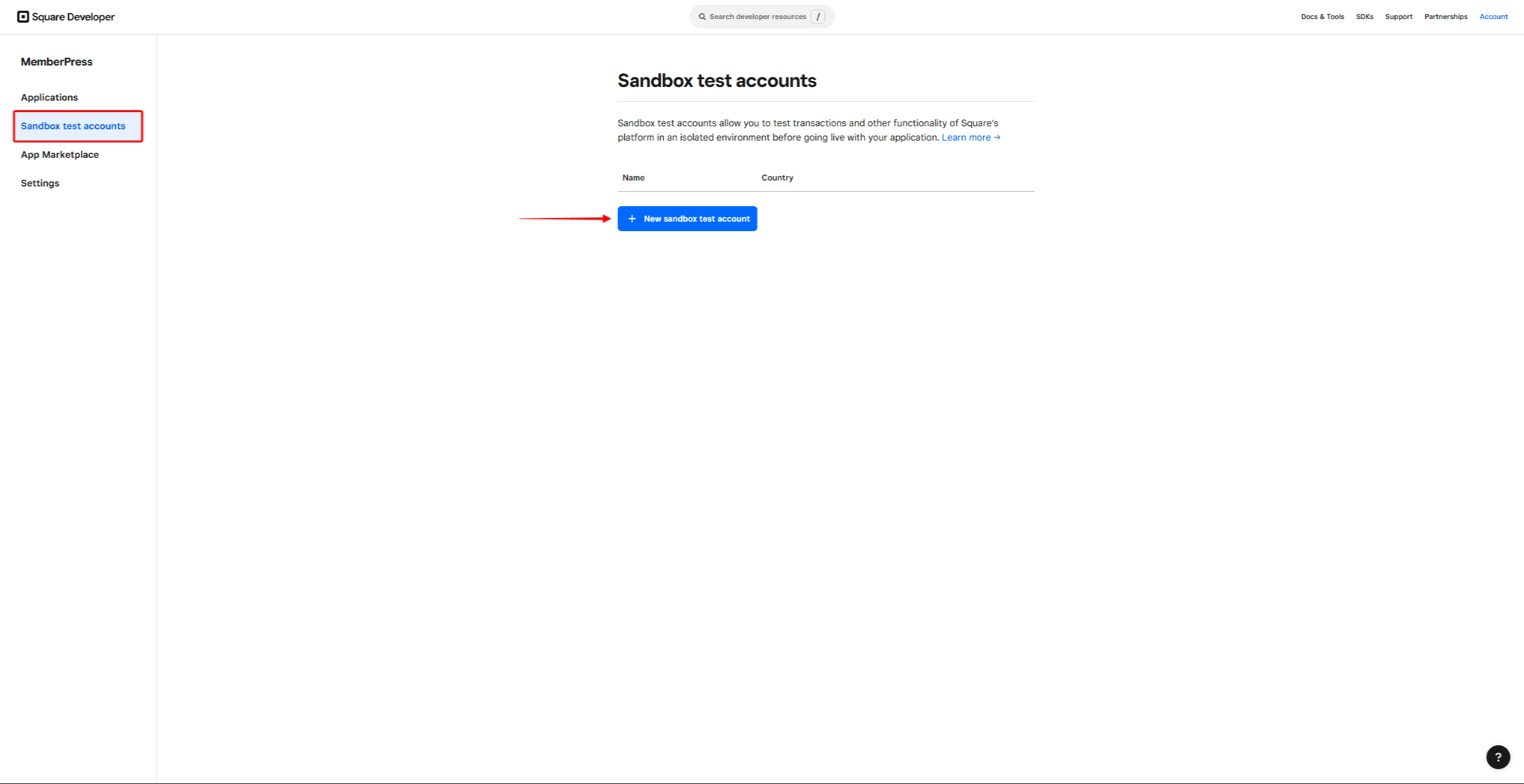
- Next, click on the + New sandbox test account button.
- This will open a pop-up. Give your sandbox test account name and select a country.
- Click the Create button.
Connecting MemberPress to Square Sandbox
Now let's connect MemberPress on your website to Square's test environment. To do this, you should first create a Square gateway in MemberPress settings.
Now, you can connect MemberPress to your Square Sandbox:
- Navigate back to the Sandbox test accounts page. Here, you will now see the sandbox test account you previously created.
- Click the Square Dashboard link for this test account to access your Square Sandbox Dashboard.
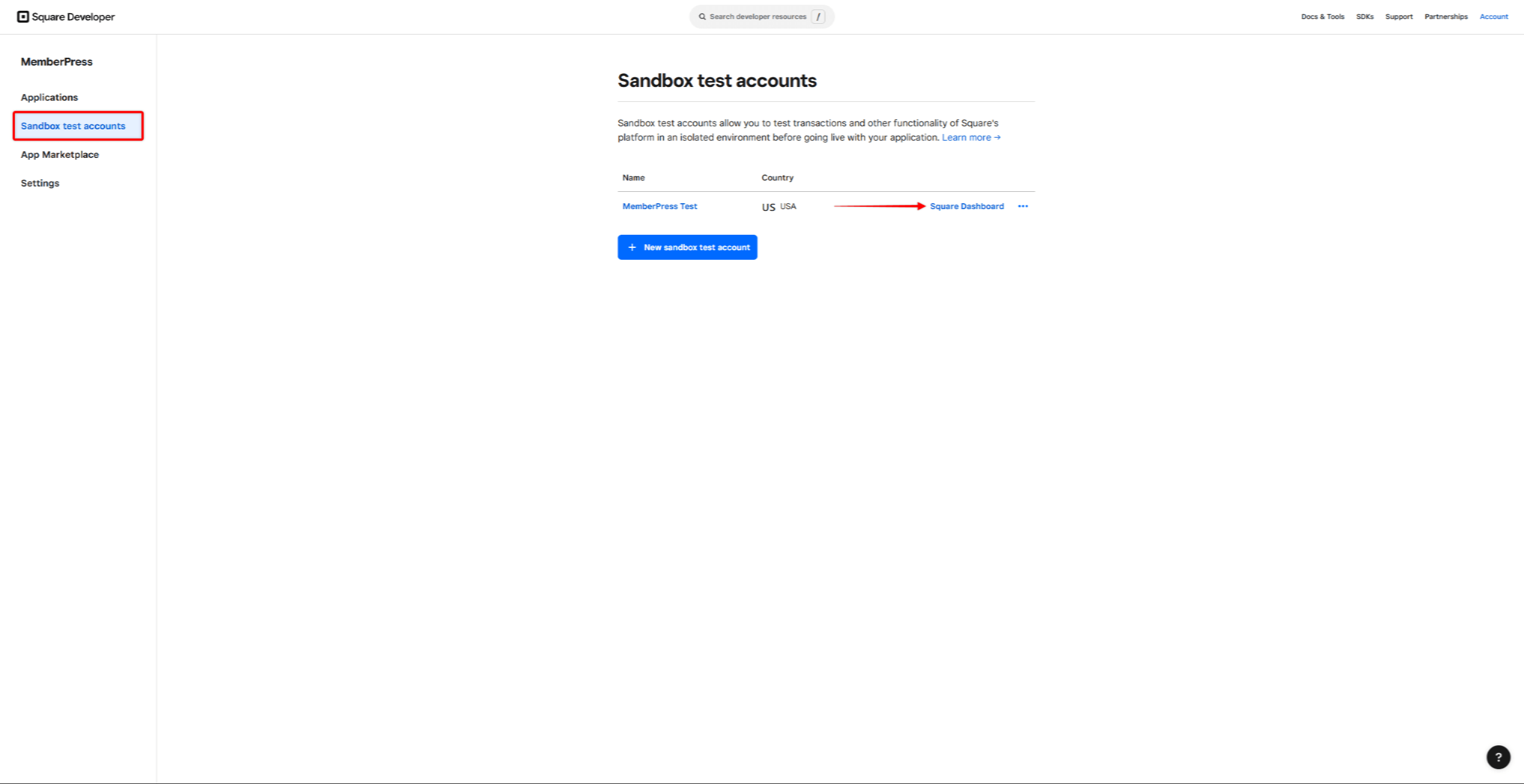
- Next, open another tab in your browser and log in to your website.
- Navigate to your Square payment gateway at Dashboard > MemberPress > Settings > Payments tab.
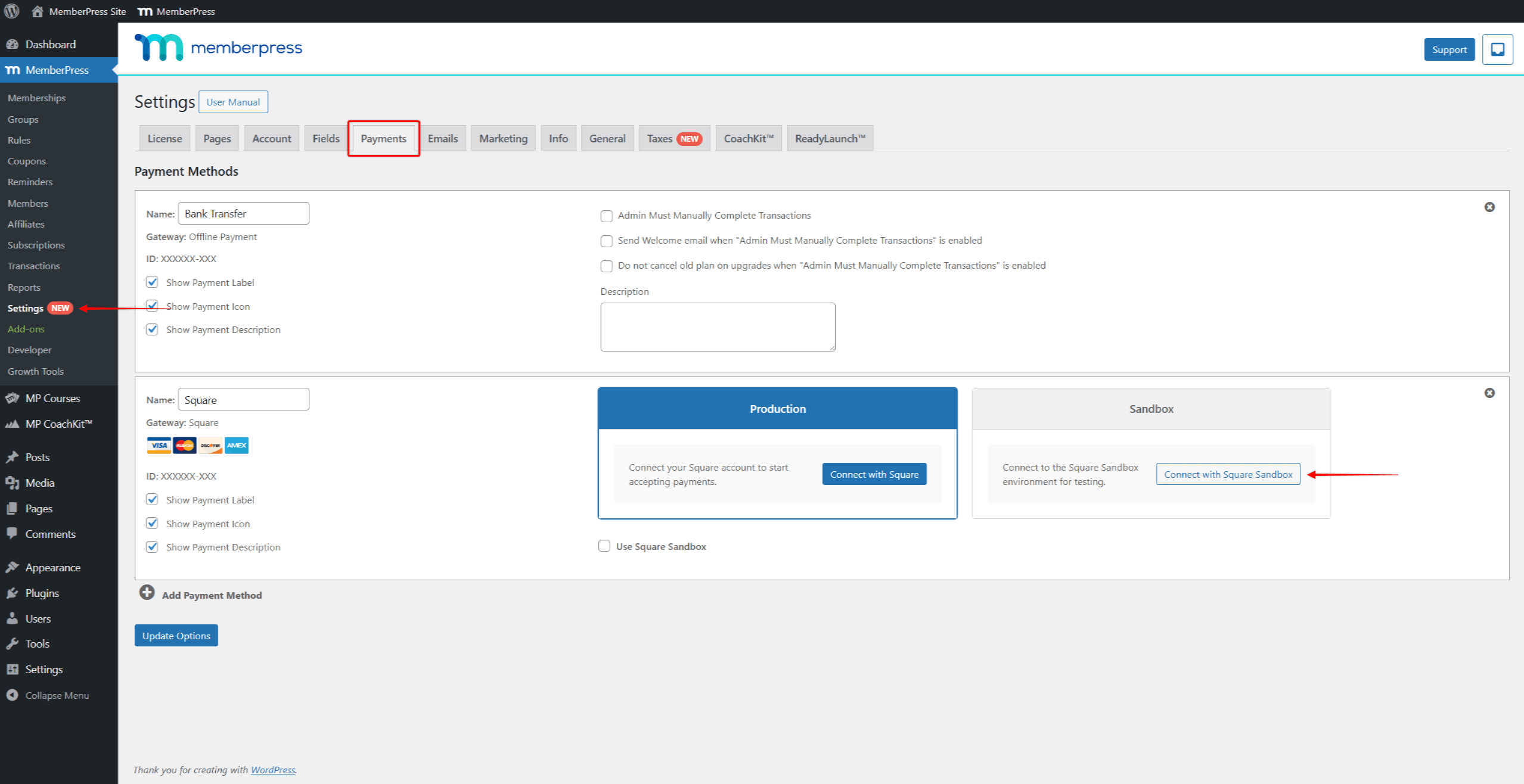
- Under the Sandbox section, click the Connect with Square Sandbox button.
- Next, you must allow your MemberPress plugin to access your Square Sandbox. Click Allow to accept the permissions to complete the connection.
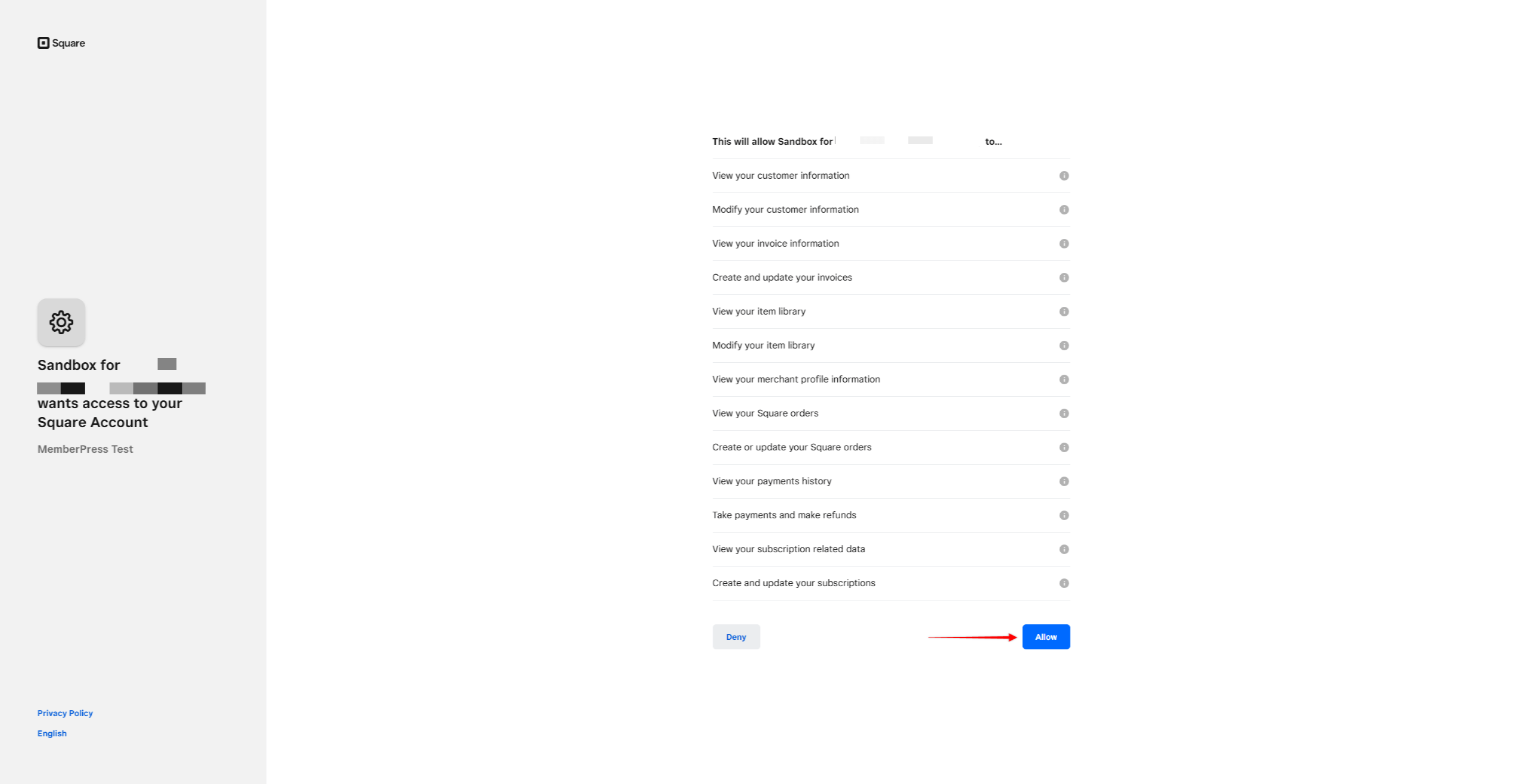
- You will be redirected back to your MemberPress settings page. Your Square Sandbox should now be connected to MemberPress. If the process was successful, you will see the status “Connected” under the Sandbox section of your Square gateway.
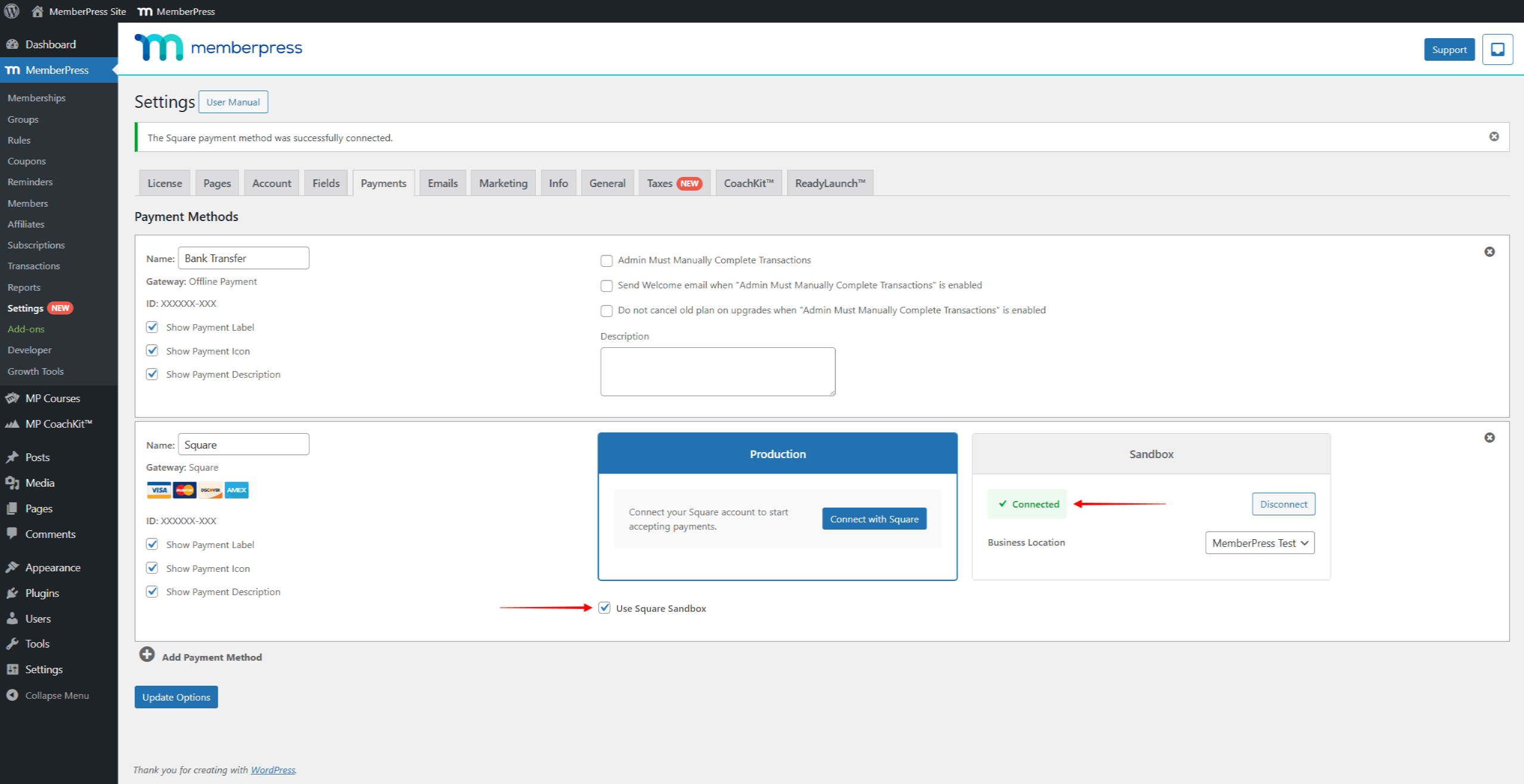
- Check the Use Square Sandbox option to allow test payments with the Sandbox.
- Click the Update Options button to save your settings.
Testing with Square Sandbox
Before accepting live payments, test your connection using Square's Sandbox environment.
Once connected to the Sandbox, you can start testing the Square payments:
- Create a test membership.
- Navigate to the registration page of your test membership. Here, submit a test registration using the Square payment option.
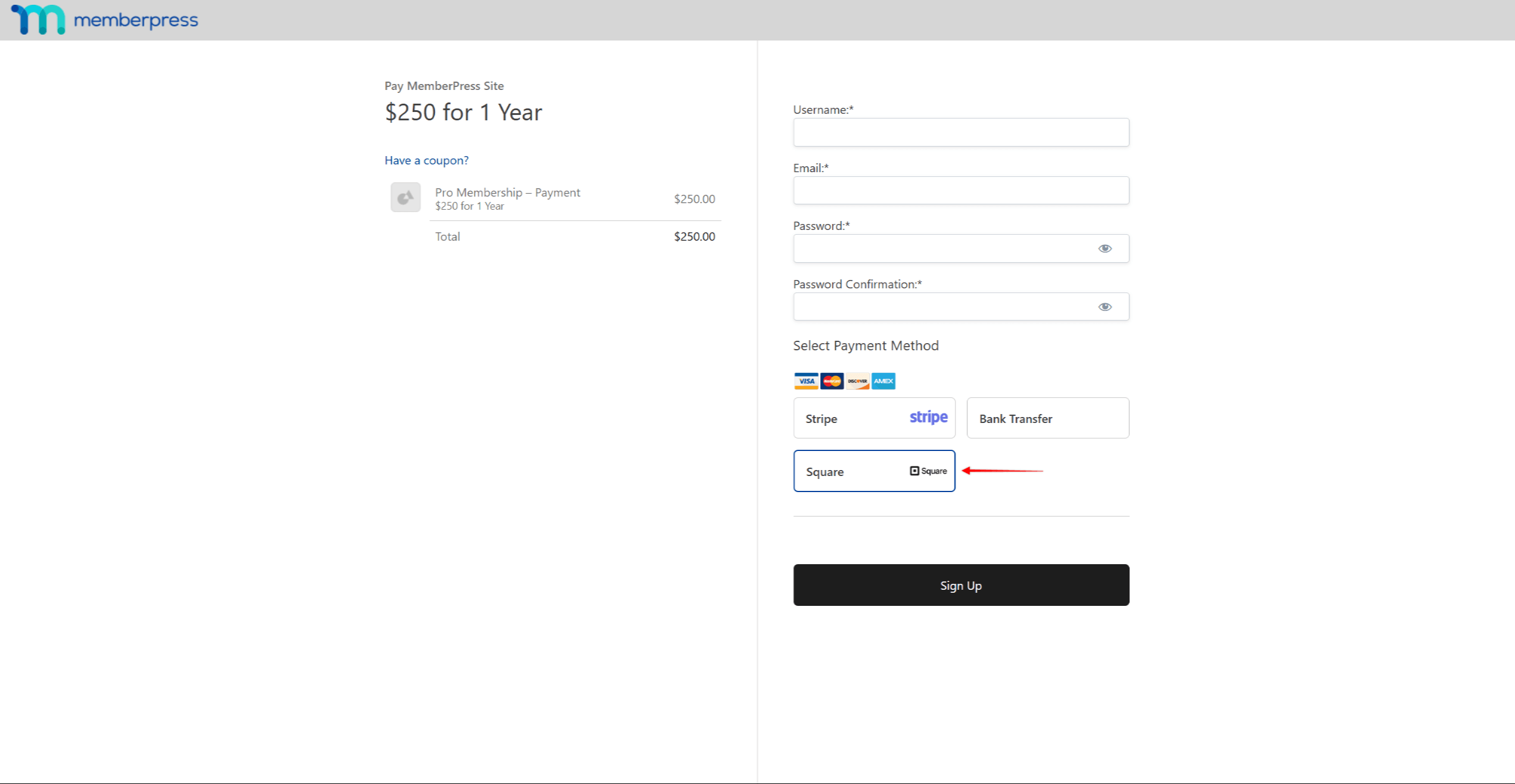
- Use Square's test card numbers to make your test registration payment.
- Verify that the transaction is recorded correctly in MemberPress. In case of recurring subscriptions, verify also that the subscription was created properly.
- Next, verify that the transaction is also visible in your Square Sandbox Transactions page.
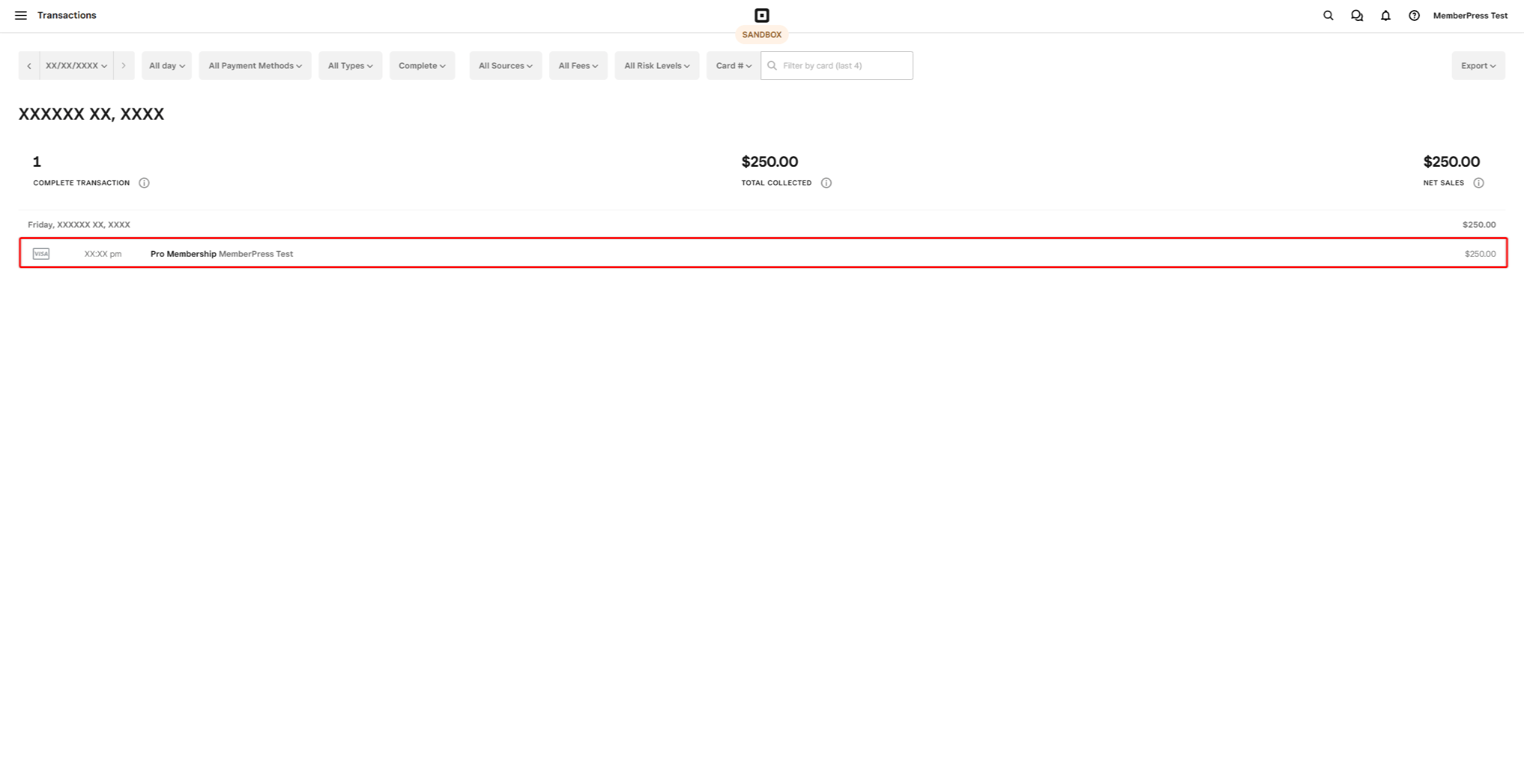
The connection is functioning correctly if transactions (and subscriptions for recurring memberships) are properly recorded in MemberPress and Square Sandbox.
Switching to Live Payments
After successful testing, you can enable live payments:
- Navigate to Dashboard > MemberPress > Settings > Payments tab.
- Under the Production section of your Square gateway, connect your Square Merchant account to allow live payments.
- Uncheck the Use Square Sandbox checkbox.
- Click Update Options to save your changes.
Now, users can register for your memberships and pay through Square.











