The MemberPress ClubCircles™ add-on transforms your membership website into a community platform. It enables members to join Circles, groups with shared interests, where they can connect, discuss, and collaborate.
This document covers the installation and configuration of the ClubCircles™ add-on, helping you build communities within your membership site.
Video Tutorial
What Are ClubCircles™?
ClubCircles™ brings community features to your MemberPress website through Circles. Each Circle provides a dedicated space where members can share posts, upload media, and engage in discussions.
Circles work alongside the Member Profiles and Directories features from ClubDirectory™, the other add-on within the ClubSuite™ pack. ClubSuite™ add-ons together allow the creation of a complete social networking ecosystem. Members can discover Circles through directories, join the ones that match their interests, and interact with other members who share their passions.
The system respects your membership hierarchy. You can configure which membership levels can create circles, join circles, or access specific circle features.
Prerequisites for ClubCircles™
Before installing ClubCircles™ and building your communities, ensure your website meets these requirements:
- An active MemberPress installation running on your WordPress site;
- A valid MemberPress Growth or Scale license that is properly activated;
- The ClubDirectory™ add-on is installed and configured with member profiles;
- WordPress version 5.0 or higher with the Gutenberg editor enabled;
- At least one active membership created in MemberPress (not mandatory for the installation, but needed for membership-based Circle access management).
The ClubCircles™ add-on requires ClubDirectory™ because circles rely on member profiles for user data and interaction.
Installing the ClubCircles™ Add-on
Follow these steps to install ClubCircles™ on your website:
- Navigate to Dashboard > MemberPress > Add-ons.
- Use the search tool to find “ClubCircles” or browse the list of available add-ons.
- Click the Install Add-on button on the ClubCircles™ card.
The system automatically downloads, installs, and activates the add-on. Once installation completes, you'll see the Circles option appear under the ClubSuite™ menu in your WordPress Dashboard.
Enabling ReadyLaunch Templates
In addition, installing the ClubCircles™ will add options to enable or disable the ReadyLaunch™ template for Circles. To enable this template, follow these steps:
- Navigate to Dashboard > MemberPress > Settings > ReadyLaunch™ tab.
- Scroll down to the ReadyLaunch™ Templates section, and enable Circles options.
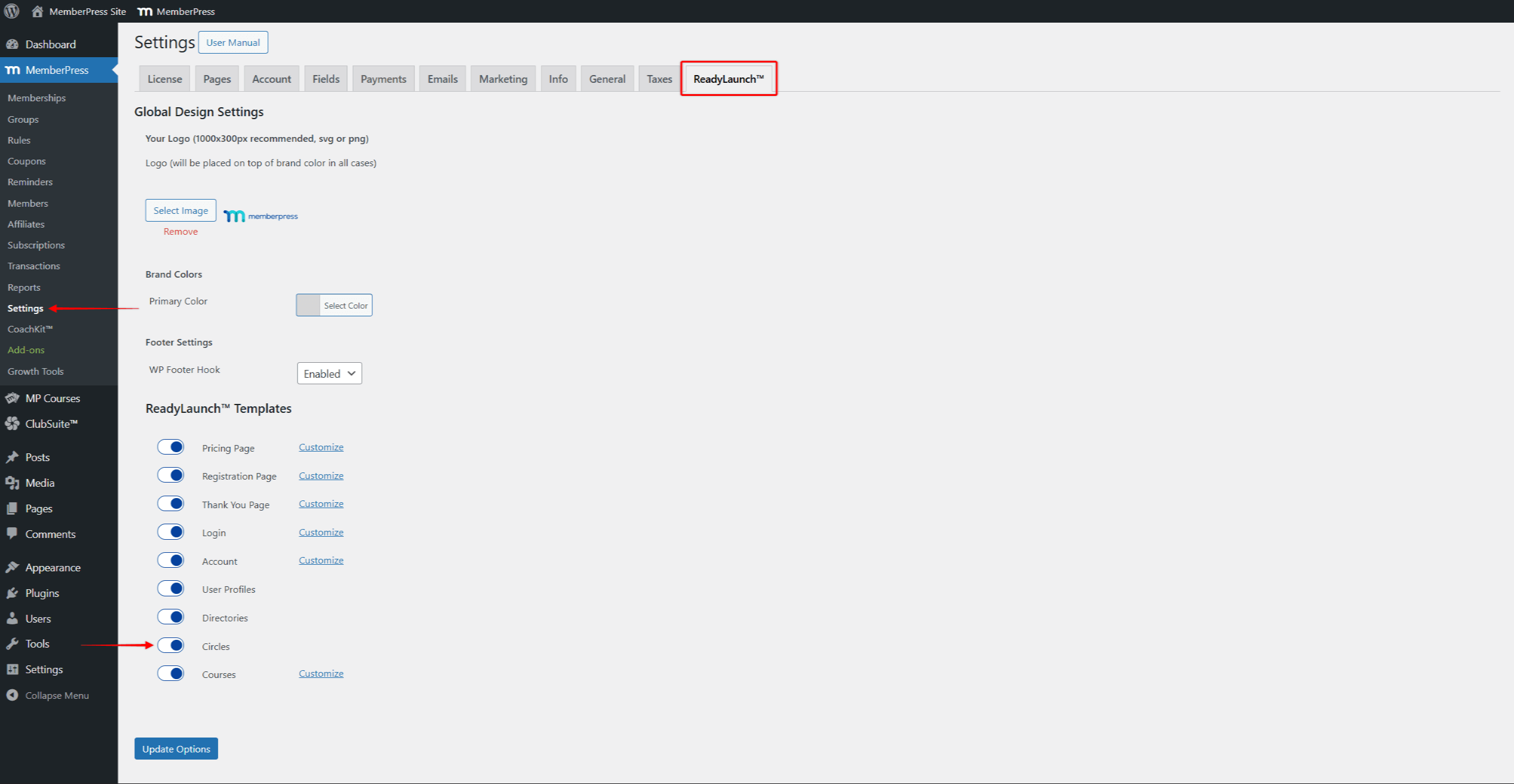
- Click Update Options to save changes.
Enabling the template will also apply your ReadyLaunch™ Global Settings to Circles.
Understanding the ClubSuite™ Menu Structure
Each menu section provides tools for managing different aspects of your community platform.
After installing ClubCircles™, the ClubSuite™ menu expands with circle-specific options:
- Circles displays all circles created on your website. Here you can view, edit, or delete circles as needed;
- Moderation shows user posts and comments in Circles awaiting admin approval (when moderation is enabled).
Configuring Circle Settings
Though not mandatory, you can configure Circles settings to adjust the defaults to your specific needs. In most cases, default settings will work well without any need for modifications.
Navigate to Dashboard > ClubSuite™ > Settings > Circles tab to configure how circles function on your website:
- Under the Circle Settings you can find these options:
- Circle Base Slug: You can modify the default slug used for ClubCircle™ URLs;
- Join Circle URL: You can set the custom URL format for the links used to join circles.
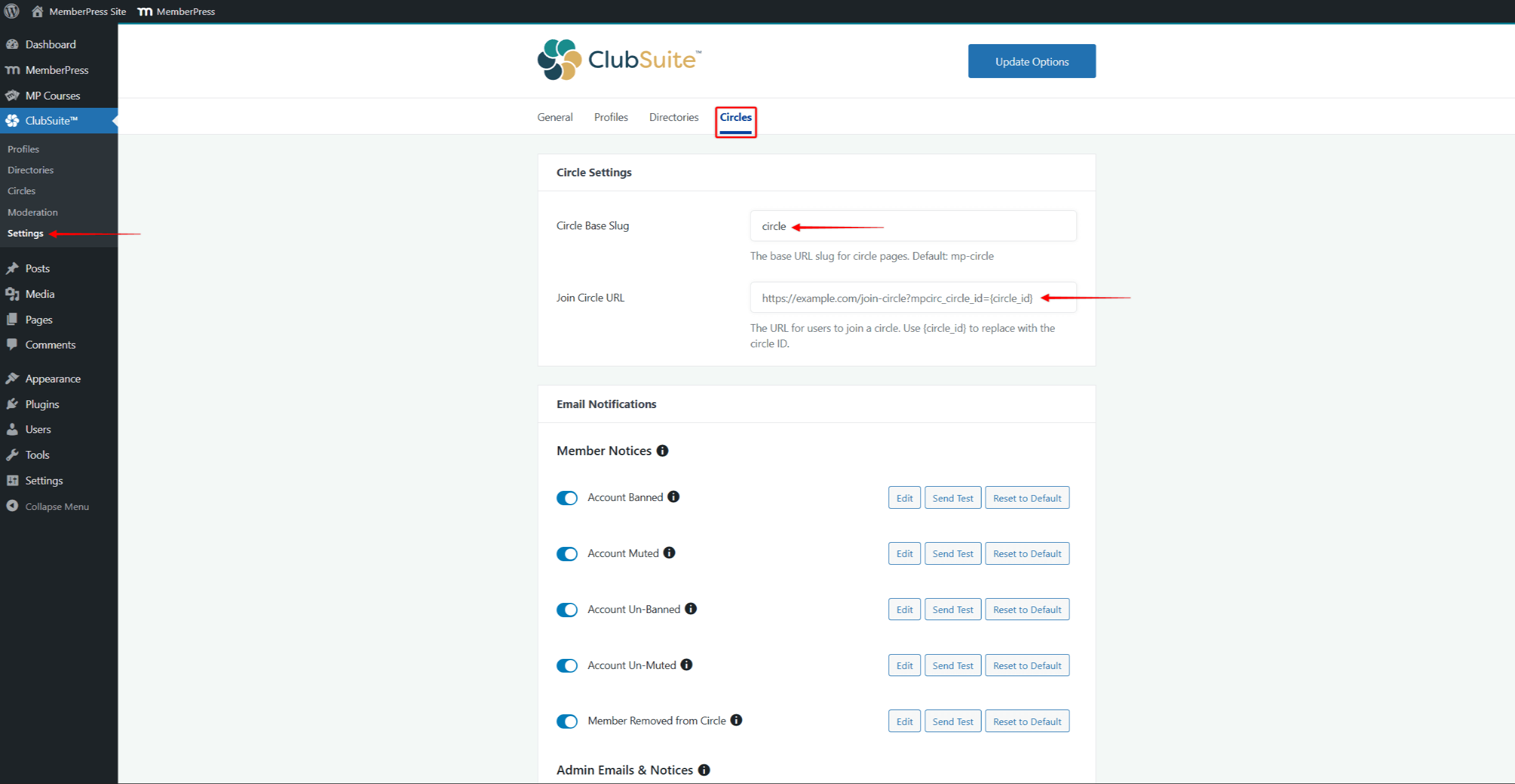
- Under the Email Notifications, you can Enable/Disable Circle Notifications. All notification types will be enabled by default. You can disable each of them by toggling them off;
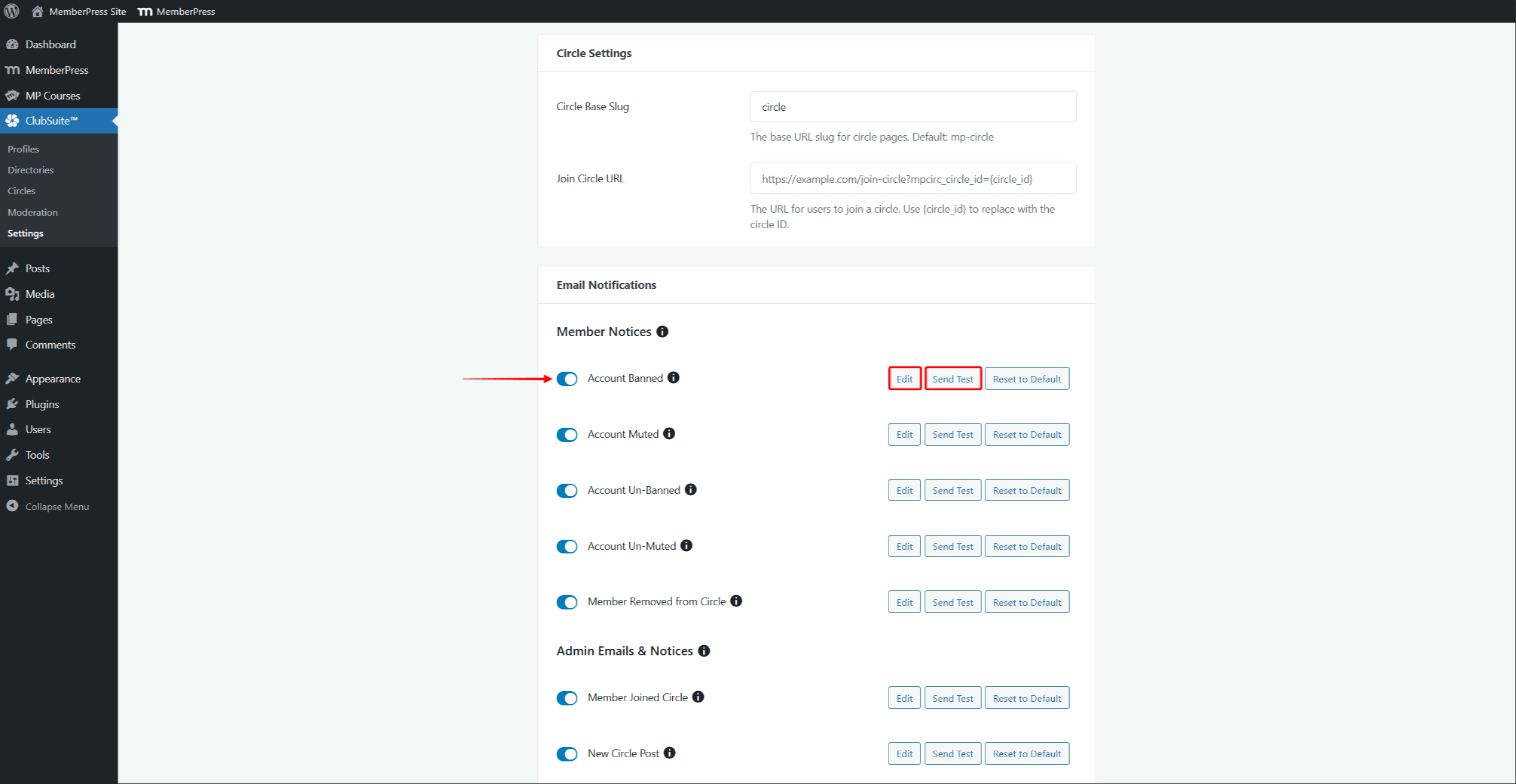
- Next, you can modify the email content for each notification, by clicking its Edit button, and editing the template content and email subject;
- To test each of your notifications, click its Send Test button to send the test email.
- Once finished, click Update Options to save your configuration.
Email Notifications
Circles come with Member and Admin email notifications. You can find the following Circle-specific Member notifications (received only by members):
- Account Banned: sent to a member when they get banned from a circle;
- Account Muted: sent to a member when they get muted in a circle;
- Account Un-Banned: sent to a member when they get unbanned from a circle;
- Account Un-Muted: sent to a member when tthey get unmuted in a circle;
- Member Removed from Circle: sent to a member when they are removed from a circle.
Also, these are available Admin notifications (received only by website administrators):
- Member Joined Circle: sent to the circle admin when a new member joins the circle;
- New Circle Post: sent to the circle admin when a new post is created.
In addition, under the Circle Emails Managed by Settings section, there are notifications specific to each user’s activity within Circles:
- Reaction to Comment: sent to the member when someone reacts to their comments;
- New Comment on Post: sent to the member when a new comment is published on their posts;
- New Circle Post: sent to the member when a new post is created;
- Reaction to Post: sent to the member when someone reacts to their posts;
- Reply to Comment: sent to the member when someone replies to their comment.
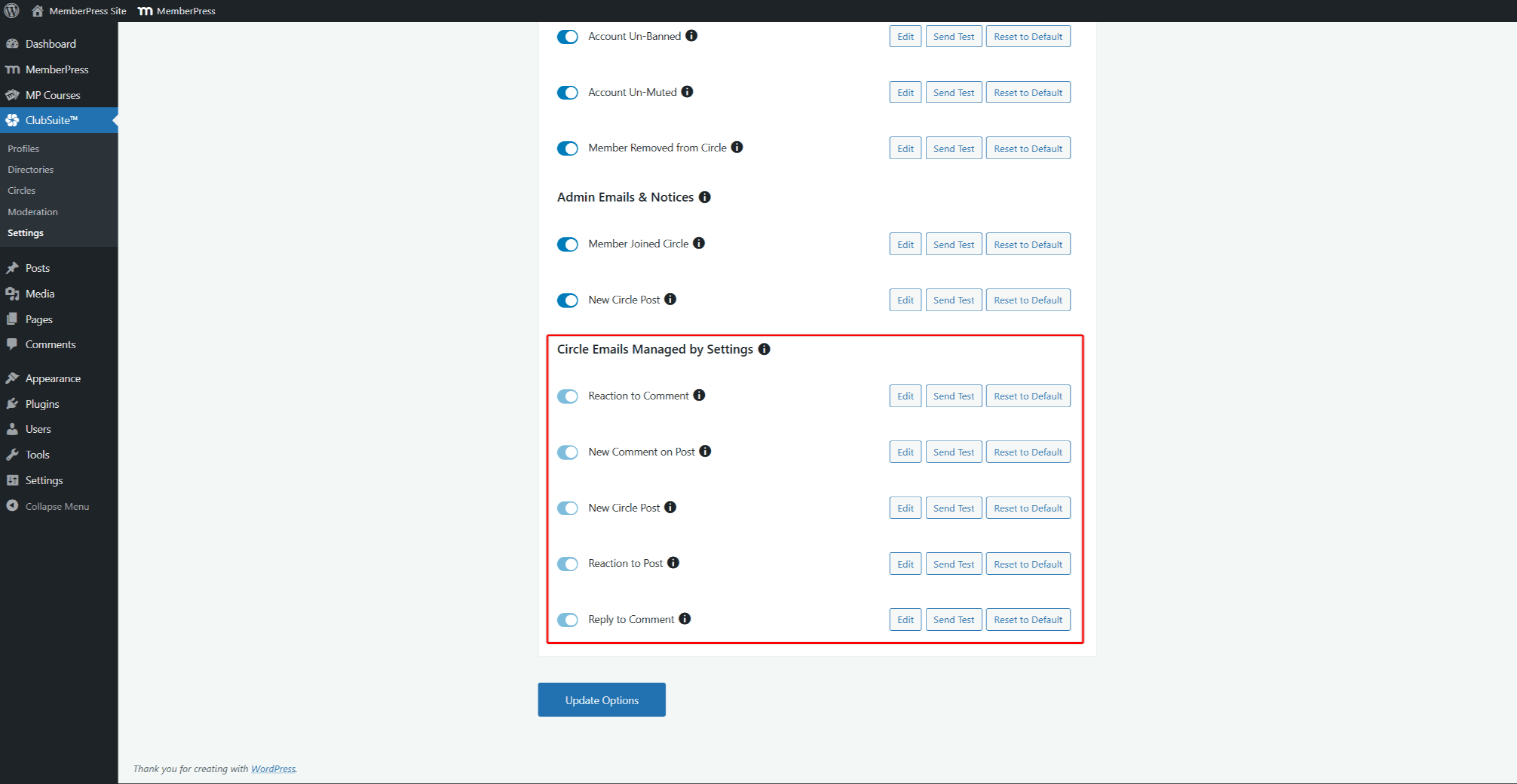
These notifications are managed by each user individually. Also, the settings are specific to each Circle. This means the users can configure notifications separately for each Circle they join.
Best Practices for Circle Management
With the ClubCircles™ add-on installed and configured, you can start creating Circles on your website. Start with a small number of circle types to avoid overwhelming members. Create clear guidelines (rules) about appropriate circle topics and content.
Establish moderation policies before launching. Document what content is acceptable and the consequences for violations. Train moderators consistently to maintain fair standards.
Monitor circle activity regularly to identify trends and issues. Archive inactive Circles to keep communities relevant, and celebrate active Circles to encourage participation.











