Convincing prospective students to sign up for online courses can be challenging. If you're seeking new methods of increasing enrollment for your e-learning site, you might consider implementing free trials or limited course access durations to gain leads' trust and pique their interest.
Fortunately, it's actually quite simple to enable these features on your site with MemberPress. Our plugin's membership rules functionality makes it easy to grant or restrict access to content as needed to set up free trials or limit the duration of your courses.
In this article, we'll evaluate the benefits of both free trials and limited course access duration. We’ll also give you pointers on how you can use that information to cultivate the best strategy for your business. Let’s get to it!
How Free Trials and Limited Access Durations Can Boost Online Course Enrollment
First, let's talk about the benefits of free trials and limited course access duration. The former gives prospective students access to your course content at no cost for a specific amount of time, usually one week or one month (depending on the value of your classes).
Free trials give hesitant buyers a chance to test your content before investing in a subscription. Your audience can get a preview of your lessons and may become more comfortable paying for classes once they know what to expect.
Limited course access duration can also help boost enrollment but in a very different way. This strategy lets students register for your classes at any time, but imposes a deadline by which they must complete all the lessons or lose access.
Deadlines can encourage more engagement and drive your students to complete lessons for fear of missing out (FOMO). Plus, since they will have already paid for the entire course, they won't want to waste their money by not finishing the material.
It's possible for these techniques to work together, as well. For instance, if you set one of your courses up with a limited duration of 30 days, and also implement a one-week free trial, you may see students who enrolled in your trial period signing up for paid subscriptions to finish their classes.
How to Boost Your Course Strategy with Free Trials and Limited Access Duration Using MemberPress (In 3 Steps)
MemberPress can help you easily create and sell online courses, as well as track student progress, build your curriculum, set access rules, and more. Below, we've outlined how to implement free trials and limited access durations using these features.
Make sure you have MemberPress installed and activated and that you've also activated the Courses add-on before you start in on these steps.
Step 1: Create Your Online Course
Before you can even offer a free trial or set the access duration for your course, you must decide what the class will include and add it to your membership site. We've covered how to accomplish this in detail in other posts, so we won't discuss it too thoroughly here.
However, the basic steps you'll need to take are:
- Decide on a subject. Ideally it should be something you're interested in and have a lot of knowledge and experience in.
- Create and compile your course materials. You can consult past blog posts, e-books, or other content for inspiration and write your lessons accordingly.
- In your WordPress dashboard, go to to MP Courses > Courses > Add New. Here, you can title your course, write a description for it, and add your lesson content.
You should also figure out how you want to price your courses. Once you've saved and published your content, you can move on to setting up a free trial for it.
Step 2: Set Up Memberships With Free Trials for Your Students
In order to enable your students to enroll in your courses, you'll need to create new memberships for them. During this process, you can also implement a free trial option.
In the membership editor (MemberPress > Memberships > Add New), set the price for your course under Membership Terms on the righthand side of the screen:
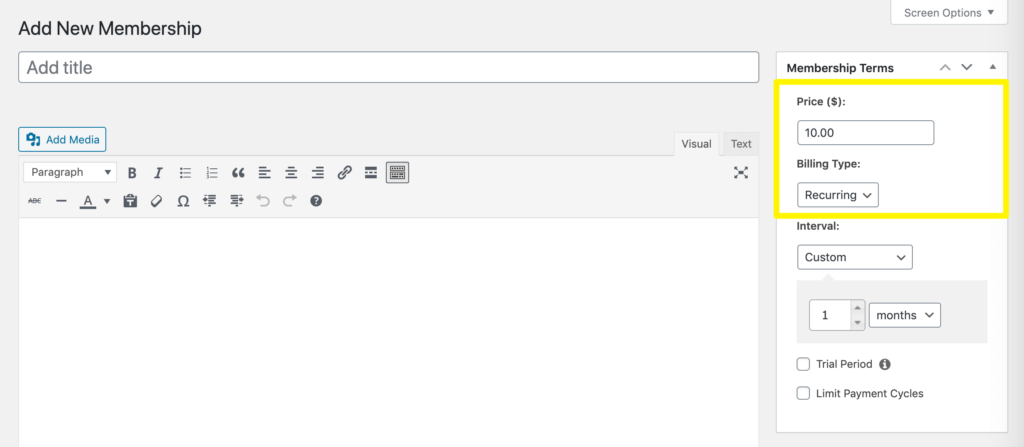
Then choose Recurring as the Billing Type and select the checkbox next to Trial Period:
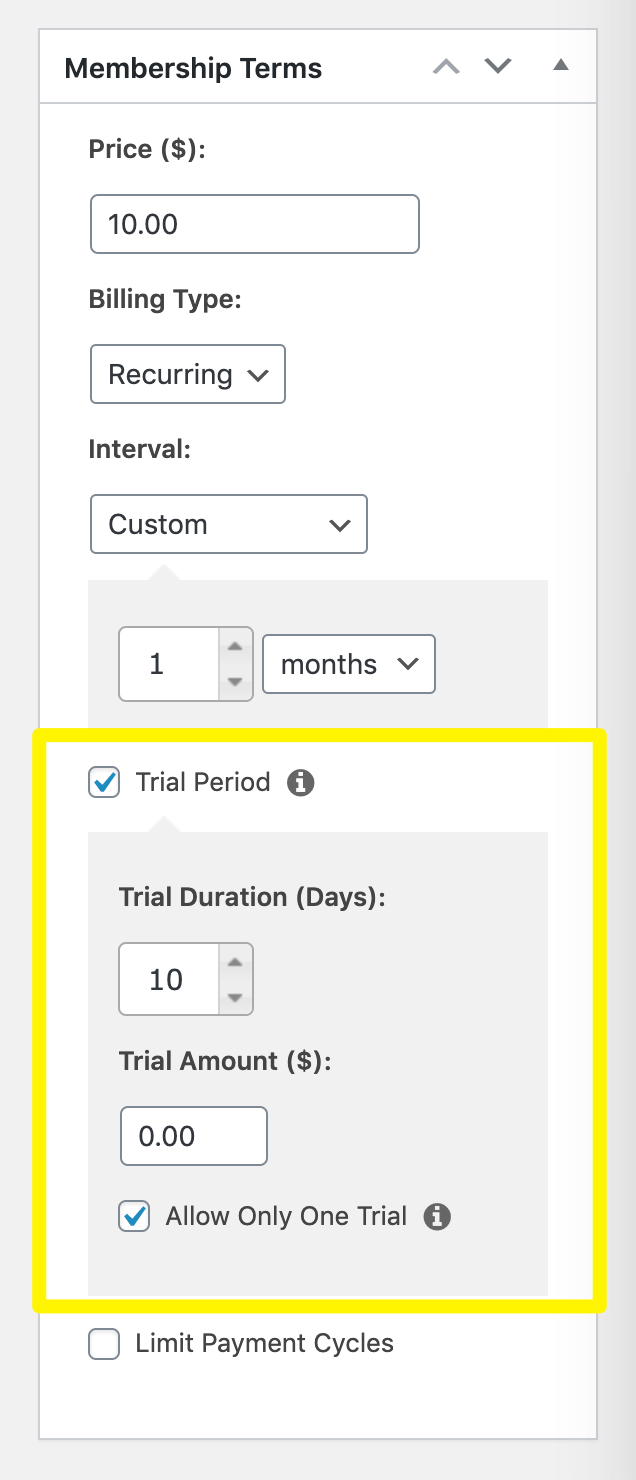
You should set the Trial Duration to the number of days you want to grant free access and the Trial Amount to $0. Make sure you also select the Allow Only One Trial checkbox to prevent students from signing up for multiple free trials.
Once you configure the rest of the settings and publish this membership, you can use MemberPress access rules to require that students sign up for it to enroll in your course. When they do so, they will receive a free trial:
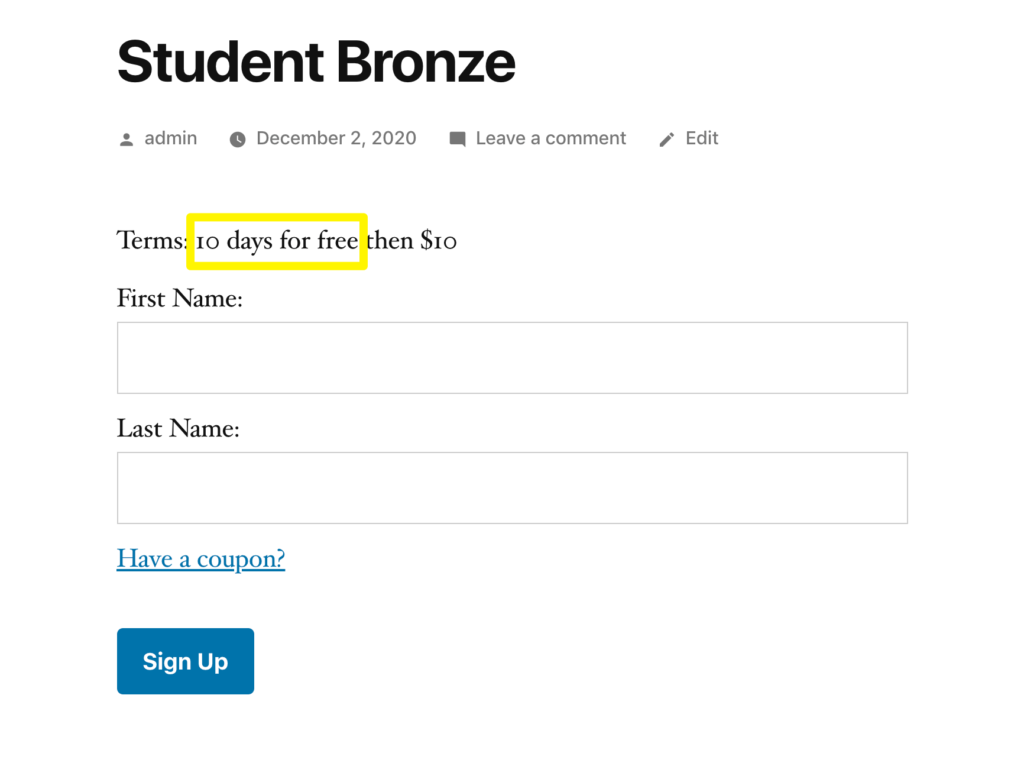
Now, in the example trial we set up above, students will have to pay $10 per month for access to the course after a 10-day free trial. If you would like to charge a one-time fee instead, you must still select Recurring as the Billing Type.
However, you can then scroll down and select the checkbox next to Limit Payment Cycles:
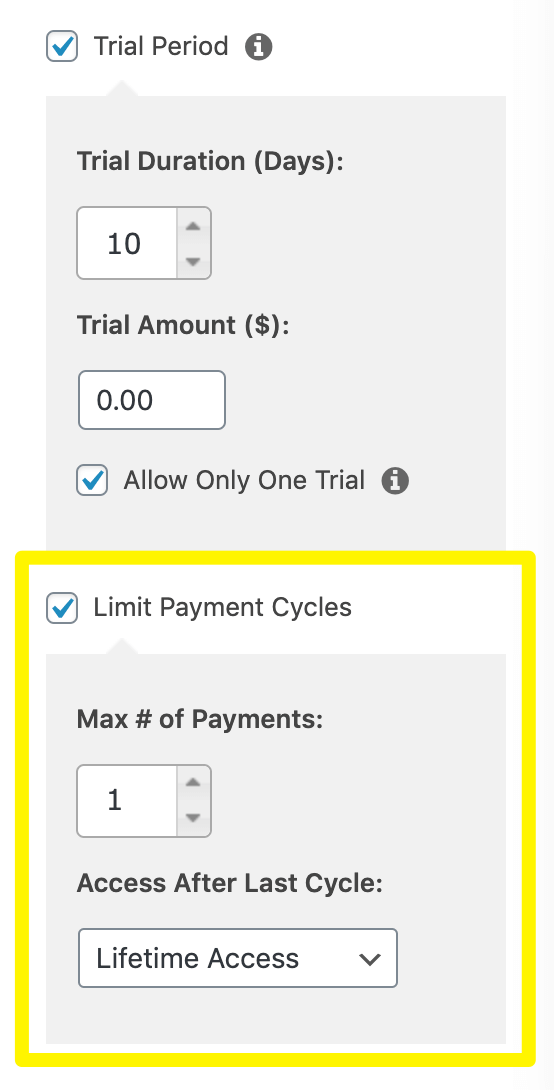
Set the Max # of Payments to one (1) and the Access After Last Cycle to Lifetime Access – that is, unless you also want to implement a limited course access duration.
Step 3: Use MemberPress Rules to Set the Course Access Duration
The first way to implement a limited course access duration is by using the Limit Payment Cycles setting as described above. Just set the Access After Last Cycle option to Expire Access or Expire Access After a set number of days.
However, you can also use MemberPress access rules to set an expiration period for your student memberships. To do so, navigate to MemberPress > Rules > Add New.
Under Content & Access, you can select which courses this access duration will apply to, and which members can register for those classes. Once you've configured these settings, scroll down to the Drip / Expiration section.
Select the Enable Expiration checkbox. You can then set the access duration to a specific number of days, weeks, months, or years:
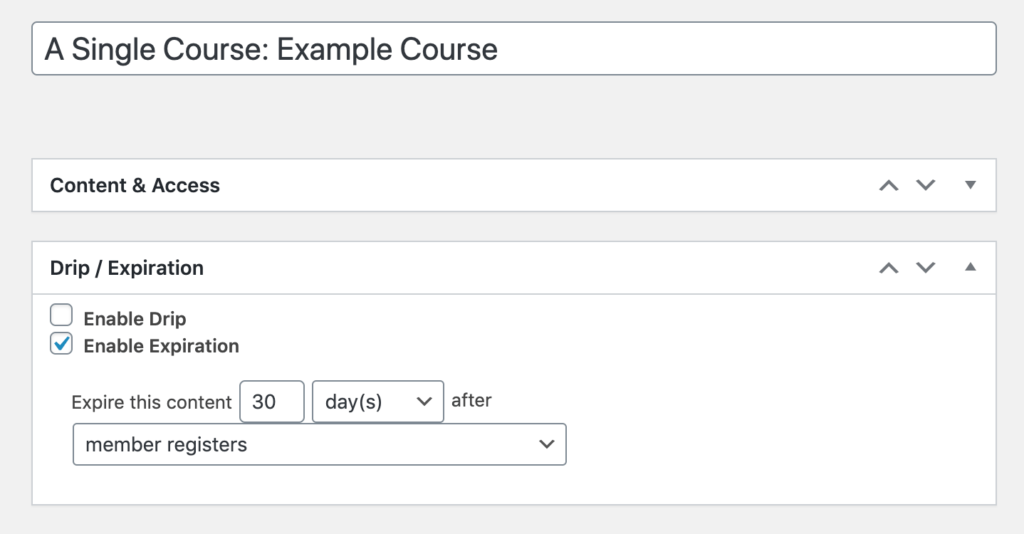
You'll also need to use the final dropdown menu in this section to specify when the access period starts. You can choose to begin it upon member registration, on a fixed date, or when a user signs up for a specific membership.
Conclusion
Offering free trials and limiting course access duration can heighten your enrollment rates. With these features, customers can get a taste of what your classes provide. If you play your cards right, they'll keep coming back for more.
Remember these steps when you prepare to launch your free trial and set your course access duration with MemberPress:
- Create your online course and publish its content.
- Configure the settings for your free trial via memberships.
- Set rules to configure your limited course access duration.
Do you have any additional questions about which method is best for your business? Feel free to ask away in the comments section below!

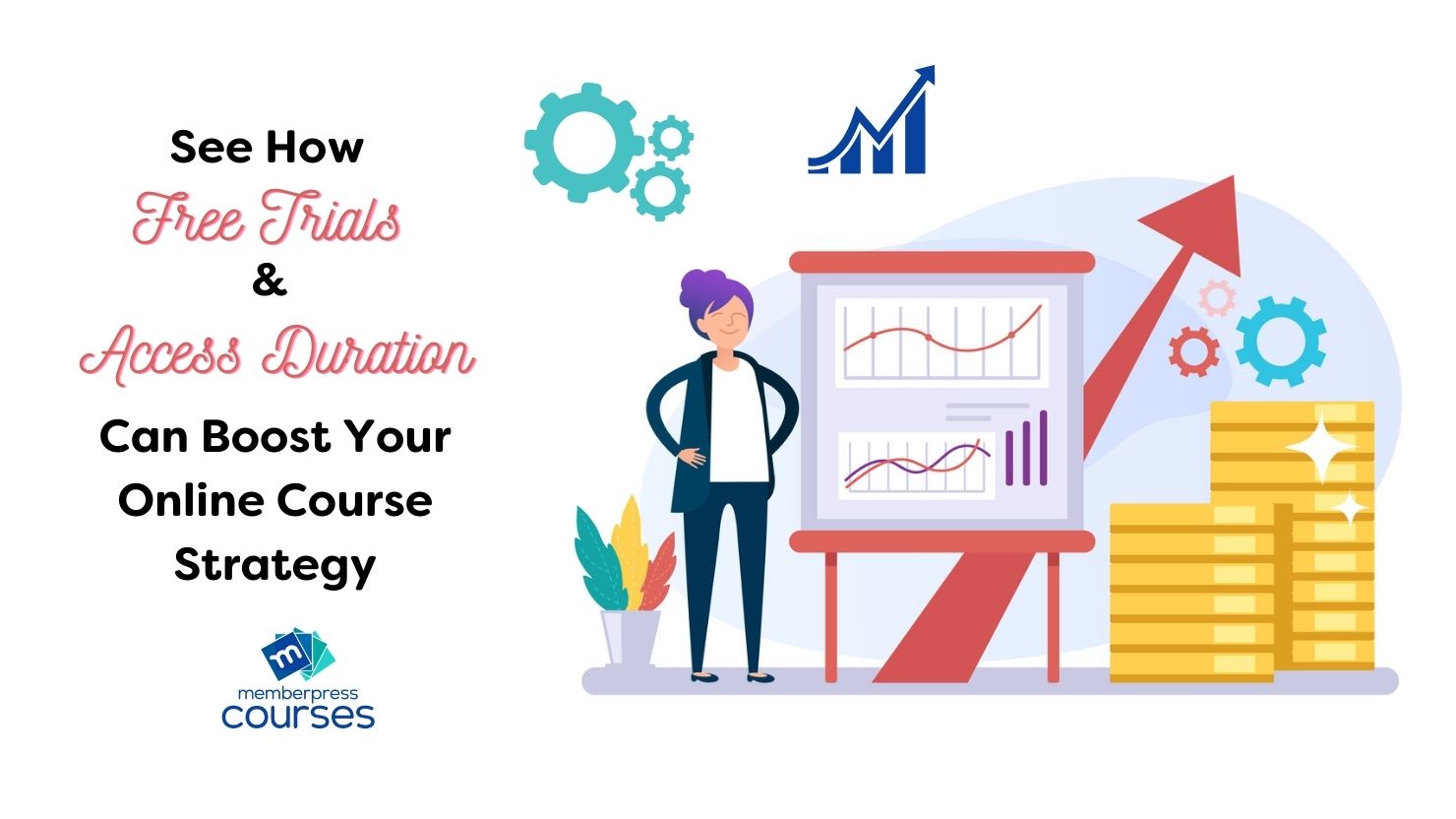











Add a Comment